Amazon Alexa, also known simply as Alexa, is a virtual assistant technology bought by Amazon in 2013. It was first used in the Amazon Echo, Echo Dot, Echo Studio and other smart speakers. Alexa app also works on iPhone, iPad, iPod touch, Android and can be used even if you don’t have an Amazon device. You can ask Alexa to play Apple Music just like you use Siri.
Related: How to get Spotify for free?
How to connect Spotify to Alexa?
Apple Music for Alexa is available only in Austria, Australia, Brazil, Canada, France, Germany, India, Ireland, Italy, Japan, Mexico, New Zealand, Spain, United Kingdom, and United States.
Note: You can only use Alexa to play Apple Music on Amazon Echo, Amazon Fire TV, or Alexa-enabled Sonos speaker. Other Alexa-enabled devices are not supported including Bluetooth gear, AirPods, no Kenwood, Bose Portable Smart Speaker, etc.
Here we will use Echo as example. Click here to learn more.
Say something like “Alexa, play Today’s Hits on Apple Music,” or “Alexa, play Ariana Grande on Apple Music.”
You can pair your iPhone with any of Amazon’s smart speakers like the Echo, Echo Dot, and more via Bluetooth.
Alexa is a versatile voice assistant that is available on a wide range of devices, including Echo speakers, smart displays, headphones, TVs, and even cars. It can control smart home devices, access music, make calls, and more, all while providing a seamless and convenient experience for users.
Related: Why Is Alexa Not Playing Apple Music? 8 Easy Fixes
If you don’t have Apple Music subscription, but have purchased songs on your Mac, PC or smartphone, you can stream your music library to an Echo device using a Bluetooth connection. However, if you can download Apple Music songs to MP3 before subscription expires, you can still stream Apple Music songs on Alexa as Alexa also supports local music.
My Media for Alexa lets you voice control and stream music from your home media collection to your Amazon Echo or Amazon Dot device. To get started, visit https://www.mymediaskill.com and click the Download link to install the My Media for Alexa app on the computer that contains your home media library or iTunes library.

Once My Media for Alexa is installed on your computer, launch it and log in your Amazon account. Now you need to convert Apple Music songs to MP3 to play with My Media for Alexa.
Pazu Apple Music Converter lets you download any Apple Music songs, albums and playlists to MP3, AAC, WAV, FLAC, M4A, AIFF without any loss in quality. One of the distinguishing features of Pazu Apple Music Converter is that it can download and convert Apple Music at a really fast speed — almost 10 times faster than any other similar software. It is integrated with the Apple Music web player, so you can batch convert any Apple Music playlist or album to the format you choose without iTunes app. The following tutorial will show you how to download Apple Music to MP3 and get Apple Music for free.
Download, install and run Pazu Apple Music Converter on your Mac or Windows.
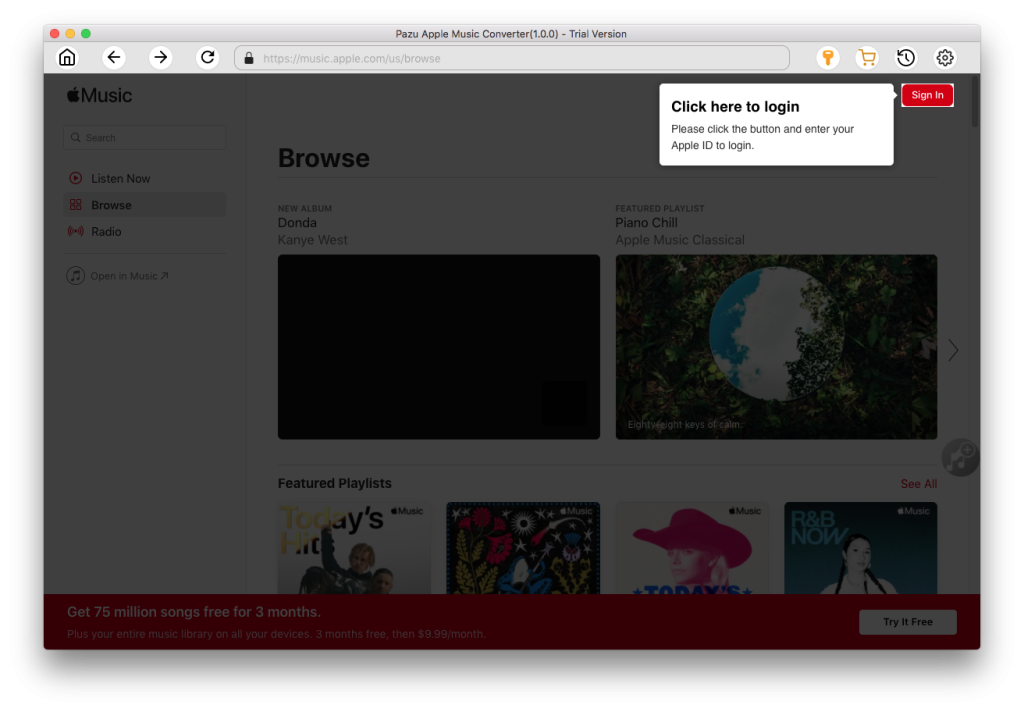
The default format is M4A in 256kbps. Apple Music Converter also supports MP3, AAC, FLAC, WAV and AIFF. Click the gear icon if you want to change output format or output folder.
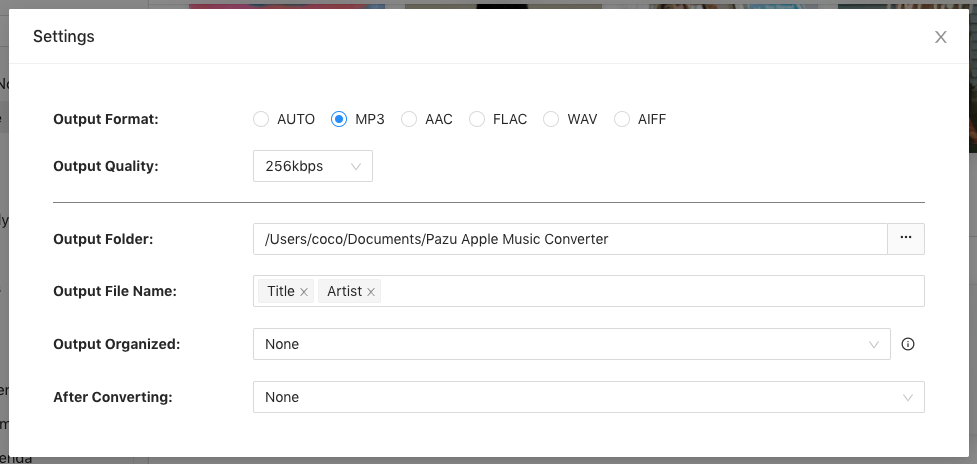
Follow the on-screen instructions to choose a playlist, artist, or album that you want to download.
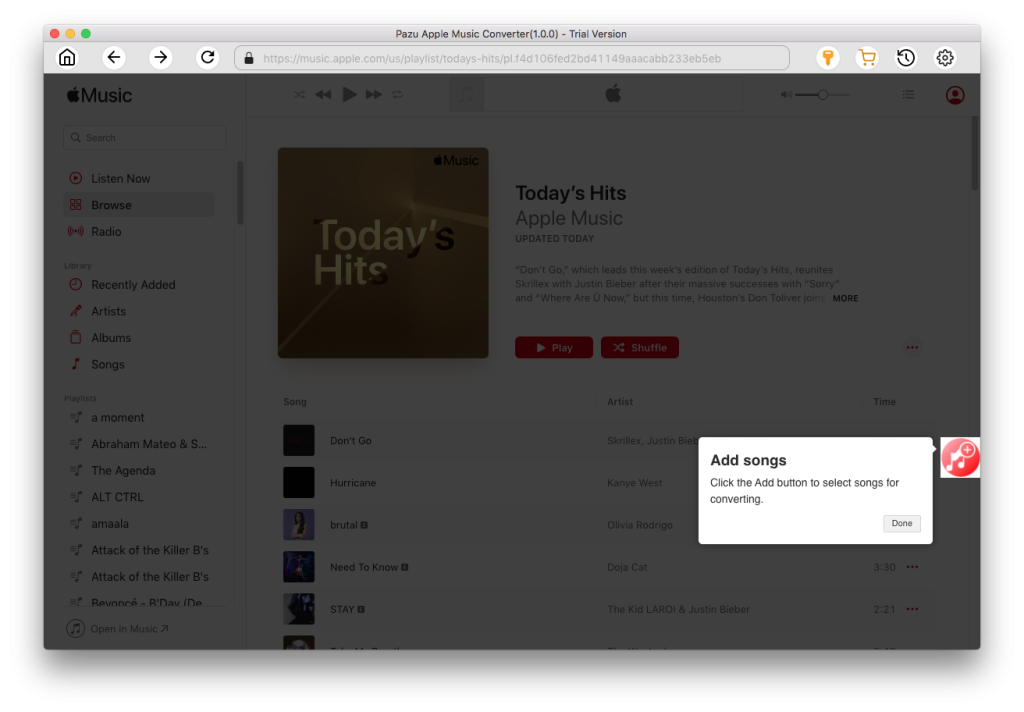
Click “Convert” button to start downloading Apple Music songs, albums and playlists to mp3, so you can play them anywhere you want, even after cancelling Apple Music subscription.
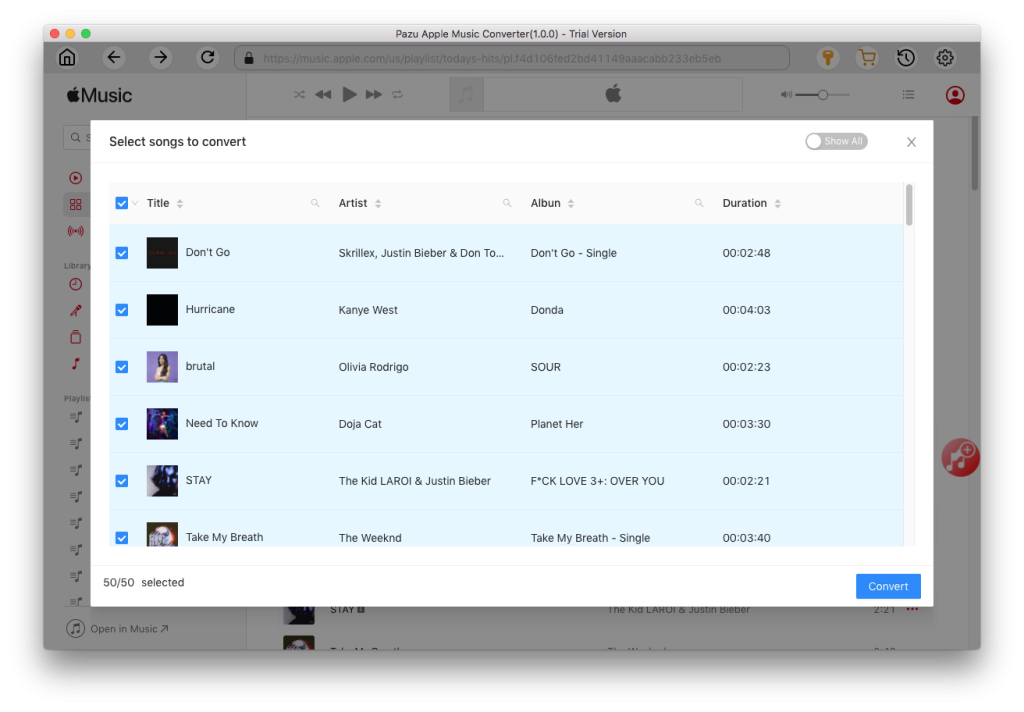
Launch My Media for Alexa on your computer and log in your Amazon account. Click Watch Folders – Add Folder and select above output folder to let My Media for Alexa scan all downloaded Apple Music mp3 songs. My Media for Alexa will automatically index your music and make it available to Alexa.

After the process, click Songs on the left side and you will find all songs.

Now just ask Alexa to play your music, for example: “Alexa, ask My Media to play music by Michael Jackson” The first time you invoke My Media you may be asked to link My Media with your Amazon account – use the Alexa companion app to do this and please ensure you use the same Amazon account you used when you installed the My Media app on your computer.
Watch this video if you have any confusions.

Download Apple Music to MP3, M4A, etc.