Amazon Music offers a free 30-day trial for all the Unlimited subscription categories including Unlimited Individual, Family, Student, and Single Device. You can cancel the subscription at any time before the trial ends, so you can enjoy the benefits without incurring any charges.
Whether you are a new member or a long-time user, it is always important to know how to cancel the subscription. The following instruction provides several methods on how to cancel Amazon Music Unlimited if you choose to discontinue the service.

The easiest way to cancel Amazon Music Unlimited is on the Amazon website. Since all the account information and buttons are on the same page, it only takes three steps to cancel your subscription.

If you are listening to Amazon Music on Android devices, you can also stop the Unlimited subscription through the Amazon Music application.
To unsubscribe from your Amazon Music Unlimited plan on iOS devices, you can go to “Settings”. The steps are as follows.
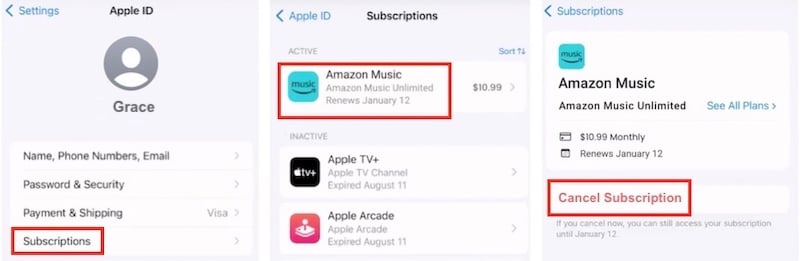
You can also cancel your subscription using the Amazon Music app on your desktop.
If you subscribed to Amazon Music Unlimited through iTunes/Music, use the following guide to cancel.

Once you have canceled your subscription, you can continue to access Amazon Music Unlimited until the end of your billing cycle. After that, the Amazon Music Unlimited titles in your Library will be grayed out and the playback options will also be removed.
If you want to save your Amazon Music songs on your devices for offline playback even after canceling your subscription, consider using the Pazu Amazon Music Converter. This powerful tool ensures you can enjoy your favorite tunes anytime, anywhere.
Unlike songs you purchased from Amazon, songs you downloaded from Amazon Music Prime/Unlimited are DRM-protected and can only be played within the Amazon Music app. Actually, you won’t find playable audio files like the songs you purchased. However, there is a professional Amazon Music Downloader that allows you to download any songs, albums, and playlists from Amazon Music Prime/Unlimited to MP3, M4A, AAC, FLAC, WAV, and AIFF, so you can play the songs anywhere you want, with iTunes, Windows Media Player, or your MP3 player, etc.
This professional Amazon Music downloader is Pazu Amazon Music Converter, developed to download any Amazon Music songs, albums, and playlists to MP3, M4A, etc. The audio quality and original ID3 tags will be well preserved in downloaded mp3 files. Now follow the tutorial below to convert Amazon Music to MP3 with a few steps.
Amazon Music Free doesn’t support offline playback. However, with Pazu Amazon Music Converter, you can also download songs to MP3 with Amazon Music Free.
Download, install, and launch Pazu Amazon Music Converter on your computer, then click the Sign In button to log in to your Amazon account.

If you have purchased a license, click the key icon to register the converter. If not, continue using the trial version.
Click the Settings icon in the top right corner and select the output format.

Select the desired songs, albums, or playlists you wish to download. Open an album/playlist and tap the red Add button to add them to the download list.

All songs in the playlist will be added by default. Click the check box next to the track that you don’t want to convert.

Click the Convert button on the bottom right corner, and Pazu Amazon Music Converter will automatically download and convert Amazon Music tracks to the default folder on your computer.

When the conversion process finishes, click the History icon (the ![]() icon) to browse all the converted songs. Now you’re prepared to stream your Amazon Music songs anywhere.
icon) to browse all the converted songs. Now you’re prepared to stream your Amazon Music songs anywhere.

In this article, we’ve outlined five methods for canceling your Amazon Music Unlimited subscription across various devices. If you want to keep your downloaded Amazon Music tracks after unsubscription, you can always rely on the professional tool, Pazu Amazon Music Converter.

Download Amazon Music to MP3, FLAC, etc.