You can stream audiobooks from your cellular-enabled iPhone, iPad or Android, or play audiobooks that are downloaded to your mobile device. There are lots of ways to play audiobooks including Audible audiobooks in the car. You can listen to Audible audiobooks in the car via FM transmitter, USB drive, burning them to CDs, Android Auto, Apple CarPlay, Bluetooth, etc.
Car Mode is a feature in the Audible app (Android and iOS) that allows you to listen to your favorite audiobooks in your car through your car stereo. You can access Car Mode by tapping on the Car Mode icon on the player screen. There are only three buttons on the screen: Play/Pause, Go Back 30 Seconds and Add a Bookmark.
To access Car Mode:

Tap the X to exit Car Mode.
With Android Auto, you can enjoy Audible through your car's built-in display and sound system or directly on your Android smartphone using a simplified interface.
CarPlay is an iOS system that allows you to listen to Audible through your car's built-in display and stereo system.
Bluetooth is a wireless technology that allows devices to send information over short distances. Most devices have Bluetooth capability and can play your audiobooks from any device that can use Bluetooth!
If you can't connect to your car stereo using one of these methods, don't worry! There are plenty of other ways to listen to your favorite audiobooks while you're commuting. There are plenty of other ways to listen to your favorite audiobooks while commuting, on your way to the store, or while you're out driving.
The iPod Nano allows you to store and enjoy music, videos and other media on the go in a smaller package than the standard iPod models. Since the fourth-generation Nano comes equipped with 4-gigabyte or 8-gigabyte flash memory, you can enjoy even large audio files such as full-length audio books. By transferring audiobooks from your computer to your Nano, you can listen to your favorite works of literature while driving, jogging, working out or performing any other activity away from your computer.
However, if your iPod nano/shuffle is too old and doesn't support aax file, the above method is not suitable. iPod nano 4th generation and earlier only supports Audible (formats 2, 3 and 4). In this case, you need to convert Audible aax audiobooks to other iPod nano/shuffle supported formats, such as MP3, M4A.
You can try Pazu Apple Music Converter which provides you the simplest and fastest way to download Apple Music and convert them to MP3, M4A, AAC, FLAC, WAV, AIFF with fast converting speed and original output quality. After downloading, you can easily sync Apple Music songs to your iPod Nano/Shuffle. Now, read through the easy steps below to download your favorite Apple Music songs in MP3 format and add them to iPod Nano/Shuffle.

Download, install and run Audiobook Converter on your Mac or Windows.

Drag&drop the audiobooks you want to convert to M4A.

Click Convert to convert your Audible AA/AAX audiobooks to M4A with 100% original quality.
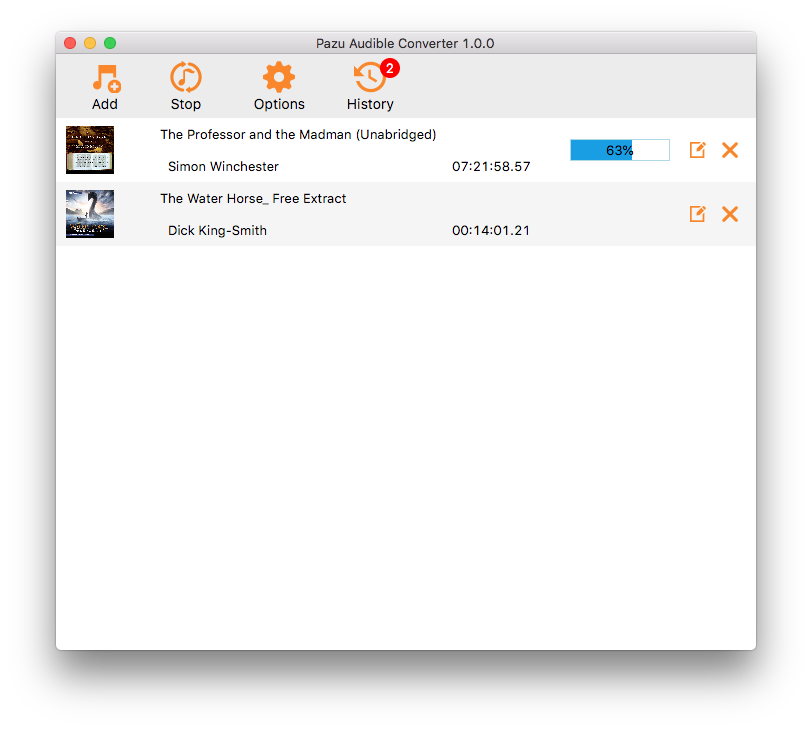
Note: The Lossless refers to M4A format. Audiobook converter also supports converting Audible aa/aax audiobooks to other formats like MP3, M4B, AC3, AAC, FLAC, OGG, AIFF and WAV. Click Options - Advanced to change output format.
Bookmarks work with M4A format. If you choose other format, such as MP3, bookmarks are not available.
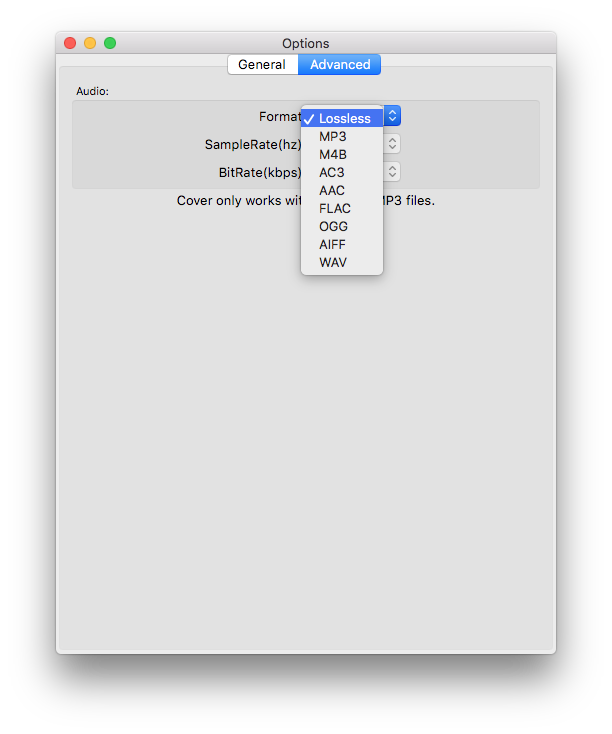
Note : Most iPod models have an audio file size limit. Longer audio files may stutter or stop as you listen. With that in mind, we highly recommend downloading any Audible audiobooks longer than 20+ hours in multiple parts before transferring them to your iPod. Besides converting aa/aax audiobooks to MP3, M4A, etc., Pazu Audible Converter also allows you to split audiobooks.
Click Options button and choose splitting audiobook by equal minutes, equal parts or chapters.
