By transferring audiobooks from your computer to your iPod Nano/shuffle, you can listen to your favorite works of literature while driving, jogging, working out or performing any other activity away from your computer.
You can listen to audiobooks purchased from the iTunes Store or audible.com on iPod nano. Here we will take iPod Nano 6th generation as example.
On the Home screen, tap Podcasts (or Audiobooks, or iTunes U), and then tap a show or title. Podcasts, Audiobooks, and iTunes U are also listed in Music.
Tap an episode or chapter to play it.
The Now Playing screen displays the audiobook, podcast, or iTunes U artwork (if any is available).
Tap the Now Playing screen to see the playback controls.
Download Audible audiobooks into iTunes. Before you can transfer files to your iPod Nano/Shuffle, they must appear in your iTunes library. Then follow these steps to transfer audiobooks to your iPod:
However, if your iPod nano/shuffle is too old and doesn't support aax file, the above method is not suitable. iPod nano 4th generation and earlier only supports Audible (formats 2, 3 and 4). In this case, you need to convert Audible aax audiobooks to other iPod nano/shuffle supported formats, such as MP3, M4A.
Pazu Audible Converter is a professional Audible DRM removal tool that allows you to convert protected Audible audiobooks to DRM-free MP3, M4A, M4B, AC3, AAC, FLAC, OGG, AIFF and WAV. We recommend M4A since the chapters will be saved. Now, read through the easy steps below to convert Audible audiobooks to M4A format and add them to iPod Nano/Shuffle.

Download, install and run Pazu Audible Converter on your Mac or Windows.

Drag&drop the audiobooks you want to convert to M4A.

Click Convert to convert your Audible AA/AAX audiobooks to M4A with 100% original quality.
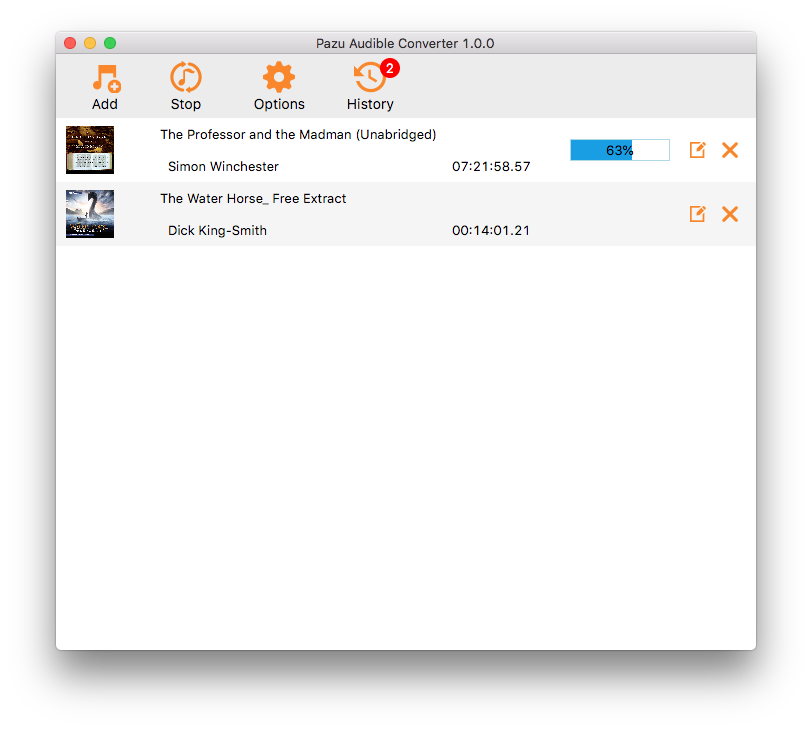
Note: The Lossless refers to M4A format. Audiobook converter also supports converting Audible aa/aax audiobooks to other formats like MP3, M4B, AC3, AAC, FLAC, OGG, AIFF and WAV. Click Options - Advanced to change output format.
Bookmarks work with M4A format. If you choose other format, such as MP3, bookmarks are not available.
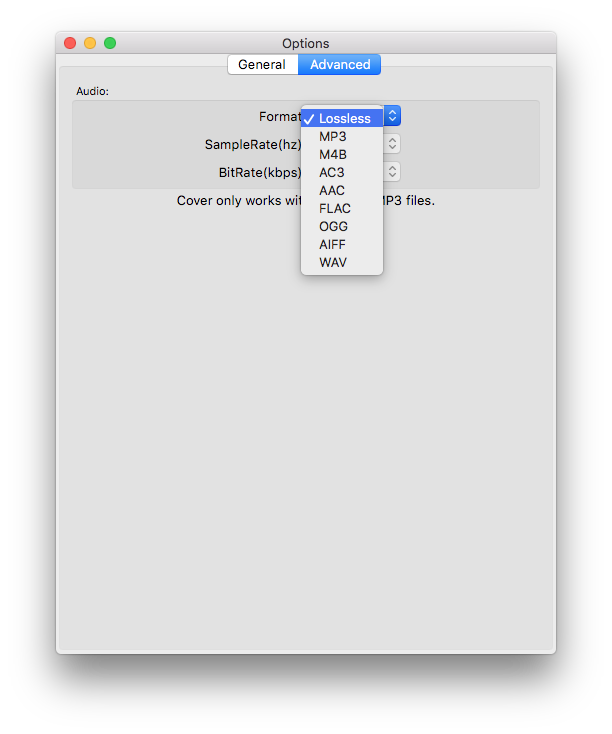
Note : Most iPod models have an audio file size limit. Longer audio files may stutter or stop as you listen. With that in mind, we highly recommend downloading any Audible audiobooks longer than 20+ hours in multiple parts before transferring them to your iPod. Besides converting aa/aax audiobooks to MP3, M4A, etc., Pazu Audible Converter also allows you to split audiobooks.
Click Options button and choose splitting audiobook by equal minutes, equal parts or chapters.
