The USB drive enables you to transport files between computers and back up your files. The main purpose of a USB drive is to provide storage. If you have many audiobooks on your computer, you can save them to a USB drive, instead of taking up valuable storage space on your computer. What’s more, some audiobooks are too large to send over the web, you can transfer them quickly and easily with a USB drive. Using a USB drive to transfer audiobooks can bring your audiobooks anywhere and listen to them offline. However, when you import audiobooks from Audible, you will receive an error message that the USB drive cannot recognize them. As all Audible audiobooks are AA/AAX format and encrypted by DRM protection, you are not allowed to transfer them to the USB drive for listening.
So how to transfer Audible audiobooks to the USB drive? The solution we are going to provide is Pazu Audible Converter. It enables you to download the audiobooks from Audible and convert AA/AAX to MP3 or other common audio files. The downloaded audiobooks are kept with 100% quality and all ID3 tags. You can also split the audiobooks as you like. By using Pazu Audible Converter, you can easily download Audible audiobooks and transfer them to the USB drive.

Download Audible audiobooks to your computer, then run Pazu Audible Converter.

Click the Add button on the left, select the audiobooks on your computer. Or you can drag them directly to the converter window.

After the audiobooks are loaded successfully, click the Options button to open the setting window and change the output settings according to your needs. You can change the output format to MP3, customize the output folder, bitrate, sample rate, and choose to split your audiobook.
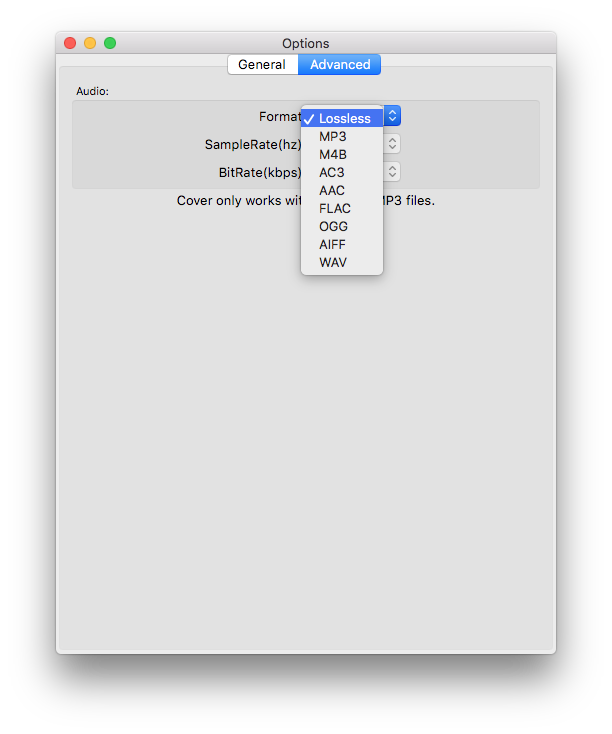

Click the Convert button, then the converter will convert Audible audiobooks from AA/AAX to the format you choose. When the conversion is done, you can click the History button to find your converted audiobooks.
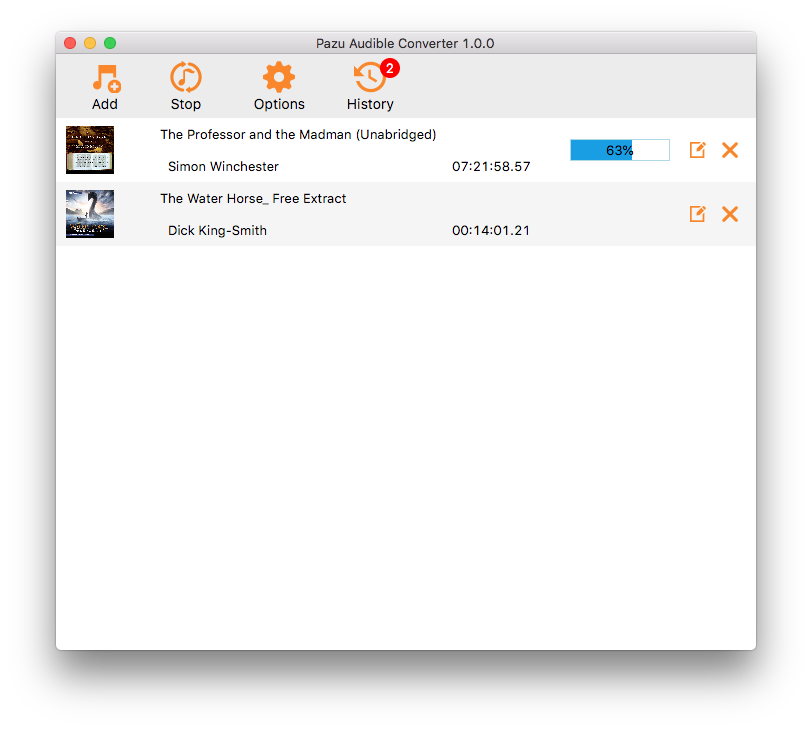
Plug in the USB drive to your computer. Locate all converted Audible audiobooks. After your computer recognizes the USB drive, copy all converted audiobooks to the USB drive.