Google Drive is a cloud-based storage and syncing service provided by Google. Google Drive allows keeping data on the cloud which lets you create, edit, store, and collaborate on documents anywhere, anytime by Gmail ID. It's a very easy and user-friendly tool, and you are not required knowledge to use it. Also, it's secured, and you do not have to be concerned with hacking. The free plan includes 15GB of cloud storage space, which is spread across all of your Google apps. Google Drive encompasses Google Docs, Google Sheets, and Google Slides, which allow you to edit documents, spreadsheets, presentations, drawings, forms, and more. You can export these files in many formats. It supports various extensions including WAV, MP3, M4A, OGG, MP4, AVI, bmp, png, jpeg, and even Microsoft Excel, PowerPoint, Word files. However, Google Driver can not recognize AA/AAX format Audible audiobooks. To upload Audible audiobooks, you can try a third-party tool to help you convert AA/AAX to MP3 and other common audio files. After uploading Audible audiobooks to Google Drive, it is easy to access them from any device.

Which is the best and most efficient audiobook converter? The answer could be Pazu Audible Converter. It adopts the most advanced decryption technique to convert Audible audiobooks losslessly and effectively at up to 10x speed. It can convert Audible audiobooks to MP3, M4A, M4B, WAV, FLAC, and many more common audio formats while retaining the original metadata. What’s more, you can customize the output parameters and split Audible audiobooks into segments. The following detailed tutorial will tell you how to convert Audible audiobooks by Pazu Audible Converter and upload the output audiobooks to Google Drive.

Download the Audible audiobooks on your computer. Then download, install and launch Pazu Audible Converter on your computer.

Click the Add button to import the Audible audiobooks to the converter. Or you can drag and drop the Audible audiobooks to the converter directly.

After the converter loads all Audible audiobooks, click the Options button. Select MP3 as the output format, customize the output folder, output name, ID3 tags, or split the audiobooks into small segments.
Bookmarks work with M4A format. If you choose other format, such as MP3, bookmarks are not available.
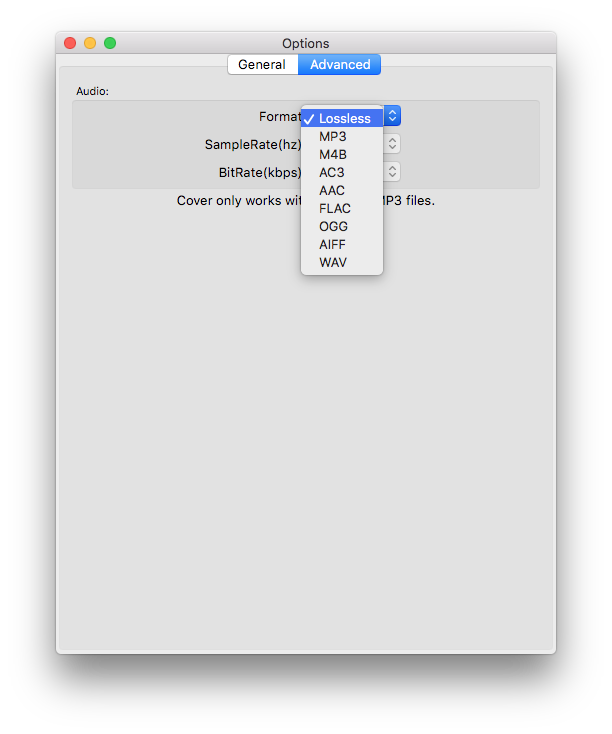

Click the Convert button, then Pazu Audible Converter will download Audible audiobooks in batch. After conversion, you will see all downloaded Audible audiobooks by clicking the History button.
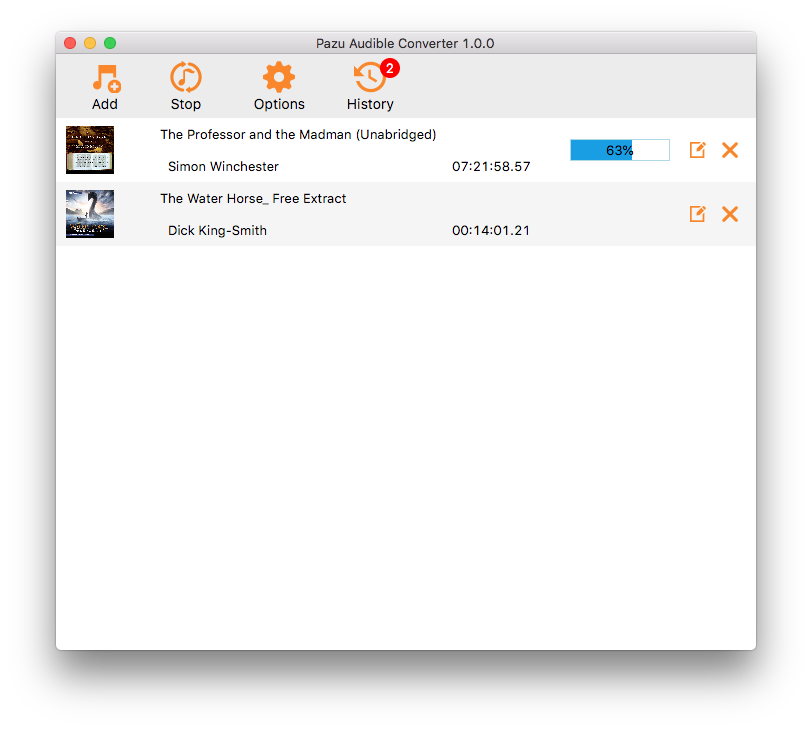
Step 1: In a new browser tab, visit the Google Drive website (https://drive.google.com) and sign in.
Step 2 Click the "New" button in the top-left corner.
Step 3 Click "File upload". Locate the Audible audiobooks you want to upload from the folders on your computer. Click "Open" to begin the upload process. This may take some time to complete.
