Apple MusicにはDRM保護が付属しており、MP3プレーヤーなどの他の音楽プレーヤーでの再生が制限されています。Pazu Apple Music converterは、DRMで保護されたApple Music M4Pの曲をMP3に変換するため、Apple Musicアプリがインストールされていなくても、任意の音楽プレーヤーまたはmp3プレーヤーで再生できます。Apple Musicのサブスクリプションをキャンセルした後でも、曲を再生できます。
ハードウェアメーカー、出版社、著作権所有者を含むデジタル著作権管理(DRM)の目的は、コンテンツプロバイダーが望まないデジタルコンテンツの悪用を防ぐために使用されているテクノロジーを非難することです。Amazon、Apple、Microsoft、BBCなどの企業がDRMを採用しています。
Pazusoftは、画面キャプチャ、ロギング、オンライン測定、iTunes用のDRM削除ツールを備えた繁栄しているプロバイダーです。Pazusoftは、最高品質の製品とサービスを顧客に提供することにより、グラフィックスおよびマルチメディアユーザーの間で高い評価を得ています。このツールは、WindowsとMacの両方のプラットフォームで使用できます。
内容
以下の3つのオプションは、Apple MusicのカタログからMP3に変換するために使用され、したがって、Apple Musicのサブスクリプションが必要です。iTunes Storeで購入した曲やCDなど他のソースから取り込んだ曲など、DRMで保護されていないミュージックライブラリの曲をMP3に変換するには、MacのApple MusicアプリまたはPCのiTunes for Windowsを使用します。Apple Musicへの加入は必要ありません。以下の手順に従ってください:
ライブラリの元のファイルの隣に新しい曲のファイルが表示されます。
Pazu Apple Music Converterを使用すると、 トラックを変換するのは難しくありません。また、 Apple MusicをMP3に変換する など、すべてが揃っていることを確認するための優れた方法でもあります。Pazusoftを使用すると、メタタグを変更したり、その他のさまざまなタスクを実行したりできます。
このツールのインターフェースは非常に理解しやすく、変換プロセス中に迷うことはありません。たとえば、Pazu Apple Music Converter、音楽、ビデオ、ポッドキャスト、オーディオブックを開くと、コンテンツを分割する一連のタブが表示されます。変換しようとしているタブのすべてを探します。
M4A、MP3、AAC、FLAC、WAV、AIFF出力ファイル形式をサポートしています。変換されたファイルの元の品質を維持します。では、Pazusoft Apple Music Converterはどのように使用できますか?この記事では、Pazusoft iTunes Converterの機能と使用方法について詳しく説明します。
音楽ファイル形式は多岐にわたりますが、マルチメディア開発者が単一プラットフォームのファイル形式に制限する必要があるのはなぜでしょうか。特に、苦労して稼いだお金を払って、メディアを所有し、やりたいことを何でもできるようにしているのに、それは不公平です。
しかし、今日では、現在のメディアデータファイルはすべて、Pazusoft iTunes Converter for Windowsを使用して解放できます。
Pazu Apple Music Converterの主な特徴
iPod、iPod Touch、iPhone4、iPhone 4S、Zune、PSP、およびその他のデジタルデバイスに表示されるDRMメディアファイルは、不要な保護のために削除できます。変換の高速性。16倍速で変換します。DRMで保護されたメディアでは、Pazusoft Apple Music Converter が可能な限り最速のオプションを提供します。
Pazu Apple Music M4P to MP3 Converterは、DRMで保護されたすべてのデータファイルを保存し、MP3出力に適用します。M4A、MP3、AAC、FLAC、WAV、AIFFなど、ニーズに合わせたCD品質の出力。バッチ変換により、ユーザーは短い時間でアルバム全体のロックを解除できます。
追加のハードウェアや仮想ドライブは必要ありません。アドバンスド出力のオプション ビットレート出力、標本レート、コーデック、チャンネル番号を変更します。以下は、Pazusoftで AppleMusicコンバーター を使用するためのステップバイステップガイドです。
Pazu Apple Music Converterを使用するためのステップバイステッププロセス
MacまたはWindowsにPazu Apple Music Converterをダウンロード、インストール、実行します。
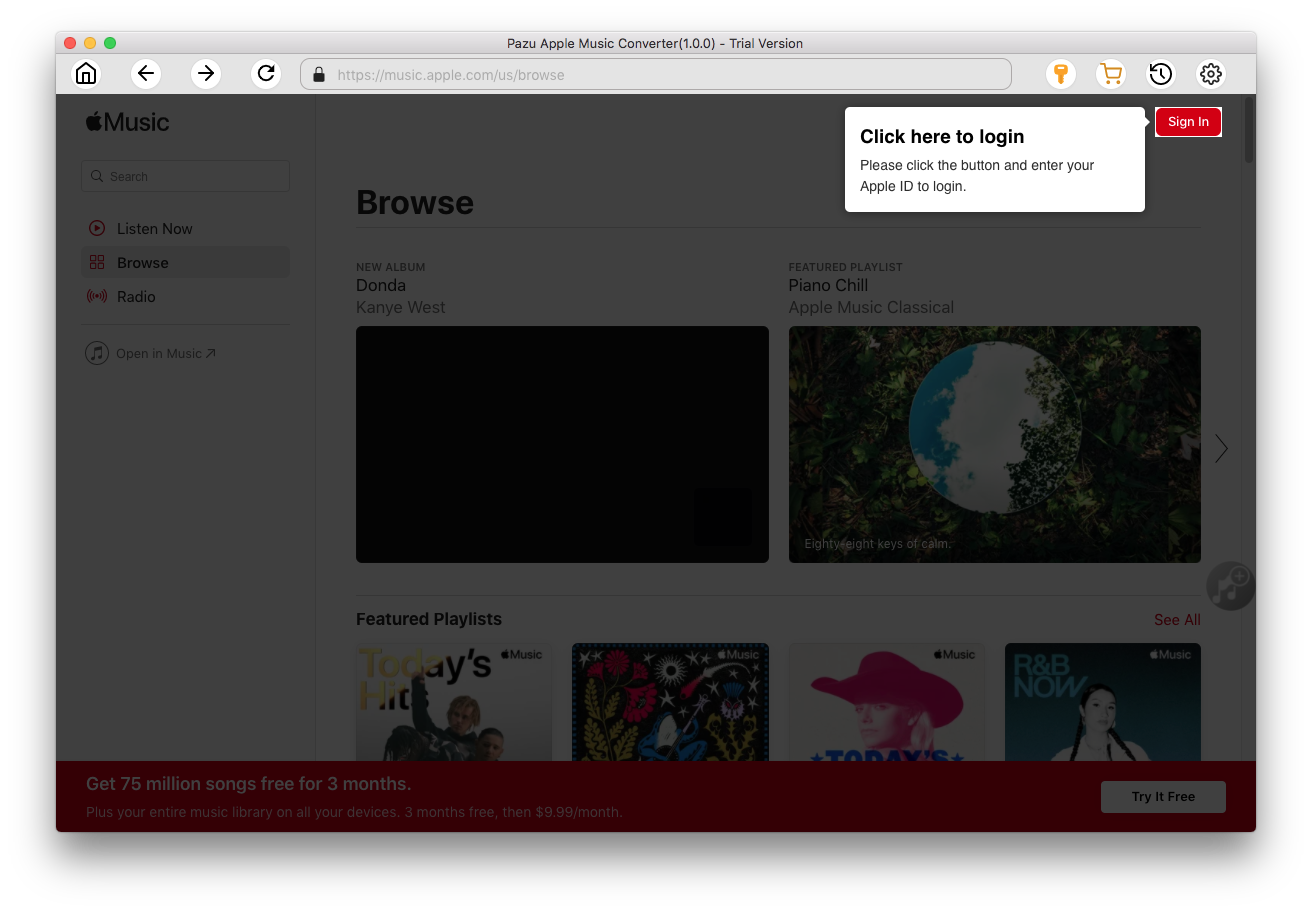
ライセンスを購入した場合は、鍵のアイコンをクリックしてフルバージョンをアクティブ化し、それ以外の場合は試用版のみを使用できます。

画面の指示に従って、Apple IDでサインインします。
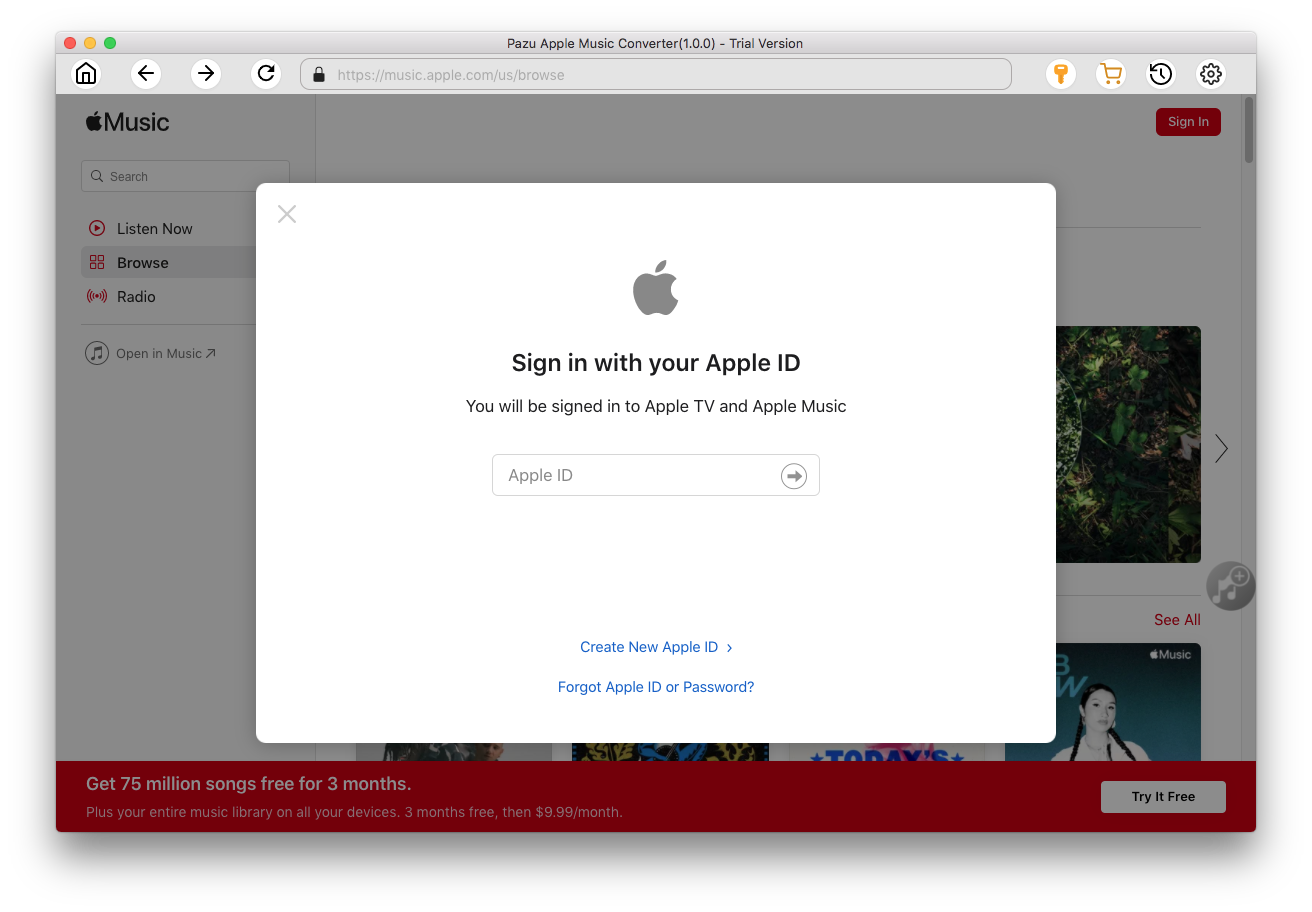
デフォルトの形式は4kbpsのM256Aです。Apple Music Converterは、MP3、AAC、FLAC、WAV、AIFFもサポートしています。出力形式または出力フォルダを変更する場合は、アイコンをクリックします
 。
。
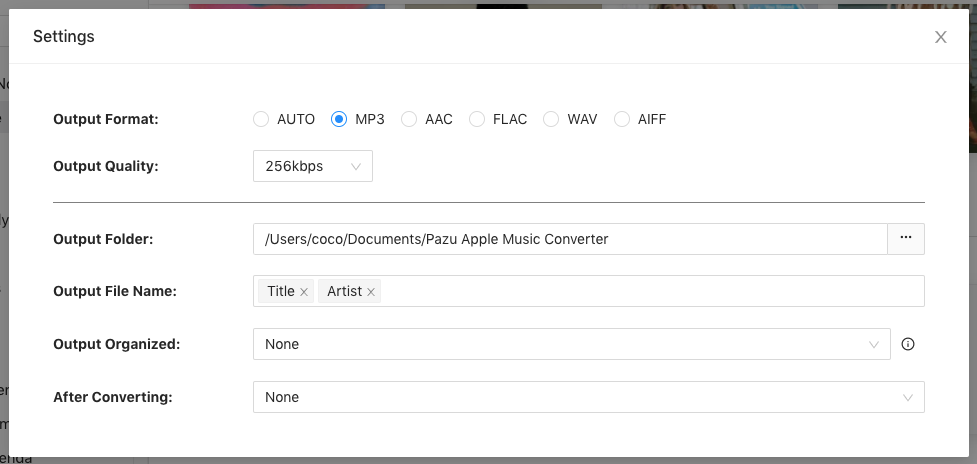
ここでは、プレイリストインデックス、トラック番号、タイトル、アーティスト、アルバムの任意の組み合わせで曲名の形式をカスタマイズすることもできます。
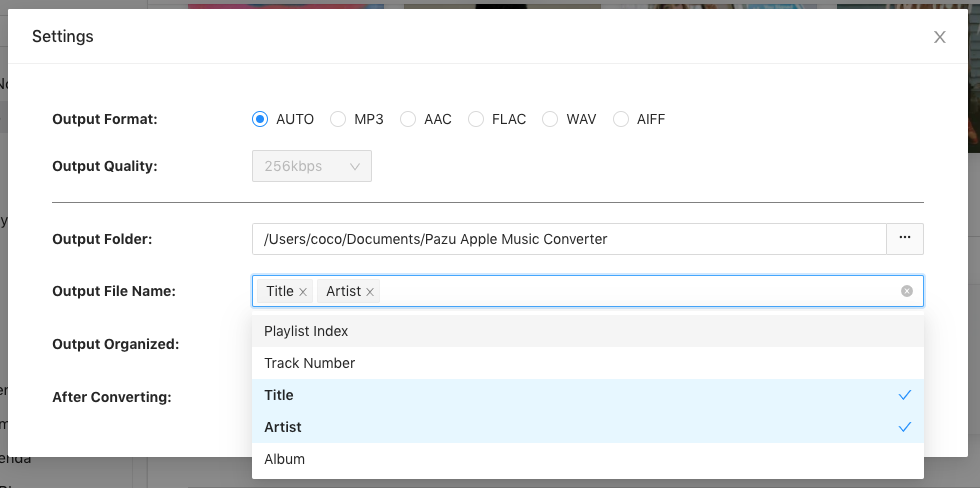
または、Pazu Apple Music Converterを設定して、アーティスト、アルバム、アーティスト/アルバム、またはアルバム/アーティストで出力曲をアーカイブします。

指示に従って、ダウンロードするプレイリスト、アーティスト、またはアルバムを選択します。
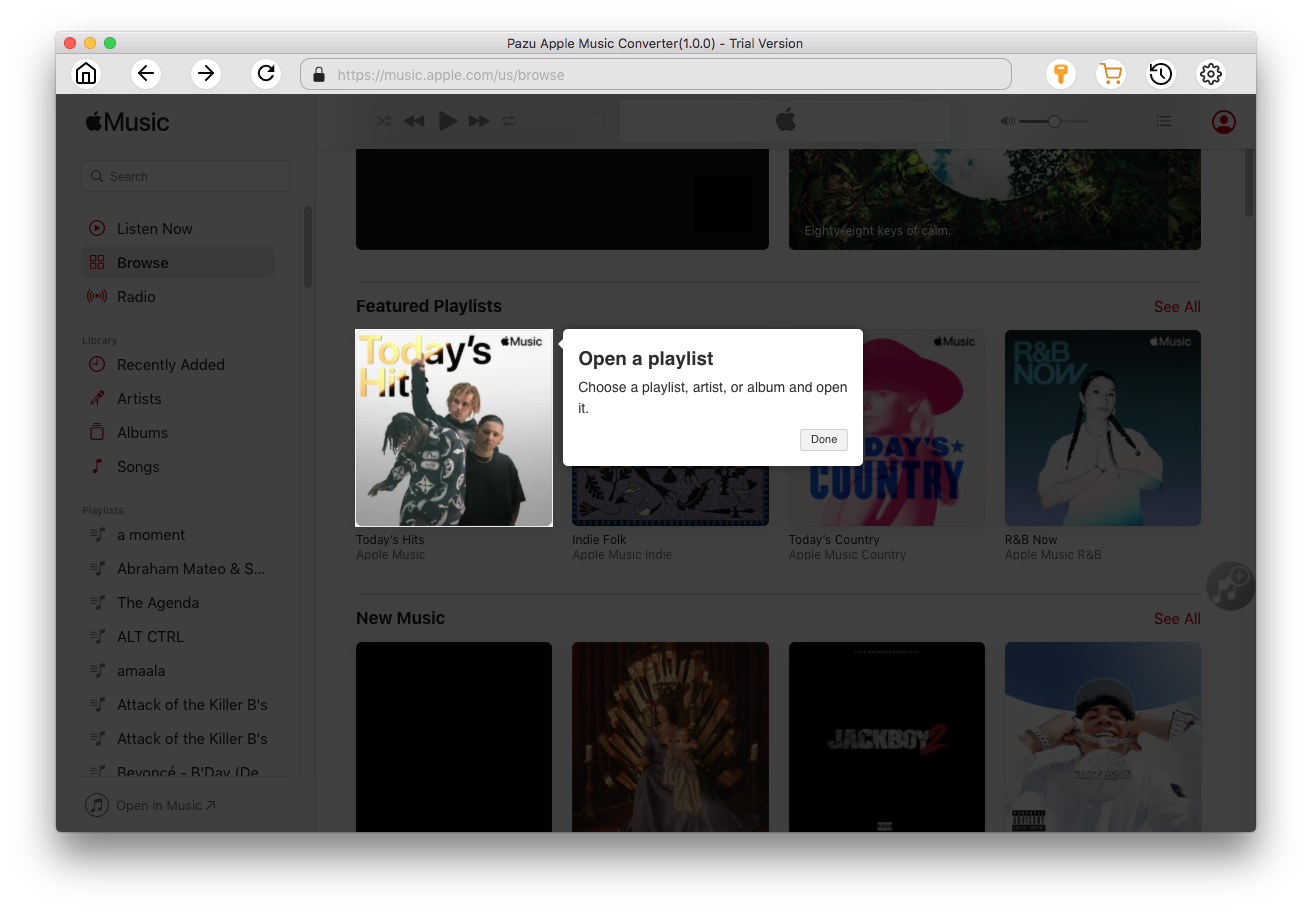
追加ボタンをクリックして変換する曲を選択します。
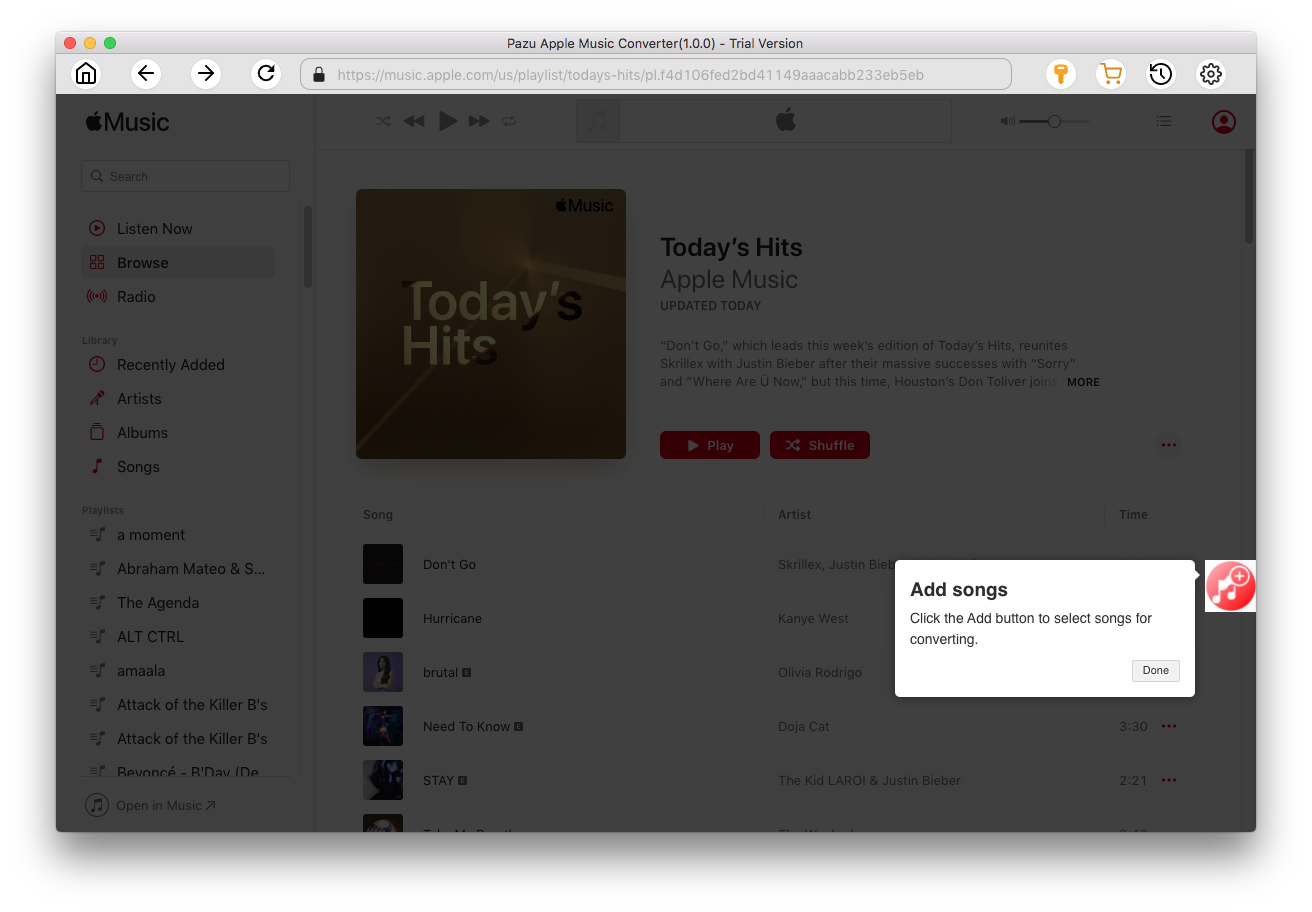
デフォルトでは、プレイリストまたはアルバム内のすべての曲が選択されています。ダウンロードしたくない曲があればチェックを外し、変換ボタンをクリックします。
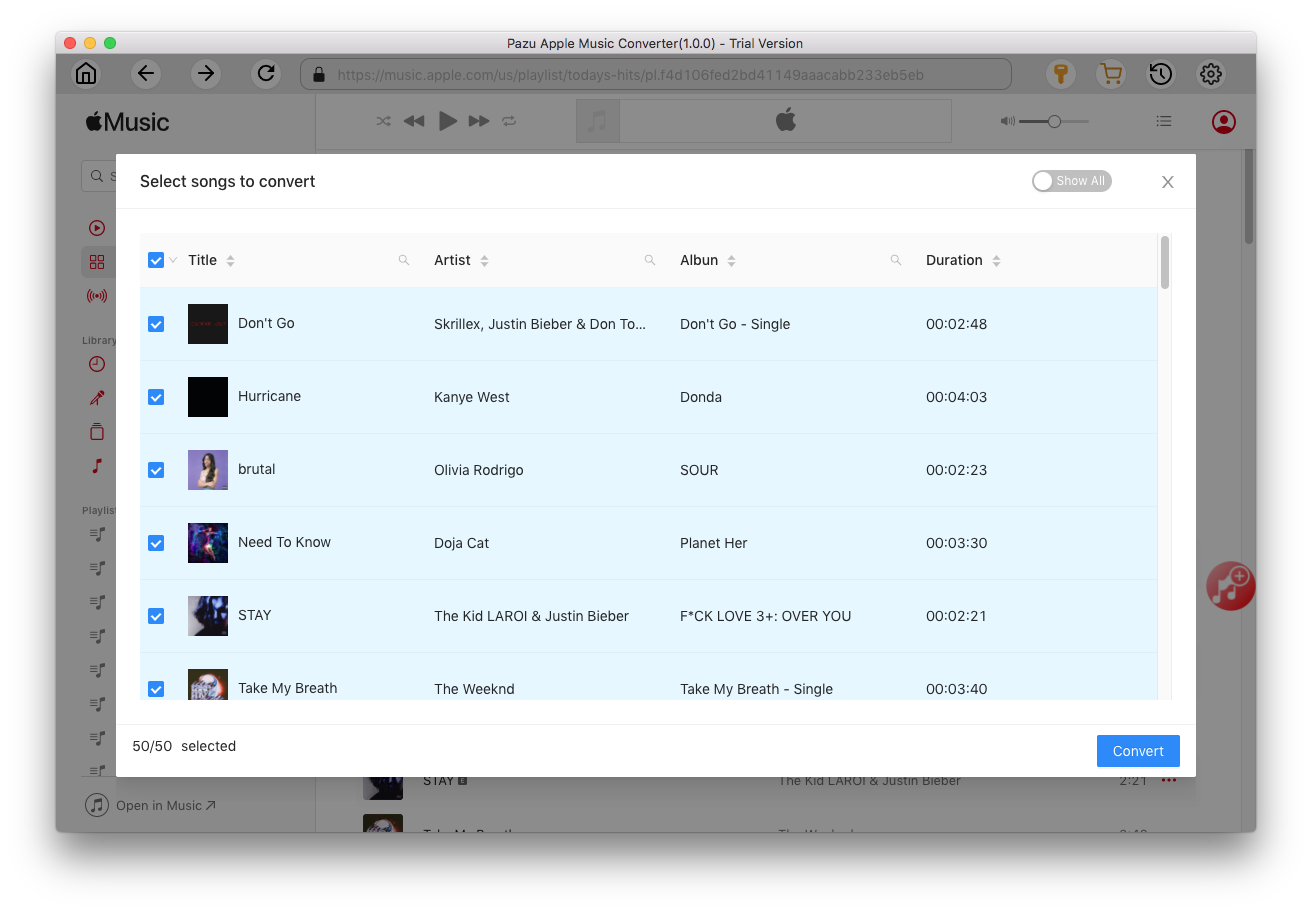
試用版を使用している場合、試用版の制限を示す以下のポップアップウィンドウが表示されます。

あなたが選択した曲は、あなたが望む形式にダウンロードされます。

変換した後、
 アイコンをクリックしてDRMフリーのApple Musicの曲を見つけます。
アイコンをクリックしてDRMフリーのApple Musicの曲を見つけます。
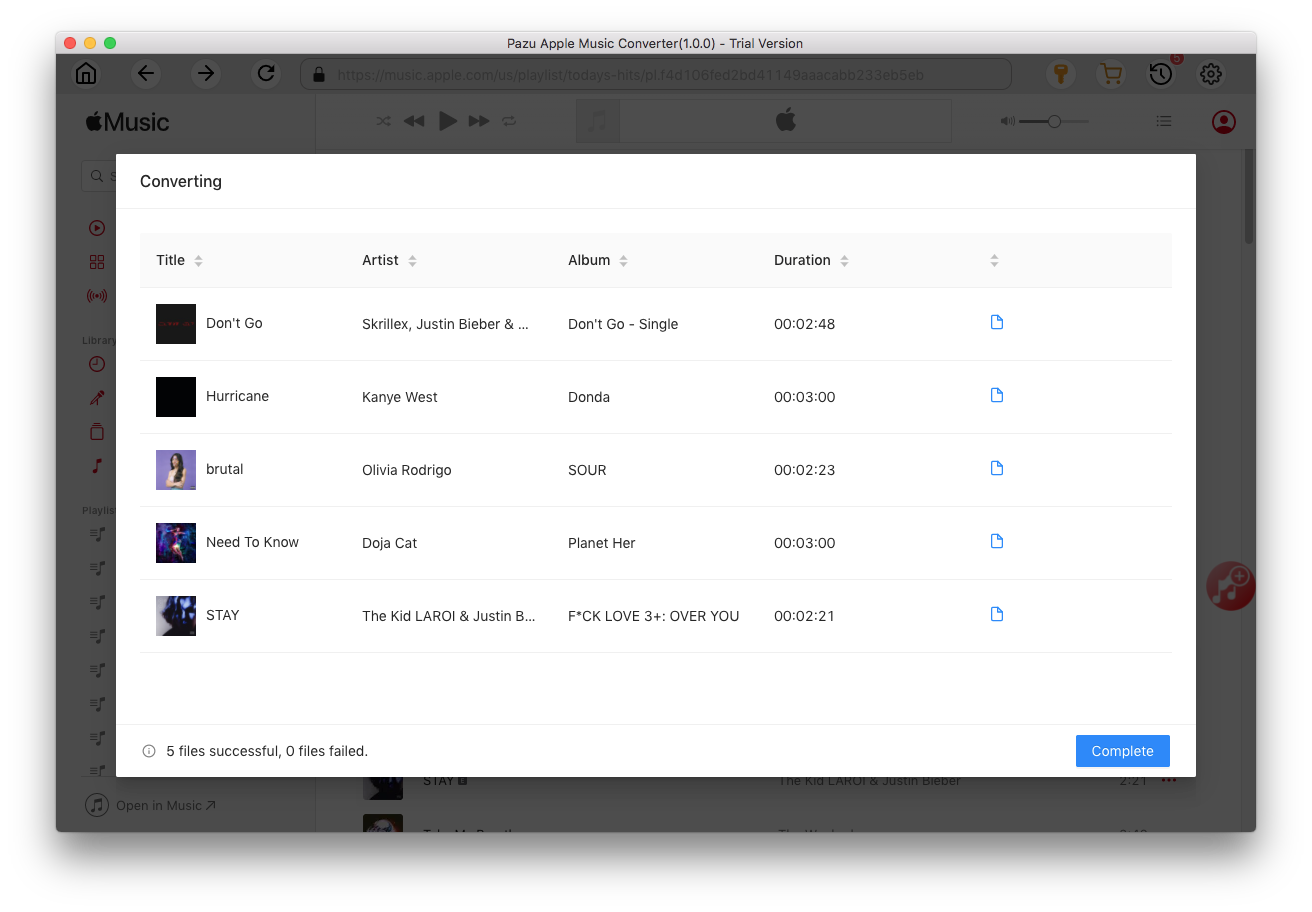
 アイコンをクリックすると、ダウンロードされたすべての曲が表示されます。変換された日付、アーティスト、アルバムで確認できます。
アイコンをクリックすると、ダウンロードされたすべての曲が表示されます。変換された日付、アーティスト、アルバムで確認できます。

Soundloadersは、Apple Musicの曲をMP3ファイルとしてダウンロードできる使いやすいオンラインツールです。デスクトップとモバイルデバイスの両方に対応し、カバーアート、アーティスト、リリース日などのメタデータがあれば、ダウンロードした曲に自動的に含まれます。現在、Soundloadersは無料のオンラインツールに代わり、WindowsとMac用のアプリを提供している。しかし、まだベータ版である。テストした結果、Apple Musicの曲をダウンロードすることができませんでした。
1. https://www.soundloaders.com/apple-music-downloader/ にアクセスし、ダウンロードしてMacまたはWindowsにインストールしてください。
2. Apple Musicアプリまたはウェブプレーヤーを開き、ダウンロードしたい曲を見つける。アイコンをクリック - 共有 - リンクをコピー。
3. リンクをサウンドローダーページの検索フィールドに貼り付け、「検索」をクリックします。
4. ダウンロードボタンをクリックし、曲をコンピュータにダウンロードします。

Soundloadersは無料で使用でき、ほとんどのApple Musicの曲をMP3にダウンロードできる。しかし、曲のURLをコピー&ペーストする必要があります。その上、アルバム/プレイリストのURLを検出できないので、アルバムやプレイリストを含まず、単一の曲しかダウンロードできません。また、タイトル、アーティスト、アルバムなどのメタデータを間違って生成する可能性があります。
Ondesoft Audio Recorder は音楽録音ツールで、あらゆるアプリケーションからMac上のあらゆるサウンドを録音できます。Apple MusicをMP3に録音できます。Ondesoft オーディオレコーダーは、仮想サウンドカードを使ってApple MusicアプリやApple Musicウェブプレーヤーからのオーディオストリームを録音することができます。録音したオーディオはMP3、AAC、AC3、AIFF、AU、FLAC、M4A、M4R、MKA、OGG形式に保存できます。また、録音されたファイルをカット、トリムするためのオーディオエディタが内蔵されています。
Pazu Apple Music Converter と比べると、例えば、 携帯電話の着信音を作る など、曲の一部分だけが欲しい場合に便利です。
Mac に Ondesoft オーディオレコーダーを ダウンロード 、インストール、実行します。Pazu Apple Music Converterとは異なり、Mac版しかありません。

アイコンをクリックして音楽アプリを選択し、オーディオソースとして追加します。

ミュージックアプリでMP3に変換したい曲を再生します。
 アイコンをクリックして、録音を開始します。
アイコンをクリックして、録音を開始します。

 をクリックして録音を停止します。そして、インターフェースの下部にある録音した曲を選択します。
をクリックして録音を停止します。そして、インターフェースの下部にある録音した曲を選択します。
 をクリックして、直接にミュージックアプリで曲を再生するか、
をクリックして、直接にミュージックアプリで曲を再生するか、
 をクリックして曲を見つけます。
をクリックして曲を見つけます。
