Download , install and run Pazu Spotify Converter on your Windows.
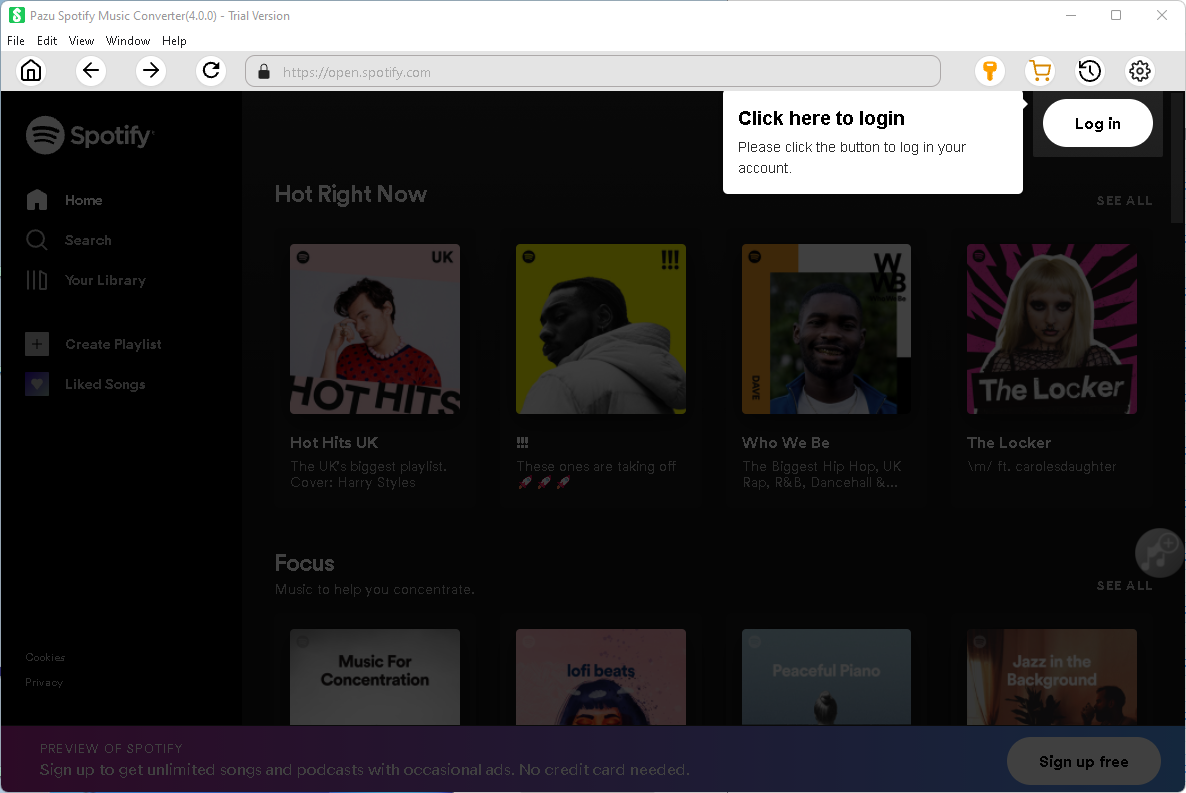
Log in your Spotify account, either free or premium.

Click the key icon on the top right corner to copy&paste the registration code if you have purchased a license. If you haven't, go ahead with the free trial version.

If you want to convert Spotify music to M4A, just skip this step. If you want to choose other output formats: MP3, AAC, FLAC, WAV and AIFF, click the gear icon on the top right corner. You can also change output folder, output file name format, how output songs are organized, interface language.
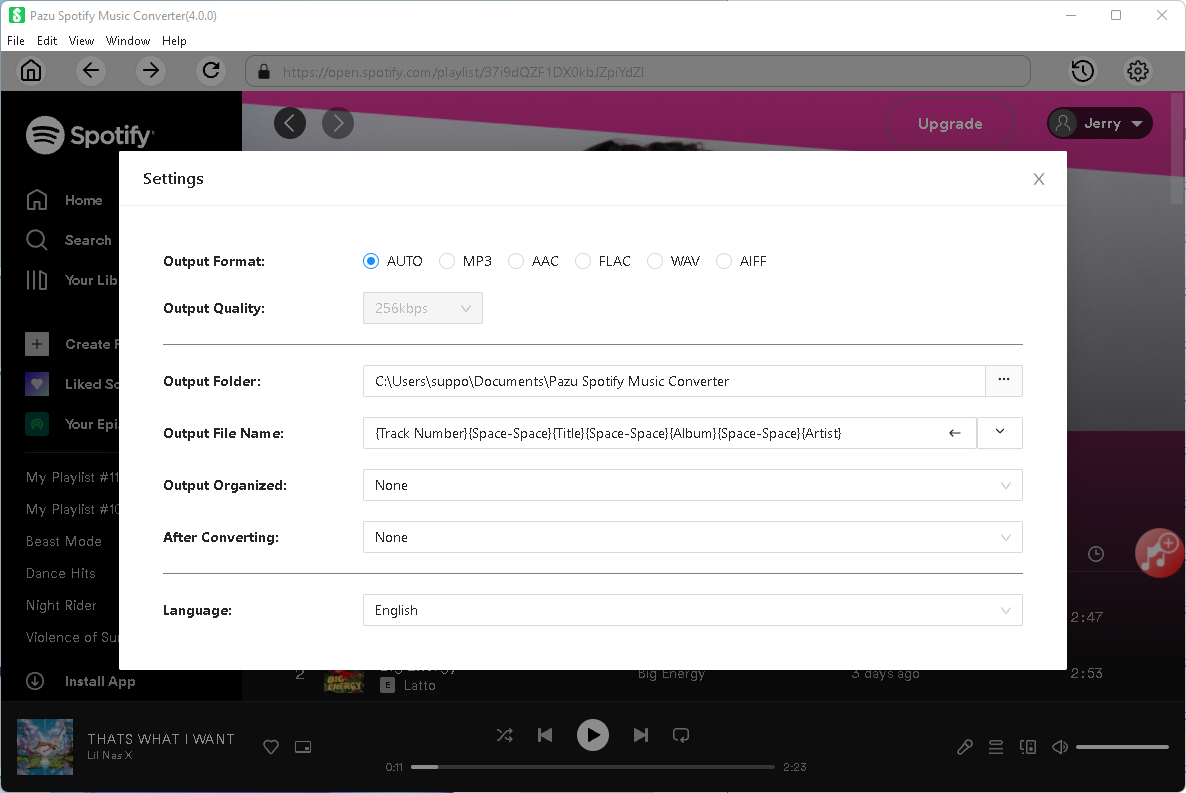
Pazu Spotify Converter features built-in Spotify web player, so Spotify app is not needed. Browse or search the song, album or playlist you want to download.
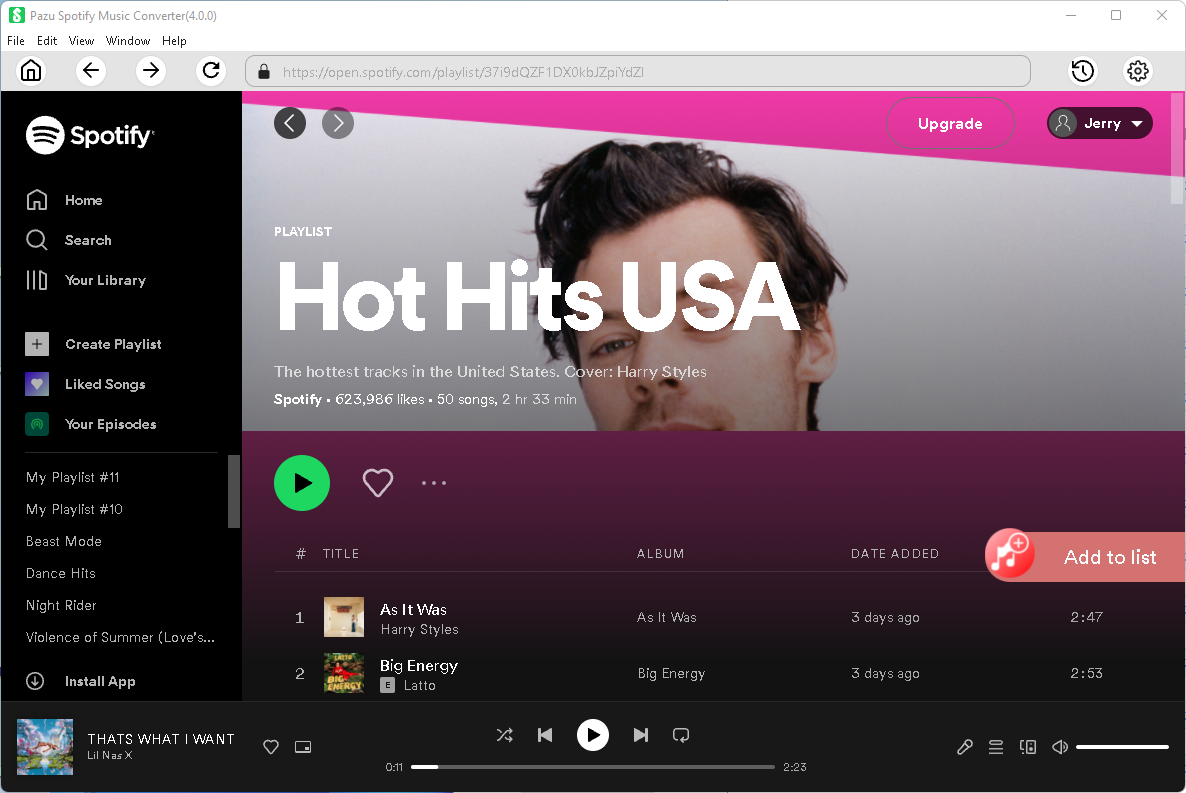
All songs in the playlist/album will be checked by default. Uncheck the songs you don't want to convert if there are any. Click "Show All" to toggle "Hide Converted" in case you have converted some songs in the past. Songs you have converted in the past will disappear in the list.

Click Convert button to start recording Spotify music to the format you choose.
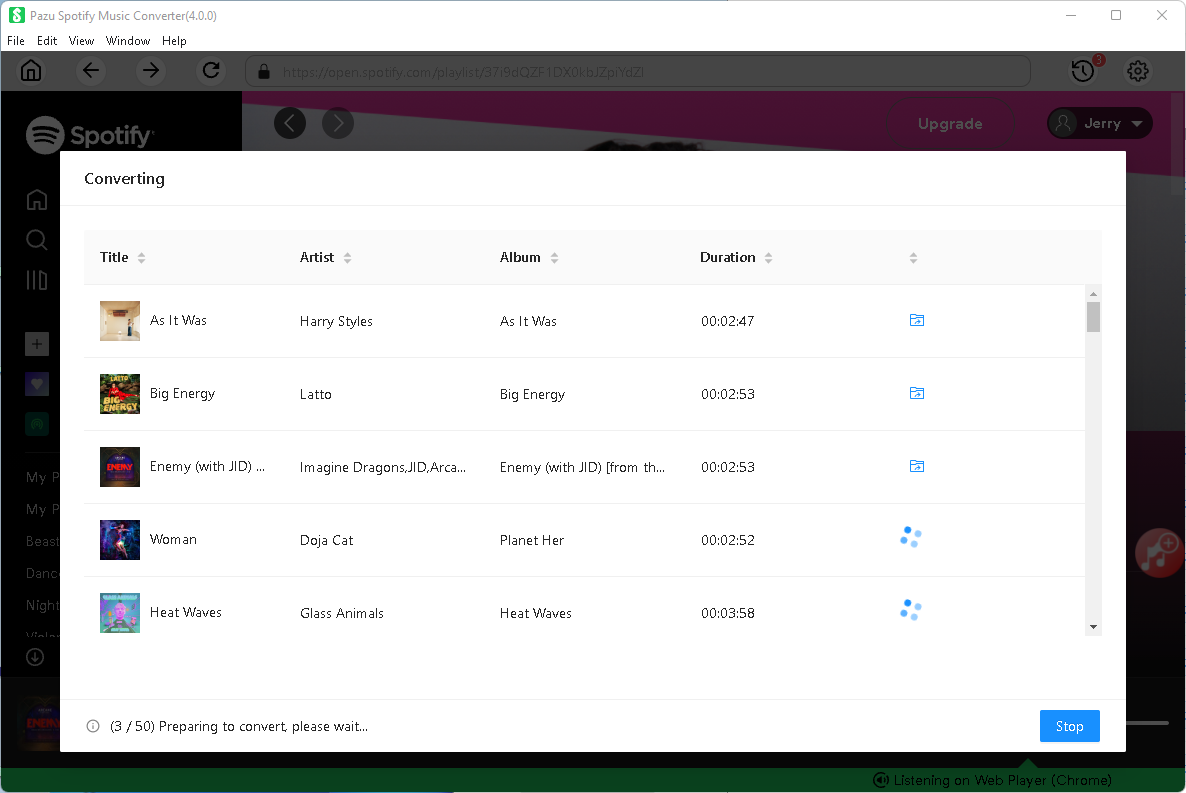
After conversion, click below folder icon to quickly locate the DRM-free Spotify songs. You can then transfer and play them anywhere.


Download and convert any Spotify songs, albums, playlists to MP3/M4A etc.
Read More