Apple Music is a fantastic streaming application when functioning smoothly, but what should you do when coming across a cannot connect message on Apple Music, experiencing loading issues, or encountering interruptions in downloads? Don’t worry, you can use the following steps to fix the problem.
Sometimes, Apple Music cannot connect due to issues from Apple’s side. Check Apple’s System Status page (apple.com/support/systemstatus/) to find out if there’s an outage for the service. A green dot or “Available” beside Apple Music means the service is operating normally.

Streaming services typically require a high-speed internet connection. To ensure a smooth experience, verify the stability and strength of your internet connection. You can do this by opening a webpage in any web browser. If the page doesn’t load, try a different device connected to the same network.
For Wi-Fi users, several troubleshooting steps can be taken:
If you are using cellular service for internet connection on your iPhone or iPad, ensure that you’ve enabled cellular data for Apple Music. Follow these steps:
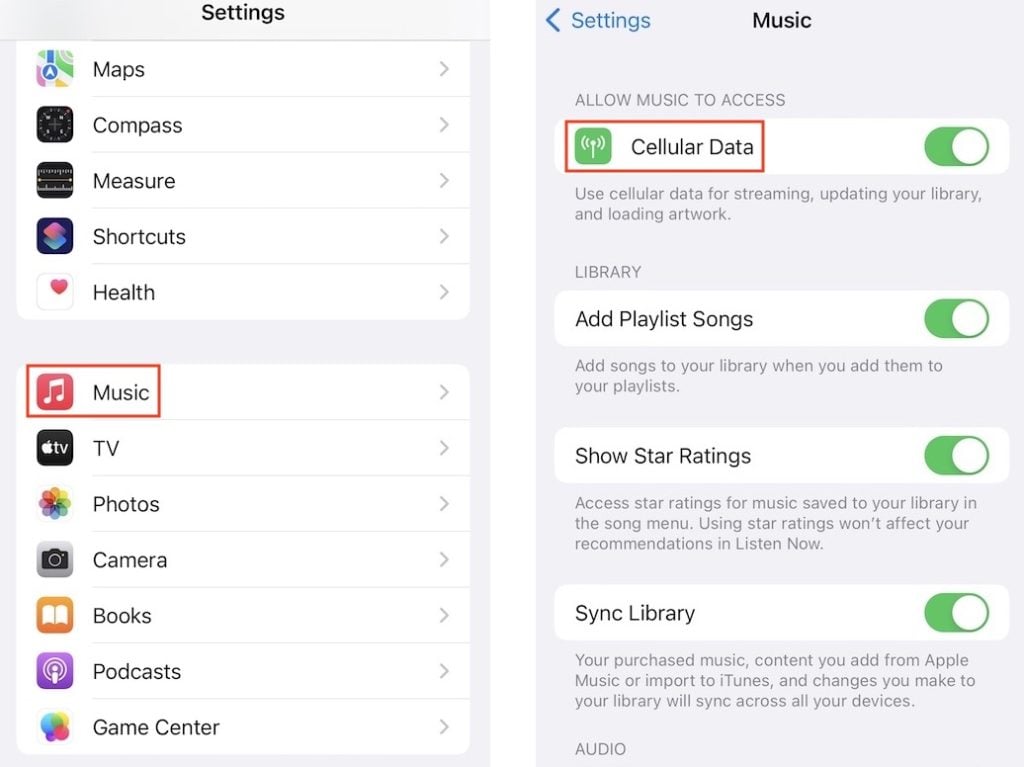
Using outdated software can lead to compatibility issues with the latest Apple Music updates, potentially causing performance problems. To prevent this, make sure you’re running the most up-to-date versions of the Apple Music app and your operating system. If needed, perform software updates to ensure optimal functionality.
To check for the latest system upgrade information:
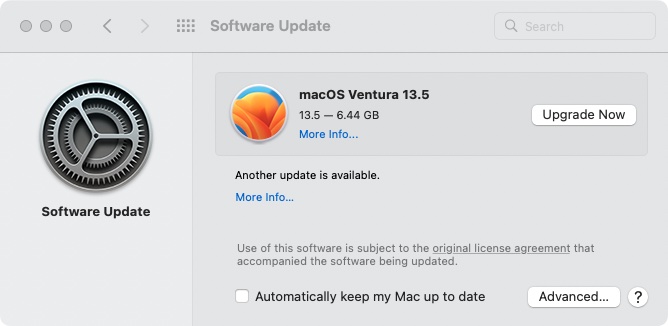
Make sure that your device’s date and time settings accurately reflect your time zone. Incorrect settings can lead to various issues. To verify this:
On iPhone or iPad:
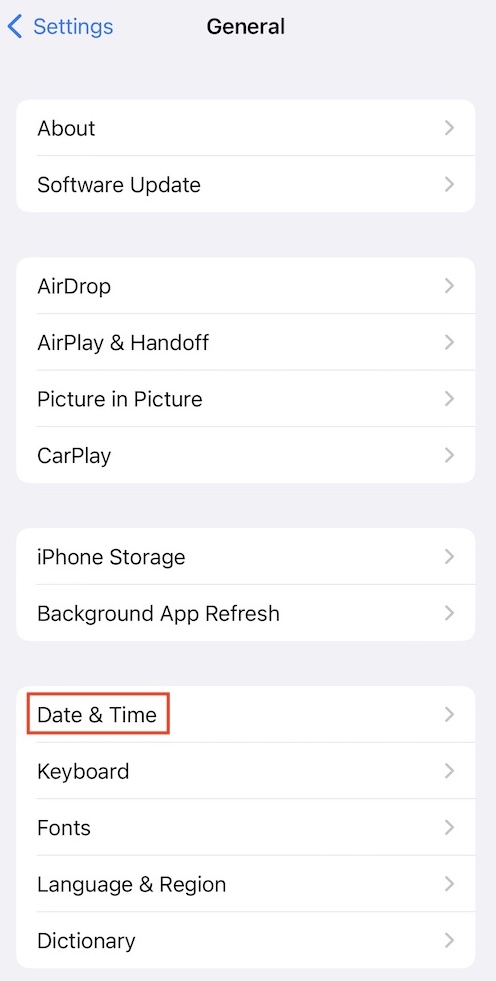
On Mac:
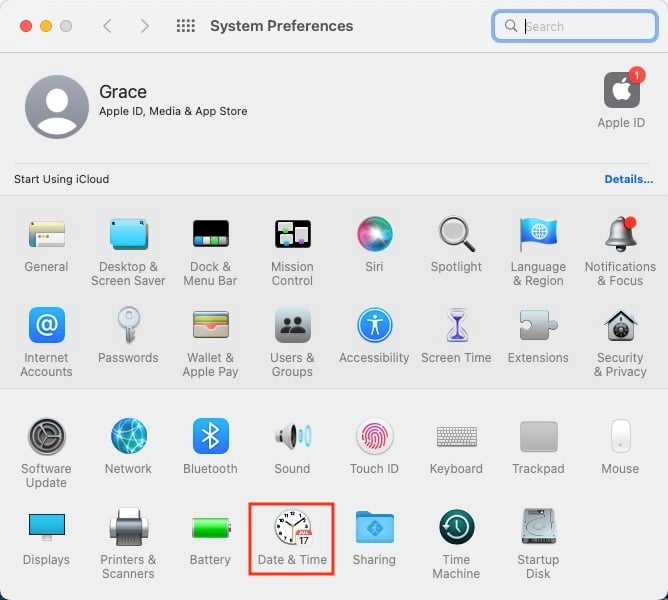
If you experience the Apple Music cannot connect error while trying to play music, especially from your library, one possible solution is to search for and reload the song. This can refresh the connection and data retrieval process, which might help resolve any temporary glitches or disruptions causing the issue.

If Apple Music cannot connect happened after you add a new member to your Family Plan, try removing and adding the family member back again.
To Remove a family member from your Family Sharing, go to Settings and tab Family. After selecting the family member, tap Remove from Family.

To add a family member to your Family Sharing, go to Settings and select Family:
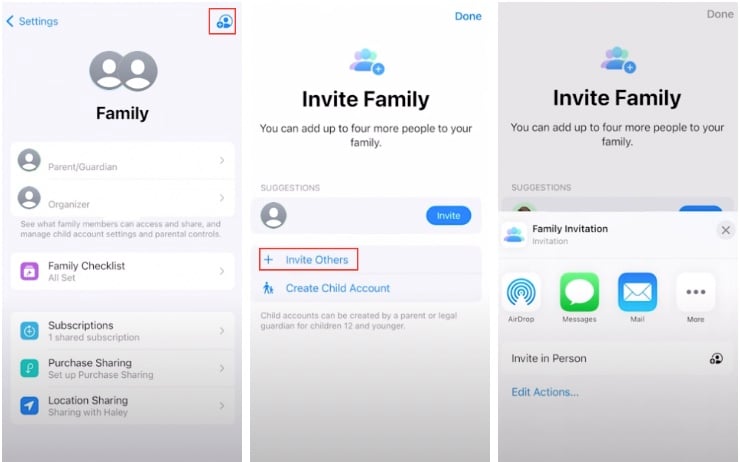
To fix and avoid issues such as Apple Music cannot connect, loading problems, download interruptions, and more, the best solution is to download your favorite Apple Music tracks and save them for offline listening.
Apple Music allows users to download tracks, albums, and playlists for offline playback. However, the downloaded content will only be accessible within the Apple Music app while your subscription is active. If you wish to keep Apple Music songs permanently on your devices, you can use a smart Apple Music downloader – Pazu Apple Music Converter. This safe and effective downloader can help you download any Apple Music playlists, albums, and songs, to MP3, AAC, FLAC, and other popular formats on Mac/Windows without any loss in quality.
Not only does Pazu Apple Music Converter download your favorite playlists and songs, but it also preserves the original audio quality, ID3 tags, and metadata, so you won’t lose any important information. Plus, one of the distinguishing features of Pazu Apple Music Converter is the really fast download and convert speed – almost 10 times faster than any other similar software.
Pazu Apple Music Converter is integrated with the Apple Music web player, so you can batch convert any Apple Music playlist or album to the format you choose without iTunes or the Music app.
Key Features:
The following tutorial will show you how to download Apple Music to MP3 and get Apple Music for free.
Download, install and run Pazu Apple Music Converter on your Mac or Windows.
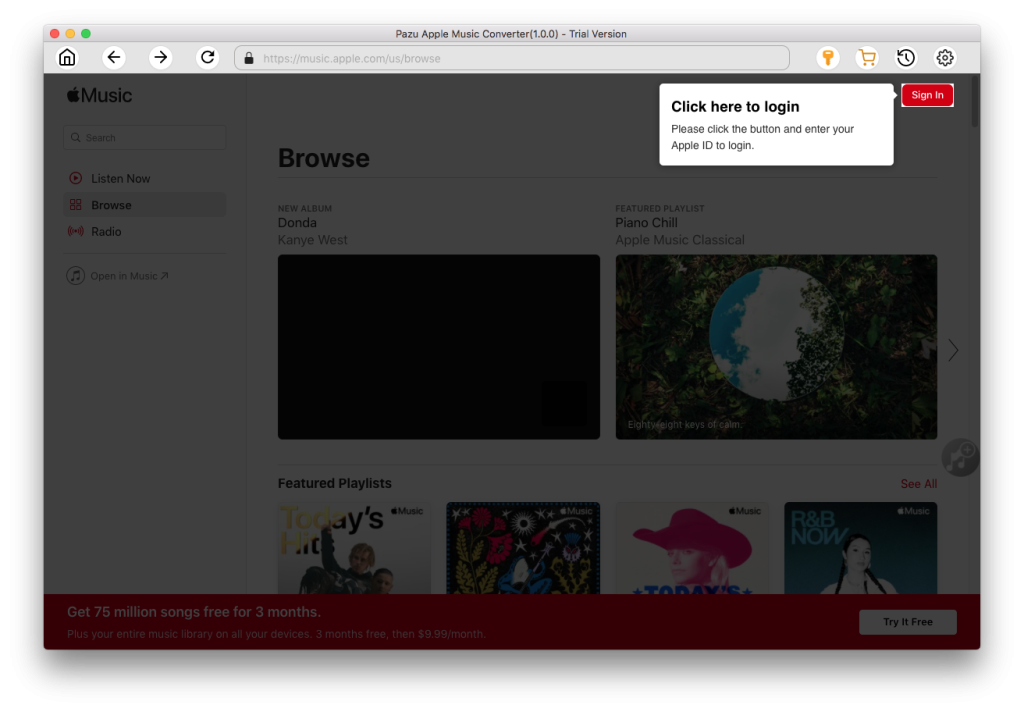
The default format is M4A in 256kbps. Apple Music Converter also supports MP3, AAC, FLAC, WAV, and AIFF. Click the gear icon to change the output format or output folder.
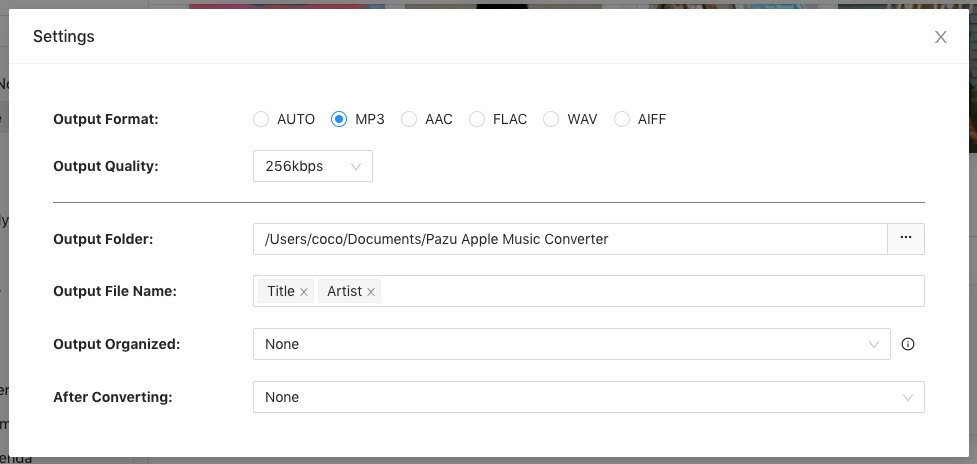
Follow the on-screen instructions to choose a playlist, artist, or album that you want to download.
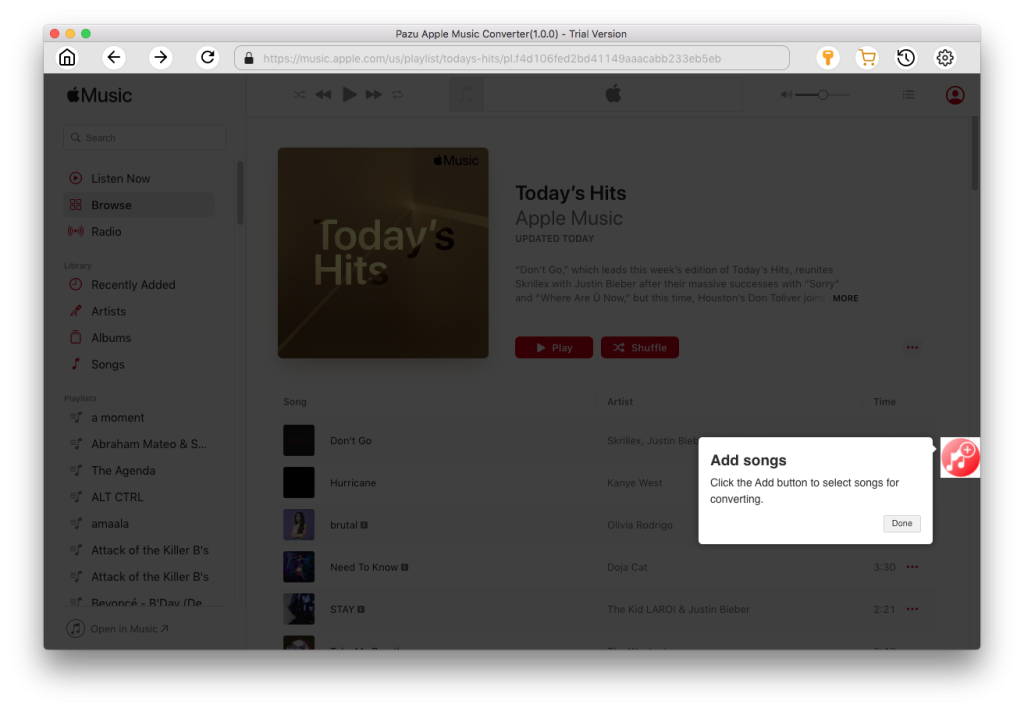
Click the “Convert” button to start downloading Apple Music songs, albums, and playlists to MP3, so you can play them anywhere you want, even after canceling your Apple Music subscription.
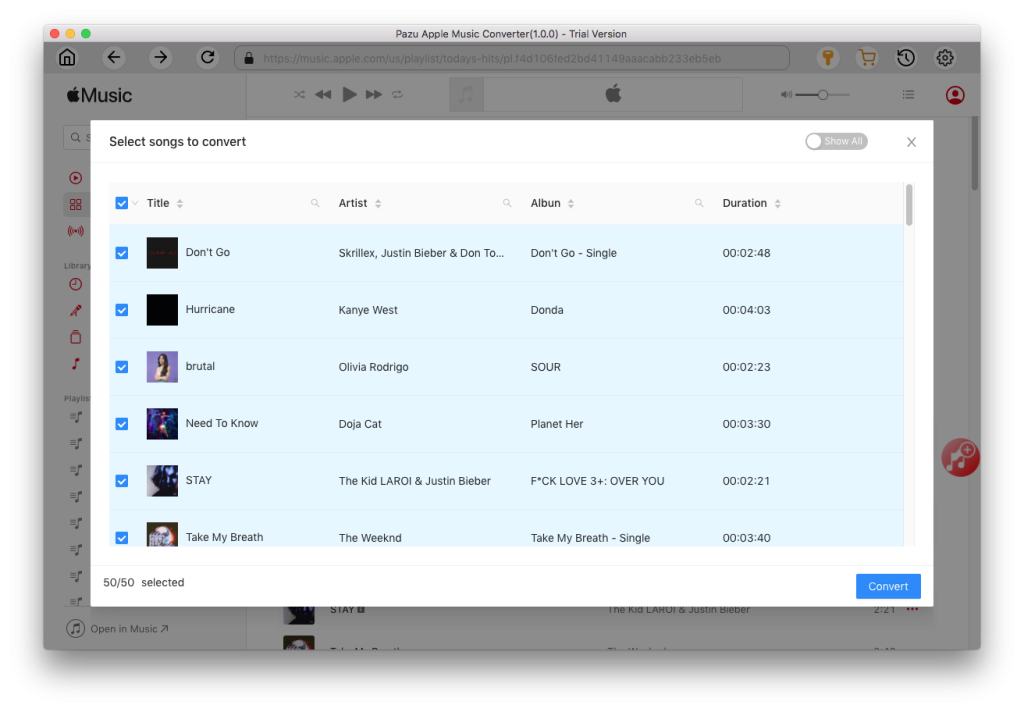

Download Apple Music to MP3, M4A, etc.