If you like music, you probably use the YouTube Music app often. However, unlike Apple Music or Spotify, YouTube Music doesn’t have an official desktop app at this point. So downloading YouTube Music songs to computer is a bit tricky even if you have YouTube Music premium subscription.
Although there are still 2 alternatives to download YouTube Music app to computer, they still don’t support downloading songs, videos, and podcasts to your computer. Luckily with Pazu YouTube Music Converter, you can easily permanently download YouTube Music tracks to your PC & Mac computers, even if you are a Free user.
Contents
There is no official YouTube Music app for desktop. However, there are 2 ways to download YouTube Music third-party app to computer.
YouTube Music Desktop is a third-party YouTube Music desktop app for Mac, Windows and Linux. With the YouTube Music desktop app installed on your computer, you can enjoy YouTube Music on the desktop with no need for an open browser tab.

You can also use Chrome and most Chromium-based browsers to install it as a progressive web app(PWA). PWA (Progressive Web Apps) are web apps that you save from your browser as a “desktop app”. You will get it in a window without browser toolbars, get a desktop icon, and media key support.

Some people ask “Can I download YT music app on my desktop? I am trying to download YouTube music on my desktop so I can listen to music offline a download it onto a desktop yt music app.”
Product Expert replies that “Downloading music for offline play is only available in the app. There isn’t a downloadable app for computers aside from the Web app, only smartphones & tablets. If you think that offline play should be available on computers, you can send feedback to the developers via the YouTube Music website by clicking your picture at the top right, then Send feedback.”
Although you can use above alternatives to download YouTube Music apps to computer, they still don’t have music download feature. YouTube Music only allows Premium member to download songs, videos, and podcasts to mobile device. You can’t download YouTube Music songs to computer even with YouTube Music Premium.
Luckily, there are some online tool that you can use to download YouTube Music songs to computer. All you need to do is copy&paste YouTube Music song url to the online tool and then click Download. The songs will be downloaded to your computer in MP3 format.
Related: 10+ Best FREE YouTube Music to MP3 Converter in 2023
OnlyMP3 web app helps you easily convert YouTube videos to MP3 music files with just one click. It also supports converting YouTube Music songs to MP3 files. You don’t have to Signup or install any software to perform the conversion. To convert a YouTube Music song, you just have to copy and paste the song URL into YouTube MP3 converter tool and it will auto download the song to computer in MP3 format. You can also click the Dropbox button to save the file to the cloud platform.

YTMP3 allows you to download your favorite YouTube videos as MP3 (audio) or MP4 (video) files in the most efficient way. You are able to use YTMP3 on any device – it is optimized to work on desktop, tablet and mobile devices. There is also no additional software or app needed. Same as above tool, it can also detect YouTube Music song url, thus allowing you to download YouTube Music songs to computer.

The above online tools are easy to use when you want to download individual YouTube Music songs one by one to computer. However, they can’t detect YouTube Music playlist and album url, thus you can’t download YouTube Music playlist and album to computer.
Luckily, Pazufab has developed a professional YouTube Music downloader tool that allows users to download any songs, albums and playlists from YouTube Music to Mac and Windows PC. This tool is called Pazu YouTube Music Converter.
If you want to download YouTube Music songs, albums and playlists to your computer for offline playback, then all you need is Pazu YouTube Music Converter. Pazu YouTube Music Converter is capable of downloading YouTube Music to MP3 music directly from the built-in YouTube Music web player. You even don’t need to open YouTube Music web player or YouTube Music app to download YouTube Music songs on computer.
To get started, download, install and run Pazu YouTube Music Converter on your Windows PC, which features a built-in YouTube Music web player.
If you have already purchased a license, click the key icon to register the converter. If not, continue using the trial version.
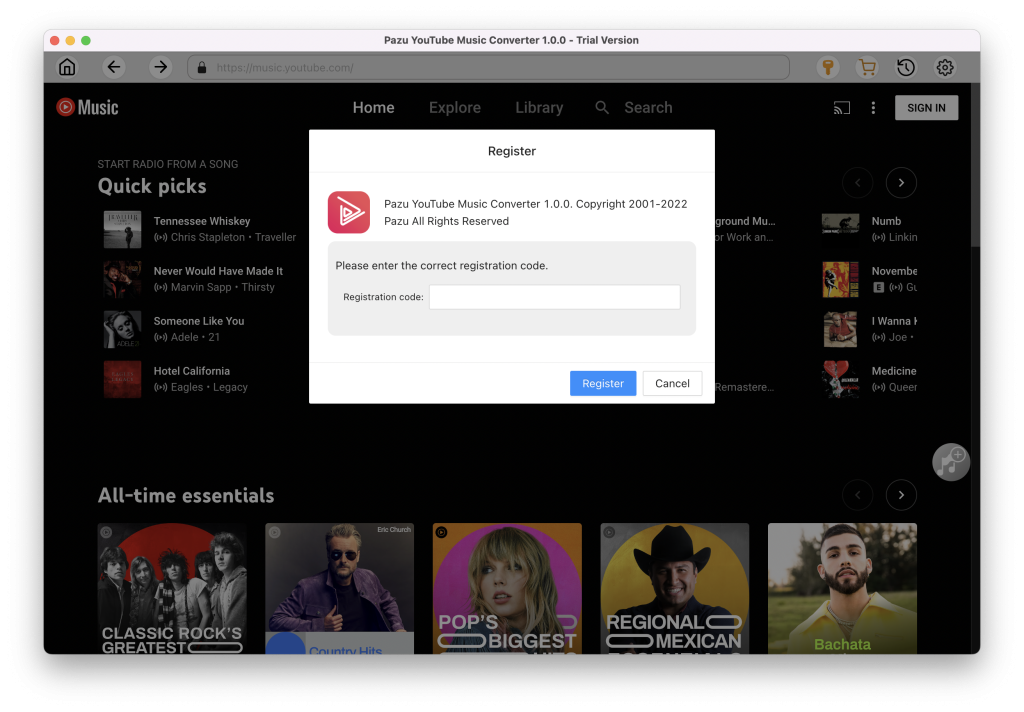
You don’t need to sign in to your YouTube Music account.
The default output format is M4A. Pazu YouTube Music Converter also supports MP3, AAC, FLAC, WAV and AIFF. Click Option button to change output format or output folder if you need. You can also change bitrate, samplerate according to your needs.
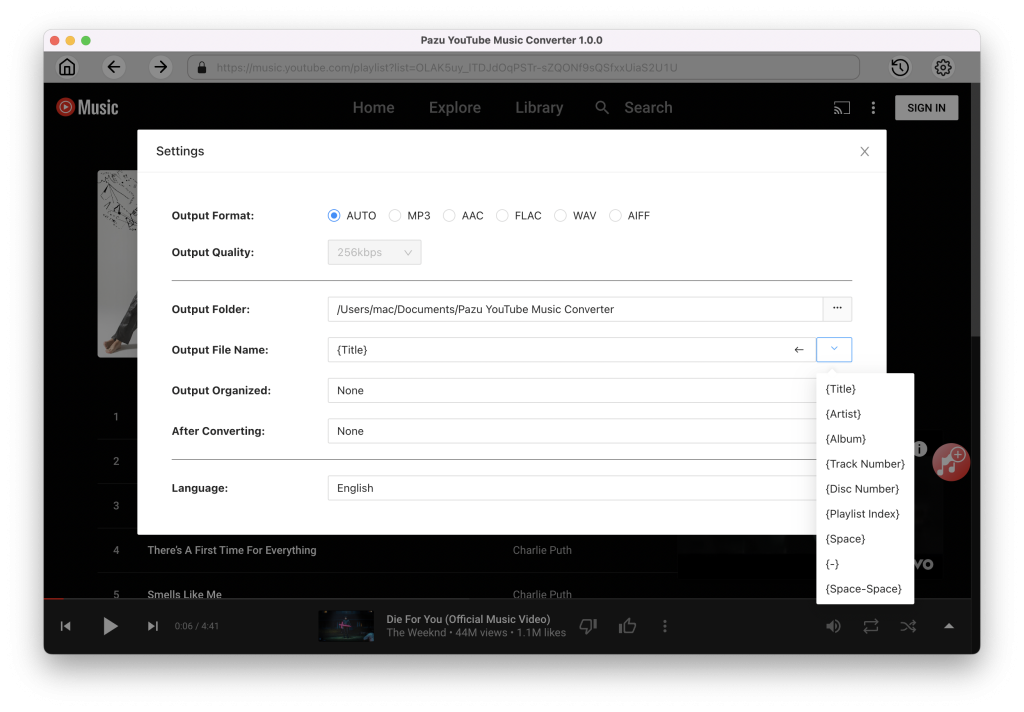
Browse or search to fidn the songs, albums or playlist you want to download. Click the album or playlist you want to download. Then click the red icon to load songs.
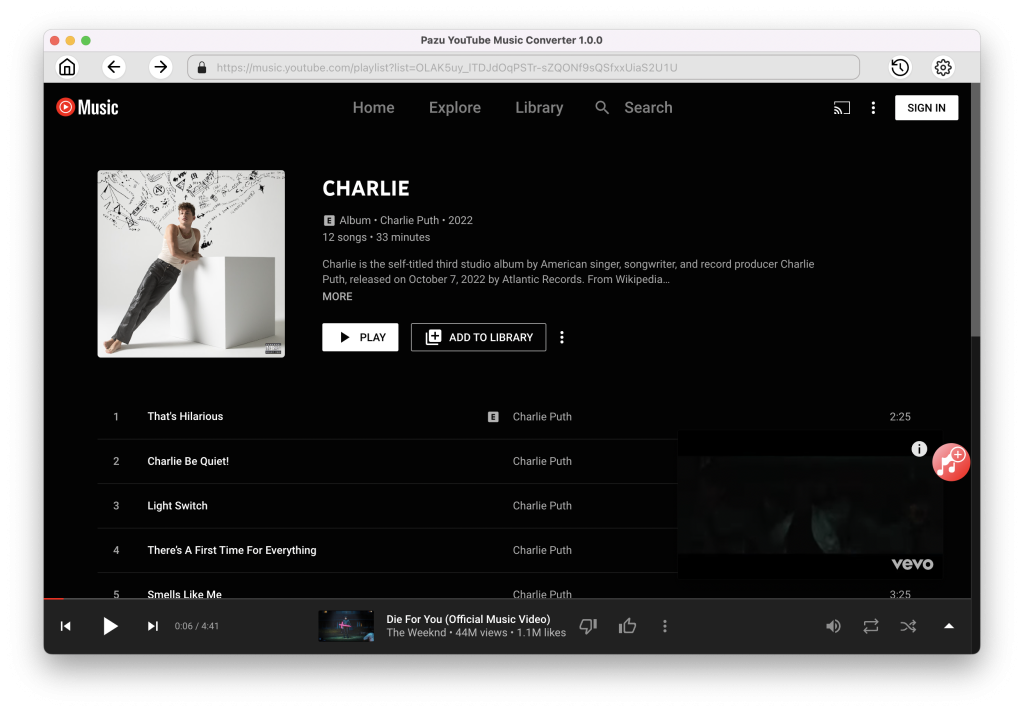
All songs in the playlist/album will be selected by default. You can uncheck the songs you don’t want to get.

After selecting the songs, click Convert button to start downloading YouTube Music songs to the format you choose. You will see a progress circle indicating your music is downloading.
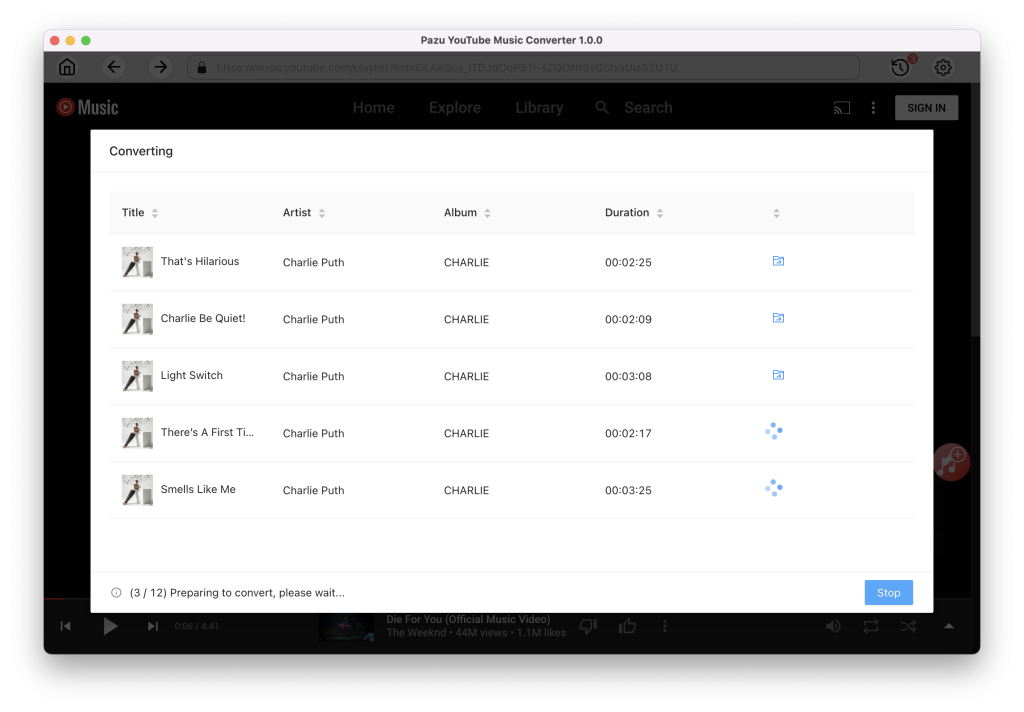
Once the songs have been downloaded, click the folder icon to quickly locate the DRM-free YouTube Music songs in the format you choose. You can then transfer and play it anywhere.
To view or manage all music you’ve downloaded, click the clock icon on the top right corner of the YouTube Music Converter interface.
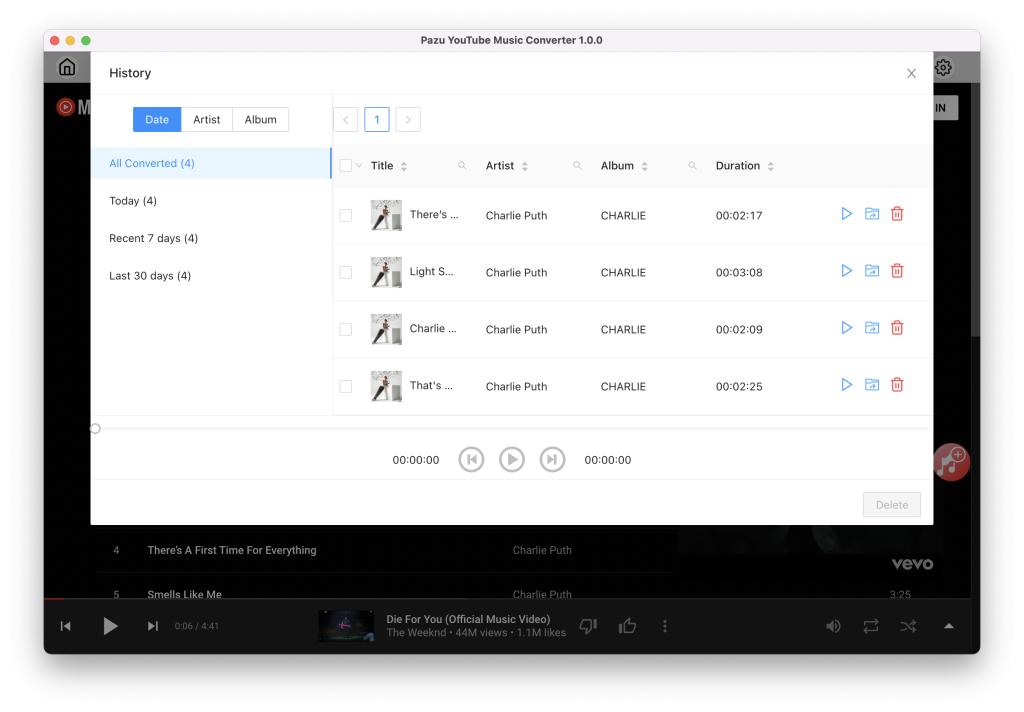

Download and convert YouTube Music to MP3, M4A, etc