Audible is a membership service that provides customers with the world’s largest selection of audiobooks as well as podcasts, exclusive originals and more. You get unlimited access to thousands of select audiobooks and podcasts and listen to them across multiple devices.
Audible AA is a file format used by Audible, a popular audiobook platform owned by Amazon. AA files are encrypted and can only be played using authorized software or devices. The AA format was introduced in 2003 and was later replaced by the AAX format, which offers better sound quality and supports additional features like chapter markers and variable playback speed.
If you have purchased an audiobook from Audible, you can download it in the AA or AAX format and listen to it using the Audible app on your mobile device or through the Audible website on your computer. With the release of MacOS 10.15 Catalina Apple Books is the default app to enjoy all your Audible content. If you are using MacOS 10.14.6 Mojave or earlier iTunes will still be your default app. See the differences between the 2 apps here.

To listen to Audible offline on your computer, download the audiobooks to your computer and play them with Books app for Mac/ iTunes app for Windows on authorized computers.

However, you can’t play them with other music player like QuickTime Player, Windows Media Player, etc.

You may also be able to transfer the file to a compatible MP3 player (SanDisk Clip Sport, SanDisk Clip Sport Go, SanDisk Clip Sport Plus, SanDisk Clip Jam, Bones Milestone 312 or Victor Reader Stream) with the AudibleSync app. To use a supported MP3 player with the AudibleSync app, you first need to activate the device, which can only be done using a Windows 10 computer.
To listen to Audible aa audiobooks on more MP3 players without AudibleSync app or play them with any music player, you will need to convert aa to MP3.
However, it’s important to note that AA and AAX files are protected by digital rights management (DRM) and cannot be played on unauthorized devices or shared with others.
To play Audible free audiobooks anywhere you want, the best way is to convert tax audiobooks to MP3 format. All you need is Pazu Audible Converter. Pazu Audible Converter for Windows/Mac allows you to convert Audible AA/AAX to MP3, M4A, M4B, AC3, AAC, FLAC, OGG, AIFF or WAV files that you can save to your computer, allowing you to add the audiobooks to any MP3 player. Split any Audible audiobook file to small segments by time frame or by chapters.
Step1: Install Pazu Audible Converter
Download Pazu Audible Converter. Follow instructions to install it on your Mac or Windows.
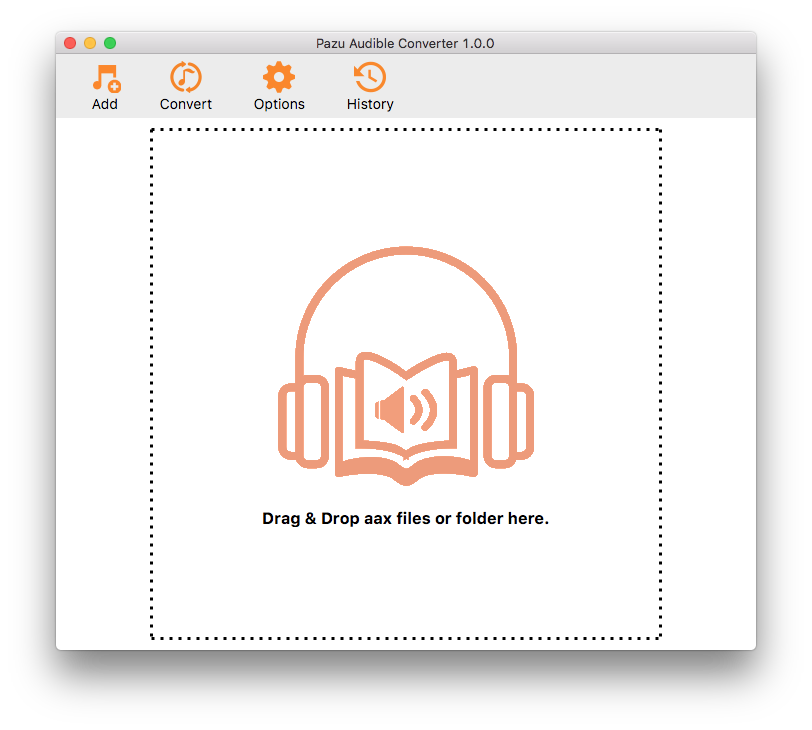
Step2: Add Audiobooks
Click the Add button to add audiobooks to Pazu Audible Converter. Or you can drag and drop the files into the converter directly.
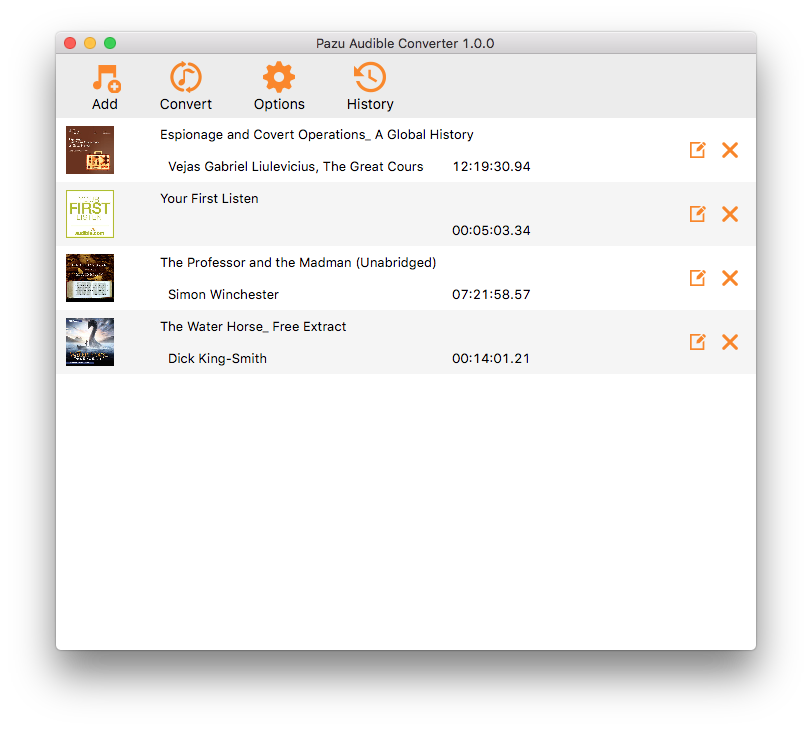
Step3: Customize the settings
Click the Options button, here you can change the output path and choose to split the audio file into segments as needed. Click the Advanced button, you can customize the output settings: Output Format, SimpleRate, and Bitrate. If you choose Lossless as the output format, Pazu Audible Converter will download audiobooks in plain AA/AAX format.

Step4: Start to convert
Click on the Convert button at the top of the main interface to start converting the selected audiobooks to the output format you chose.
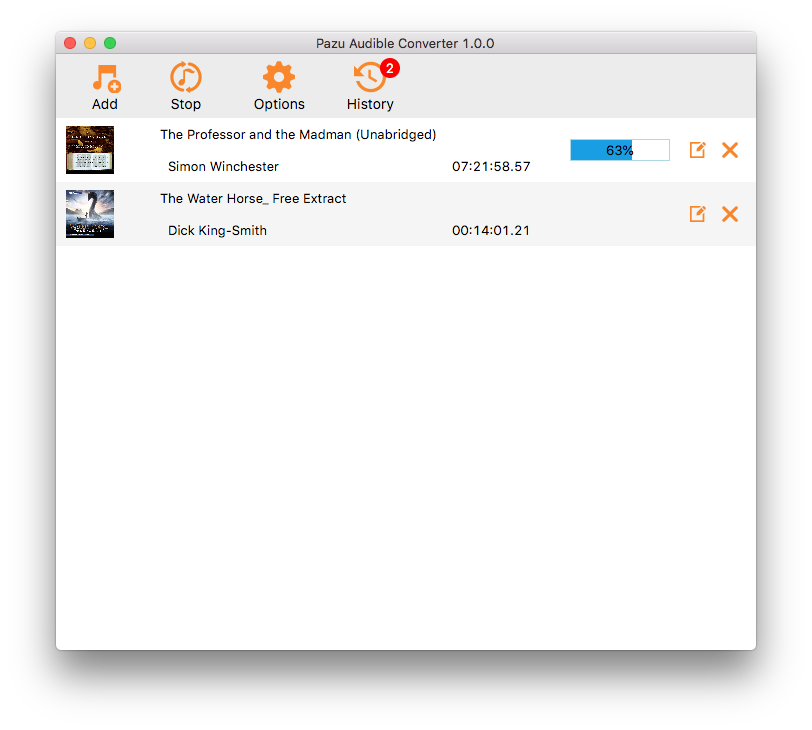
Step5: Find output files
When the converting process is completed, click the History button and find the well-converted files from the local drive.

Download and convert any Spotify songs, albums, playlists to MP3/M4A etc.