YouTube Premium is a paid membership to help you elevate your experience on YouTube and other YouTube apps. With YouTube Premium, you can watch millions of videos without interruptions by ads before and during a video, including video overlay ads. You can download videos and playlists to watch offline when you aren’t connected to the internet. Background play is available on YouTube, YouTube Music, and YouTube Kids mobile apps when you’re signed in with your YouTube Premium membership account. You are allowed to watch all YouTube Originals series and movies from some of YouTube’s biggest creators, right when they’re released, and at no extra cost. You also get access to YouTube Music Premium as part of your benefits. You will get a subscription to YouTube Music Premium at no monetary cost. With YouTube Music Premium, you can:
YouTube Premium gives you access to all the YouTube Premium benefits, and you can get all the YouTube Music Premium benefits. The YouTube Premium subscription costs $13.99 a month. YouTube Music Premium is included in YouTube Premium but can also be purchased as a stand-alone product for $10.99 a month. Unless you’re focused purely on music, you might as well pay the extra $3 a month to get YouTube Premium. You can also pay $22.99 a month to give up to six family members in same household access to YouTube Premium.
How to Sign up for YouTube Premium?
How to Sign up for YouTube Music Premium?
You can get YouTube Premium or YouTube Music Premium for free before you commit to a subscription, with a month’s trial available for either subscription. If you get a YouTube Premium trial then you can experience background play, offline listening and ad-free playback on both YouTube and YouTube Music – and see which you’re enjoying the most.
After the free trial, if you still need all premium features, you should subscribe to YouTune Premium or YouTube Music Premium. Is it possible to get YouTube Music Premium free? Yes, it is possible. You can enjoy the YouTube Music Premium at free of cost. How to get YouTube Music Premium for free forever? You just need to install Pazu YouTube Music Converter in your computer.
With Pazu YouTube Music to MP3 Converter , you can enjoy all YouTube Music Premium features without a Premium subscription. It makes possible to download music, playlists, and albums from YouTube Music for free. You can listen to the downloaded songs without ads and share them effortlessly to any other device. Pazu YouTube Music Converter can download all Amazon Music tracks to MP3, AAC, M4A, FLAC and other leading formats. It lets you download music in superb 320kbps quality and keep all original ID3 tags. Here is a comprehensive step-by-step guide that you need to follow in order to download YouTube Music using Pazu YouTube Music Converter.
To get started, download, install and run Pazu YouTube Music Converter on your Windows PC, which features a built-in YouTube Music web player.
After the installation is complete, launch the YouTube Music to MP3 Converter on your computer. If you have already purchased a license, click the key icon to register the converter. If not, continue using the trial version.
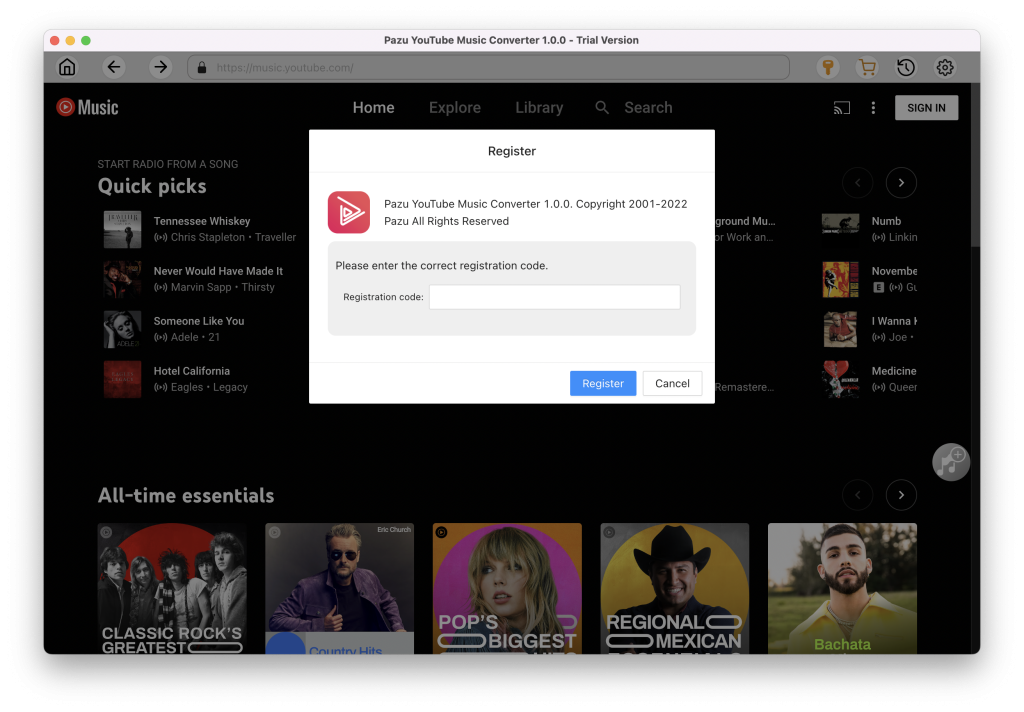
You don’t need to sign in to your YouTube Music account.
Click on the “Setting” icon in the upper right corner to open the Setting window in which you can customize the output format, output quality, output folder, file name format, how output songs organized, interface language, etc.
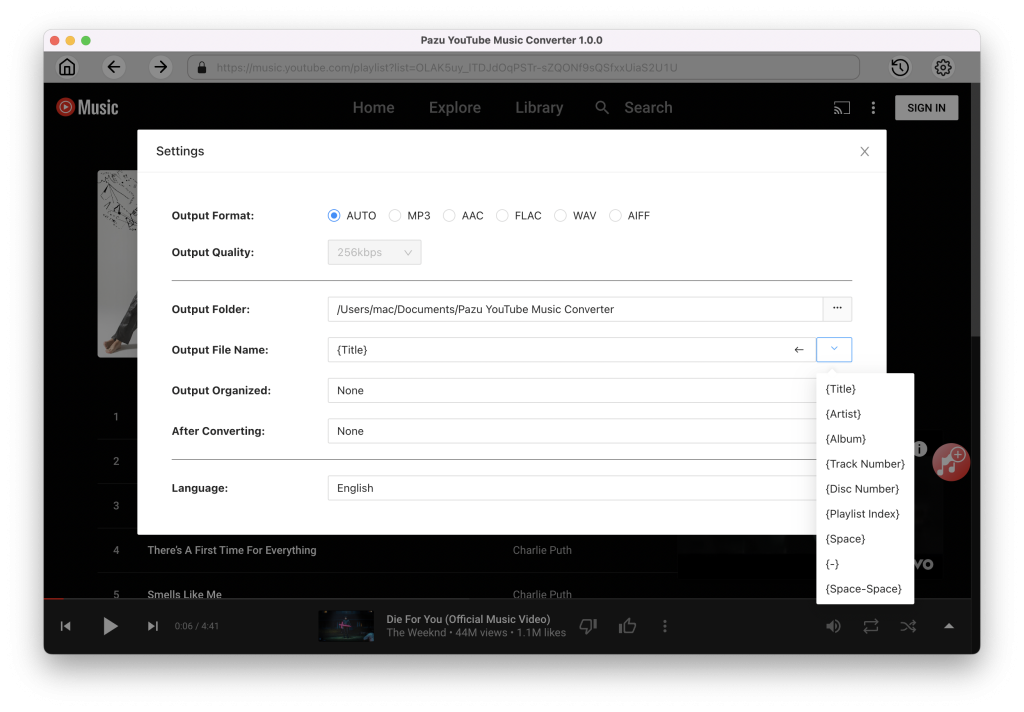
Click the search icon and enter Royalty Free Music. Open the playlist and view all songs. Press the red “Add to list” icon.

All songs in the playlist/album will be selected by default. You can uncheck the songs you don’t want to download.

Click on the “Convert” icon and the program starts to convert YouTube Music songs.
After the converting is complete, click on “clock” icon in the upper right corner to find the converted YouTube Music songs from the local directory.
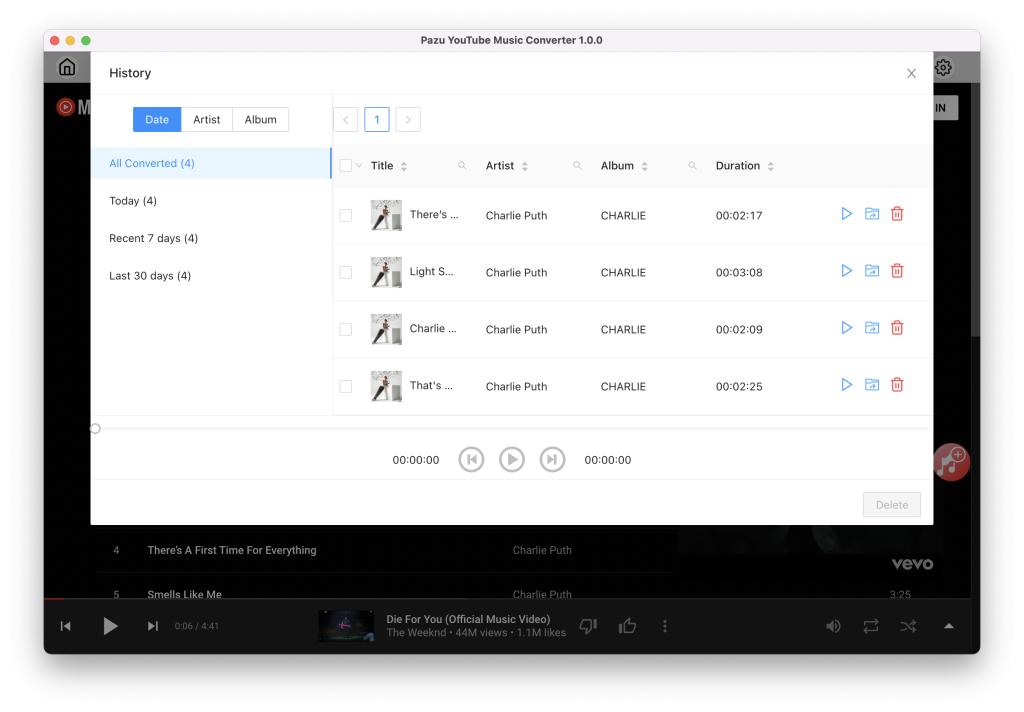

Download and convert YouTube Music to MP3, M4A, etc