Spotify offers both Free and Premium subscriptions. Premium users can download albums, playlists, and podcasts on mobile and desktop devices including MacBooks. Free users can only download podcasts. Fortunately, professional Spotify downloaders can help overcome the limitation. If you are interested, follow our guidance to learn how to download Spotify music on your Mac, with either a Premium or Free Spotify account.
To download Spotify music to your Mac with a Premium account, install the Mac version of Spotify on your computer. Then you can download playlists and albums with the Spotify app:
Step 1. Visit https://open.spotify.com/ on your Mac and click “Install App” at the top right, and then click the “Download the free app” button. Unzip the download file and double-click it to install Spotify on your Mac.

Step 2. Once installed, launch the Spotify app and log into your account. Use the search bar to find the song you want to download.
Step 3. Click on the three dots next to the song, and choose Add to Playlist to add the song to a new or existing playlist.

Step 4. Locate the playlist in Your Library and click the Download icon to download the entire playlist for offline listening.
Step 5. Find the downloaded playlist in Your Library and enjoy listening. If you want to make sure that only the downloaded songs are played, remember to enable the Offline Mode on Spotify.

Free Spotify accounts are limited to downloading podcasts only via the Spotify app. If you want to download Spotify songs on your Mac without a Premium subscription, we recommend Pazu Spotify Converter. This smart tool can help you download all types of Spotify songs, playlists, and albums for offline listening, regardless of whether you have a Free or Premium account.
Pazu Spotify Music Converter extracts Spotify music and convert it to various formats such as MP3, M4A, AIFF, WAV, FLAC, and AAC. It enables you to download Spotify music, including individual tracks, to your Mac and Windows computers quickly and efficiently.
Download and install Pazu Spotify Converter on your Mac*. After installation, launch the converter and log in to your Spotify account.
* Windows users can also use Pazu Spotify Converter to download Spotify songs and playlists.
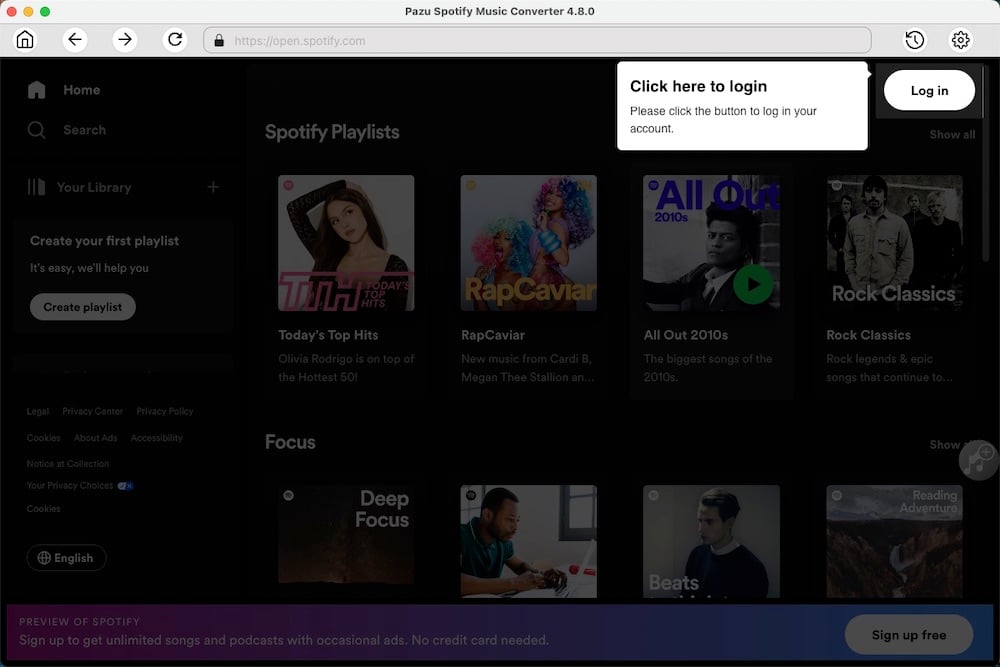
Click the gear icon on the top right corner. Here you can select the output format (AUTO[M4A], MP3, AAC, FLAC, WAV, or AIFF), choose output audio quality, customize the output path, organize the output files in various ways, rename output files, and more.
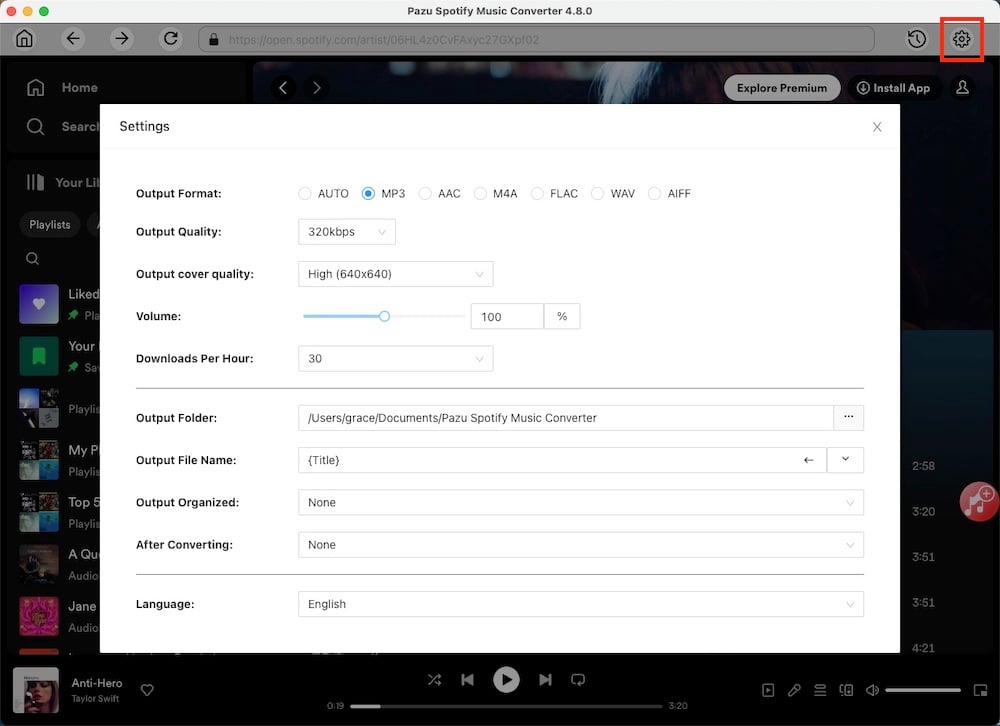
Use the Search feature to find the songs, albums, or playlists you want to download. Click the Add to List button to add songs to your download list.
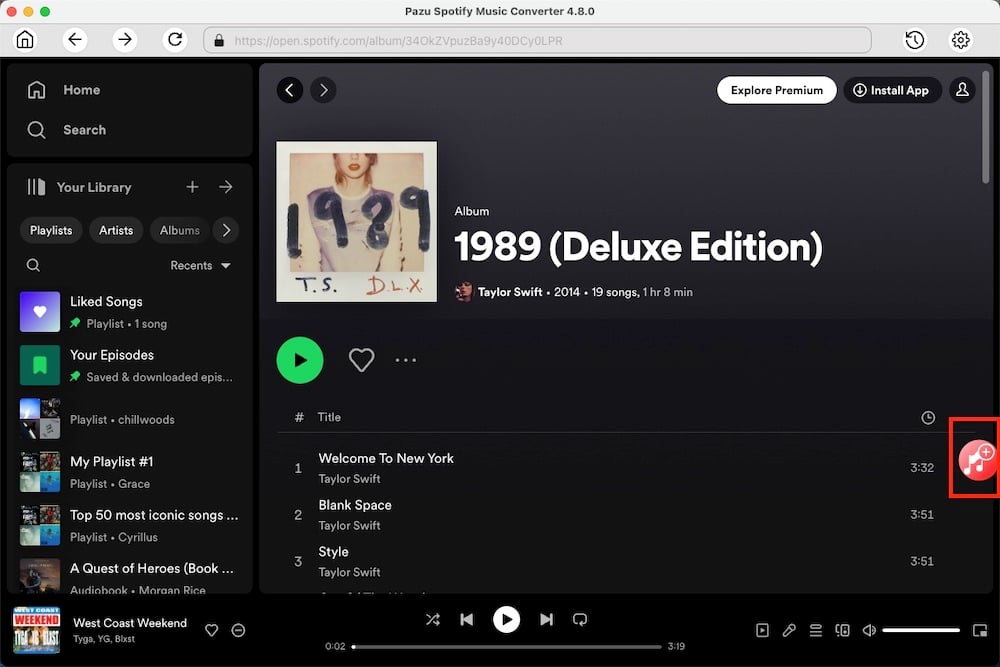
You can download individual songs or batch-convert the entire playlist.
To download individual songs or specific songs of your choice, simply uncheck the ones you don’t want to download.
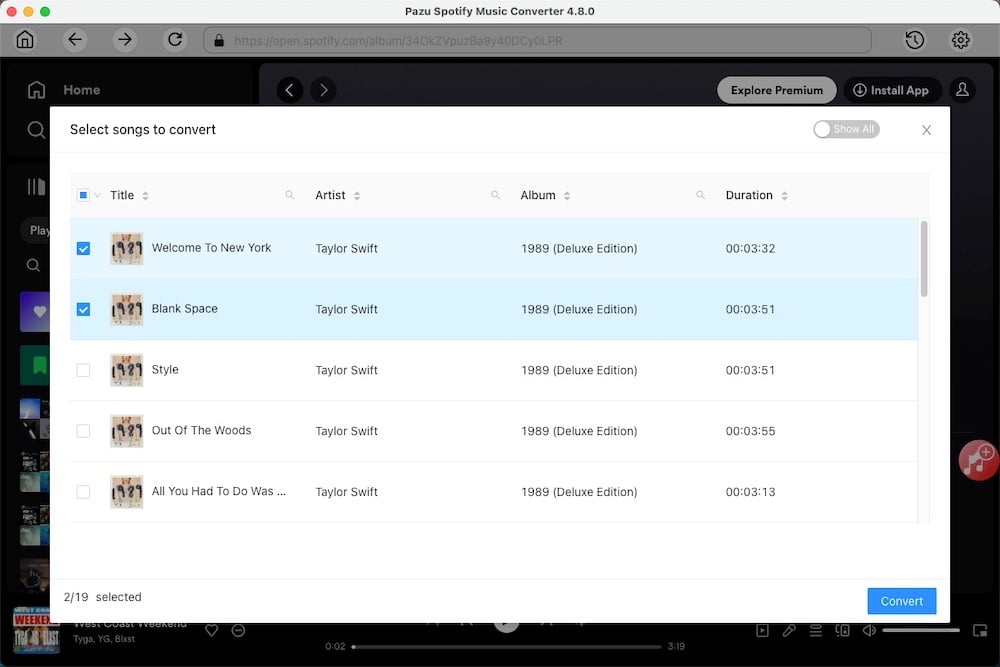
Click the Convert button to start downloading the Spotify songs to your Mac.
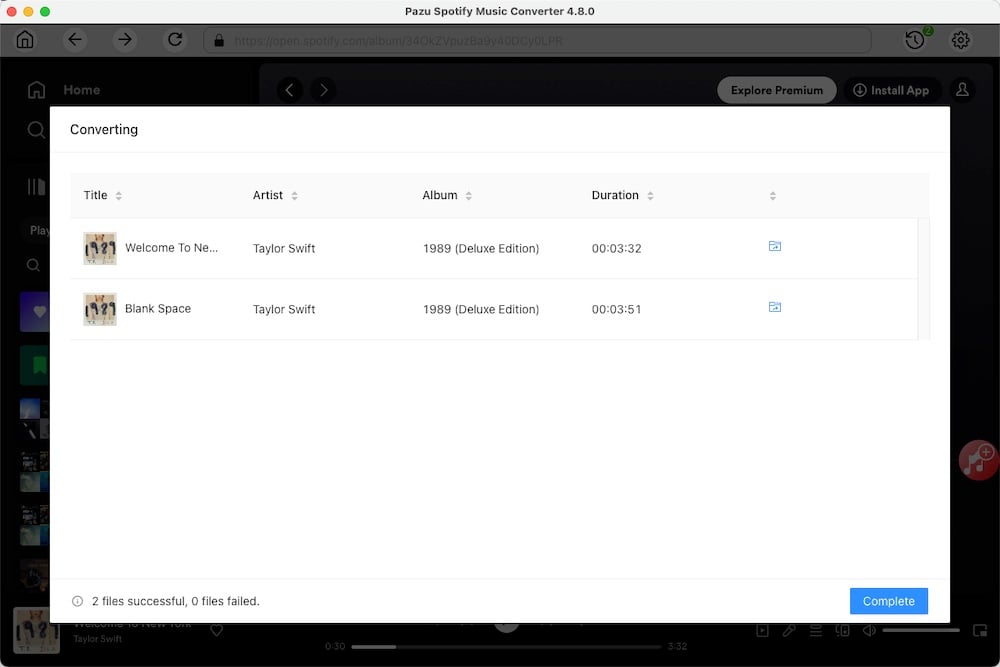
Check all the songs in the playlist or album to download them all.
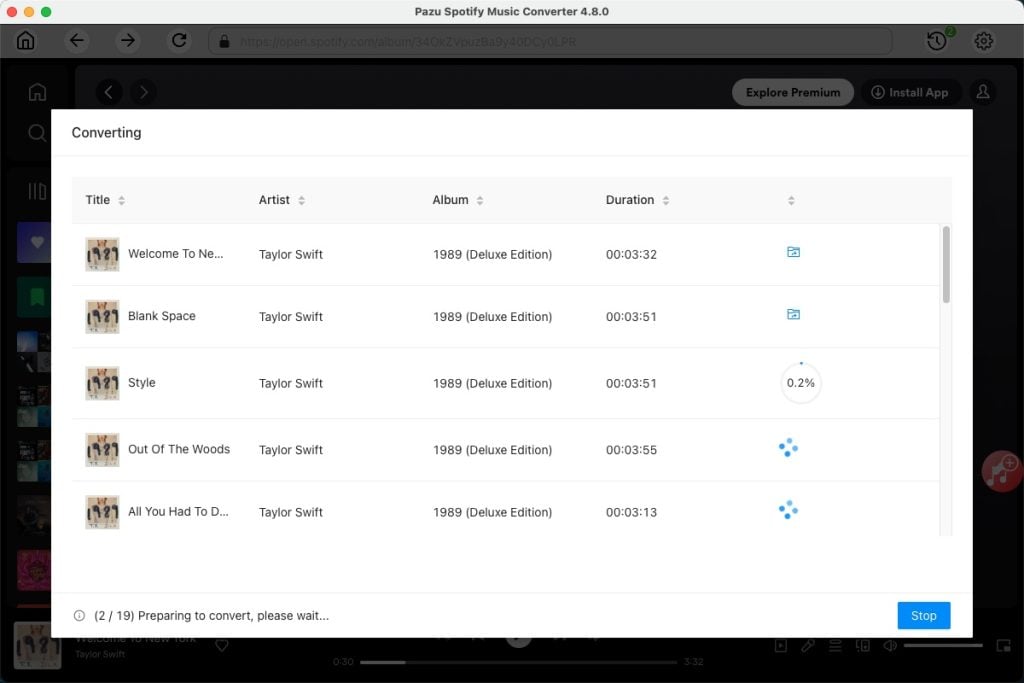
Once the conversion is done, you can find your Spotify songs downloaded as local files by clicking the folder button or directly going to the output folder you customized in the previous step.
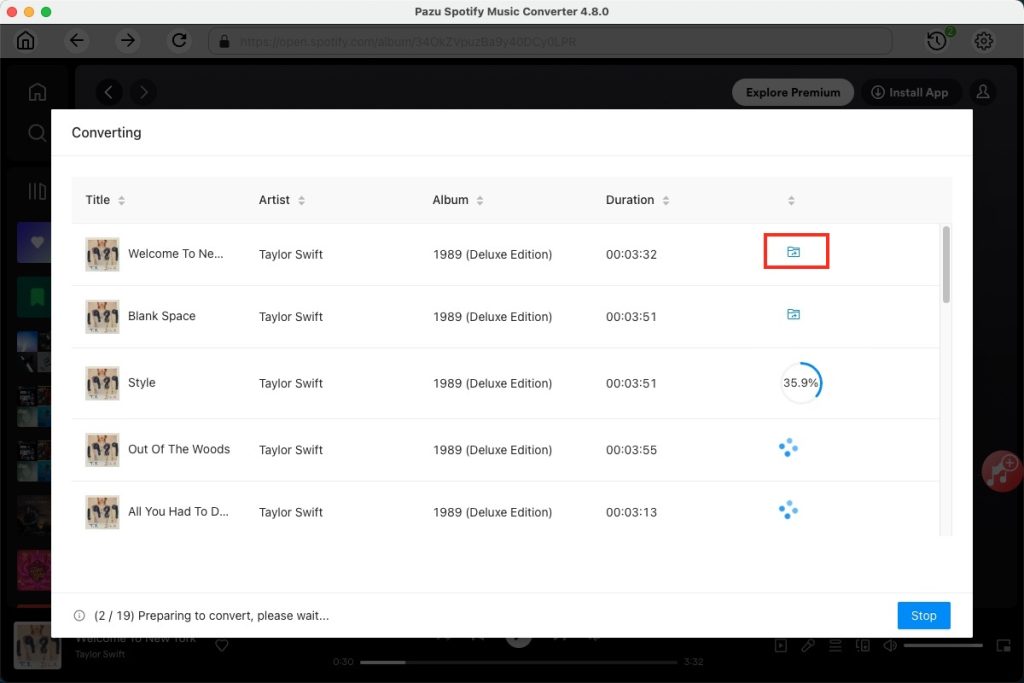
Note: The free trial version of Pazu Spotify Converter enables you to convert the first three minutes of each song. You can remove the trial limitation by purchasing the full version.
Mac users with Spotify Premium memberships can easily download playlists and albums within the Spotify app. Alternatively, if you are using the free version of Spotify, the Pazu Spotify Converter offers a solution to download any track or playlist for offline playback on Mac.

Download and convert any Spotify songs, albums, playlists to MP3/M4A etc.