What is FLAC?
FLAC stands for Free Lossless Audio Codec, an audio format similar to MP3, but lossless, meaning that audio is compressed in FLAC without any loss in quality. It’s royalty-free and is considered the preferred format for downloading and storing hi-res albums. The downside is that it’s not supported by Apple.
What is WAV?
WAV is an audio file format standard developed by IBM and Microsoft. It is the main format used on Microsoft Windows systems for uncompressed audio.
The FLAC (Free Lossless Audio Codec) is compressed to nearly half the size of an uncompressed WAV or AIFF of equivalent sample rate, but there should be no “loss” in terms of how it sounds.
Though a WAV file can contain compressed audio, the most common WAV audio format is uncompressed audio in the linear pulse-code modulation (LPCM) format. LPCM is also the standard audio coding format for audio CDs, which store two-channel LPCM audio sampled at 44.1 kHz with 16 bits per sample. Since LPCM is uncompressed and retains all of the samples of an audio track, professional users or audio experts may use the WAV format with LPCM audio for maximum audio quality.[9] WAV files can also be edited and manipulated with relative ease using software.

WAV does not contain metadata like album art or artist information. The only way to “attach” metadata to WAV files would be to use ID3 Tags. ID3 Tags are simply containers of metadata that can be “attached” to audio files. However, this isn’t the same process as embedding metadata INSIDE an audio file. FLAC supports hi-res sample rates, takes up about half the space of WAV, and stores metadata.
Note that iTunes/Music app can’t play FLAC songs. If you prefer FLAC songs, you can use VLC Media Player, QuickTime Player, Winamp, Media Monkey, Songbird or VOX for Mac, iPhone, and iPod.
WAV can be played with Windows Media Player, Winamp, iTunes/Apple Music, VLC Media Player, QuickTime Player or VOX.

There are several online platforms where you can purchase FLAC or WAV music. Here are some popular options:
It’s important to note that WAV files tend to be larger in size compared to other audio formats like FLAC or MP3. Ensure that you have sufficient storage space and compatible devices to handle WAV files if you choose to purchase them.
Additionally, some mainstream online music stores like iTunes Store and Amazon Music also offer WAV files for certain albums or tracks. Keep an eye out for specific format availability when browsing these platforms.
Tidal uses FLAC to stream CD-quality lossless files in its standard ‘HiFi’ tier but Tidal HiFi Plus supports Tidal Masters through MQA technology. In a recent AMA (ask me anything) session over on Reddit with Tidal’s CEO, Jesse Dorogusker a number of questions were asked relating to MQA and hi-res audio. In response he said, “we will be introducing hi-res FLAC for our HiFi Plus subscribers soon. It’s lossless and an open standard. It’s a big file, but we’ll give you controls to dial this up and down based on what’s going on.”
Good Sound Quality (160 Kbps)
Standard quality keeps data use to a minimum while offering good sound fidelity. Great for on-the-go listening, or for devices with less memory or available storage.
HiFi Sound Quality (1411 Kbps)
Allows you to stream audio using the lossless format FLAC, creating a crisp and robust music streaming experience.
Master Sound Quality (2304-9216 Kbps)
Master quality is a flawless experience that gives you the highest sound resolution available. Guaranteed and verified as the artist’s original master recording.
Related:
Although Tidal music streams in FLAC format, you can’t download the songs in FLAC format as local songs. Song downloaded can only be played within Tidal app.
To download FLAC songs from Tidal, you can use Pazu Tidal Converter, which is designed to download any Tidal songs, albums and playlists to M4A/MP3/AAC/FLAC/WAV/AIFF on your Mac and Windows and save to your library.
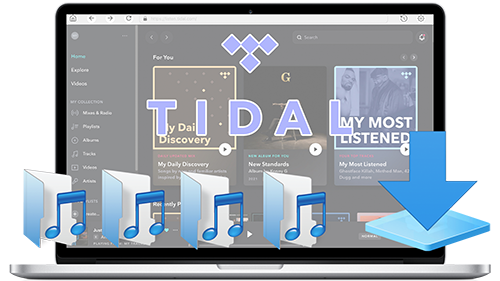
Download, install and run Pazu Tidal Converter on your Windows, which features a built-in Tidal web player.

If you have purchased a license, click the key icon to register the converter. If not, continue using the trial version.
Follow the onscreen instructions to log in yout Tidal account.
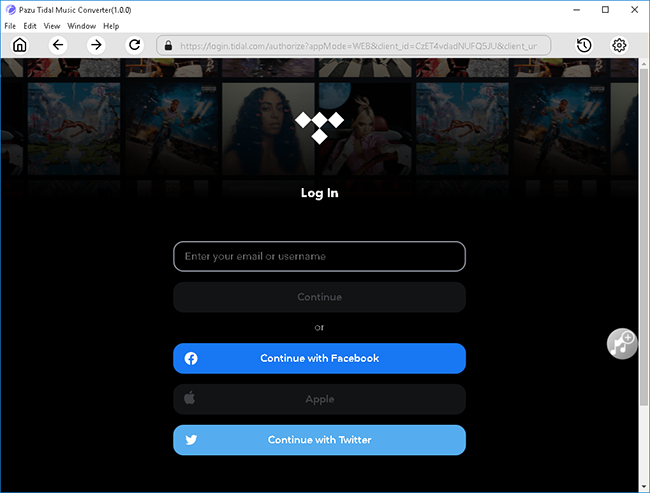
You can also customize output song name with any combination of Title, Artist, Album, Track Number, Playlist Index.

Click any playlist you want to download.

Then click the red icon to load songs. All songs in the playlist will be added by default. You can uncheck the songs you don’t want to get.

Click Convert button to start downloading Tidal music to the format you choose and add them to your Apple Music library.

After conversion, click the folder icon to quickly locate the downloaded Tidal songs in the format you choose. You can then transfer and play it anywhere.

Pazu Apple Music Converter lets you convert Apple Music songs, albums and playlists to FLAC without any loss in quality. One of the distinguishing features of Pazu Apple Music Converter is that it can download and convert Apple Music at a really fast speed — almost 10 times faster than any other similar software. It is integrated with the Apple Music web player, so you can batch convert any Apple Music playlist or album to the format you choose without iTunes app. The following tutorial will show you how to download Apple Music to MP3 and get Apple Music for free.
In addition, Pazu Apple Music Converter can recognize and identify tracks as it downloads, and automatically tag the files with the relevant artist name, track title, album tags as it goes. The downloaded songs are fully searchable by artist, title or album, creating your entire music library simply and quickly.
Download, install and run Pazu Apple Music Converter on your Mac or Windows.
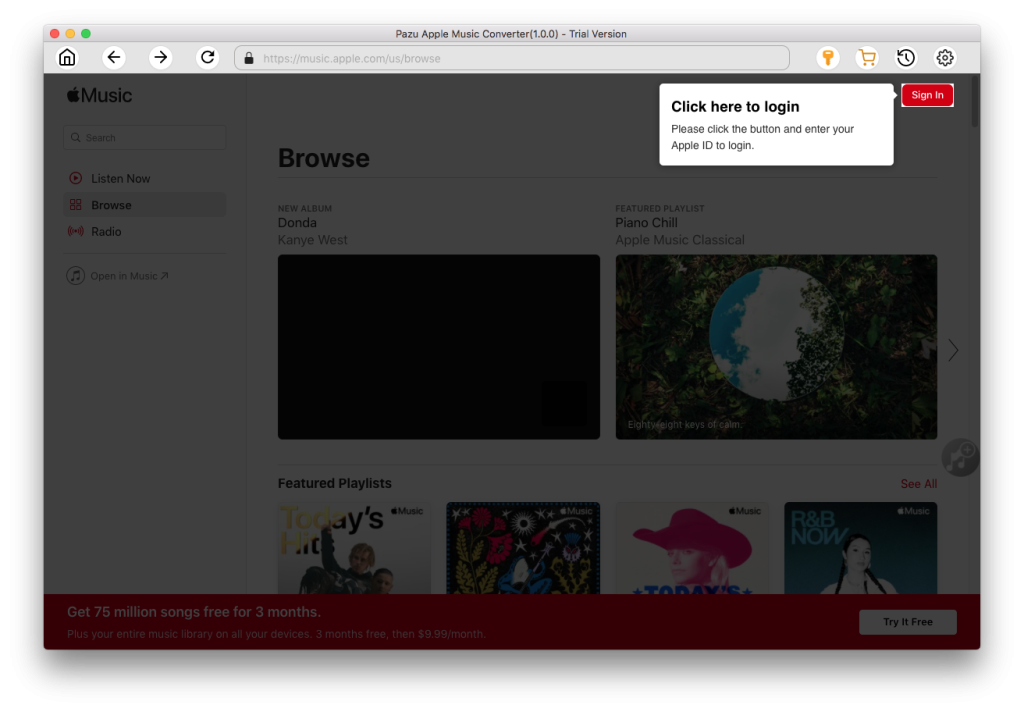
Click the gear icon on the top right corner and choose FLAC as output format.
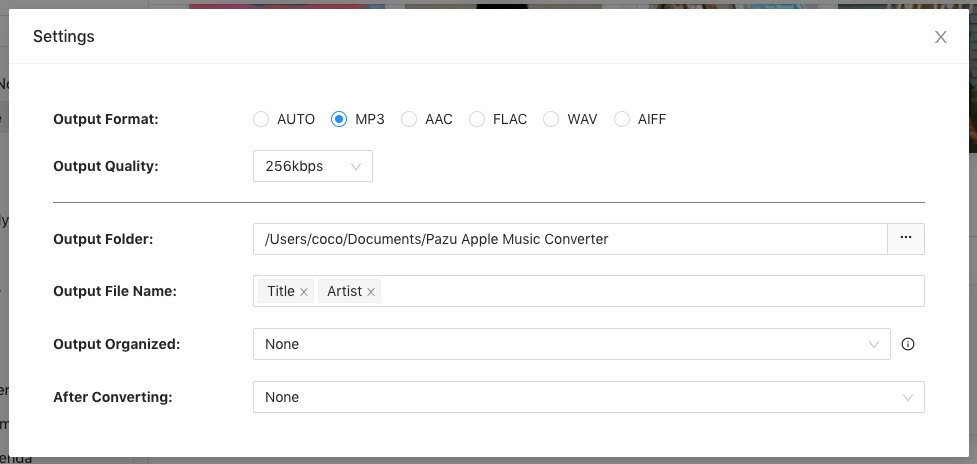
Follow the on-screen instructions to choose a playlist, artist, or album that you want to download.
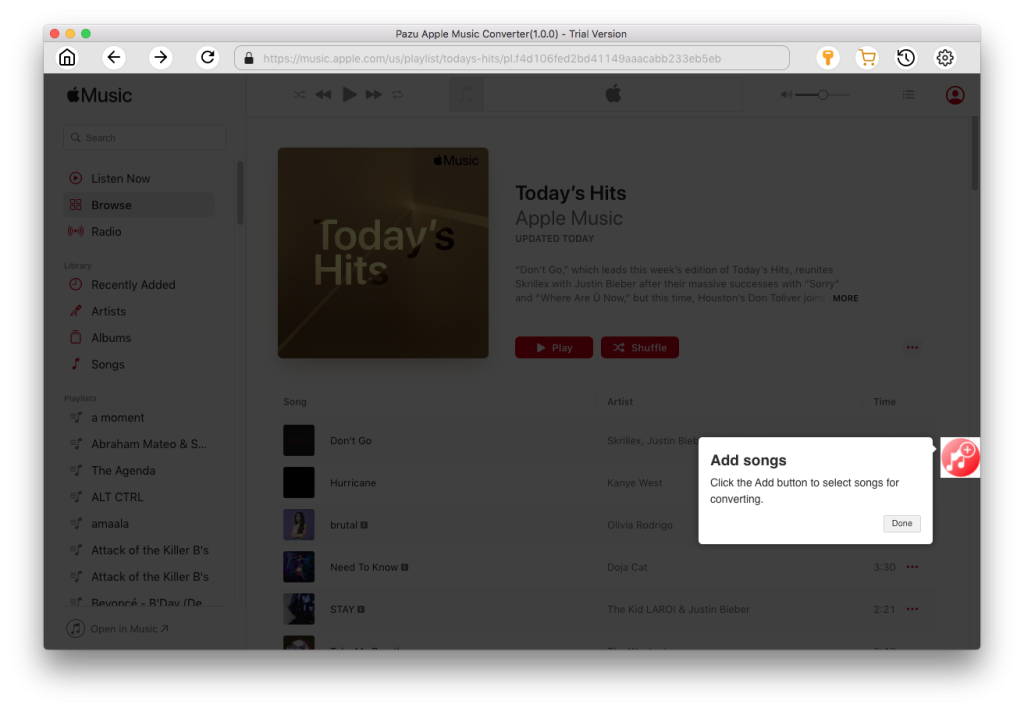
Click “Convert” button to start downloading Apple Music songs, albums and playlists to FLAC, so you can play them anywhere you want, even after cancelling Apple Music subscription.
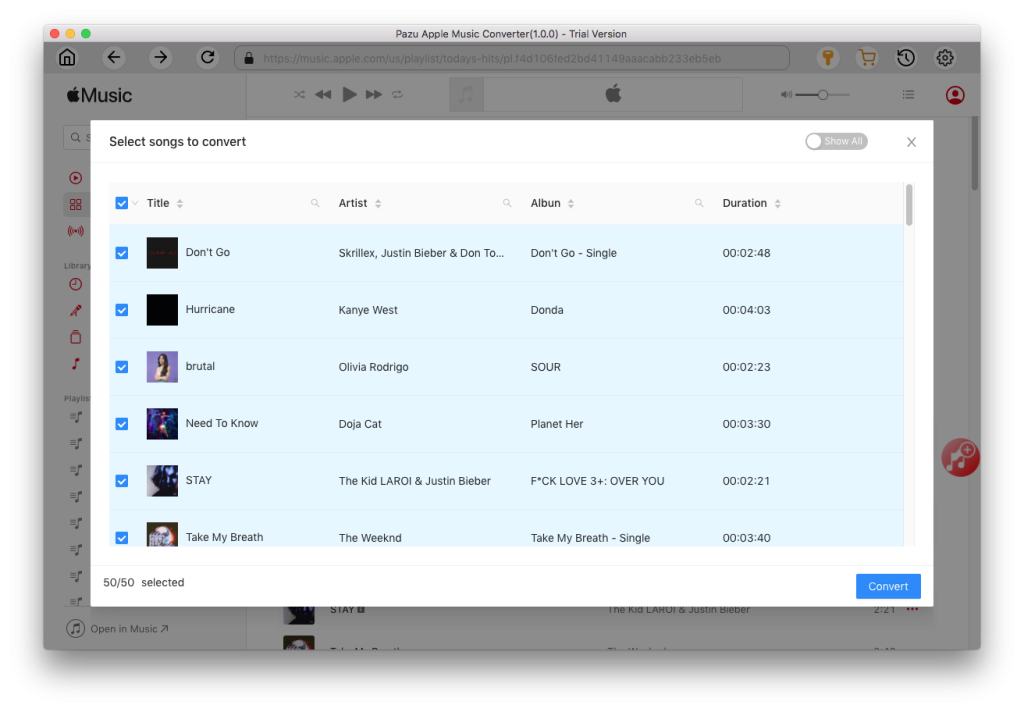

Download Apple Music to MP3, M4A, etc.