Although music streaming services have become more and more popular these days, many people still prefer to purchase songs. One of the reason is that some songs are not available in the music streaming services you use. Some people may not listen to music often. Although you pay for the music streaming service monthly or yearly, the songs are never yours. Once you cancel your subscription, you no longer have access to the songs.
Speaking of purchasing songs, iTunes Store is always a prefect place. Here we will discuss how to buy music on iTunes.

To find the music you’ve purchased, tap More at the bottom of the screen – Purchased.


If you can’t find songs that you have purchased, check if you have set them hidden.

Click Unhide under the albums. Then you will find all purchased albums and songs in the Purchased page.

Songs you purchased from iTunes Store are in DRM-free M4A format. You can play them with iTunes, Music, VLC, etc.
Spotify Local Files feature allows you to use the app to play any audio file on your device with either premium or free account. To play iTunes music with Spotify, make sure you have downloaded the songs to your iOS, Android or desktop.
Songs download from Apple Music music streaming service can’t be added since the songs are DRM protected. But you can convert them to M4A, follow below steps.
Unlike songs purchased from iTunes Store, Apple Music songs you downloaded are in DRM protected M4P format and can only be played within Music or iTunes app. Is it possible to convert them to DRM-free M4A or other formats? The answer is yes. All you need is Pazu Apple Music Converter.
Download, install and run Pazu Apple Music Converter on your Mac or Windows.
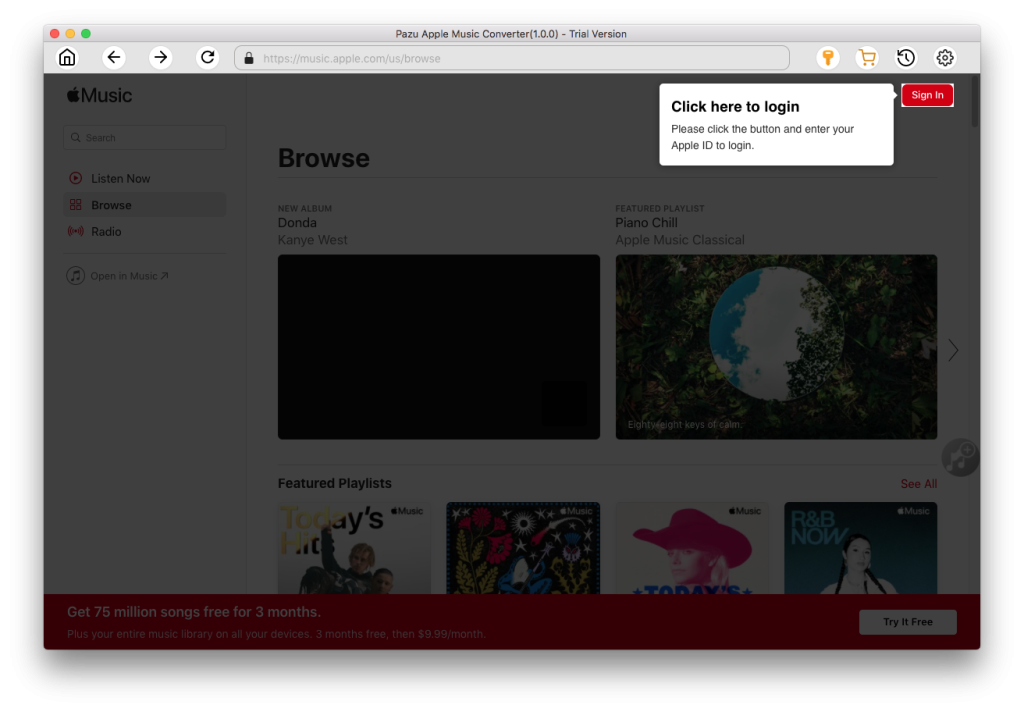
The default format is M4A in 256kbps. Apple Music Converter also supports MP3, AAC, FLAC, WAV and AIFF. Click the gear icon if you want to change output format or output folder.
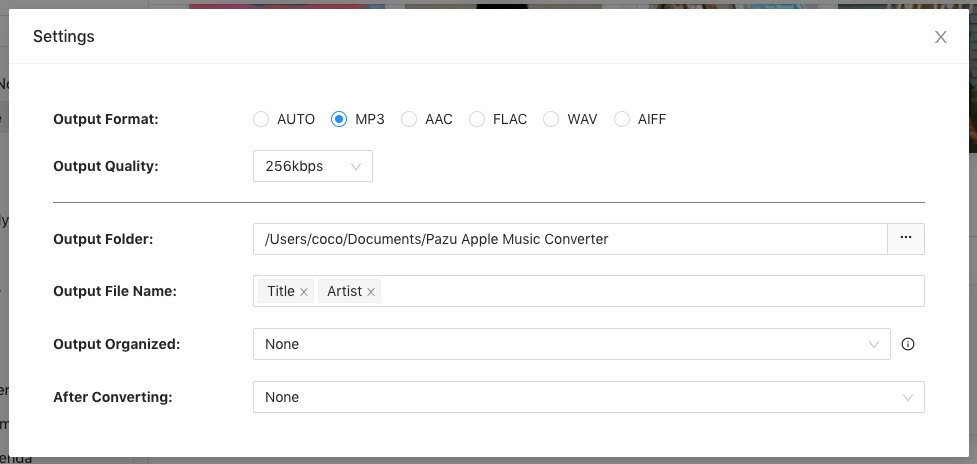
Follow the on-screen instructions to choose a playlist, artist, or album that you want to download.
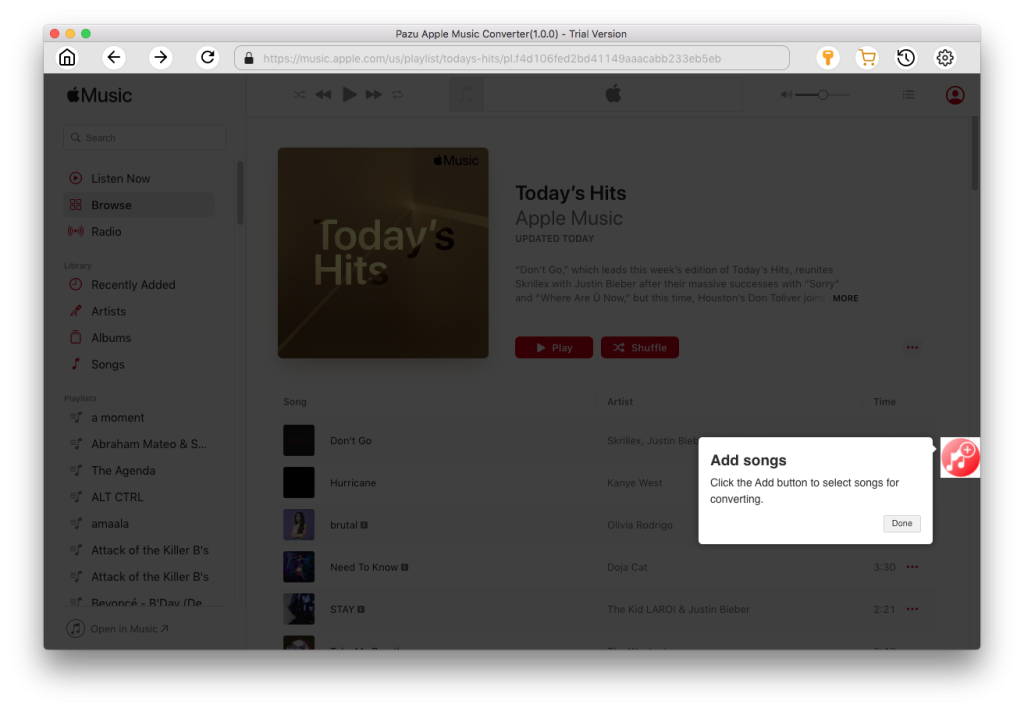
Click “Convert” button to start downloading Apple Music Replay 2022 to mp3, so you can play them anywhere you want, even after cancelling Apple Music subscription.
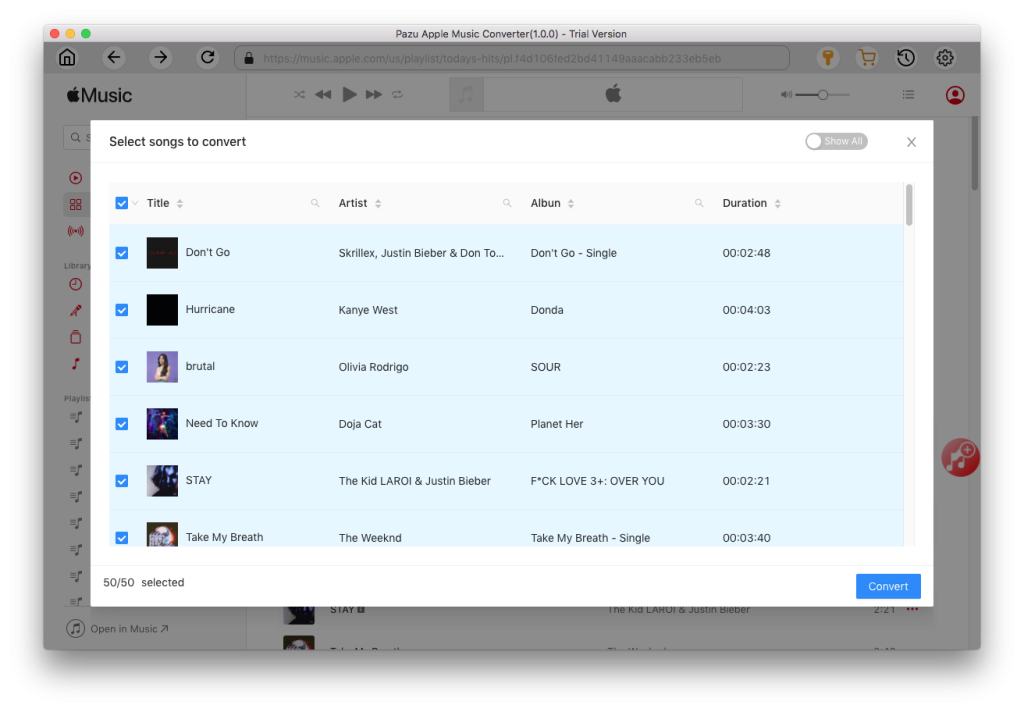

Download Apple Music to MP3, M4A, etc.