Spotify playlists are a great way to organize your music. You can create playlists for different moods and activities. It is convenient to pick a playlist to listen to for an occasion, but sometimes you may want to temporarily add or remove songs without changing the original playlist.
That’s where the play queue comes in. The play queue is the list of songs that will play next. If you’d like to learn more about this feature, follow this guide on how to find, edit, and clear your Spotify queue.

Spotify Play Queue is a temporary list of tracks to be played next. If you start playing a playlist or album, the songs will be automatically added to the Play Queue. You can add songs, albums, playlists, and podcasts to it. You can also remove tracks from the queue if you change your mind.
Once a song finishes playing, it’s automatically removed from the queue. This makes the queue ideal for creating temporary listening experiences. If you’re not sure about adding a song to a playlist, you can test it out in the queue to see how it fits with your current listening session.
Spotify Premium subscribers can access play queue on both mobile and desktop devices. However, Free users can only access the queue feature on desktop.
 icon in the bottom-right corner. Now you’ll see what’s playing next in the queue.
icon in the bottom-right corner. Now you’ll see what’s playing next in the queue.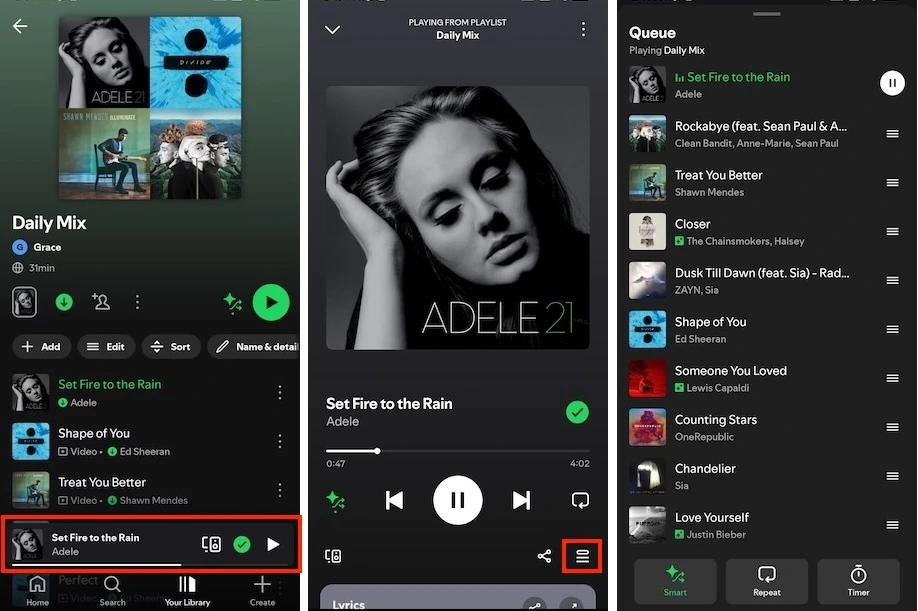
 icon at the bottom right.
icon at the bottom right.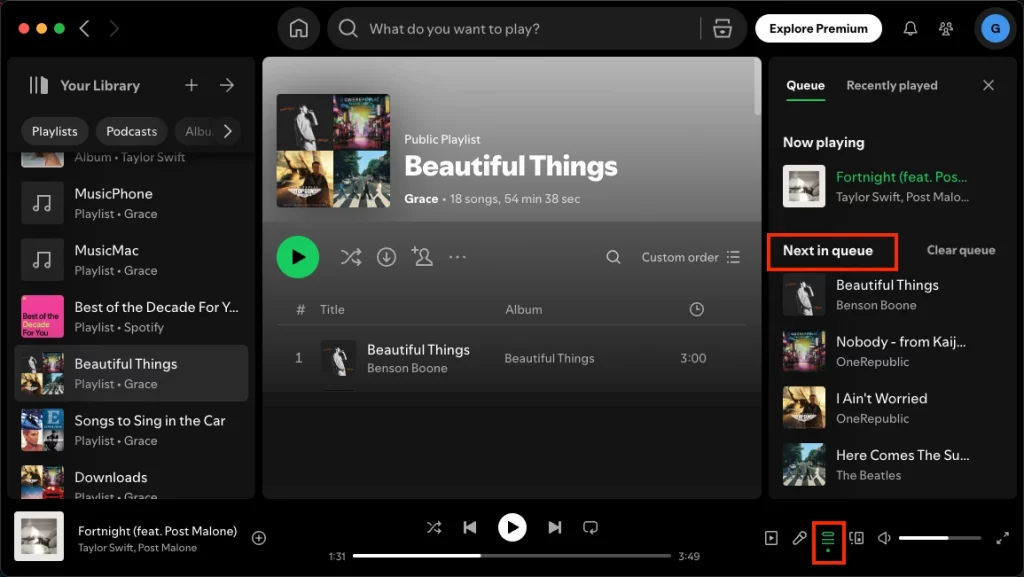
You can add songs, playlists and albums to the play queue on Spotify. Just click the three dots next to the playlist or song and select Add to Queue. Use the same method on both Spotify mobile and desktop.


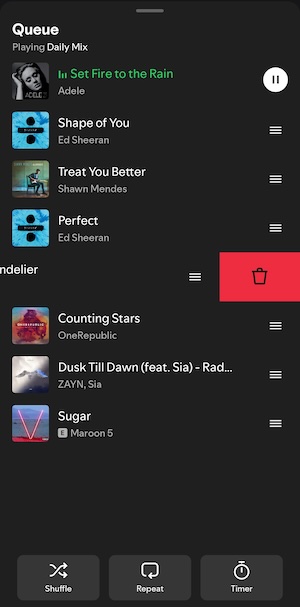

 icon next to the song.
icon next to the song.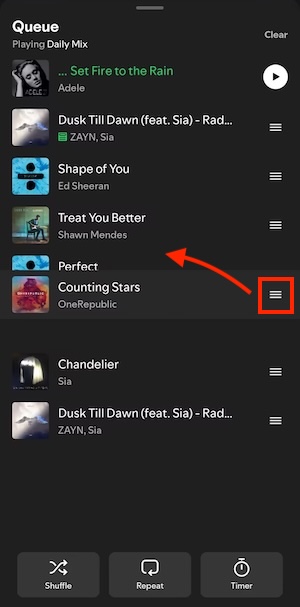

Use the same steps to clear your Spotify queue on both mobile and desktop devices.
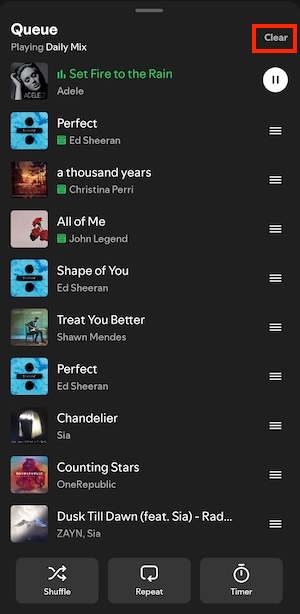

Pazu Spotify Converter is designed for both Spotify Free and Premium users to download all Spotify songs, playlists, albums, or podcasts for offline listening. It extracts Spotify music and converts it to various high-quality formats, including MP3, M4A, AIFF, WAV, FLAC, and AAC. Pazu Spotify Converter supports both Windows and Mac computers. After downloading, you can transfer the songs to any other compatible devices for offline enjoyment, giving you more control over your music collection.
Now, let’s learn how to use Pazu Spotify Music Converter to download Spotify songs with a free subscription.
Download, install, and run Pazu Spotify Converter on your Mac or Windows. After logging in to your Spotify account, use the integrated Spotify web player to search for songs, albums, or playlists you want to download. Click the Add to List button to load all songs in the album or playlist.
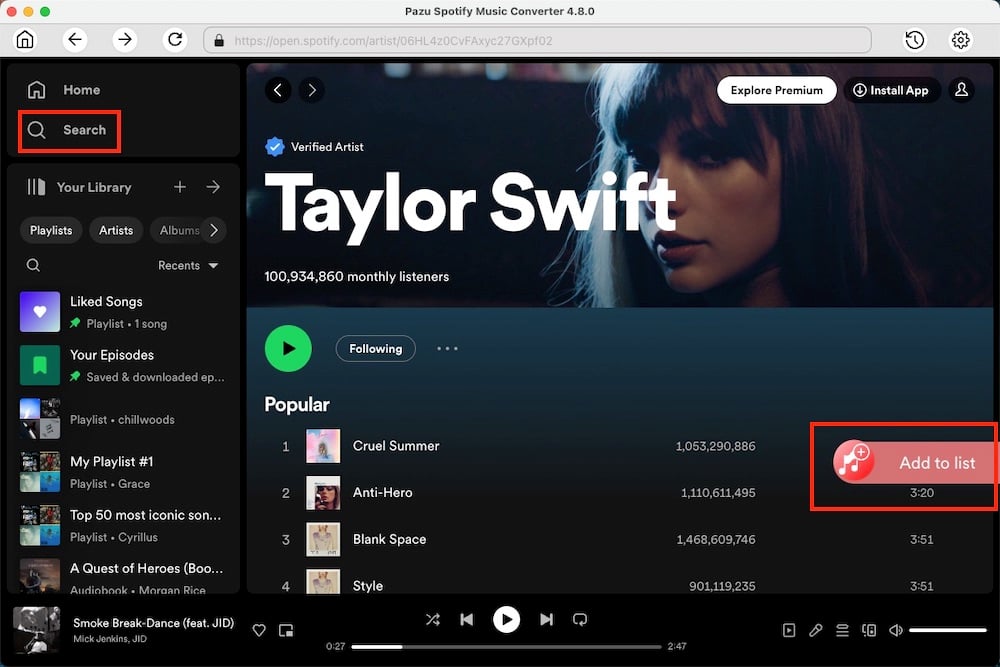
Click the gear icon on the top right corner to select the output format (AUTO[M4A], MP3, AAC, FLAC, WAV, or AIFF), choose output audio quality, customize the output folder, and more.
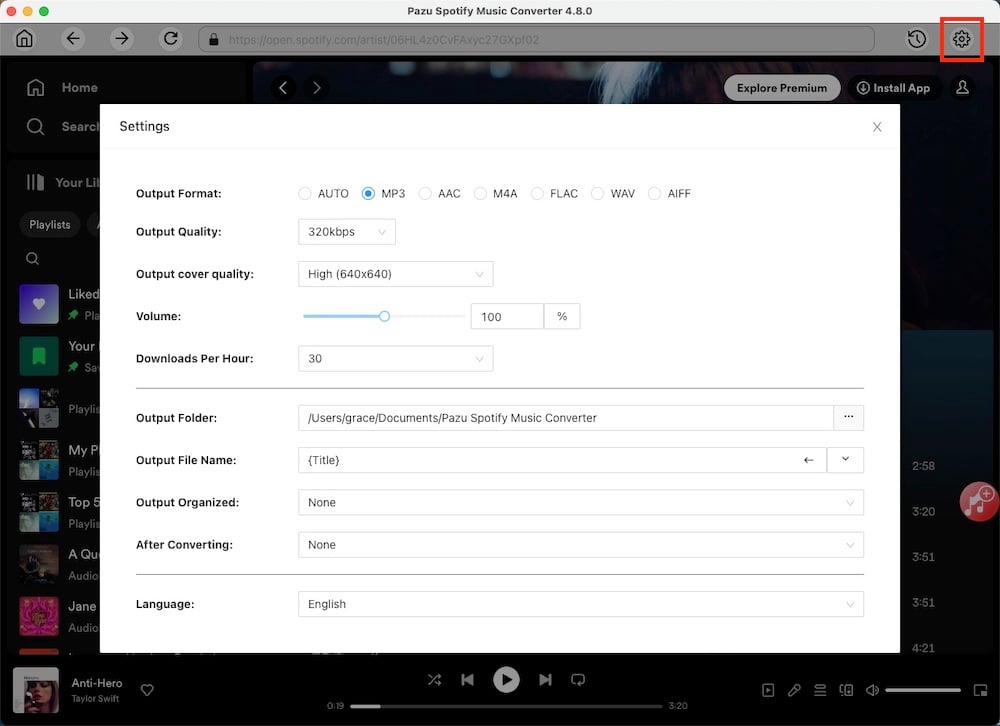
Click the Convert button to start downloading the Spotify songs to your local computer.
To download individual songs or specific songs of your choice, simply uncheck the ones you don’t want to download and click the Convert button.
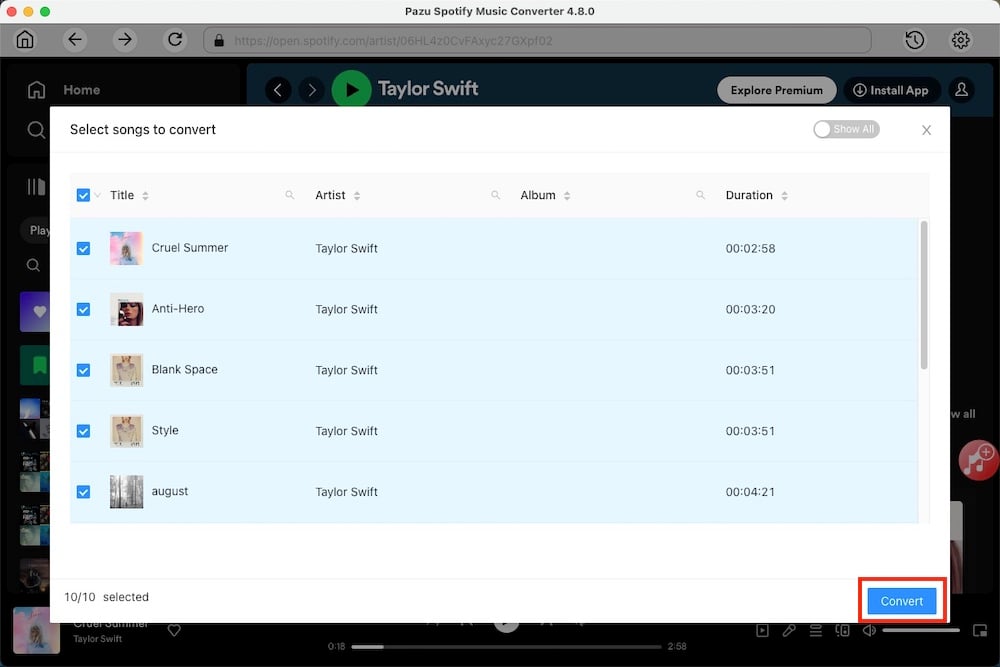
Once the conversion is done, click the folder button or directly go to the output folder you customized in the previous step to find the downloaded Spotify songs.
Spotify play queue lets you create a temporary playlist and listen in a customized order. It is a handy tool to try out new songs before adding them to your permanent playlists. To give your music collection more control, you can use Pazu Spotify Converter to download your Spotify songs to MP3, then you can enjoy them offline anywhere on any compatible device.

Download and convert any Spotify songs, albums, playlists to MP3/M4A etc.