For Android users of Spotify, offline listening offers a convenient way to enjoy music without an internet connection. While this feature is exclusive to Spotify Premium subscribers, there are still ways for free users to enjoy their favorite tunes offline. This guide explores options for offline listening on your Android device, whether you’re a Free or Premium Spotify user.
Spotify Premium subscribers (Individual, Family, and Duo plans) can download playlists for offline listening using the Spotify app.
 . The playlist will start downloading.
. The playlist will start downloading. once the download is complete. You’ll also see a green arrow beside each downloaded song within the playlist.
once the download is complete. You’ll also see a green arrow beside each downloaded song within the playlist.

By default, Spotify downloads playlists using Wi-Fi to save on your mobile data usage. But what if you need to download your favorites for offline listening when Wi-Fi isn’t available? Here’s how to enable downloading over mobile data on your Android device:
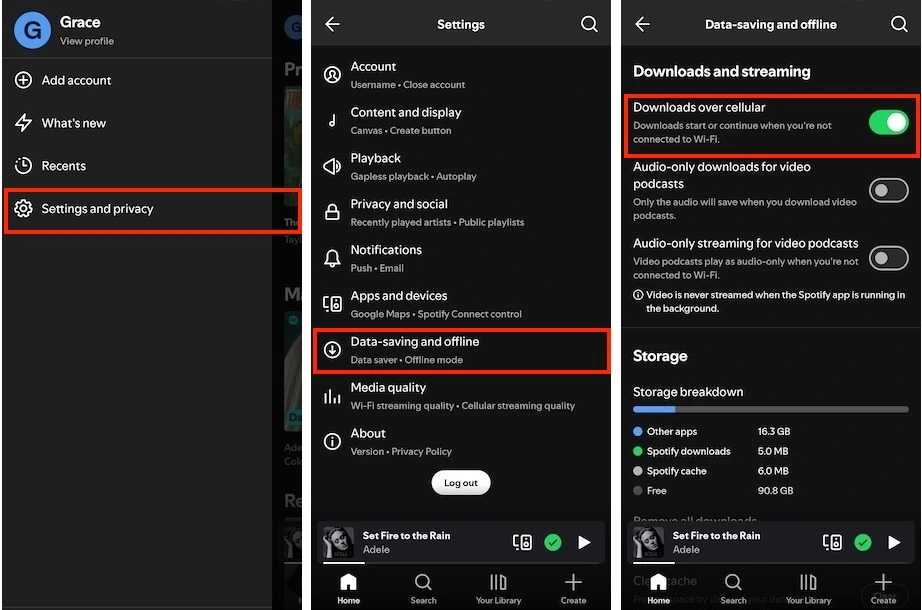
The music download feature in Spotify is exclusive to Premium members and free users can only download podcasts. However, third-party tools like Spotiflyer and Pazu Spotify Converter can help you download Spotify music for offline listening on your Android device, even with a free account.
SpotiFlyer is a free Android app that lets you download individual Spotify tracks as MP3 files. It’s easy to use: simply paste the track’s URL into the app, and it will download the song.
Note: Spotiflyer is limited to single-track downloads. It doesn’t support downloading entire playlists or albums. So, while it’s a convenient tool for occasional downloads, it’s not ideal for large-scale music transfers.
How to Download Spotify Songs on Android with Spotiflyer:

Pazu Spotify Converter is specially designed for both Spotify Free and Premium, offering the capability to download any Spotify song, playlist, album, or podcast for offline listening on both Windows and Mac computers. The software extracts Spotify music and converts it to various high-quality formats such as MP3, M4A, AIFF, WAV, FLAC, and AAC. This feature grants you access to Spotify Premium capabilities even with a free account. Once downloaded, you can easily transfer the tracks to any compatible device, including your Android phone and tablet, for offline enjoyment.
Now, let’s learn how to use Pazu Spotify Music Converter to download Spotify songs with a free subscription.
Download, install, and run Pazu Spotify Converter on your Mac or Windows.
After logging in to your Spotify account, use the integrated Spotify web player to search for songs, playlists, albums, or podcasts you want to download. Click the Add to List button to load all songs.

Click the gear icon on the top right corner to select the output format (AUTO[M4A], MP3, AAC, FLAC, WAV, or AIFF), choose output audio quality, customize the output folder, and more.
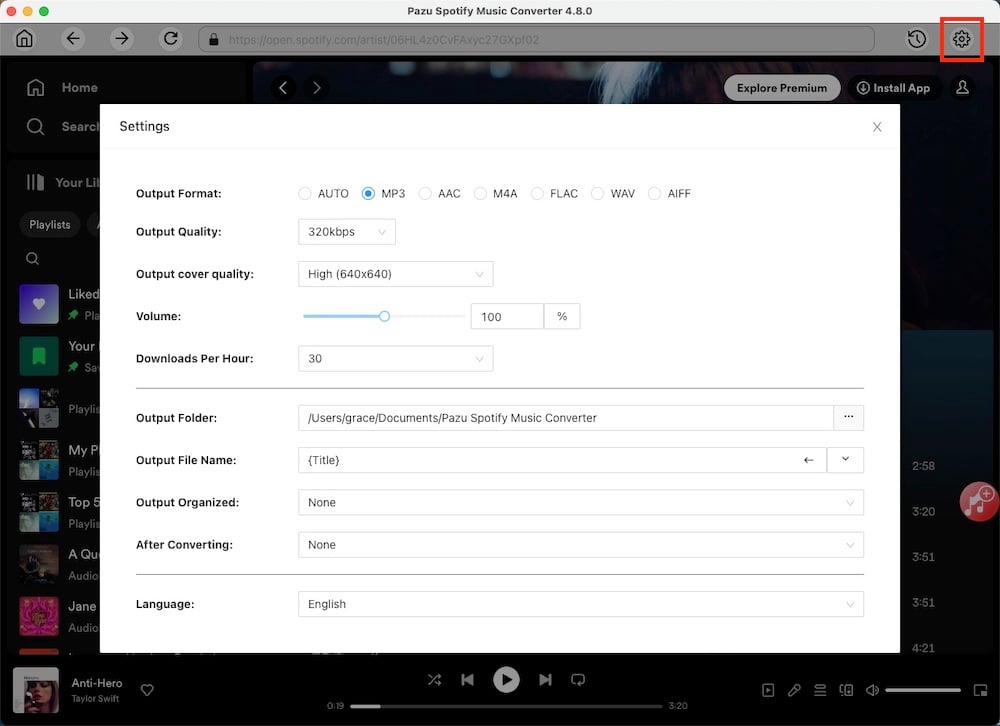
Click the Convert button to start downloading the Spotify songs to your local computer.
To download individual songs or specific songs of your choice, simply uncheck the ones you don’t want to download and click the Convert button.

Once the conversion is done, click the folder button or directly go to the output folder you customized in the previous step to find the downloaded Spotify songs. From there, you can transfer the songs to any compatible device including your Android to enjoy offline.

Note: The free trial version of Pazu Spotify Converter enables you to convert the first three minutes of each song. You can remove the trial limitation by purchasing the full version.
Whether you’re a Free or Premium Spotify listener, this guide has equipped you with strategies for offline music enjoyment on your Android device. With your favorite tunes readily available, you can enjoy them wherever you go.

Download and convert any Spotify songs, albums, playlists to MP3/M4A etc.