Many people ask how to download my YouTube music playlist to my computer? Unlike other popular music streaming services such as Spotify, Apple Music, YouTube Music doesn’t have an official desktop app. Although you can install it as a progressive web app(PWA) from Google Chrome browser or get a third party YouTube Music desktop app. The desktop app allows you to enjoy YouTube Music on the desktop with no need for an open browser tab. It also supports Background music playing and Miniplayer. However, you still can’t download playlists to your computer, like on mobile devices.
Does it mean it’s impossible YouTube Music playlist to computer? Of course not. It becomes possible and easy with Pazu YouTube Music Converter. Pazu YouTube Music Converter is a professional and full-featured YouTube Music Converter. It helps any YouTube Music Premium and Free users download playlists from YouTube Music to any computer. It even doesn’t need YouTube Music account.
Well, all you need is Pazu YouTube Music Converter. YouTube Music only allows Premium users to download songs/albums/playlists on mobile devices. But thanks to Pazu YouTube Music Converter, you can easily download any YouTube Music songs, albums and playlists to MP3 on computer even without YouTube Music account.

Download YouTube Music songs/albums/playlists to MP3, M4A, WAV, FLAC, AIFF, AAC.
If you want to download YouTube Music songs, albums and playlists to your computer and listen to them offline, then all you need is Pazu YouTube Music Converter.
Pazu YouTube Music Converter is a MP3 music downloader specially designed to download YouTube Music songs, albums and playlists on Mac and Windows PC. Songs are downloaded to MP3 in up to 320kbps and saved to your computer with ID3 tags. You can also download YouTube Music songs to M4A, AAC, FLAC, WAV and AIFF.
It’s pretty easy. So, read on below to learn what you need to do.
To get started, download, install and run Pazu YouTube Music Converter on your Windows PC, which features a built-in YouTube Music web player.
If you have already purchased a license, click the key icon to register the converter. If not, continue using the trial version.
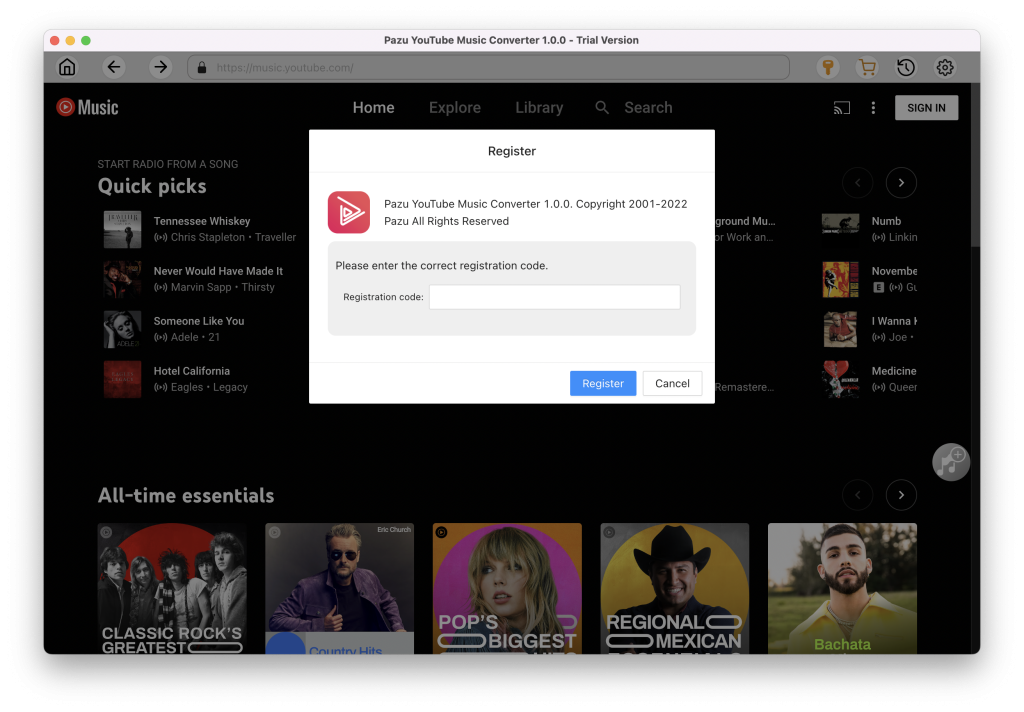
You don’t need to sign in to your YouTube Music account.
The default output format is M4A. Pazu YouTube Music Converter also supports MP3, AAC, FLAC, WAV and AIFF. Click Option button to change output format or output folder if you need. You can also change bitrate, samplerate according to your needs.
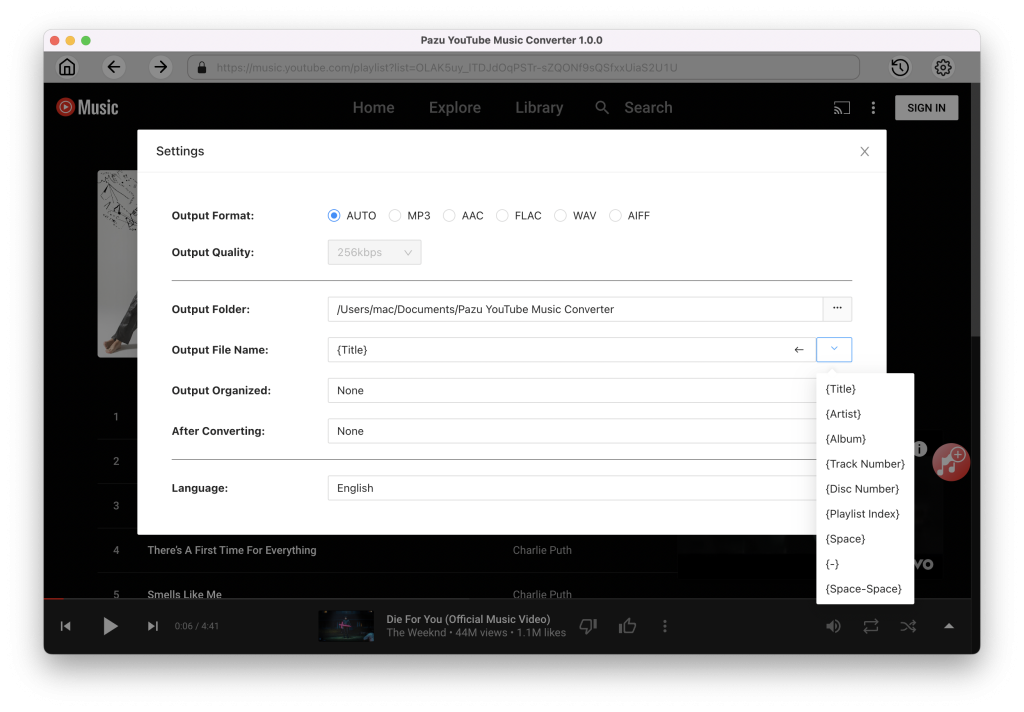
Browse or search to fidn the songs, albums or playlist you want to download. Click the album or playlist you want to download. Then click the red icon to load songs.
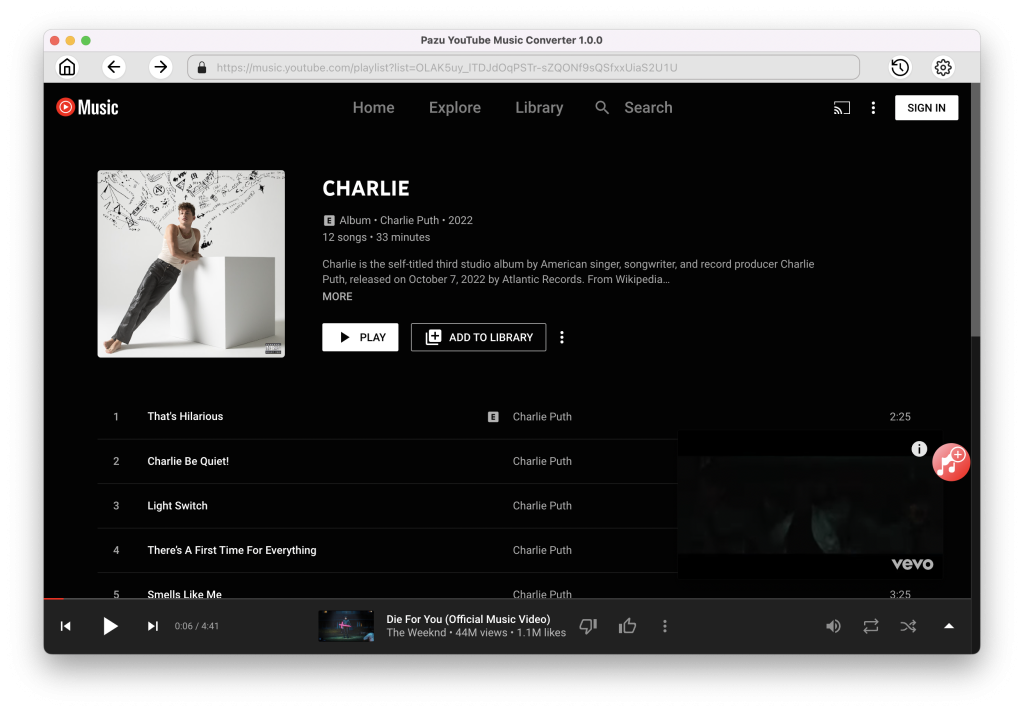
All songs in the playlist/album will be selected by default. You can uncheck the songs you don’t want to get.

After selecting the songs, click Convert button to start downloading YouTube Music songs to the format you choose. You will see a progress circle indicating your music is downloading.
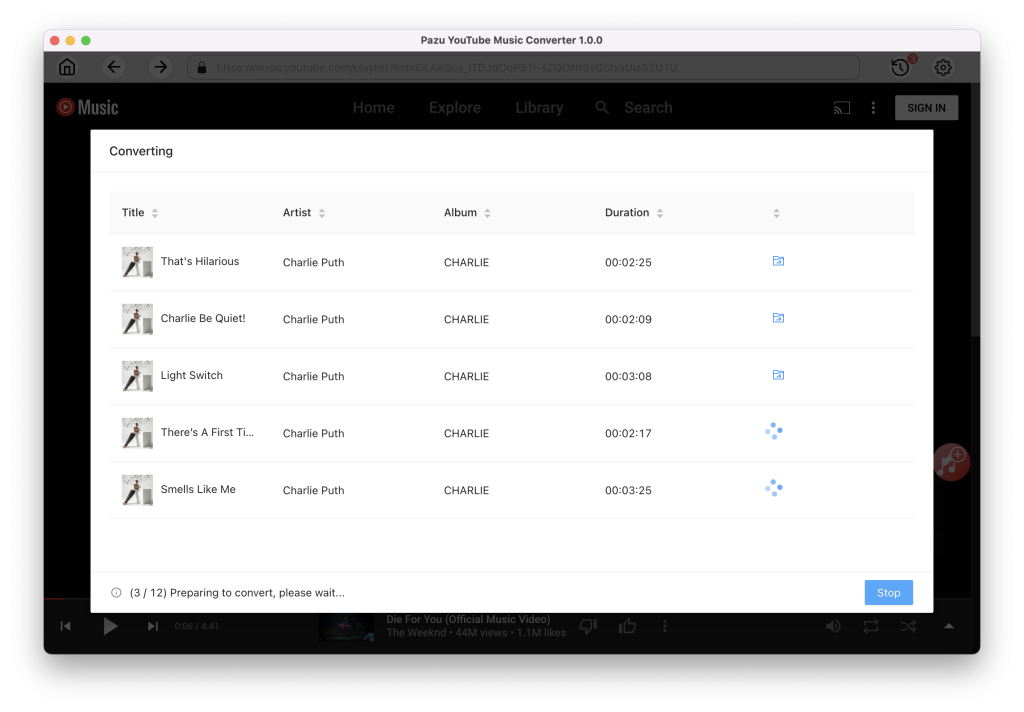
Once the songs have been downloaded, click the folder icon to quickly locate the DRM-free YouTube Music songs in the format you choose. You can then transfer and play it anywhere.
To view or manage all music you’ve downloaded, click the clock icon on the top right corner of the YouTube Music Converter interface.
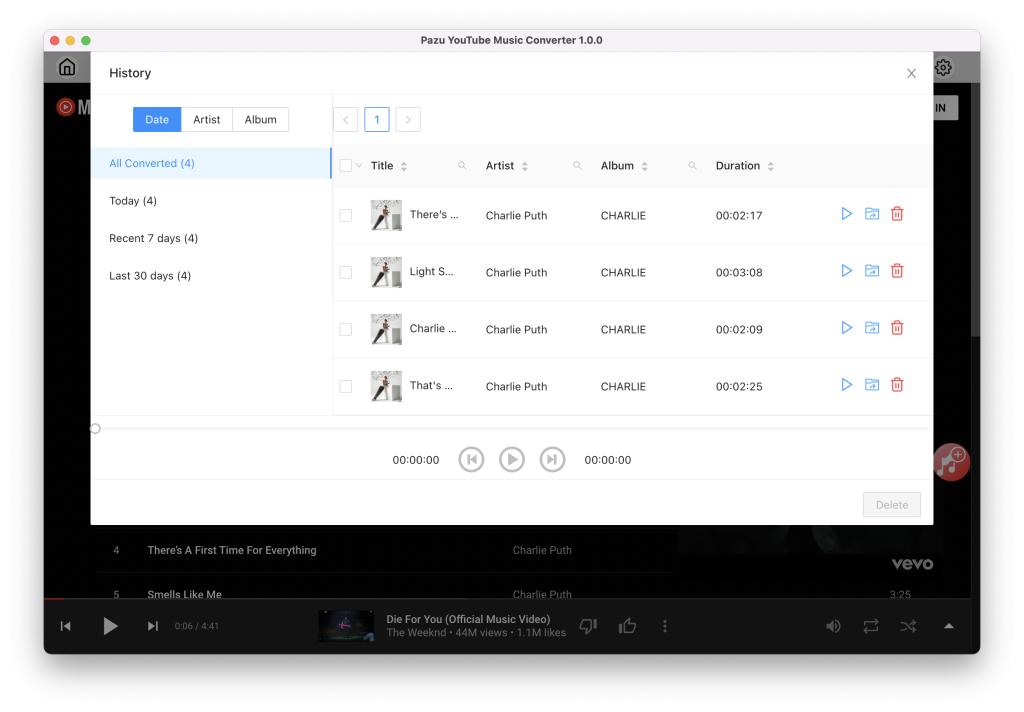

Download and convert YouTube Music to MP3, M4A, etc