After 10 years we finally have a first-party Google Wear OS watch – Google Pixel Watch, released on October 13, 2022. There is only one size available, 41mm, but you have a choice of four different bands to choose from. Pricing for the Pixel Watch starts at $349 for the Bluetooth/Wi-Fi version and goes up to $399 for the LTE variant. This first Pixel Watch is essentially aimed at being both the best Fitbit ever, as well as a very strong Wear OS demonstrator.
You can stream music over LTE or Wi-Fi, or you can download songs to your watch so you can listen to music while offline.
To get started, download the YouTube Music app to your Pixel watch:
To listen to YouTube Music without an internet connection, download music directly to your Pixel watch:
If you don’t want to download music manually, turn on Smart Download to keep your watch automatically updated with your favorite music. When you turn on Smart Downloads, your watch will automatically download music for you based on your YouTube music listening history. The amount of music you can download depends on the storage space you have available on your Pixel watch.
By default, your list of downloaded songs will automatically update every night if your battery has a charge of more than 40% and you are connected to Wi-Fi.
However, the download functionality requires that you are a YouTube or YouTube Music Premium subscriber. How to download YouTube Music songs to Pixel watch without Premium.
Pazu YouTube Music Converter is designed to download and convert YouTube Music to your desktop for permanent offline playback. With Pazu YouTube Music Converter, you can download ad-free songs with a free or premium YouTube Music account. It converts YouTube Music tracks to a common MP3, AAC, FLAC, M4A, WAV, and AIFF. There is no need to install the YouTube Music app, you can directly download music from the YouTube Music Web Player. It can download lossless songs from YouTube Music with full ID3 tags. Once the songs from YouTube are in plain formats, you can keep them on your devices and play them on any device. Let’s take a look at the detailed steps.
To get started, download, install and run Pazu YouTube Music Converter on your Windows PC, which features a built-in YouTube Music web player.
If you have already purchased a license, click the key icon to register the converter. If not, continue using the trial version.
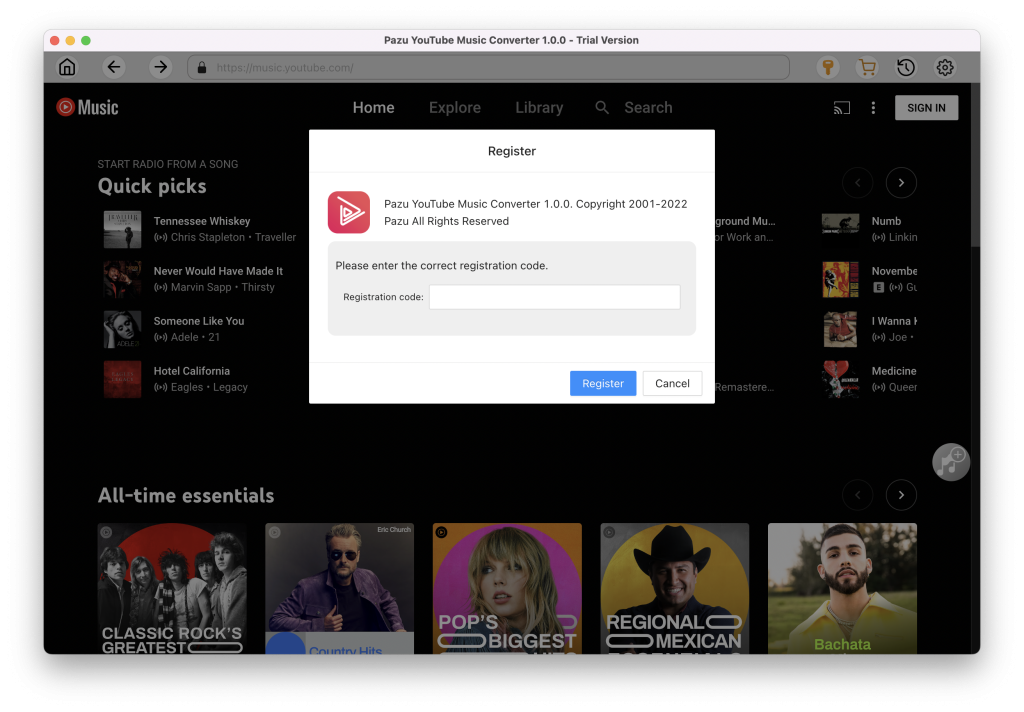
You don’t need to sign in to your YouTube Music account.
Tap on the Settings gear icon to change the output settings. The default output format is MP3. Pazu YouTube Music Converter also supports M4A, WAV, FLAC, AIFF, AAC. You can also change bitrate, samplerate according to your needs.
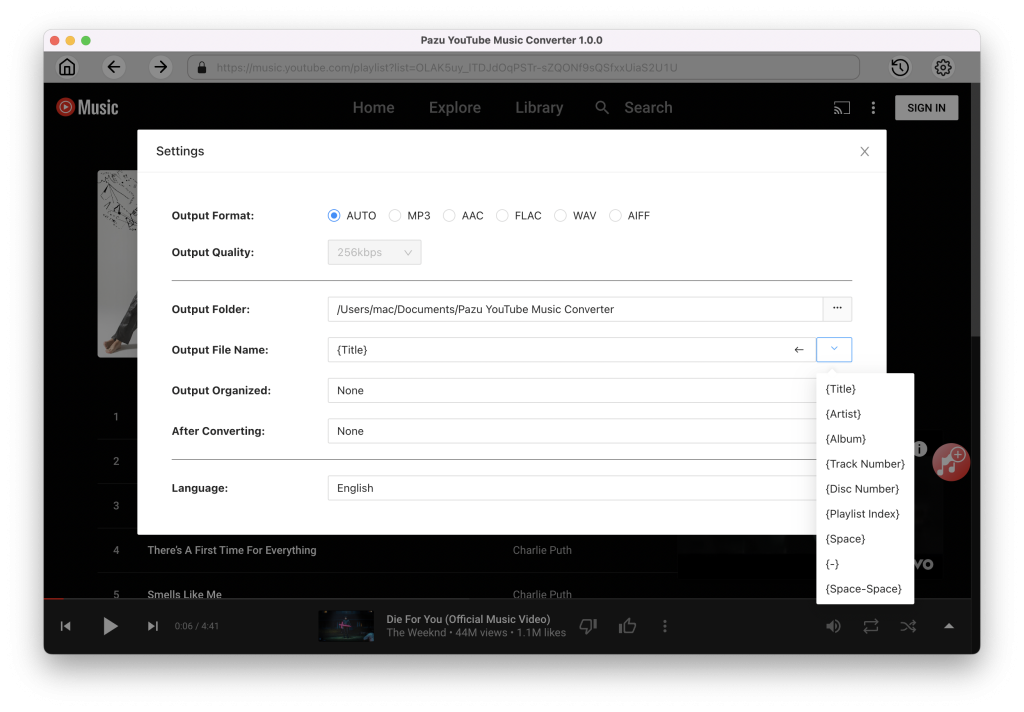
Click a playlist or album you want to download. Then click the red Add to list button to load songs.
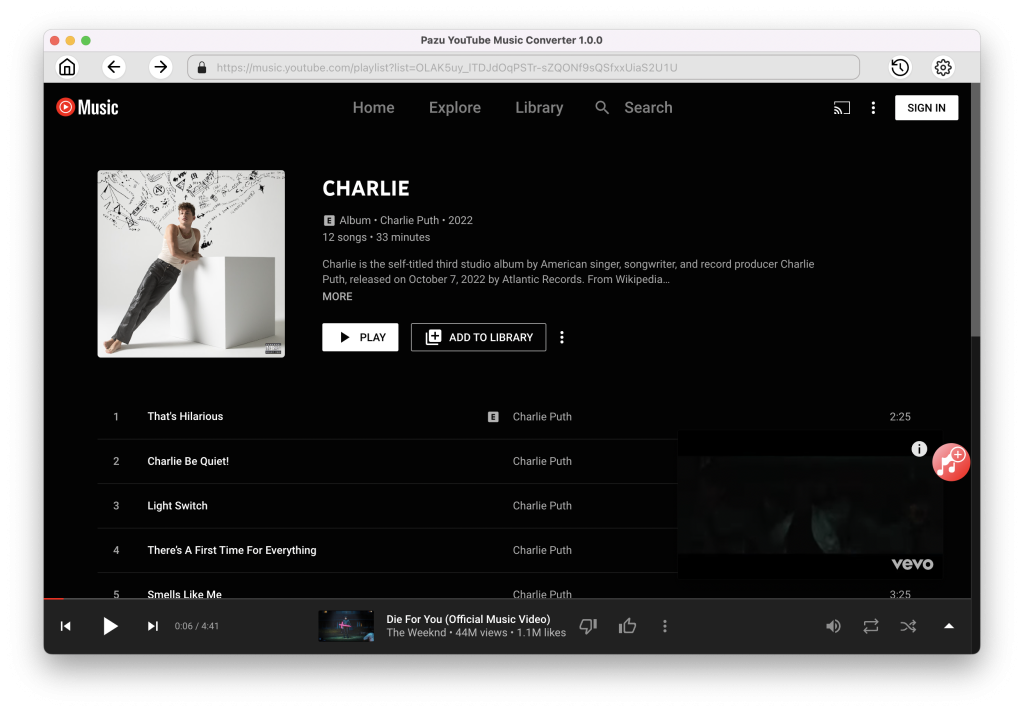
All songs in the playlist will be added by default. You can uncheck the songs you don’t want to get.

After selecting the songs, click Convert button to start downloading YouTube Music songs to the format you choose. You will see a progress circle indicating your music is downloading.
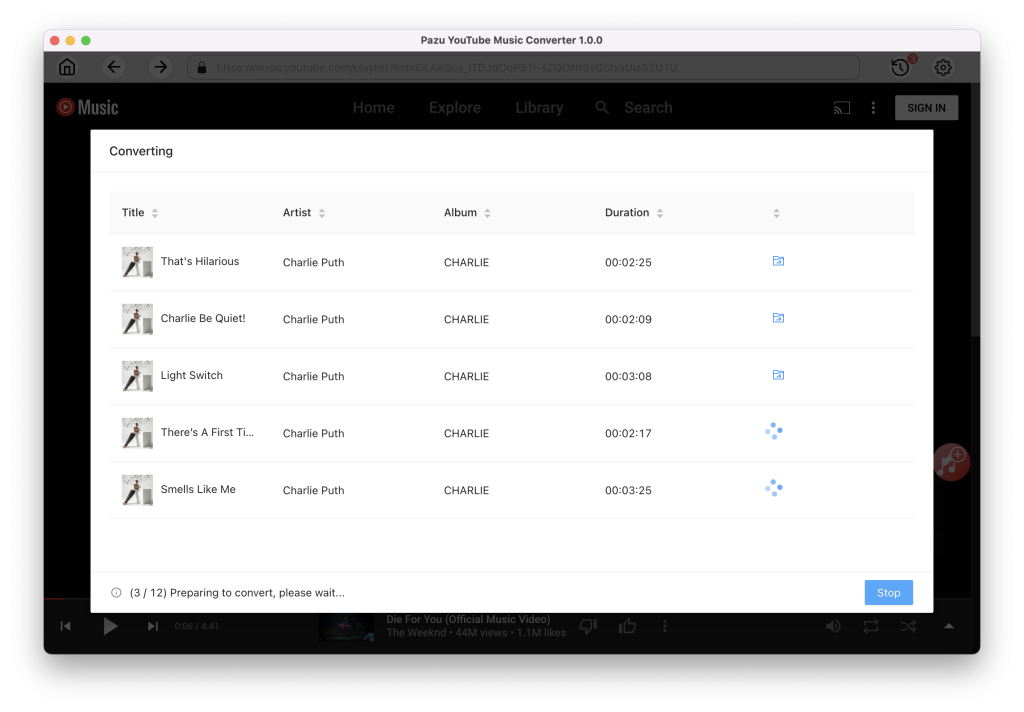
Once the songs have been downloaded, click the folder icon to quickly locate the DRM-free YouTube Music songs in the format you choose. You can then transfer and play it anywhere.
To view or manage all music you’ve downloaded, click the clock icon on the top right corner of the YouTube Music Converter interface.
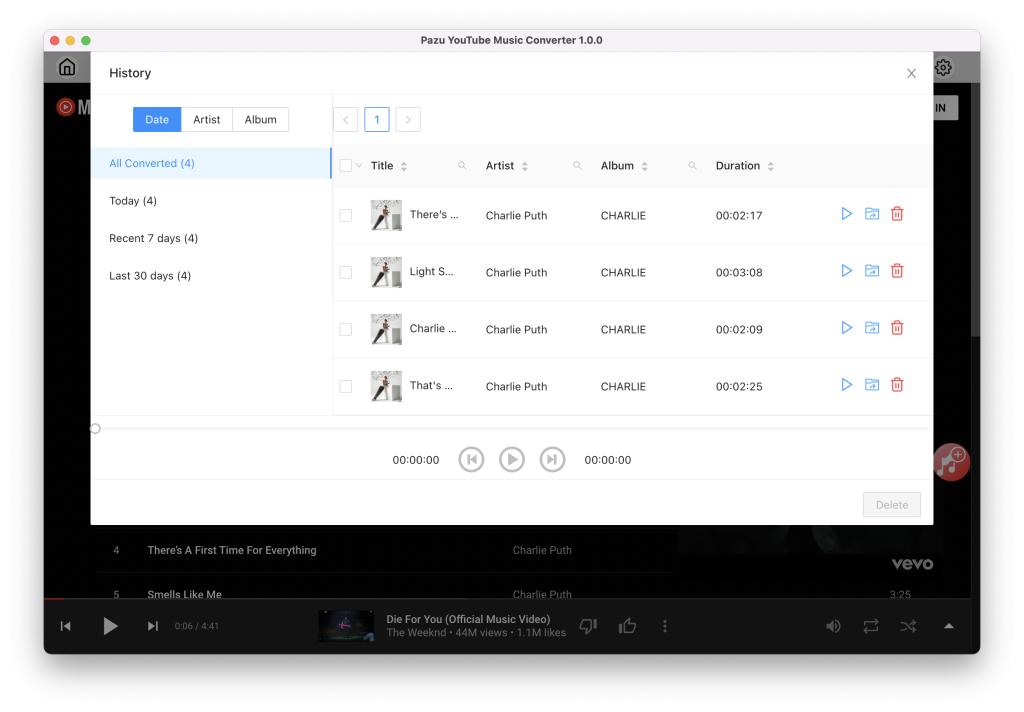

Download and convert YouTube Music to MP3, M4A, etc