Apple Music subscribers can listen to thousands of Dolby Atmos music tracks using any headphones using the latest version of Apple Music on iPhone, iPad, Mac, and Apple TV. Dolby Atmos music plays back automatically when available for a song if you listen with compatible Apple or Beats headphones. For other headphones, go to Settings > Music > Audio and set Dolby Atmos to Always On. Dolby Atmos is available with the Apple Music Student, Individual and Family plan, not including Voice Plan.
Dolby Atmos is an innovative audio technology that envelops you in an immersive listening experience. While music mixed in stereo is limited to left and right channels, music created in Dolby Atmos is freed from channels, allowing artists to place individual sound elements all around you. Artists can also decide the volume, size, and diffusion level of each instrument (vocal, guitar, or drums, etc.) to reveal nuanced details in the music.
Not all Apple Music songs are available in Dolby Atmos. To see if a song is available in Dolby Atmos, play the song and check for the Dolby Atmos badge in Now Playing. If every song on an album is available in Dolby Atmos, you’ll see the Dolby Atmos badge on the album’s detail page. Some songs are available in Dolby Atmos only on a particular version of an album. You can find music available in Dolby Atmos on Apple Musicʼs editorial playlists.
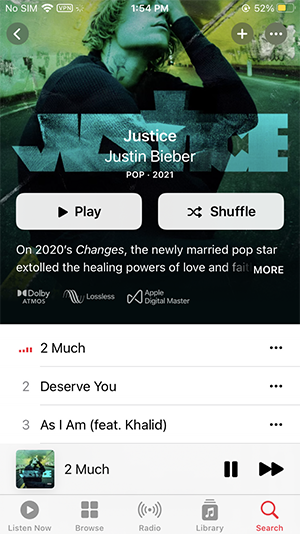
Apple Music subscribers can listen to songs in Dolby Atmos on iPhone, iPad, or Mac using the latest version of iOS, iPadOS or MacOS with any set of headphones or using the built-in speakers. You can also listen in your home with Apple TV 4K using the latest version of tvOS connected to a Dolby Atmos capable home theater speaker system, sound bar, television, or HomePod speakers.
Thousands of tracks were available in Spatial Audio with Dolby Atmos at launch, with more added regularly.

First your Android device should support Dolby Atmos. To see if your Android device is supported, check with your device’s manufacturer.
To download Dolby Atmos version songs for offline playback, make sure that you turn on “Download in Dolby Atmos” in Settings on your iPhone, iPad, Mac, or Android device. Here’s how:
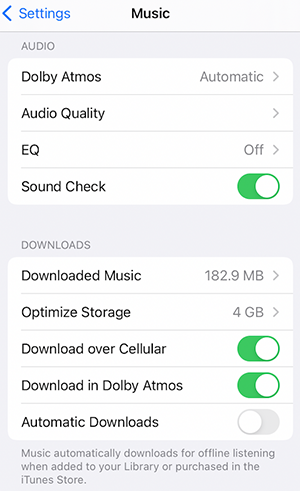
Related: How to get Spotify 3 months free?
However, Apple Music lossless or Dolby Atmos are not available on Windows. To listen to lossless Apple Music songs on Windows 11, you can run Apple Music Android app on Windows 11. If you don’t have a Windows 11 PC, download Apple Music songs to lossless WAV or FLAC and then play them with any compatible music player.
Pazu Apple Music Converter is the best third-party tool to download Apple Music songs and convert them to widely-used formats like MP3, FLAC, AAC, AIFF, WAV, or AIFF at 10 faster speed. Besides, the program supports to keep the original lossless audio quality 16-bit/44.1 kHz. By using Pazu Apple Music Converter, you can add downloaded Apple Music to any audio editor, or burn them to CD with more freedom. In the following part, we will show you how to use Pazu Apple Music Converter to download high quality Apple Music on Mac or Windows computers.
Download, install and run Pazu Apple Music Converter on your Mac or Windows. Click the key icon to activate the full version if you have purchased a license, otherwise you can only use the trial version.
Follow the on-screen instructions to sign in with your Apple ID.
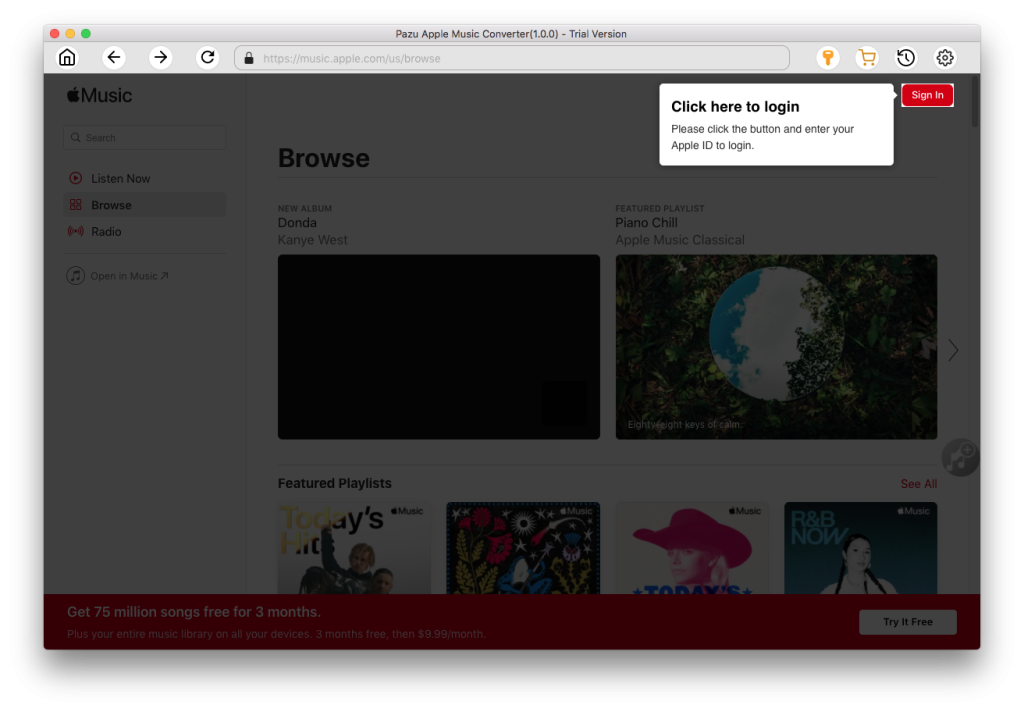
The default format is M4A in 256kbps. Apple Music Converter also supports MP3, AAC, FLAC, WAV and AIFF. Click the gear icon if you want to change output format or output folder. Here you can also customize song name format with any combination of Playlist Index, Track Number, Title, Artist and Album. Or set Pazu Apple Music Converter to archive output song with Artist, Album, Artist/Album or Album/Artist.
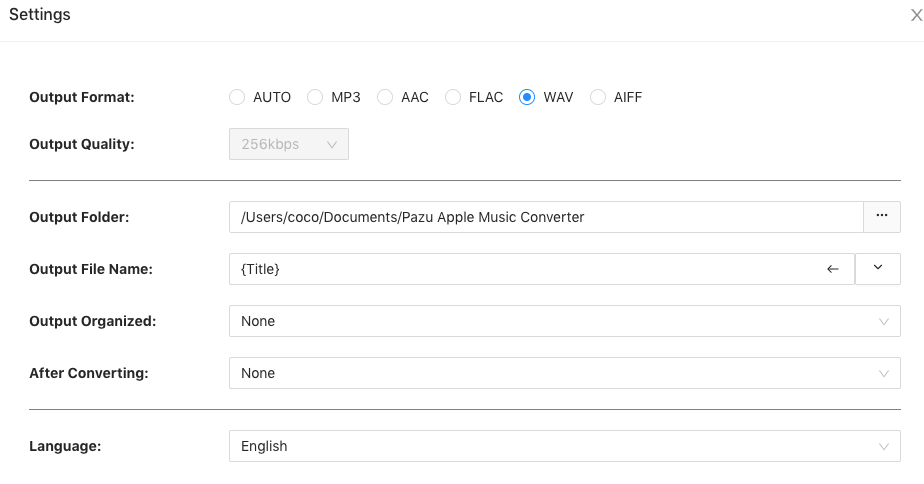
Follow the instructions to choose a playlist, artist, or album that you want to download.
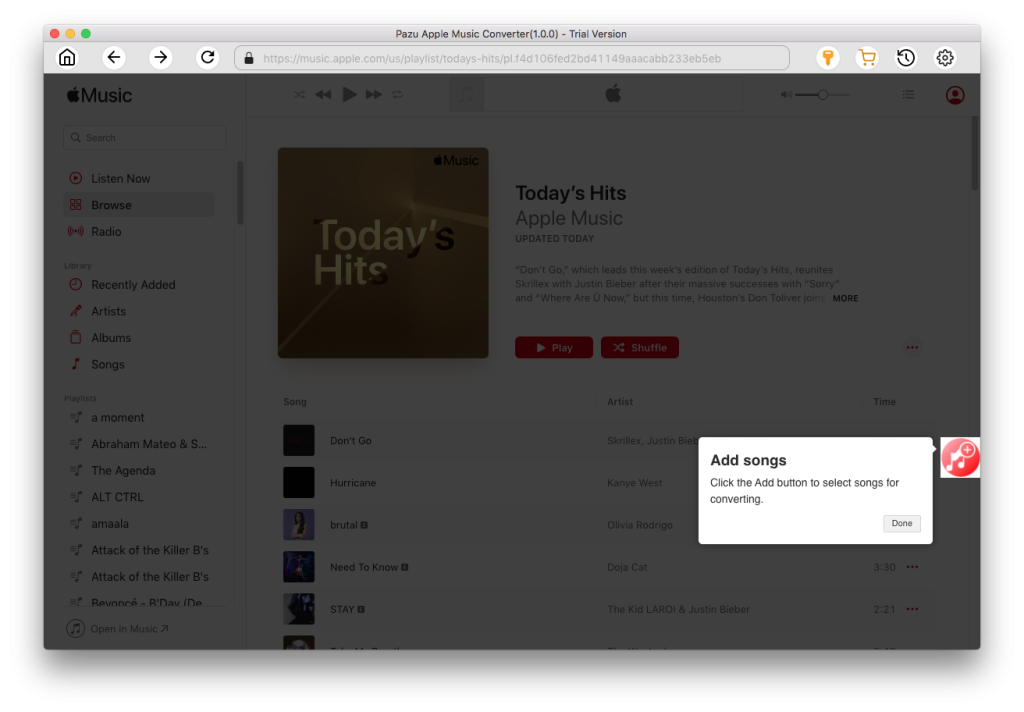
Click the Add button to select songs for converting.
All songs in the playlist or album are selected by default. Uncheck the songs you don’t want to download if there are any, then click Convert button.
If you are using the trial version, you will get below pop-up window indicating trial version limitations, just click Try if you haven’t purchased a license.
The songs you selected will be downloaded to the format you want.
After conversion, click the history button to quickly locate the DRM-free Apple Music songs.
Click the output folder to view all downloaded songs. You can check them by converted date, artist or album.
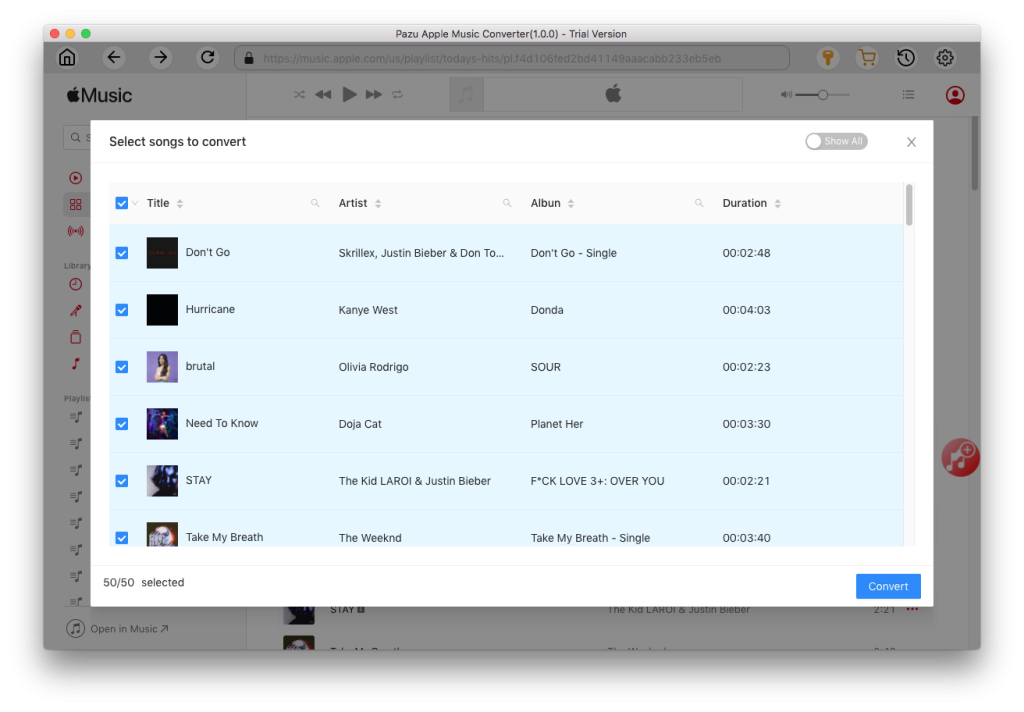
After conversion, find the downloaded lossless Apple Music songs in WAV or AIFF format, you can then play them with iTunes or Windows Media Player.
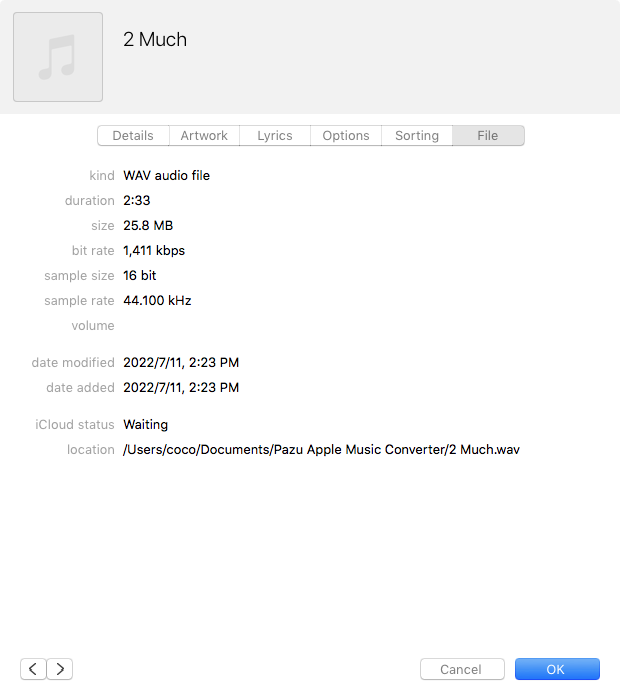

Download Apple Music to MP3, M4A, etc.