Similar to Spotify Wrapped, Apple Music Replay offers a yearly recap of your listening habits. Since 2024, it has expanded to include monthly listening statistics, giving you a deeper look at your habits throughout the year. You can also access your listening data from previous years to track how your tastes have evolved.
Apple Music typically releases Replay at the beginning of each year with weekly updates. The 2025 Apple Music Replay was released at the beginning of February. To help you make the most of this feature, here’s a comprehensive guide on how to find and enjoy your Apple Music Replay in 2025.
Related:
CONTENTS
Apple Music Replay is a feature that lets you relive your musical journey through the year. Typically released in late January or early February, it offers a personalized snapshot of your listening habits. Appe Music Replays includes:
Apple Music Replay isn’t static. It provides a dynamic, evolving record of your musical year. As you listen throughout the year, your Apple Music Replay playlist and online music report will update, reflecting your latest musical preferences. At the year end, usually in early December, the year-end Replay is released to offer a comprehensive summary of your entire year in music.

In just two simple steps, you can easily access your 2025 Apple Music Replay. This method applies to your mobile device, desktop app, and web player.
Now you have found the Apple Music Replay, you can:

When you open the Apple Music Replay 2025 playlist, you can:
Head over to the Apple Music Replay Website (music.apple.com/replay) to find your monthly listening reports on your top songs, artists, albums, genres, and more. These stats continuously update each month, giving you a snapshot of your evolving musical taste. At the end of the year, they become final, creating a complete picture of your listening habits for the year.

If you still don’t see Apple Music Replay 2025, you might need to listen to more music. Also, make sure that Use Listening History is turned on for all your devices.
Visit the Apple Music Replay Website (music.apple.com/replay) and check the progress bar to see how much music you need to listen to. Once you’ve listened to enough music, you’ll receive a notification indicating that your Replay is ready.
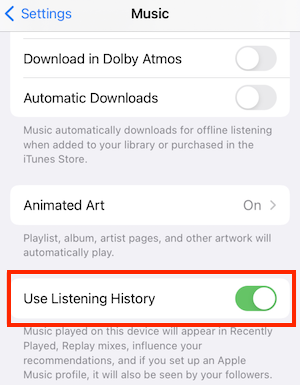

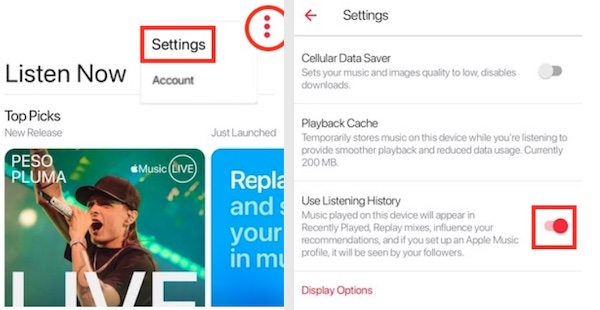
Apple Music Replay is a fantastic feature. It automatically creates a playlist based on your musical taste and listening statistics, allowing you to find out your favorite songs and artists and see how your music tastes change over time.
You can download your Apple Music Replay playlists for offline playback. However, downloaded Apple Music content will only be available for offline listening while your subscription is active, and you can only listen to it within the Apple Music app. If you want to listen to your Apple Music Replay offline on any device and at any time, you will need a Pazu Apple Music Converter.
Pazu Apple Music Converter lets you download any Apple Music songs, albums, and playlists to MP3, AAC, WAV, FLAC, M4A, and AIFF on Mac/Windows without any loss in quality. One of the distinguishing features of Pazu Apple Music Converter is the really fast download and convert speed – almost 10 times faster than any other similar software. It is integrated with the Apple Music web player, so you can batch convert any Apple Music playlist or album to the format you choose without iTunes or the Apple Music app.
Key Features
The following tutorial will show you how to download Apple Music to MP3 and get Apple Music for free.
Download, install and run Pazu Apple Music Converter on your Mac or Windows.
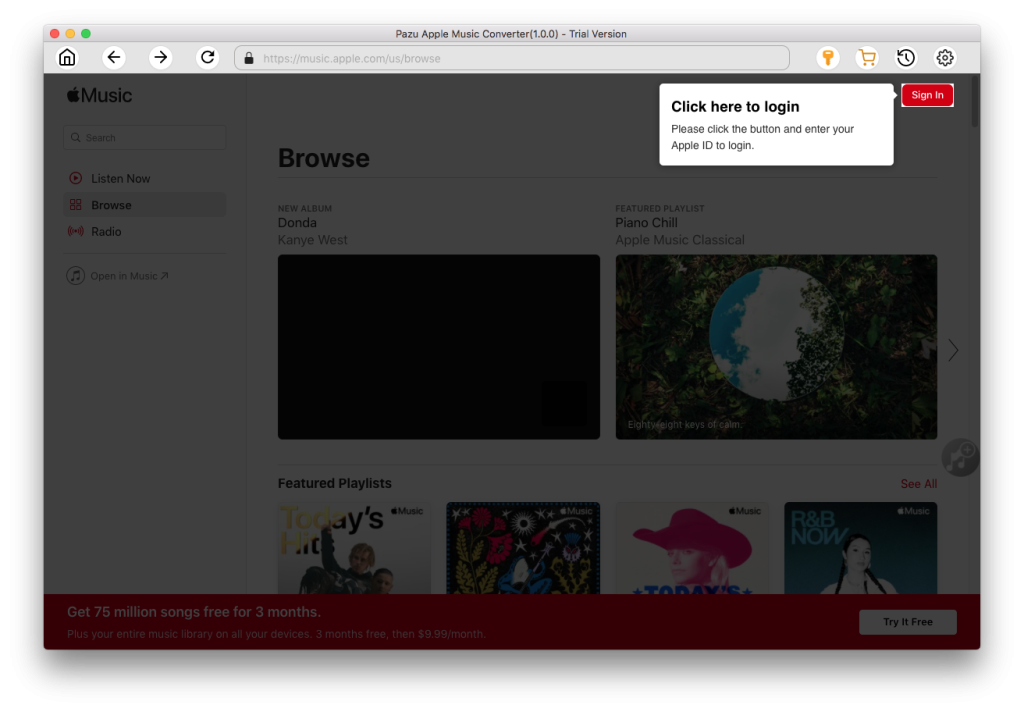
The default format is M4A in 256kbps. Apple Music Converter also supports MP3, AAC, FLAC, WAV, and AIFF. Click the gear icon if you want to change the output format or output folder.
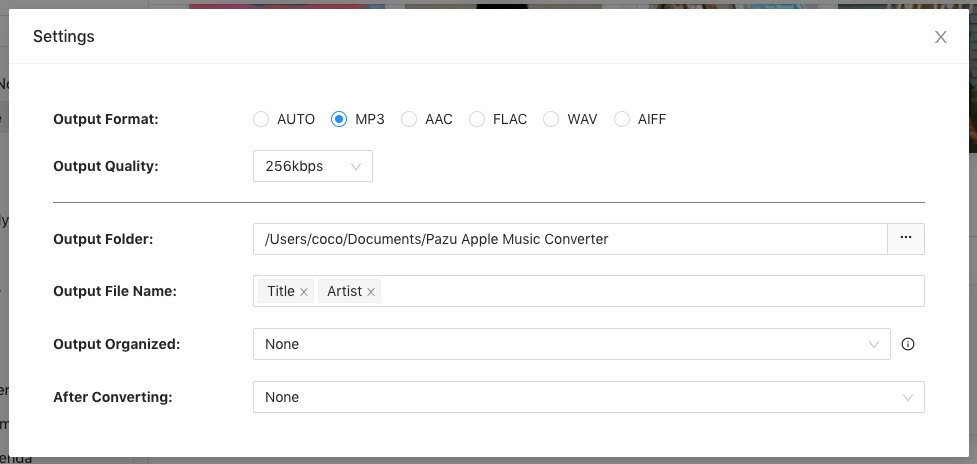
Follow the on-screen instructions to choose a playlist, artist, or album that you want to download.
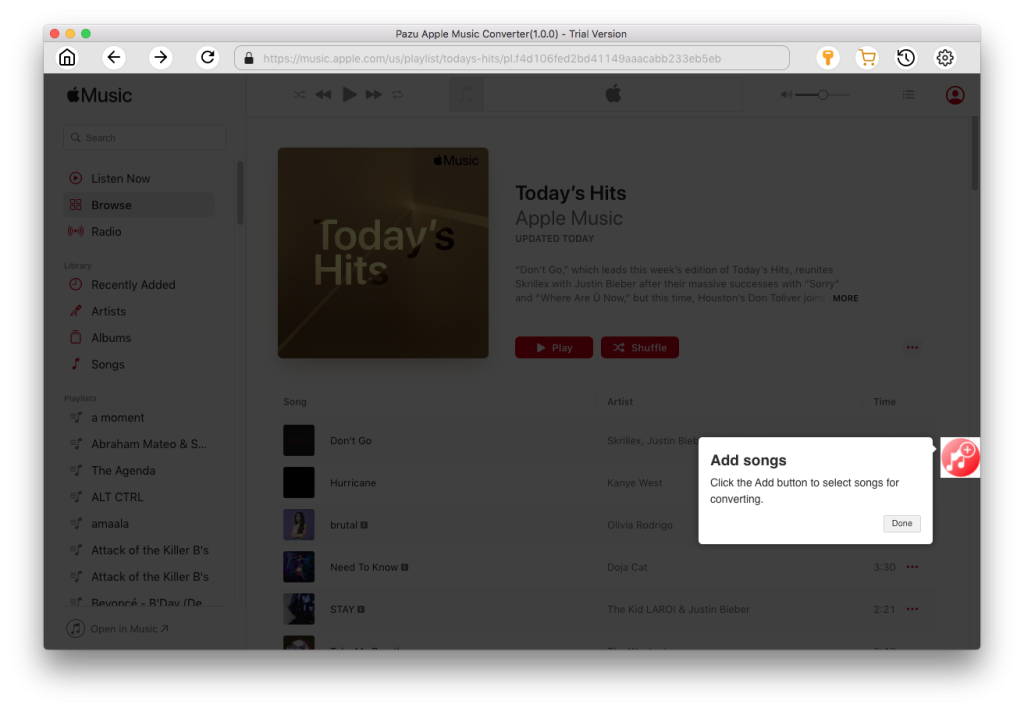
Click the “Convert” button to start downloading Apple Music songs, albums, and playlists to MP3, so you can play them anywhere you want, even after canceling your Apple Music subscription.
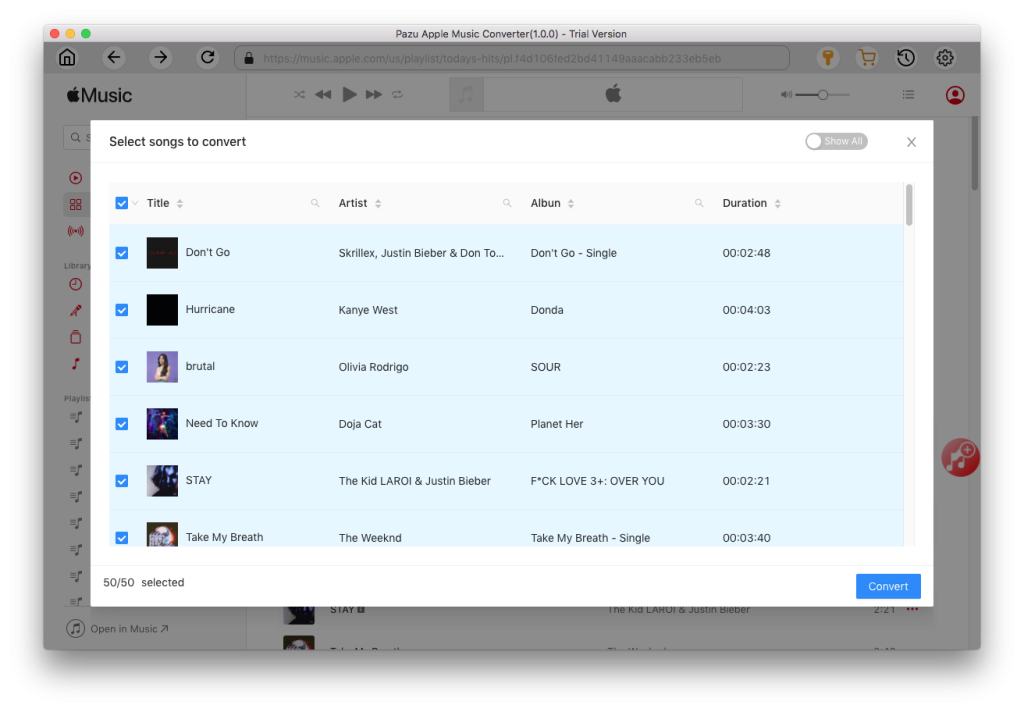

Download Apple Music to MP3, M4A, etc.