Amazon Prime members have access to Amazon Music Prime and Amazon Prime Video, but not Audible, although it also belongs to Amazon. The only benefit is that Amazon Prime members are invited to start an Audible Premium Plus trial with 2 credits (1 credit = 1 title) that can be used on any titles from our premium selection. A standard Audible Premium Plus trial includes 1 credit. After trial, all members receive 1 credit per month.
However, together with Amazon Prime Reading, you receive access to new free prime reading books every month. There’s something for all sorts of interests and amounts of reading. Children’s books, historical fiction, and nonfiction books are available. Prime Reading is a free benefit included with an Amazon Prime membership, which costs £7.99 a month (or £79 a year) in the UK or $14.99 a month (or $139 a year) in the US.
Prime members can now read as much as they want from over a thousand books, magazines, comics, Kindle Singles and more. With fiction, non-fiction, children’s books, short works, and magazines right off the newsstand, you’ll always find something to read. Prime Reading includes books with Audible Narration, so Prime members can swatch seamlessly between reading and listening without ever losing their place.
You don’t need a Kindle device to enjoy Prime Reading. With the free Kindle apps for iOS and Android, you can read on any device as well as on any Kindle or Fire tablet. Download the Kindle app, and read anytime, anywhere.

1. Go to Prime Reading catalog and click eBooks with Audible Narration in the left.

2. Browse and find audiobooks marked as “Included with your Prime membership”. Click it to open details page.
3. Click Get it through Prime Reading.

Read with the free Kindle app. Download the free Kindle app and start reading Kindle books instantly on your smartphone, tablet, or computer – no Kindle device required. or Read instantly on your browser with Kindle Cloud Reader.
Audible is not free, but it offers a wide selection of totally free audiobooks and podcast series. Even you don’t subscribe to Audible Plus or Audible Premium Plus, you can also stream or download these free titles. All you need is an Audible account.
Purchase the audiobooks you like for $0.00 and they will be added to your library. You can then listen them on the webpage, phone, tablet, Amazon device, Mac and PC.
The downloaded Audible audiobooks come with .aax extension, a data file format associated to the Audible Enhanced Audiobook.
You can play the downloaded audiobooks in your Audible app or with iTunes. However, you can’t play them with other music player like QuickTime Player, Windows Media Player, etc.
To play Audible free audiobooks anywhere you want, the best way is to convert tax audiobooks to MP3 format. All you need is Pazu Audible Converter. Pazu Audible Converter for Windows/Mac allows you to convert Audible AA/AAX to MP3, M4A, M4B, AC3, AAC, FLAC, OGG, AIFF or WAV files that you can save to your computer, allowing you to add the audiobooks to any MP3 player. Split any Audible audiobook file to small segments by time frame or by chapters.
Step1: Install Pazu Audible Converter
Download Pazu Audible Converter. Follow instructions to install it on your Mac or Windows.
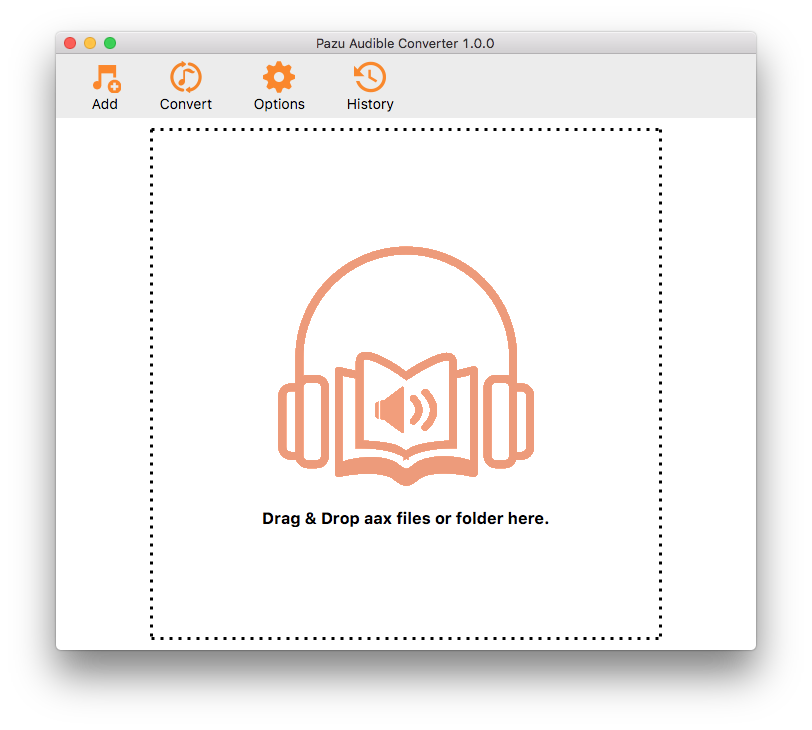
Step2: Add Audiobooks
Click the Add button to add audiobooks to Pazu Audible Converter. Or you can drag and drop the files into the converter directly.
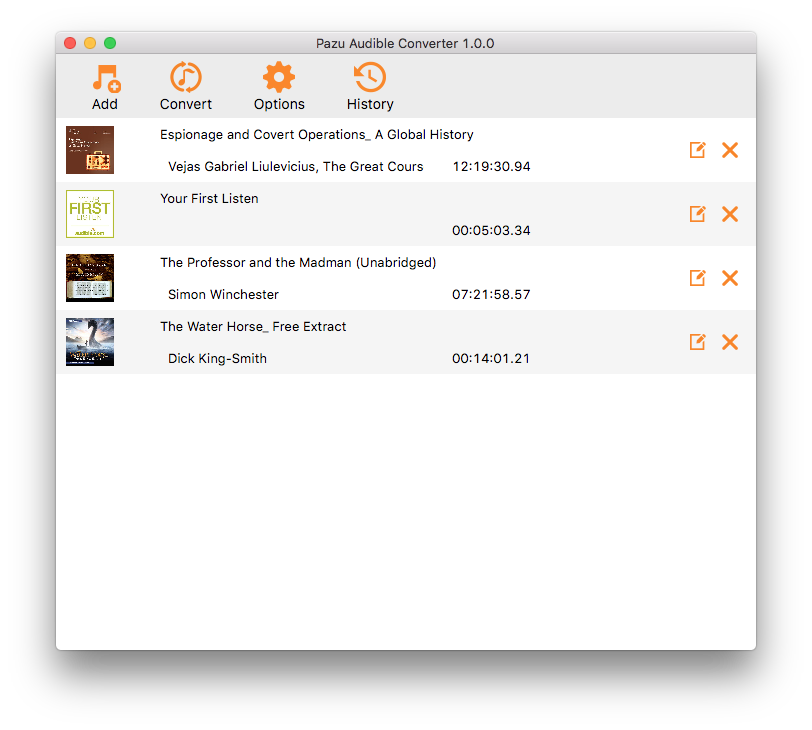
Step3: Customize the settings
Click the Options button, here you can change the output path and choose to split the audio file into segments as needed. Click the Advanced button, you can customize the output settings: Output Format, SimpleRate, and Bitrate. If you choose Lossless as the output format, Pazu Audible Converter will download audiobooks in plain AA/AAX format.

Step4: Start to convert
Click on the Convert button at the top of the main interface to start converting the selected audiobooks to the output format you chose.

Step5: Find output files
When the converting process is completed, click the History button and find the well-converted files from the local drive.

Convert Audible AA/AAX audiobooks to MP3, M4A,