You can now move your existing playlists from other music services — including Spotify, Apple Music, Deezer, Discogs, HypeMusic, LastFM, Napster, Pandora, Qobuz, Tidal, and YouTube — to Amazon Music in a few quick steps.
Related: How to get Amazon Music Unlimited for free?
1. Open https://www.tunemymusic.com/?mode=amazon in your browser.
2. Select Apple Music as the source and login to your Apple Music account.

2. Select Apple Music playlists you want to transfer to Amazon Music and then click Transfer To Amazon Music.

3. After the transfer is completed, open Amazon Music app and you will find the Apple Music playlist in LIBRARY – Music – PLAYLIST.
However, some songs may be missing.

Amazon Music app allows you to import music from local folder.

However, songs you downloaded from Apple Music can’t be imported to Amazon Music since they are downloaded in DRM protected m4p format. They can only be played with iTunes or Music app. To import Apple Music playlists to Amazon Music, you will need to download Apple Music songs to MP3 first.
All the problems above can be killed with the help of Pazu Apple Music Converter. It is a professional Apple Music converter, which will help you download and convert Apple Music files to MP3, AAC, FLAC, AIFF, WAV, or M4A format at 10X faster speed with keeping lossless audio quality. Thus, you can freely move your Apple Music songs to Peloton for listening. The following is the detailed tutorial to help you convert Apple Music to MP3 and sync them to Peloton for playing.
Download, install and run Pazu Apple Music Converter on your Mac or Windows. Click the key icon to activate the full version if you have purchased a license, otherwise you can only use the trial version.
Follow the on-screen instructions to sign in with your Apple ID.
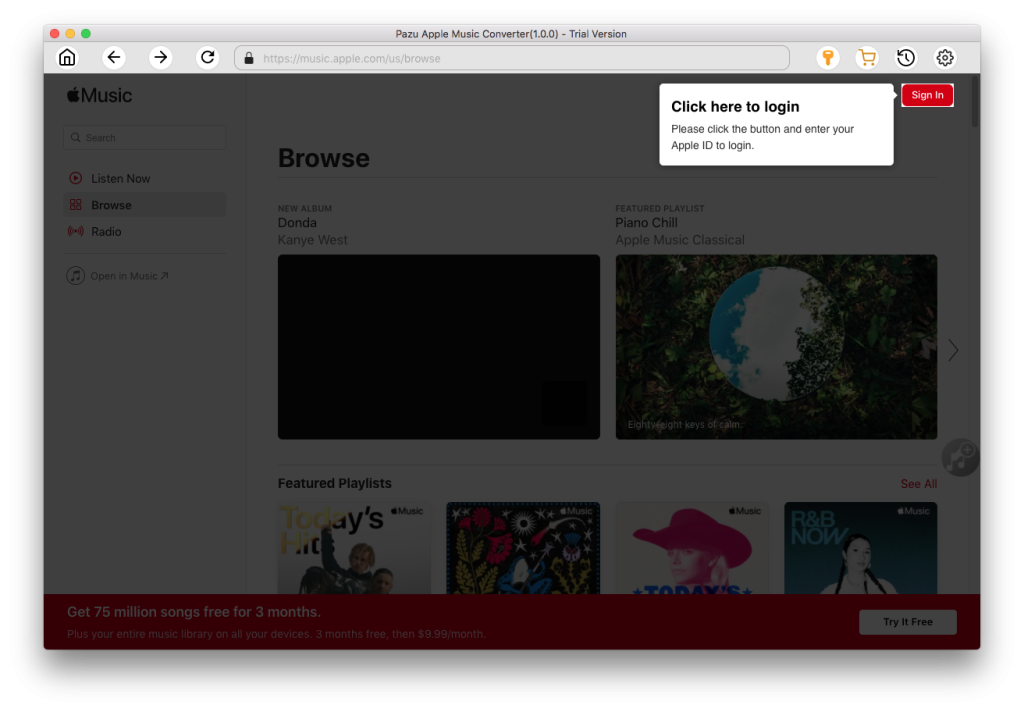
The default format is M4A in 256kbps. Apple Music Converter also supports MP3, AAC, FLAC, WAV and AIFF. Click the gear icon if you want to change output format or output folder. Here you can also customize song name format with any combination of Playlist Index, Track Number, Title, Artist and Album. Or set Pazu Apple Music Converter to archive output song with Artist, Album, Artist/Album or Album/Artist.
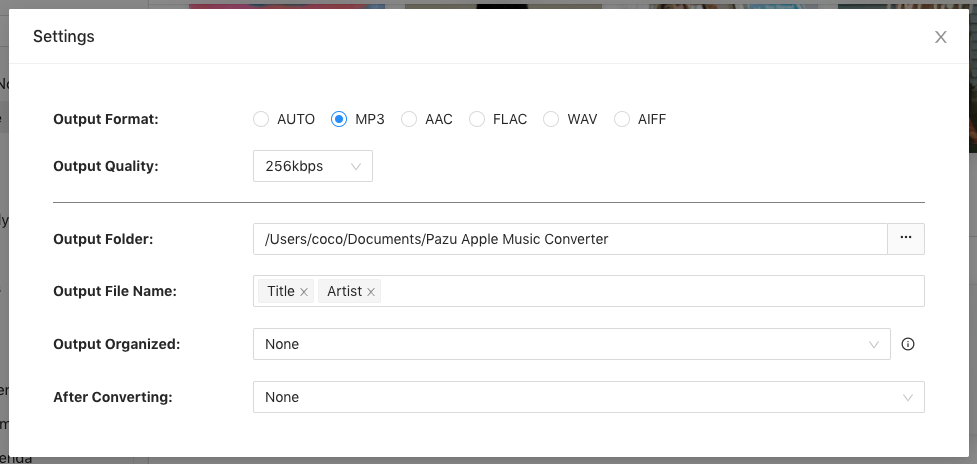
Follow the on-screen instructions to choose a playlist, artist, or album that you want to download.
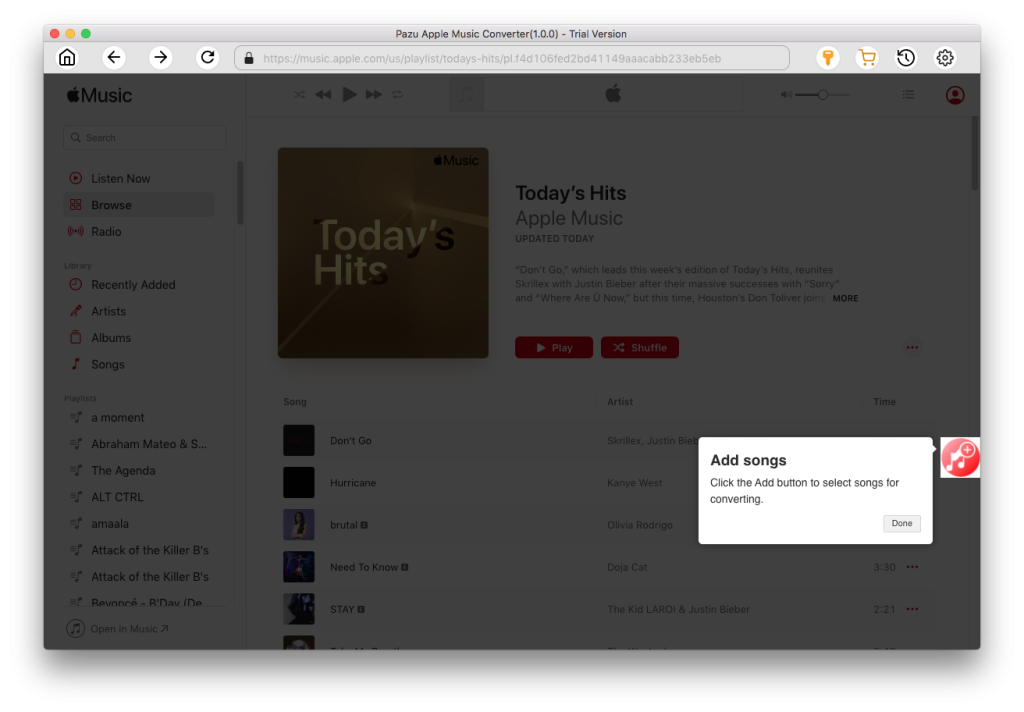
Click the Add button to select songs for converting. All songs in the playlist or album are selected by default. Uncheck the songs you don’t want to download if there are any, then click Convert button. The songs you selected will be downloaded to the format you want. After conversion, click the folder icon to quickly locate the DRM-free Apple Music songs.
Click the History icon to view all downloaded songs. You can check them by converted date, artist or album.
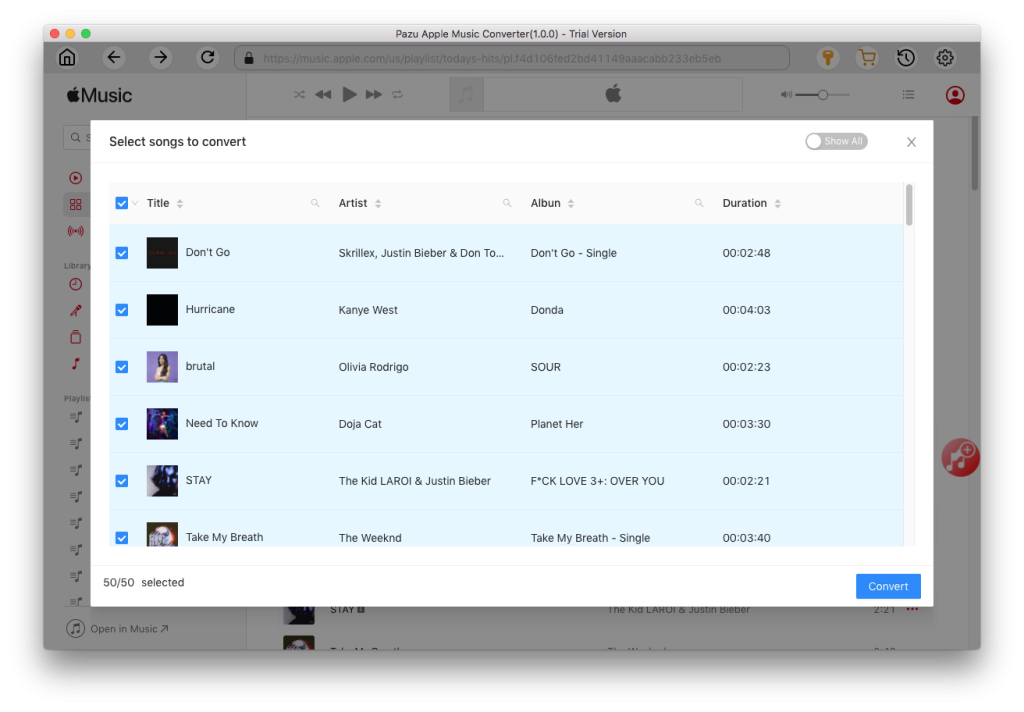
Follow above steps to upload the downloaded Apple Music songs to Amazon Music on Mac or Windows.

Summary
If you want to listen to your favorite Apple Music songs while doing sports on Peloton, try using Pazu Apple Music Converter to download Apple Music songs then you can play these songs on Peloton. Or you can try to connect Peloton to Apple Music, you can view your saved music from your Peloton workouts. Since then, you can access your Peloton music in Apple Music.

Download Amazon Music to MP3, FLAC, etc.