Apple Music offers 3 plans: Student $5.99/month, Individual $10.99/month($109/year) and Family $16.99/month. If there are more than 2 persons in your family use Apple Music, then the family plan is a perfect choice.
With an Apple Music Family Plan, up to six people in the family can enjoy all the features and the full catalog of Apple Music.
To get started, just set up Family Sharing on your iOS or iPadOS device, Android phone, or Mac and invite family members to join.
Related: How to get Apple Music for free?
On your iPhone, iPad, or iPod touch
On your Mac
If you’re using macOS Mojave or earlier:


If you don’t see Family Sharing option, click Details to enable iCloud.

How to add family to Apple Music?
On your iPhone, iPad, or iPod touch
On your Mac

Choose how you want to send the invitations.

If you choose Invite in Person, ask your family member to sign in.

If you’re using macOS Mojave or earlier:
On your iPhone, iPad, or iPod touch
On your Mac
Choose Apple menu > System Preferences, then click Family Sharing. If you’re using macOS Mojave or earlier, choose Apple menu > System Preferences > iCloud, click Manage Family, then follow the instructions.

Once you’ve invited family members to the group, go ahead and purchase the Apple Music family subscription. The music streaming subscription will automatically be shared with your family members. The Apple Music family plan costs $14.99 in the US for up to six users compared to $9.99 for an individual account. Only the organizer of Family Sharing can cancel Apple Music subscription.
If you have subscribed to Apple Music individual plan, then you need to switch to Apple Music family plan.
On your iPhone, iPad, or iPod touch
On your Mac
On Windows and macOS Mojave or earlier:


Apple Music offer one month free trial on all plans for new users. If you are new to Apple Music, visit apple.com/apple-music/, click Try 1 month free, sign in or create an account, choose Family plan and follow on-screen instructions.
Brazil new and winback Apple Music subscribers can get up to 3 months free for Apple Music Family plan, R$ 34,90/month thereafter unless cancelled. Click here for the details. If you don’t live in Brazil, it’s hard to get this 3 month free trial, as it requires CPF/CNPJ(A CPF is an individual taxpayer identification number given to people living in Brazil, both native Brazilians and resident aliens, who pay taxes.).

Verizon Unlimited Plus and Unlimited Welcome users can get an Apple Music Family subscription for $10/month, saving $6.99/month. You can choose this perk when you select Unlimited Plus and/or Unlimited Welcome. Or when you have Unlimited Plus and/or Unlimited Welcome, you can add the perk later anytime in My Verizon. For step-by-step perk enrollment instructions visit: My Verizon App – Manage Perks or My Verizon Website – Manage Perks.
If you already have Apple Music individual plan, how to switch to Family plan?
On your iPhone, iPad, or iPod touch
Your upgrade will start now. You will receive a refund for the reminder of your current subscription.
On your Mac
On your Windows PC
The best way to get Apple Music for free is to download Apple Music songs to MP3 with Pazu Apple Music Converter. After that, you can still play the songs offline even after you cancelling Apple Music subscription.
Pazu Apple Music Converter lets you convert any copy protected Apple Music and iTunes songs you have in your library to MP3, AAC, WAV, FLAC, M4A, AIFF without any loss in quality. One of the distinguishing features of Pazu Apple Music Converter is that it can download and convert Apple Music at a really fast speed — almost 10 times faster than any other similar software. It is integrated with the Apple Music web player, so you can batch convert any Apple Music playlist or album to the format you choose without iTunes app. The following tutorial will show you how to download Apple Music to MP3 and get Apple Music for free.
Download, install and run Pazu Apple Music Converter on your Mac or Windows.
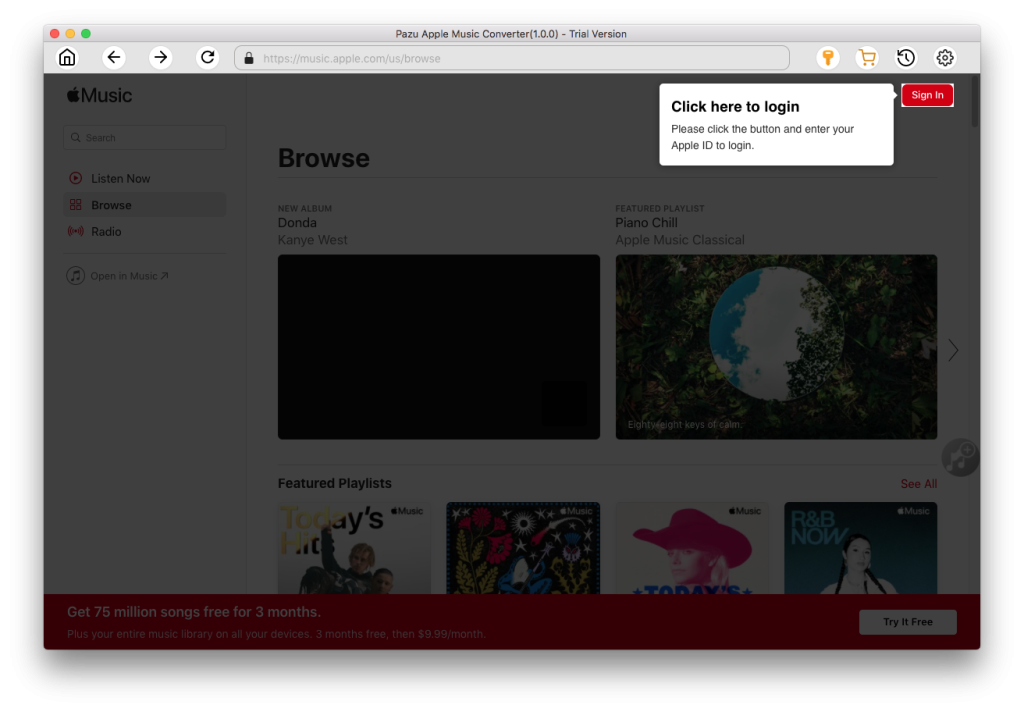
The default format is M4A in 256kbps. Apple Music Converter also supports MP3, AAC, FLAC, WAV and AIFF. Click the gear icon if you want to change output format or output folder.
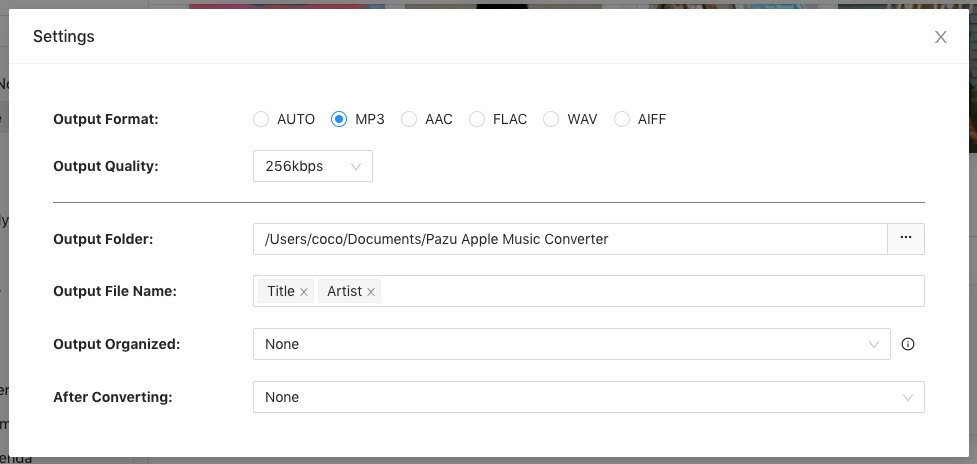
Follow the on-screen instructions to choose a playlist, artist, or album that you want to download.
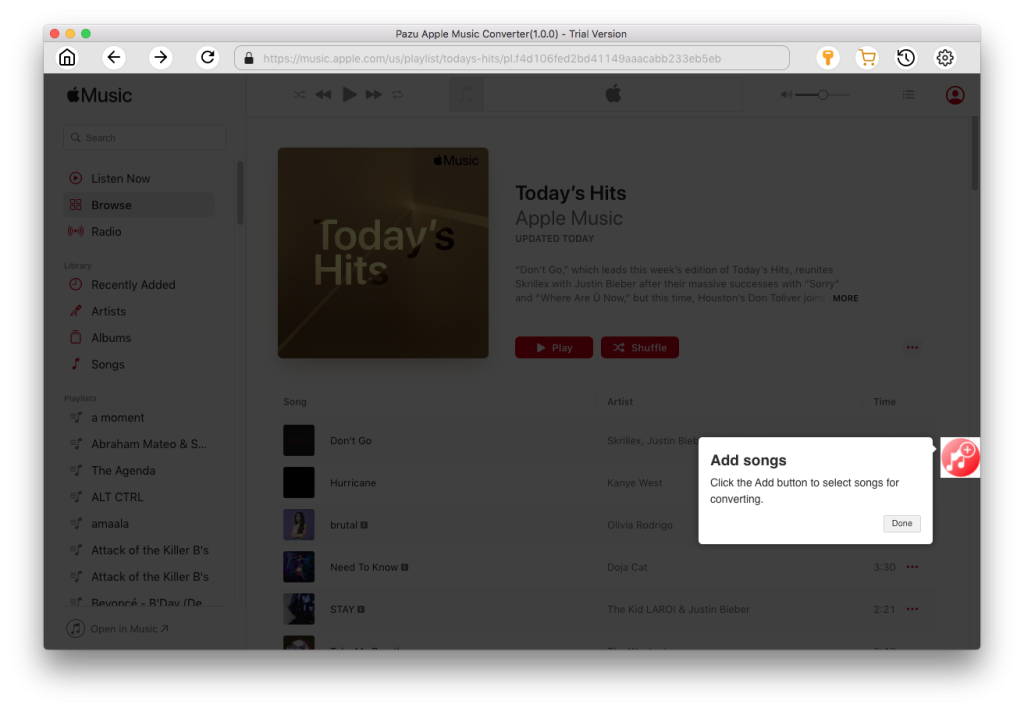
Click “Convert” button to start downloading Apple Music songs, albums and playlists to mp3, so you can play them anywhere you want, even after cancelling Apple Music subscription.
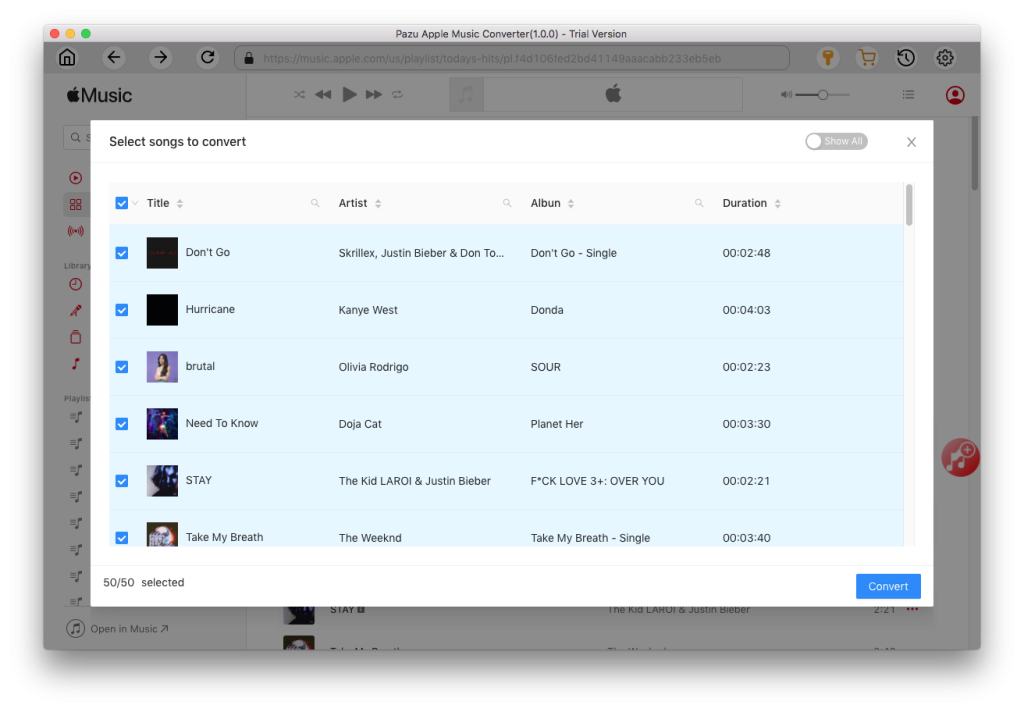

Download Apple Music to MP3, M4A, etc.