Apple Music allows friends to discover and follow each other, so they can see what you’re currently listening to and access your shared playlists. However, if there’s a playlist you prefer to keep away from your followers’ view, Apple Music provides an option to make it private by not showing it on your profile and in search results. Making a playlist private on Apple Music is easy and can be done on both desktop and mobile devices. Here’s a step-by-step guide.
To make an Apple Music playlist private, you have two options: either directly from the specific playlist or through your profile settings, which allows you to manage multiple playlists at the same time.

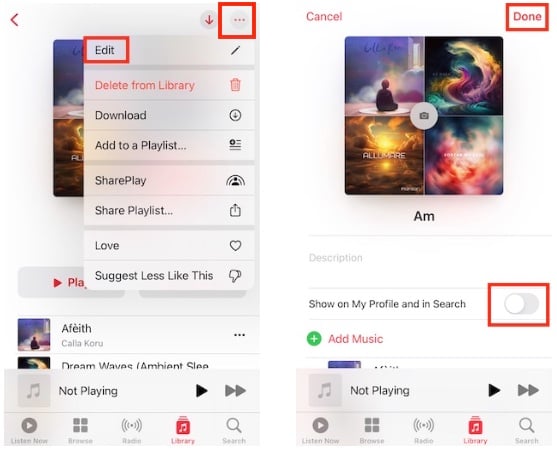

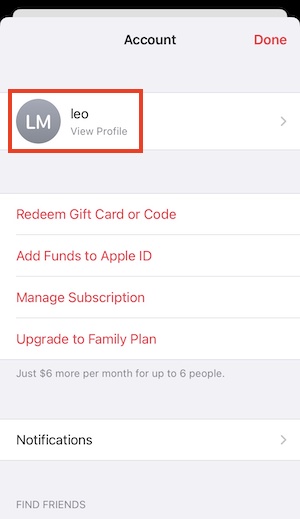
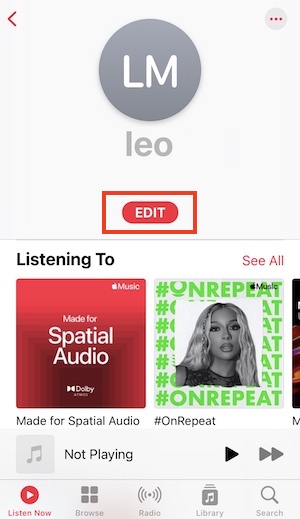

If you want to make a public playlist private on your Apple Music desktop app, you can also achieve it through the playlist and from your profile settings.
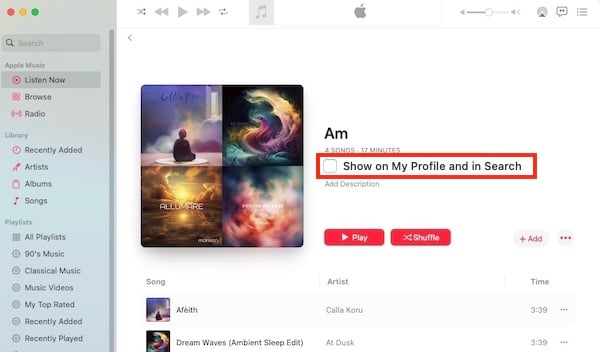
1. Launch the Apple Music on your desktop and go to Listen Now from the left sidebar. Click your profile image at the upper right.

2. Click the Edit button.

3. Uncheck the playlist under the Shared Playlists section and click the Done button on the top right.

If you want complete privacy for an Apple Music playlist, a highly effective approach is to download it as MP3 files. For this purpose, consider using a professional Apple Music downloader – Pazu Apple Music Converter. This safe and effective downloader helps you convert any Apple Music playlists, albums, and songs to MP3, AAC, FLAC, and other popular formats on Mac/Windows without any loss in quality. This way, you can enjoy the lossless Apple Music of your favorite playlist anywhere and anytime, with the added benefit of total privacy.
Pazu Apple Music Converter excels not only in downloading your preferred playlists and songs but also in preserving the original audio quality, ID3 tags, and metadata, ensuring that no essential information is lost. The converter has a really fast download and convert speed, nearly 10 times faster than any other similar software. Additionally, Pazu Apple Music Converter integrates with the Apple Music web player, allowing you to batch convert any Apple Music playlist or album to your preferred format without relying on iTunes or the Music app.
Follow the tutorial below on how to download Apple Music to MP3 and make the playlists private.
Download, install and run Pazu Apple Music Converter on your Mac or Windows.
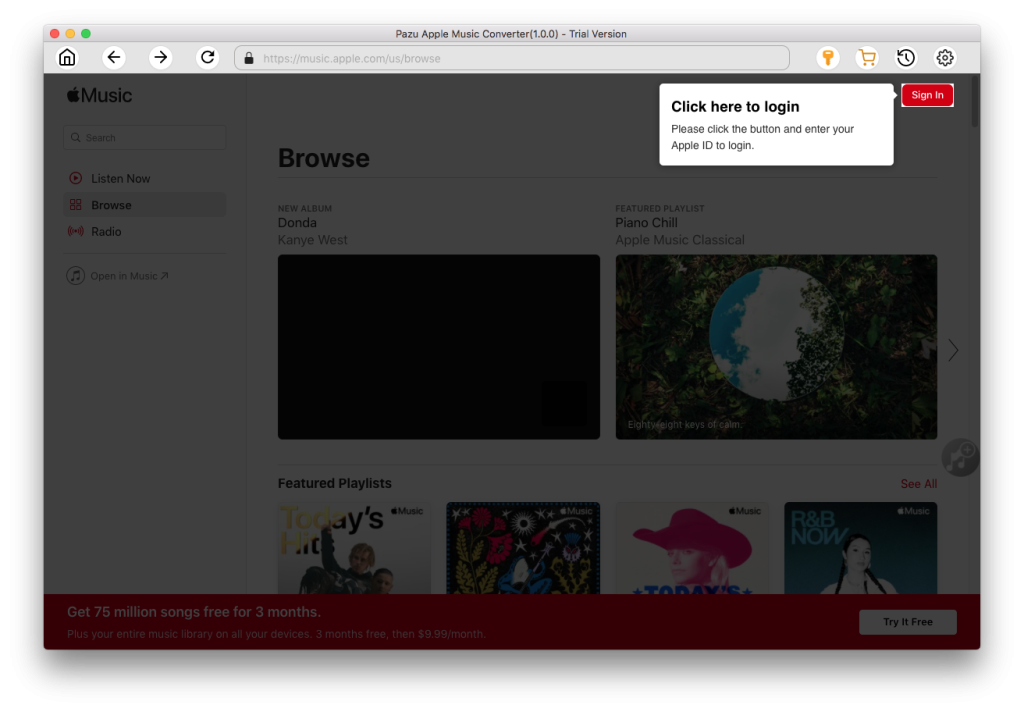
The default format is M4A in 256kbps. Apple Music Converter also supports MP3, AAC, FLAC, WAV, and AIFF. Click the gear icon if you want to change the output format or output folder.
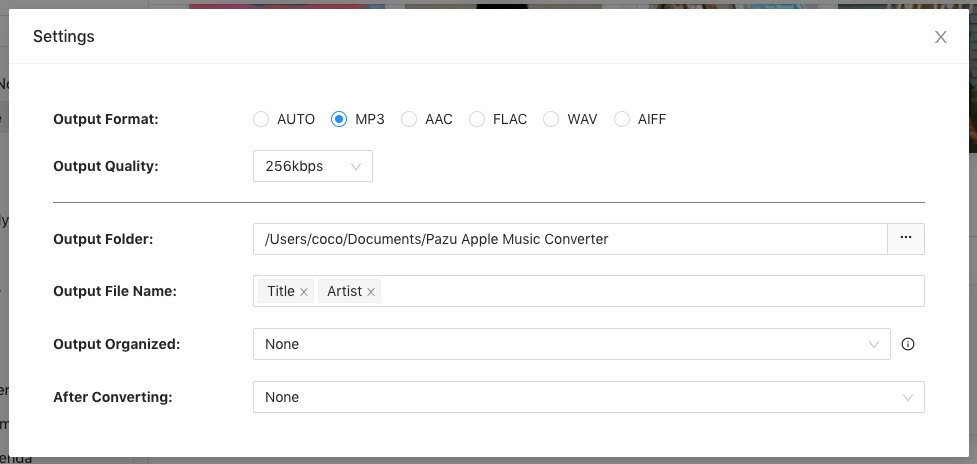
Follow the on-screen instructions to choose a playlist, artist, or album that you want to download.
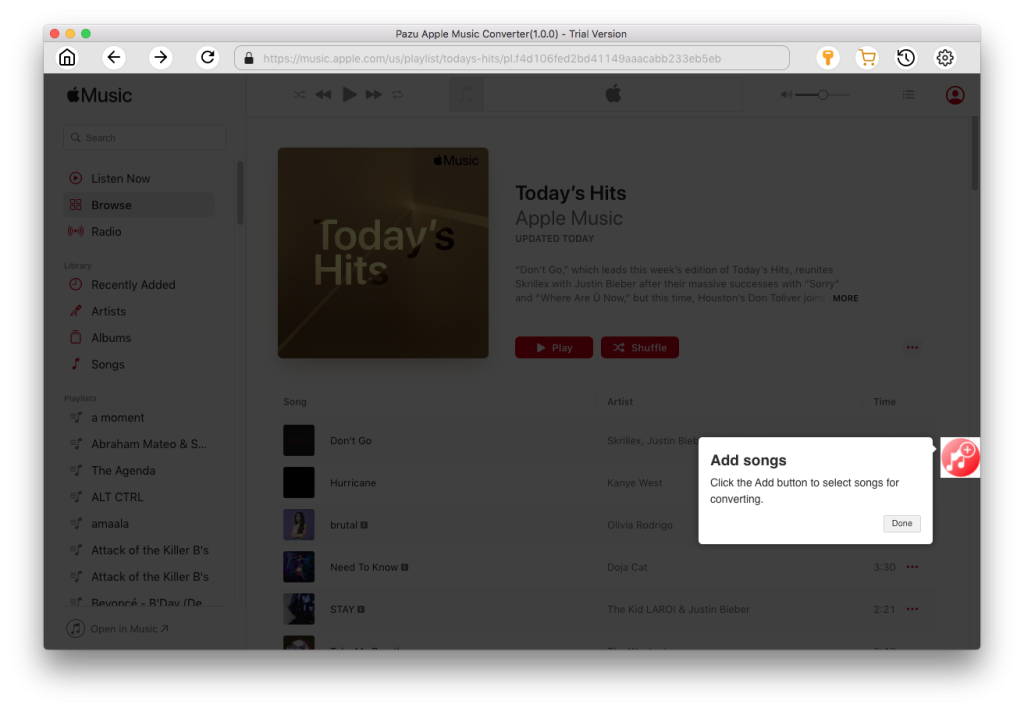
Click the “Convert” button to start downloading Apple Music songs, albums, and playlists to MP3, so you can play them anywhere you want, even after canceling your Apple Music subscription.
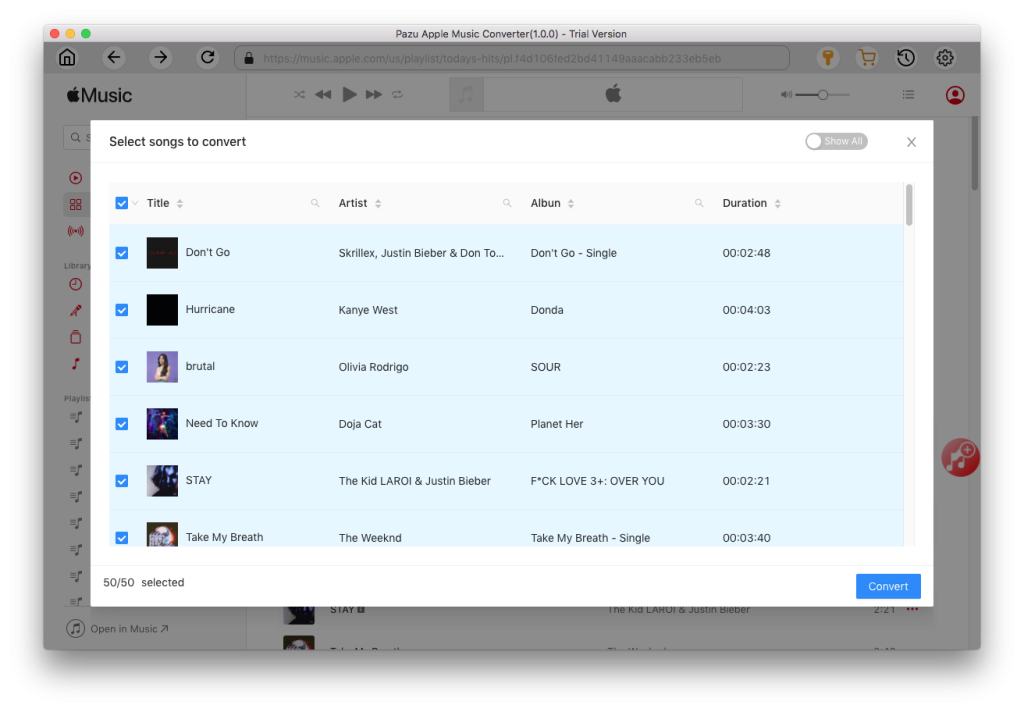

Download Apple Music to MP3, M4A, etc.