Spotify is a music streaming platform offering millions of tracks and episodes. Users can easily find the right music or podcast for every moment on their phones, computers, tablets, and more. If you want to enjoy your favorite songs without the internet, you can also mark your playlist for offline sync on Spotify. How to do so? This article will give you a well-briefed guide.

Spotify offers a free tier and a Premium tier of plans. With Spotify Premium, you can download albums, playlists, and podcasts for offline playback. (You can only download podcasts with a free plan.)
Offline sync playlist is a Premium feature on Spotify. It allows you to create a playlist of your selected songs and mark it for offline sync. With this feature, you can listen to your favorite music on your desktop or mobile devices even without an internet connection.
Marking a Spotify playlist for offline sync is easy. Here are the steps for Spotify offline sync on mobile/tablet and desktop.
Step 1. Open Spotify on your mobile/tablet.
Step 2. Click on Your Library at the bottom.
Step 3. Find and open the playlist you want to mark for offline sync.
Step 4. Tap the Download button and download the playlist to your library.

Step 1. Launch the Spotify app on your desktop.
Step 2. Click on Your Library on the left-hand side menu.
Step 3. Find and open the playlist you want to mark for offline sync.
Step 4. Tap the Download button and download the playlist to your library. You can also click the three dots to choose the Download option.

Sometimes, Spotify users may encounter the problem of offline sync not working and they can’t listen to the offline music downloaded on their devices. Below are several solutions if you are facing a similar issue.
Spotify downloads play automatically when there is no internet connection. But you can manually turn on the Offline Mode to make sure only your downloads play. Switch on Offline mode under Settings > Playback > Offline on your Spotify app.

Spotify’s Local Files feature allows you to sync your local music to different devices. Enable this feature to ensure that your local songs are shown in the Spotify library. To enable Local Files, open your Spotify app, and scroll down the Settings menu to find it.
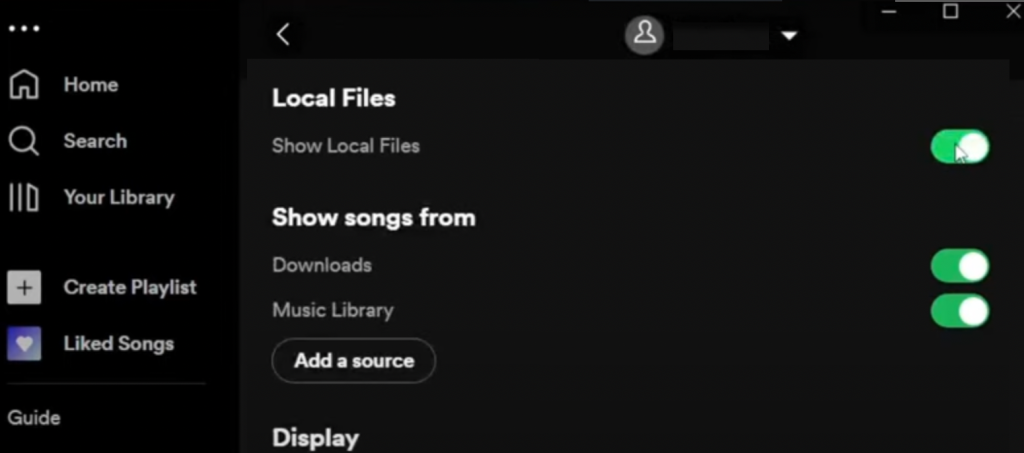
Spotify offline sync not working may be caused by the outdated app. Check whether you have the latest version of the Spotify app installed on all devices.
If you are running out of storage space on your device, Spotify offline sync errors may also occur. To have the best performance, be sure to have at least 1GB of storage space.
With Spotify Premium, you can download music and podcasts to a maximum of 10,000 tracks on each of up to 5 different devices. Check whether you downloaded to more than 5 devices or you have reached the download limits to avoid Spotify offline sync not working issues.
You might lose your downloads if you don’t go online in 30 days. Log in to Spotify and re-mark the Spotify playlists for offline sync again.
If the problem of Spotify offline sync not working is still unsolved, there is a better way for Spotify offline sync – Pazu Spotify Converter. The best part is that you don’t need a Spotify Premium membership to use it. With Pazu Spotify Converter, you can download pretty much anything on Spotify for offline listening, including specific songs, full albums, playlists, and podcasts even with Spotify free.
Pazu Spotify Converter is specially designed for both Spotify Free and Premium users to download all Spotify songs/playlists/albums for offline listening. It can extract Spotify music and convert it to MP3, M4A, AIFF, WAV, FLAC, and AAC. With Pazu Spotify Music Converter, you can easily enjoy any Spotify Premium feature within a free account forever.
Key features of Pazu Spotify Converter:
Download, install and run Pazu Spotify Converter on your Mac or Windows. Log in your Spotify account with the built-in web player.

Click the gear icon on the top right corner. Here you can select the output format (AUTO(M4A)/MP3/AAC/FLAC/WAV/AIFF), choose output audio quality, customize the output path, organize the output files in various ways, rename output files, and more.

Use the integrated Spotify web player to search for the song, album, playlist, or podcast you want to download. Click the Add to List button to load all songs in the album or playlist, and uncheck the songs you don’t want to download if there are any.

Click the Convert button to start downloading the Spotify songs to your local computer.
Once the conversion is done, you can find your Spotify songs downloaded as local files by clicking the folder button or directly going to the output folder you customized in the previous step.
Note: The free trial version of Pazu Spotify Converter enables you to convert the first three minutes of each song. You can remove the trial limitation by purchasing the full version.

This is how you can mark a Spotify playlist for offline sync. It can help you to easily add any playlist for offline sync on Spotify and enjoy when there is no internet connection. Also, you can always use Pazu Spotify Converter to download Spotify music without Premium. It not only allows you to offline sync Spotify playlists, albums, and podcasts but also singles songs. Furthermore, with this reliable and smart Spotify music downloader, you will not encounter Spotify offline sync not working issues anymore.
Download Pazu Spotify Converter on your Mac or Windows

Download and convert any Spotify songs, albums, playlists to MP3/M4A etc.