For any Apple Music subscribers with the latest Chromecast with Google TV, who are annoyed by the lack of an Apple Music app on that device. Luckily, we have a solution.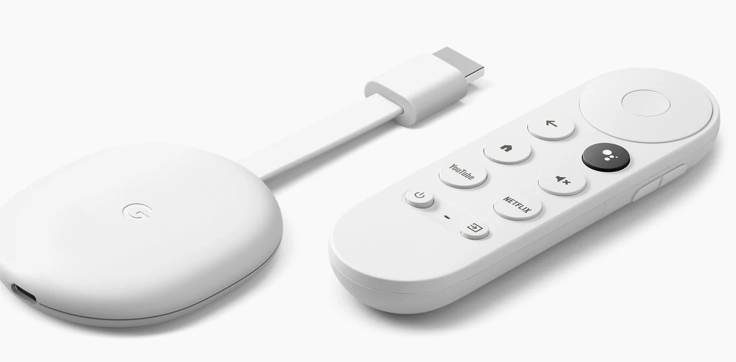
Chromecast with Google TV is a streaming device made by Google that allows you to stream your favorite TV shows, movies, music, and more on your TV. It is a successor to the original Chromecast and combines the functionality of a streaming device with a smart TV interface. Chromecast with Google TV is a great option for cord-cutters who want a simple and affordable way to stream their favorite content on their TV.
If you have an Android phone, simply use the “Cast” button to bridge Apple Music on your phone with the Chromecast with Google TV.
Check this video if you have any confusions.
Alternatively, you can also use Google Assistant voice commands to play Apple Music on your Chromecast with Google TV. Simply say “Hey Google, play [song/artist/album/playlist] on Apple Music” and the Google Assistant will start playing the music on your Chromecast with Google TV. Note that you may need to link your Apple Music account to your Google Assistant before using voice commands.
For iPhone owners, all you need is the Google Home app on your phone. And in less than 10 steps, you’ll be listening to Apple Music on your Chromecast with Google TV.

With no app to browse, selecting music is a unintuitive. You’ll need to ask for whatever you want to listen to by using voice commands. Simply say “Hey Google, play [song/artist/album/playlist] on Apple Music” and the Google Assistant will start playing the music on your Chromecast with Google TV.
If you don’t like the no app experience, go to option 3.
Plex offers a range of free movies and TV shows that you can watch without the need for a paid subscription. These free movies and TV shows are available to all Plex users and are supported by advertisements. But the real magic of Plex is that you can bring in your own content onto the cloud and stream it on a server. Download Apple Music songs to MP3 and then upload them to Plex, then you can play them on Chromecast with Google TV as Plex is available on Chromecast with Google TV.
Pazu Apple Music Converter lets you download any Apple Music songs, albums and playlists to MP3, AAC, WAV, FLAC, M4A, AIFF on Mac/Windows without any loss in quality. One of the distinguishing features of Pazu Apple Music Converter is that it can download and convert Apple Music at a really fast speed — almost 10 times faster than any other similar software. It is integrated with the Apple Music web player, so you can batch convert any Apple Music playlist or album to the format you choose without iTunes or Music app. The following tutorial will show you how to download Apple Music to MP3 and get Apple Music for free.
Download, install and run Pazu Apple Music Converter on your Mac or Windows.
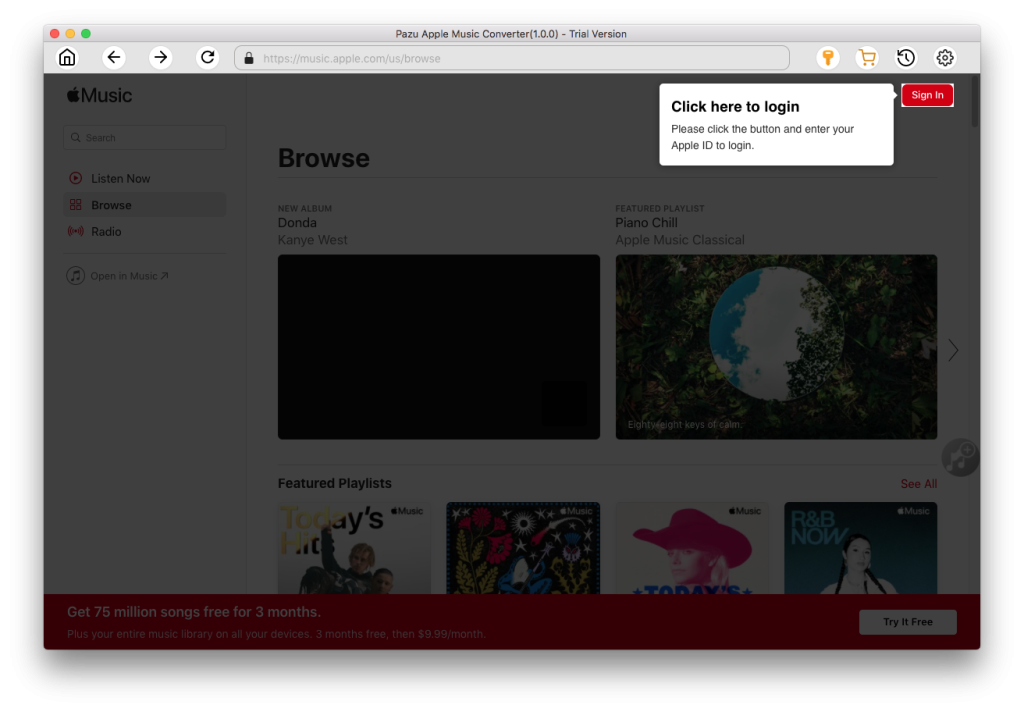
The default format is M4A in 256kbps. Apple Music Converter also supports MP3, AAC, FLAC, WAV and AIFF. Click the gear icon if you want to change output format or output folder.
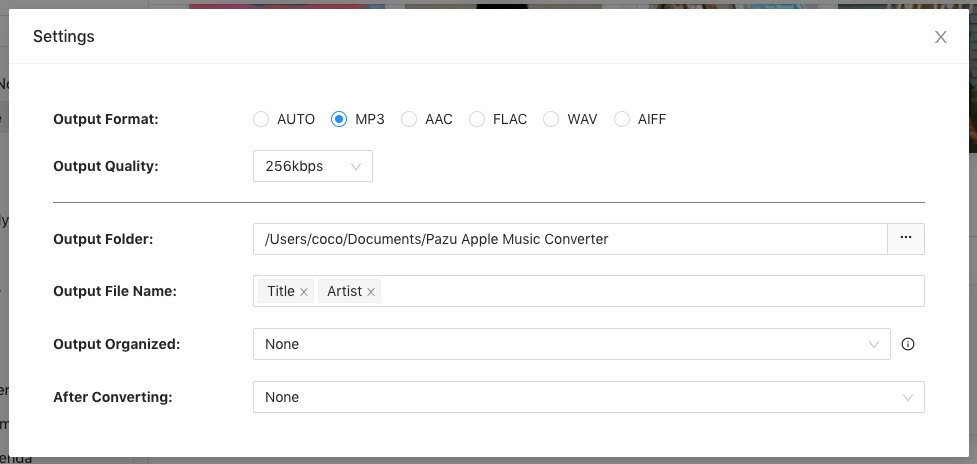
Follow the on-screen instructions to choose a playlist, artist, or album that you want to download.
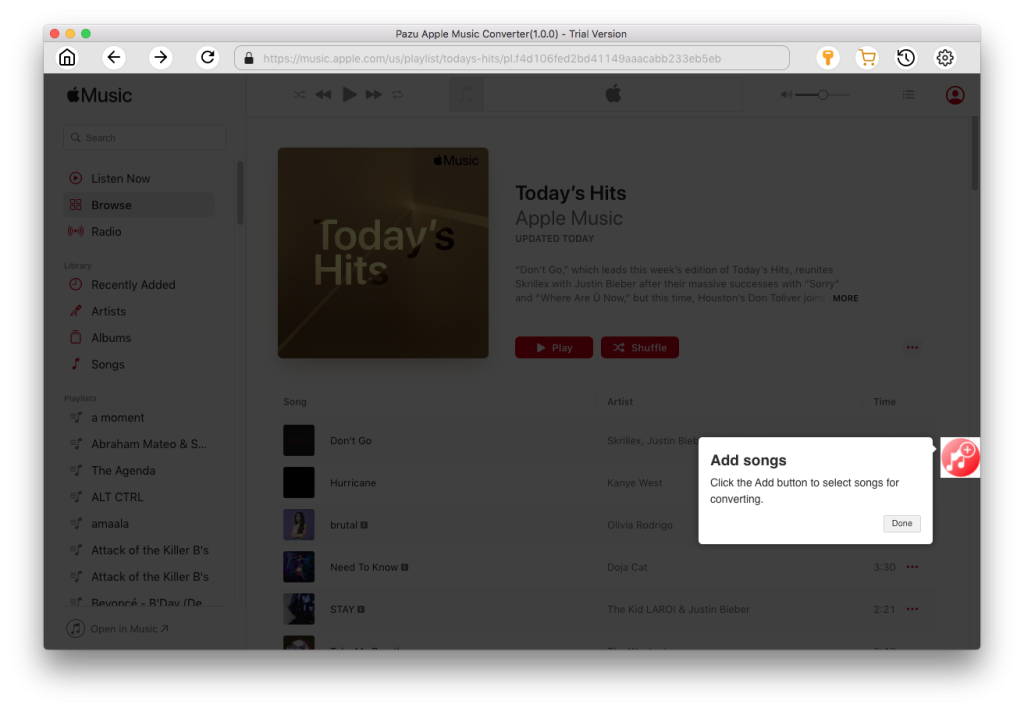
Click “Convert” button to start downloading Apple Music songs, albums and playlists to mp3. After downloading, upload the mp3 songs to Plex so you can play them on Chromecast with Google TV.
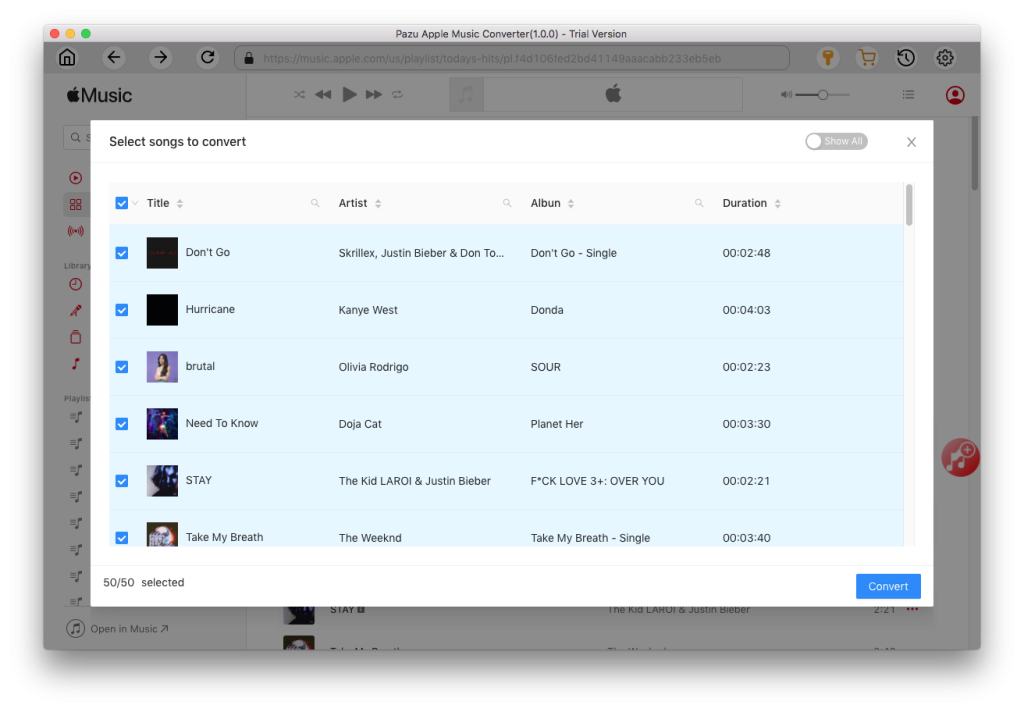

Download Apple Music to MP3, M4A, etc.