One of the most important uses of the Apple Watch is listening to music. Apple Watch supports a variety of music streaming apps like Apple Music, Spotify, Amazon Music, Tidal, Pandora, etc. You can also play music stored on Apple Watch, control music on your iPhone.
Whether you have your iPhone handy or not, listening to music on Apple Watch is a convenient option. To stream Apple Music, Spotify or other music streaming services even when you’re away from your iPhone, you need Apple Watch Series 3 or later connected to Wi-Fi or cellular.
Apple Watch models
Related: How to get Spotify for free?
You can listen to music-streaming apps like Apple Music. Pandora, Spotify, and iHeartRadio, etc. on Apple Watch.
First, make sure your watch is running the latest operating system. Open the Watch app on your iPhone or the Settings app on your watch. Go to General > Software Update. The app will tell you that your software is up to date, or it will prompt you to download and install the latest update.
Requires Apple Music subscription.
How to download Apple Music songs on Apple Watch?
You can stream Apple Music songs on Apple Watch when you have a internet connection. To play music when you’re not connected to the internet, you must first download it.
Spotify rolled out a new and improved listening experience for Apple Watch users on NOVEMBER 9, 2022. The upgrades to the Spotify app for Apple Watch allow users to browse and choose favorite music and podcasts in Your Library more easily, as well as more quickly download music to listen offline from the watch itself. There’s also a new sleek design with larger artwork, animations, and added functionality—like swiping to like a song. It’s also super easy to spot new episodes marked with a blue dot, so you’ll never miss fresh episodes from your favorite creators.

Download Spotify on your Apple Watch
How to download Spotify music to Apple Watch?
Requires Spotify premium subscription.
Set up TIDAL on Apple Watch
How to sync music to your Apple Watch?
To transfer songs to Apple Watch, you will need the Apple Watch app on your iPhone.
How to remove music from your Apple Watch?
To stream Apple Music songs or download them on Apple Watch, you need a subscription. Once your subscription expires, you can no longer play Apple Music on any devices. The downloaded songs will also become unavailable. Luckily, with Pazu Apple Music converter, you can easily download Apple Music songs, albums and playlists to MP3 and then sync them to your Apple Watch.
Pazu Apple Music Converter lets you convert any copy protected Apple Music and iTunes songs you have in your library to MP3, AAC, WAV, FLAC, M4A, AIFF without any loss in quality. One of the distinguishing features of Pazu Apple Music Converter is that it can download and convert Apple Music at a really fast speed — almost 10 times faster than any other similar software. It is integrated with the Apple Music web player, so you can batch convert any Apple Music playlist or album to the format you choose without iTunes app. The following tutorial will show you how to download Apple Music to MP3 and get Apple Music for free.
Download, install and run Pazu Apple Music Converter on your Mac or Windows.
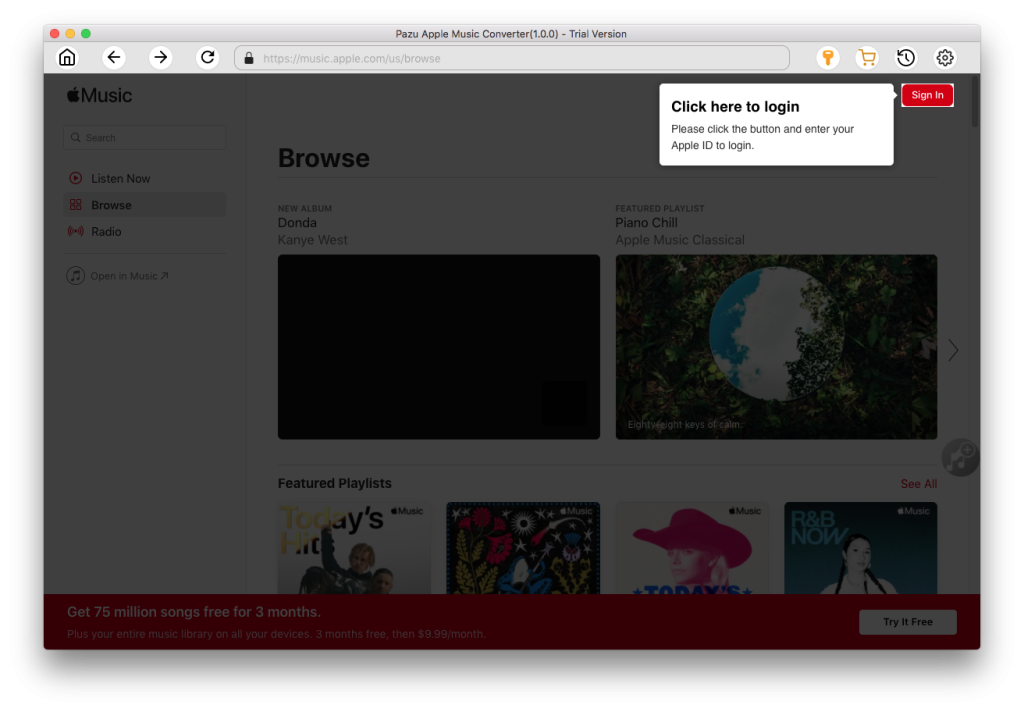
The default format is M4A in 256kbps. Apple Music Converter also supports MP3, AAC, FLAC, WAV and AIFF. Click the gear icon if you want to change output format or output folder.
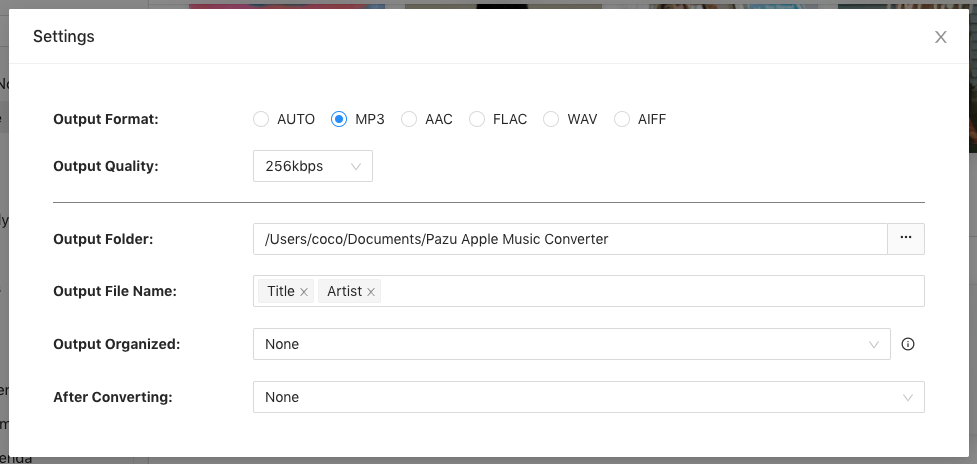
Follow the on-screen instructions to choose a playlist, artist, or album that you want to download.
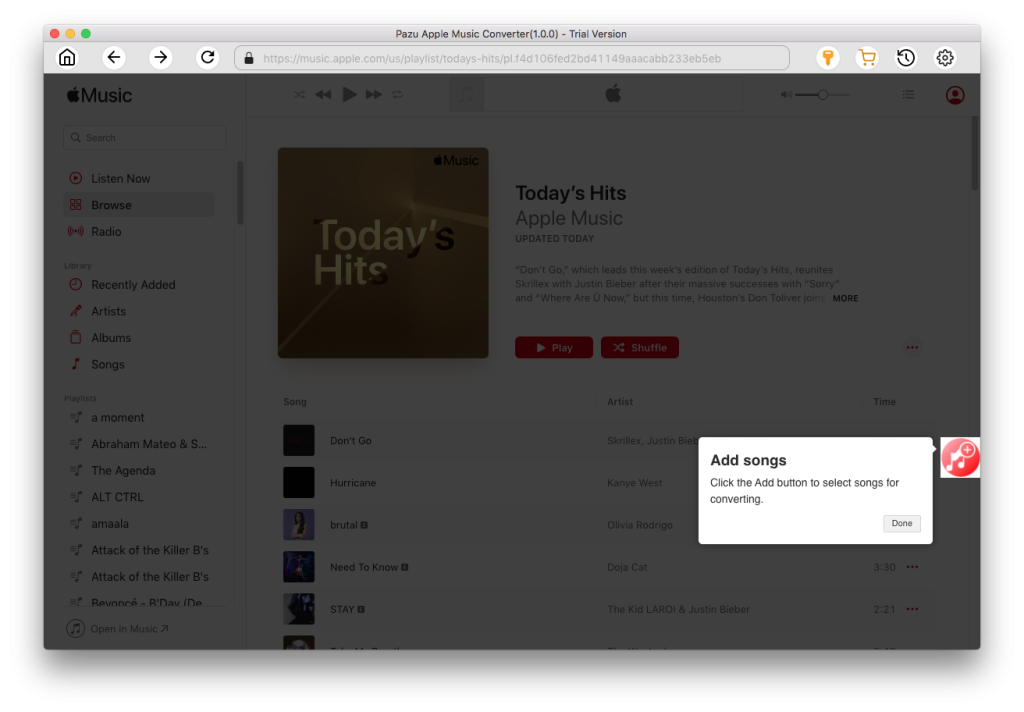
Click “Convert” button to start downloading Apple Music songs, albums and playlists to mp3, so you can play them anywhere you want, even after cancelling Apple Music subscription.
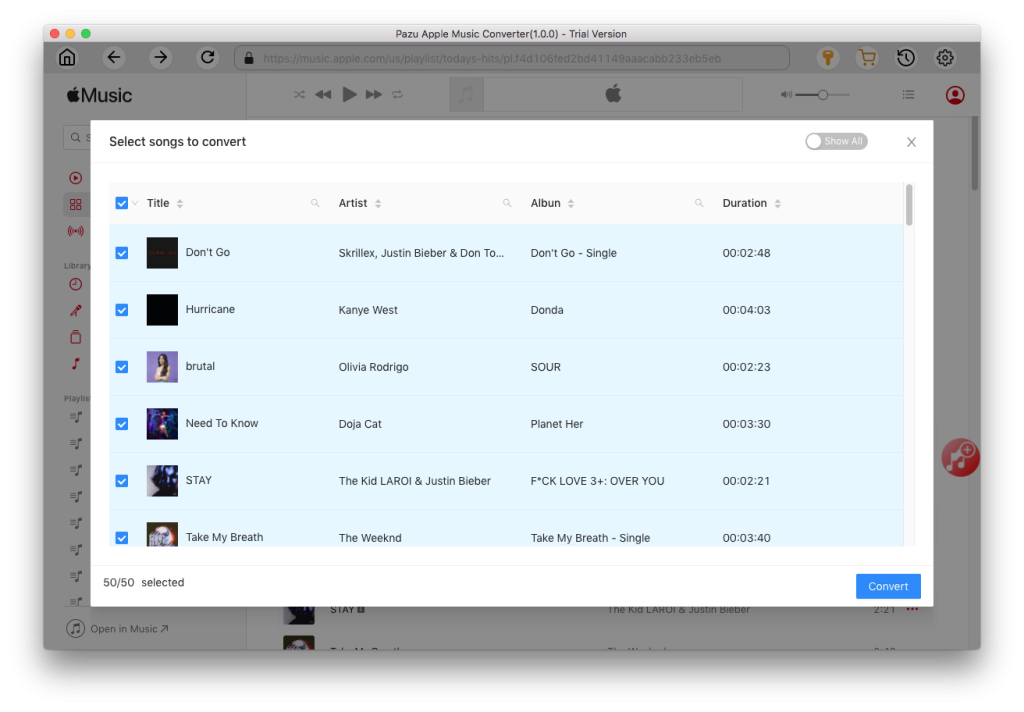

Download Apple Music to MP3, M4A, etc.