Peloton provides a new concept in fitness. It uses a combination of technology, content and best-in-class instructors to empower millions-strong community through fitness. Their library of classes with curated music is designed to keep users coming back. You can reach your goals at home, on your own time.
Millions of members use Peloton to connect, bond, inspire and grow stronger together. Through the immersive software like the live Leaderboard, beautifully designed hardware, addictive classes, empowering instructors and exciting community events, it has created an opportunity for people to discover the best versions of themselves through the power of sweat.
It has long been proven that music is a motivator for changing our moods. We use music to get us pumped up for a big game or competition. We use music to help calm down or set a romantic tone. If you are having a difficult time exercising, turn on the songs that get you the most excited, and you will notice that it helps you get in the mood and push through your workout.
Apple Music offers countless songs of high quality for you. But, you are not allowed to play Apple Music on Peloton directly. The songs from Apple Music are DRM protection. So the songs can not be streamed on Peloton. How to play Apple Music on Peloton? In this article, there are two methods to play Apple Music on Peloton for you.
Related: How to get Spotify 3 months free?
As we all know, Apple Music is protected by DRM and cannot be played on other devices or players like Peloton, even if we’ve subscribed to Apple Music. If you want to listen to your favorite playlists from Apple Music while working on your Peloton, you can try to download Apple Music songs and remove the Apple protection.
All the problems above can be killed with the help of Pazu Apple Music Converter. It is a professional Apple Music converter, which will help you download and convert Apple Music files to MP3, AAC, FLAC, AIFF, WAV, or M4A format at 10X faster speed with keeping lossless audio quality. Thus, you can freely move your Apple Music songs to Peloton for listening. The following is the detailed tutorial to help you convert Apple Music to MP3 and sync them to Peloton for playing.
Download, install and run Pazu Apple Music Converter on your Mac or Windows. Click the key icon to activate the full version if you have purchased a license, otherwise you can only use the trial version.
Follow the on-screen instructions to sign in with your Apple ID.
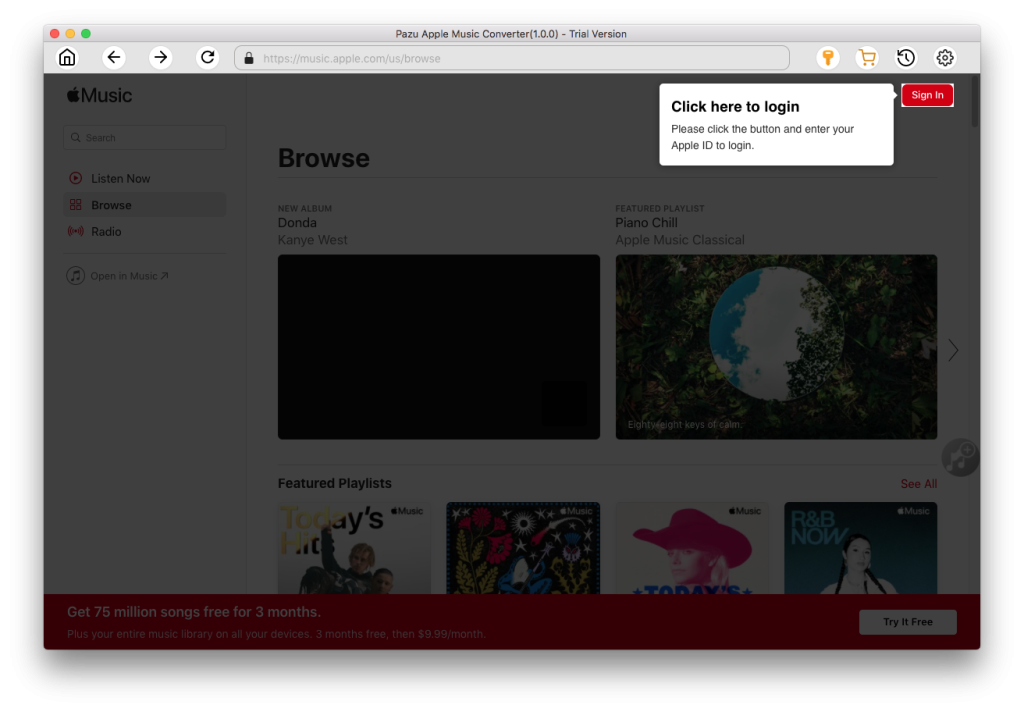
The default format is M4A in 256kbps. Apple Music Converter also supports MP3, AAC, FLAC, WAV and AIFF. Click the gear icon if you want to change output format or output folder. Here you can also customize song name format with any combination of Playlist Index, Track Number, Title, Artist and Album. Or set Pazu Apple Music Converter to archive output song with Artist, Album, Artist/Album or Album/Artist.
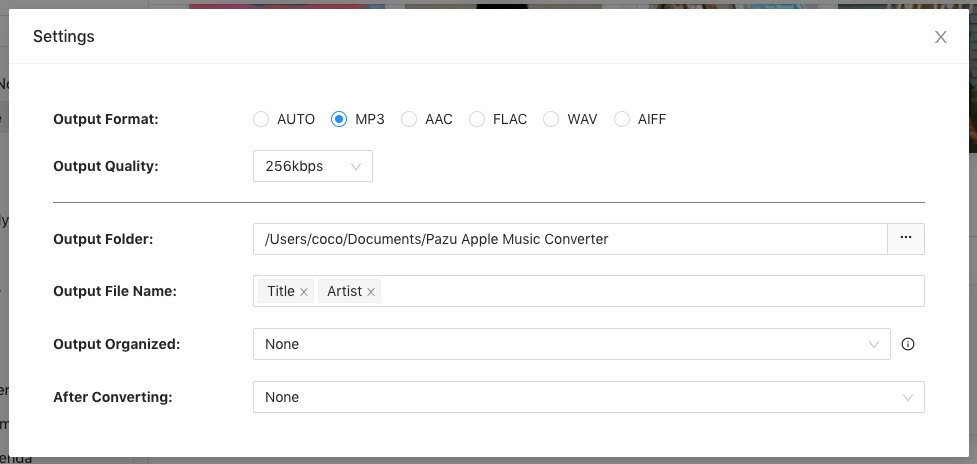
Follow the on-screen instructions to choose a playlist, artist, or album that you want to download.
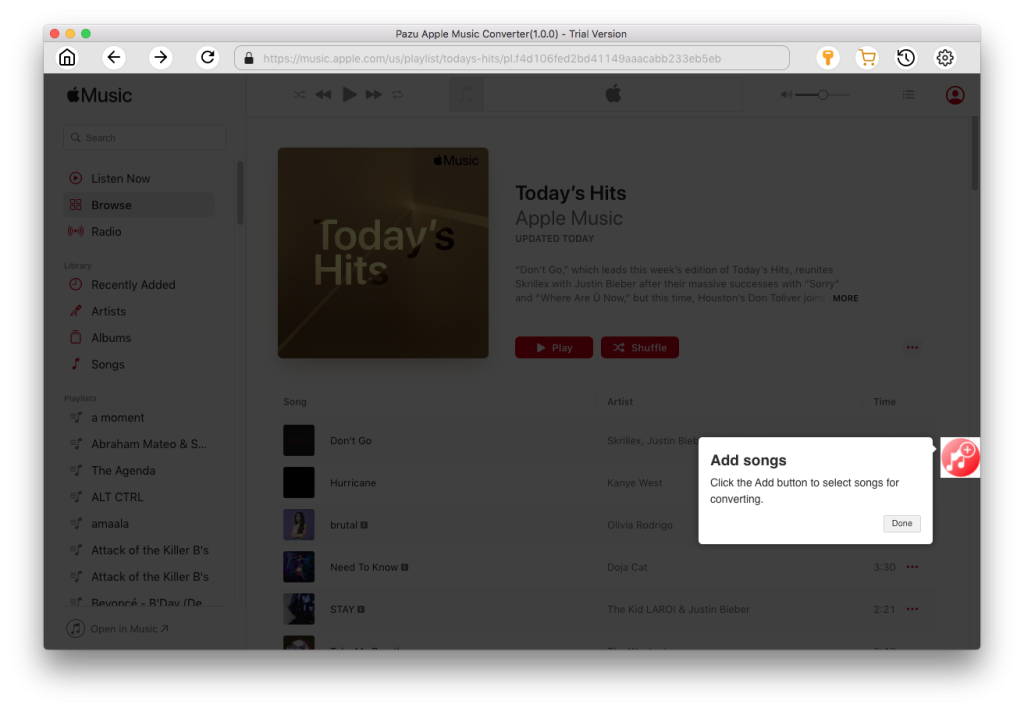
Click the Add button to select songs for converting. All songs in the playlist or album are selected by default. Uncheck the songs you don’t want to download if there are any, then click Convert button. The songs you selected will be downloaded to the format you want. After conversion, click the folder icon to quickly locate the DRM-free Apple Music songs.
Click the History icon to view all downloaded songs. You can check them by converted date, artist or album.
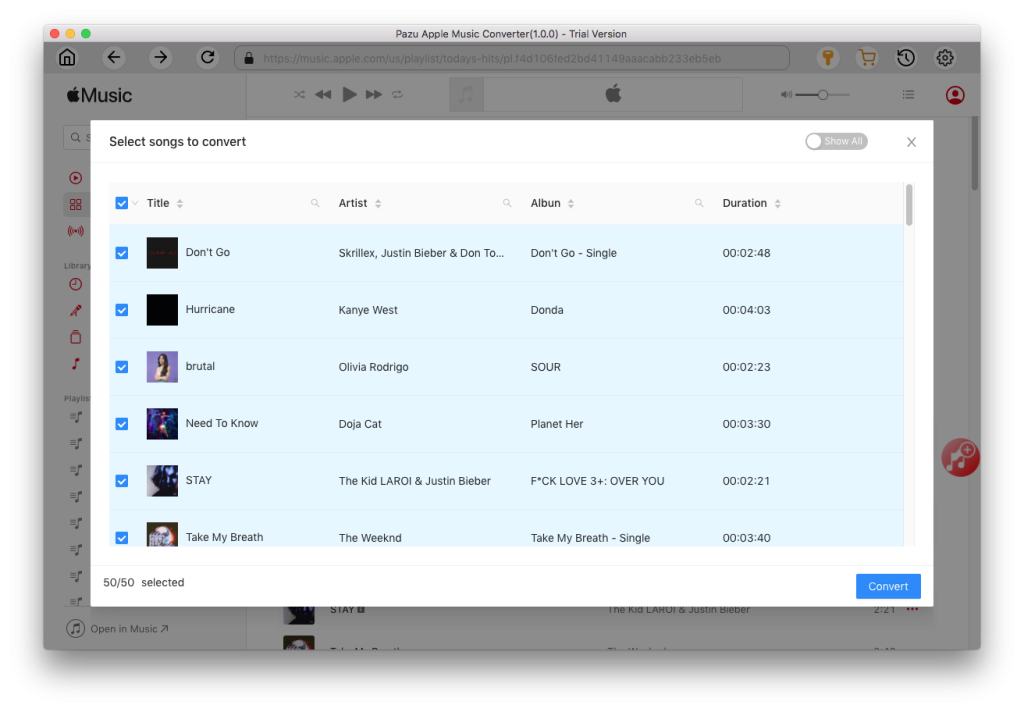
All your chosen Apple Music songs have been converted to the playable format. As there is no media player on the Peloton machine, you can use Google Drive to access media content. Follow the below steps to play converted Apple Music music on Peloton.
Step 1 Add converted Apple Music to Google Drive
Open Google Drive and log in to Google Drive with your credentials. Click the Create icon to create a new folder for saving converted Apple Music songs. Then click the Upload button to upload Apple Music songs you need.
Step 2 Find Apple Music tracks on Peloton
On Peloton, open the WebView Browser on the Peloton machine. Then navigate to your Google Drive and browse Apple Music songs you uploaded to Google Drive.
Step 3 Play Apple Music tracks on Peloton
Find the music file you want to play and right-click it. Now, you can play Apple Music through Peloton from Google Drive.
To connect Apple Music and Peloton to view your favorite Peloton music in the Apple Music app, follow these steps:
You now can “Like” tracks you hear during a Peloton workout. The “Like” button is represented by a heart icon. Once you begin to like tracks, they will populate into a Peloton curated playlist on your streaming platform of choice.
To add a song to a playlist, start by playing a class. When the song track appears, tap the heart icon to “like” the song. This will add the song to your Peloton playlist.
Once you’ve followed those steps, your Peloton will be connected to your Apple Music account. To view your saved Peloton music in Apple Music, follow these steps:
All music is based on U.S.; therefore if a song is unavailable internationally, the title will show on your playlist, but it will be greyed out and unaccessible.
Summary
If you want to listen to your favorite Apple Music songs while doing sports on Peloton, try using Pazu Apple Music Converter to download Apple Music songs then you can play these songs on Peloton. Or you can try to connect Peloton to Apple Music, you can view your saved music from your Peloton workouts. Since then, you can access your Peloton music in Apple Music.

Download Apple Music to MP3, M4A, etc.