The YouTube Music app is supported on Apple Watch if it runs on watchOS 6 or a later version. However, direct music streaming from YouTube Music to your Smart Watch is not possible. Instead, the Apple Watch serves as a playback controller while you listen to YouTube Music on your iPhone or iPad.
In contrast, Apple Music and Spotify can stream music directly on the Apple Watch through a cellular connection, without needing to be connected to the iPhone. This feature is highly valuable for YouTube Premium subscribers. Currently, the YouTube Music app on Apple Watch only functions as a remote controller and doesn’t work independently when the watch is not connected to the iPhone. As a result, users need to carry their phones during workouts or outdoor walks.
If you want to play YouTube Music directly from your watch, the alternative is to download YouTube Music playlists to MP3 and then sync to your watch as local music.
Contents
When you launch the YouTube Music app on your Apple Watch, you’ll be presented with 3 options:

Upon selecting a specific song, it will start playing on your iPhone instantly. As mentioned earlier, the Apple Watch is primarily used to control the songs playing on the YouTube Music app on your iPhone. If you desire a dedicated music player on your wrist, consider installing Spotify or Apple Music directly on your Apple Watch, allowing you to listen to songs without relying on your iPhone. This way, you can enjoy your music during activities like running without the need to carry your phone around.
Besides music streaming apps, you can also play music stored on Apple Watch. When you add music to your Apple Watch, you can listen to it wherever you go, even when you don’t have your iPhone with you.
You can add specific playlists and albums to your Apple Watch using the Apple Watch app on your iPhone. Apple Music subscription is not a must.
In watchOS 9.1 and later, music is added when Apple Watch is placed near your iPhone. In earlier versions of watchOS, your Apple Watch must also be connected to power.
So if you can download YouTube Music songs, albums or playlists to MP3, you can then add them to Apple Watch using your iPhone. Then you can listen to the YouTube Music songs offline anywhere without iPhone.
Pazu YouTube Music Converter is a powerful tool that allows you to download and convert YouTube Music for permanent offline playback on your desktop. Whether you have a free or premium YouTube Music account, Pazu YouTube Music Converter lets you download ad-free songs hassle-free. It supports various output formats, including MP3, AAC, FLAC, M4A, WAV, and AIFF, giving you flexibility in choosing the format that suits you best.
The best part is that you don’t need to install the YouTube Music app; you can directly download music from the YouTube Music Web Player. Pazu YouTube Music Converter ensures that the downloaded songs retain their full ID3 tags and quality, including lossless options. Once you have the songs in plain formats, you can keep them on your devices and play them on any compatible device.
Now, let’s delve into the detailed steps to use Pazu YouTube Music Converter for an effortless and seamless music downloading experience.
To get started, download, install and run Pazu YouTube Music Converter on your Windows PC, which features a built-in YouTube Music web player.
If you have already purchased a license, click the key icon to register the converter. If not, continue using the trial version.
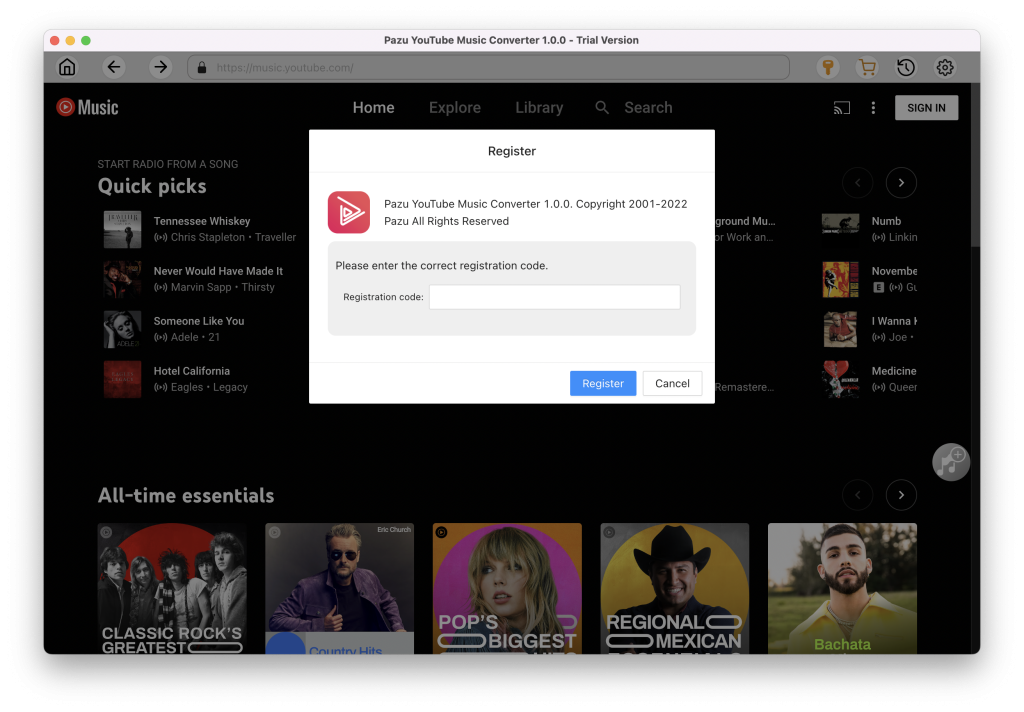
You don’t need to sign in to your YouTube Music account.
Tap on the Settings gear icon to change the output settings. The default output format is MP3. Pazu YouTube Music Converter also supports M4A, WAV, FLAC, AIFF, AAC. You can also change bitrate, samplerate according to your needs.
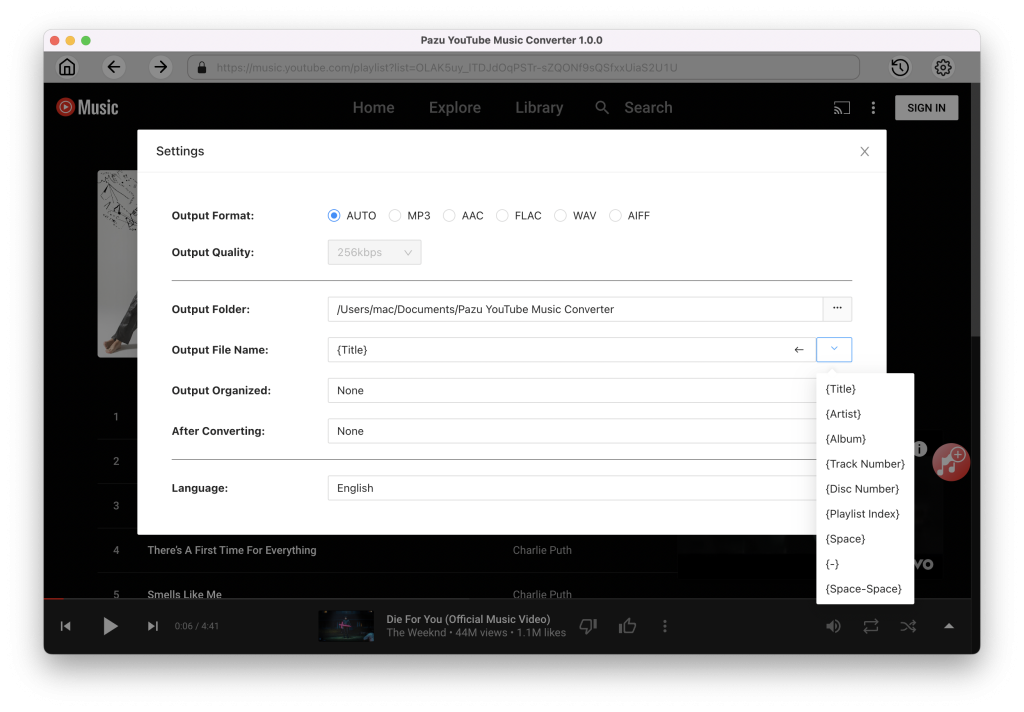
Click a playlist or album you want to download. Then click the red Add to list button to load songs.
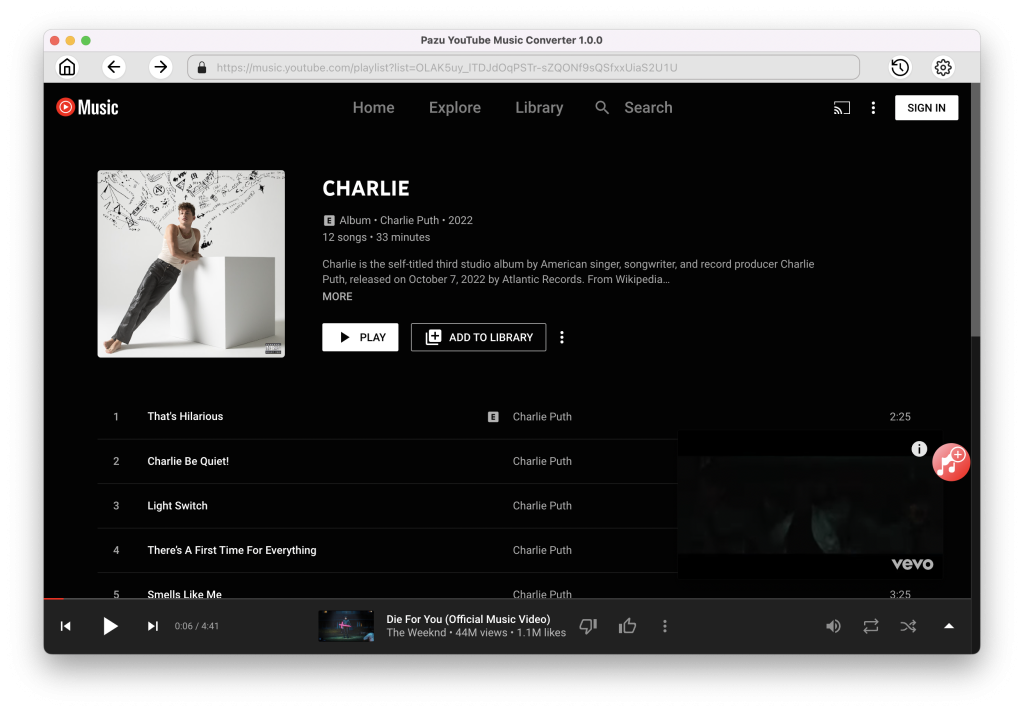
All songs in the playlist will be added by default. You can uncheck the songs you don’t want to get.

After selecting the songs, click Convert button to start downloading YouTube Music songs to the format you choose. You will see a progress circle indicating your music is downloading.
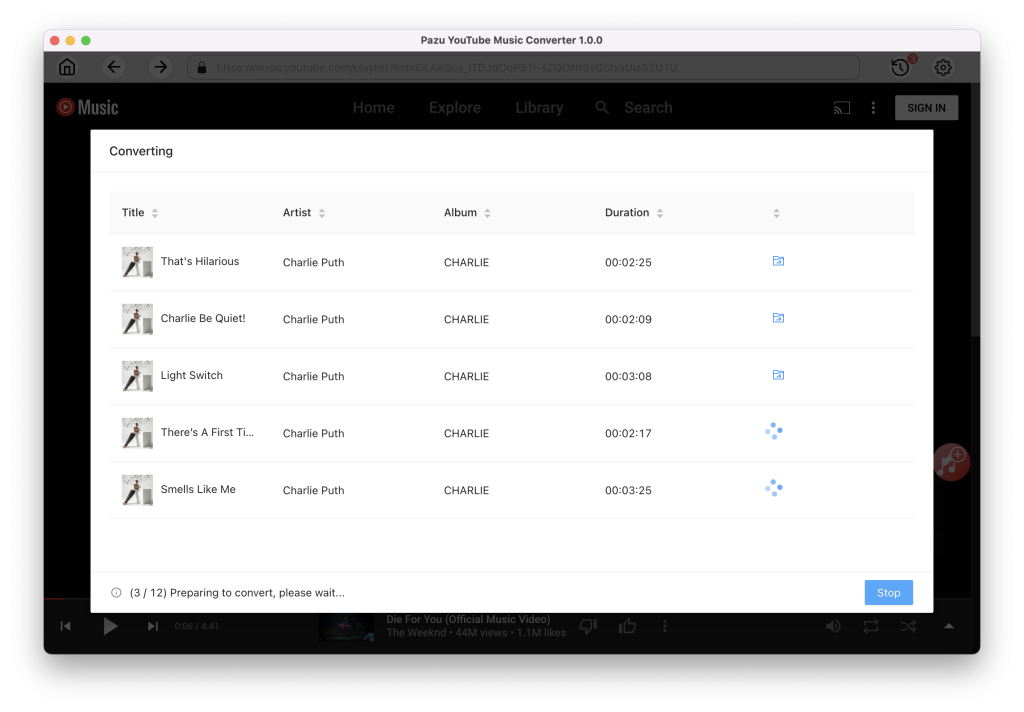
Once the songs have been downloaded, click the folder icon to quickly locate the DRM-free YouTube Music songs in the format you choose. You can then transfer and play it anywhere.
Now transfer the YouTube Music songs to iPhone from Mac or Windows and then add them to Apple Watch following above steps.
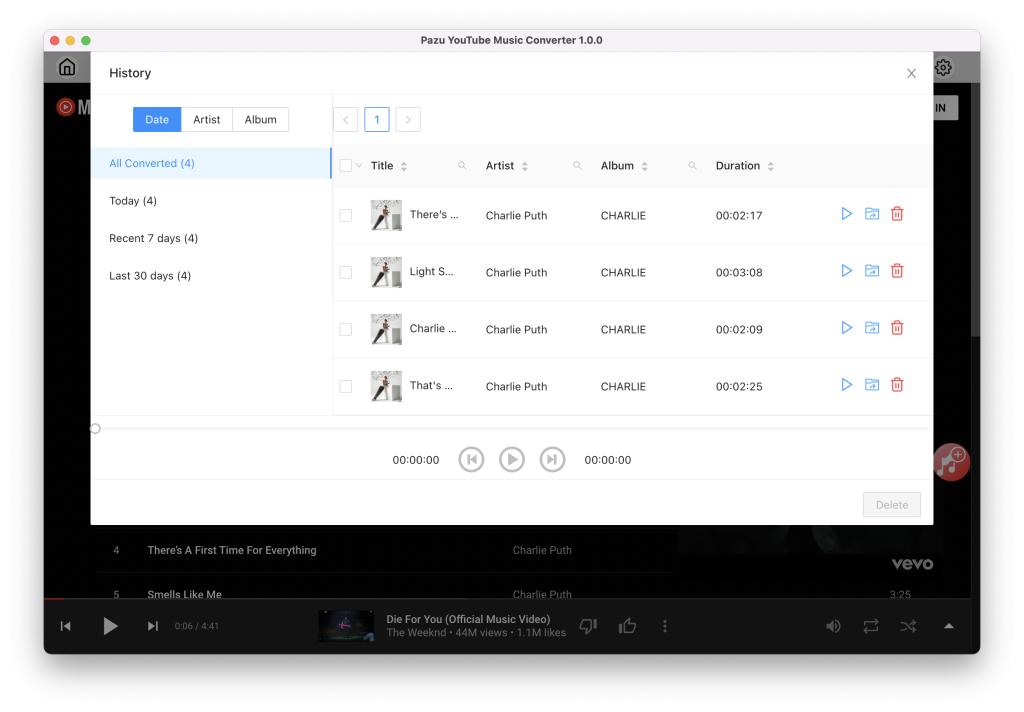

Download and convert YouTube Music to MP3, M4A, etc