Since May 2019, Chinese company Huawei has been under fire from the U.S. government, leading to what is colloquially known as the “Huawei ban.” In the case of Google, this means new Huawei smartphones are no longer able to ship with Google-owned applications pre-installed. For example, if you rely on Gmail or Google Photos or YouTube, your only option is to use a web browser to access those services, which is not an ideal experience. It’s a frustrating situation and something Huawei has no control over, which is a shame because the phone’s user interface looks great and is smooth to use.
Luckily, there are still several ways to listen to Youtube Music on any Huawei devices. The last method works 100%.
YouTube Music is available as Quick App in Huawei AppGallery.
1. Open AppGallery and search for YouTube Music. Then tap OPEN.
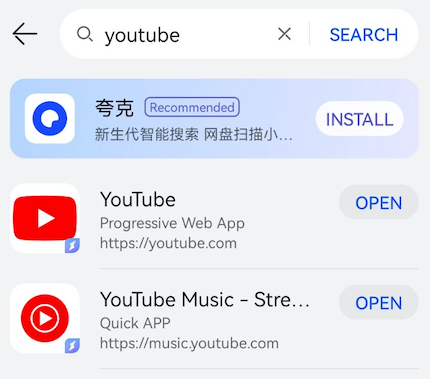
2. Log in and play the songs you want. You can also tap the four-dot icon on the top right corner and add it to home screen.

Update: Currently Vanced is not available.
1. Go to vancedapp.com in your browser.
2. Tap to download Vanced Manager.

3. Install it on your Huawei and open it.

4. Follow the instructions to install YouTube Music.

The 100% working way to listen to YouTube Music on your Huawei device is to download YouTube Music songs to MP3 and then play them with your favorite music player.
If you want to download YouTube Music songs, albums and playlists to mp3 and play them with other music player, then all you need is Pazu YouTube Music Converter.
To get started, download, install and run Pazu YouTube Music Converter on your Windows PC, which features a built-in YouTube Music web player.
If you have already purchased a license, click the key icon to register the converter. If not, continue using the trial version.
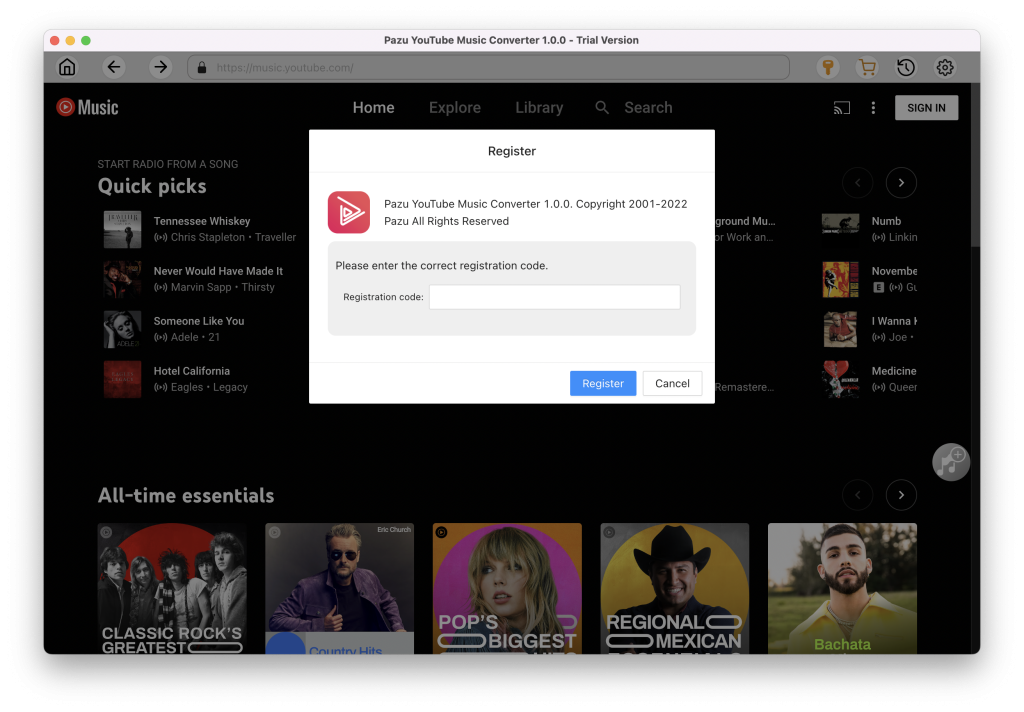
You don’t need to sign in to your YouTube Music account.
The default output format is M4A. Pazu YouTube Music Converter also supports MP3, AAC, FLAC, WAV and AIFF. Click Option button to change output format or output folder if you need. You can also change bitrate, samplerate according to your needs.
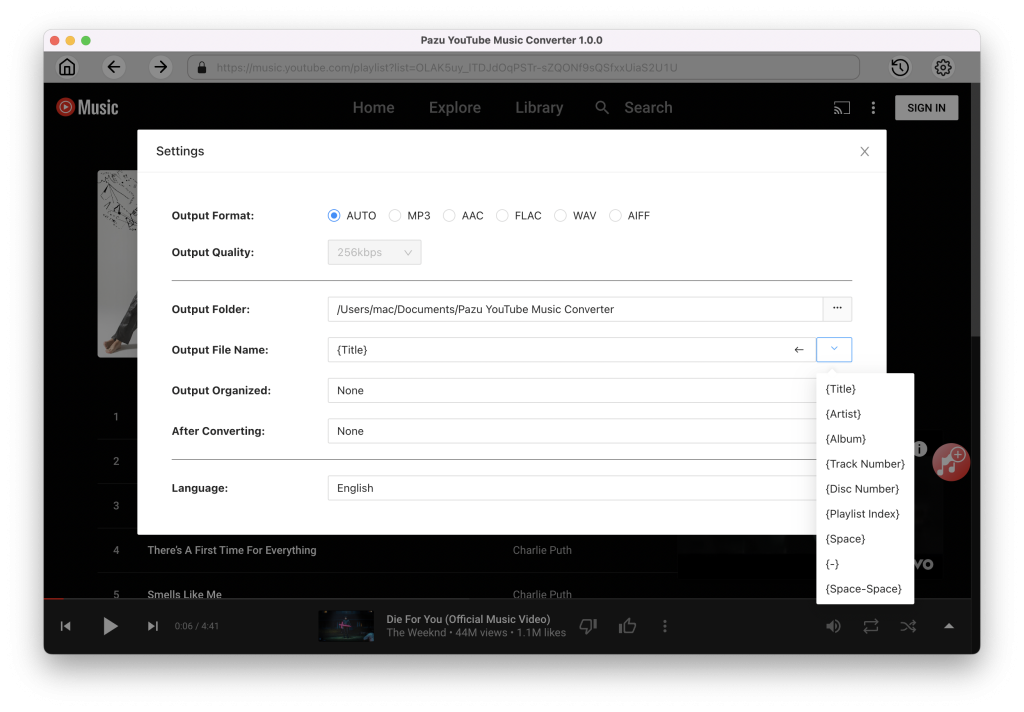
Browse or search to fidn the songs, albums or playlist you want to download. Click the album or playlist you want to download. Then click the red icon to load songs.
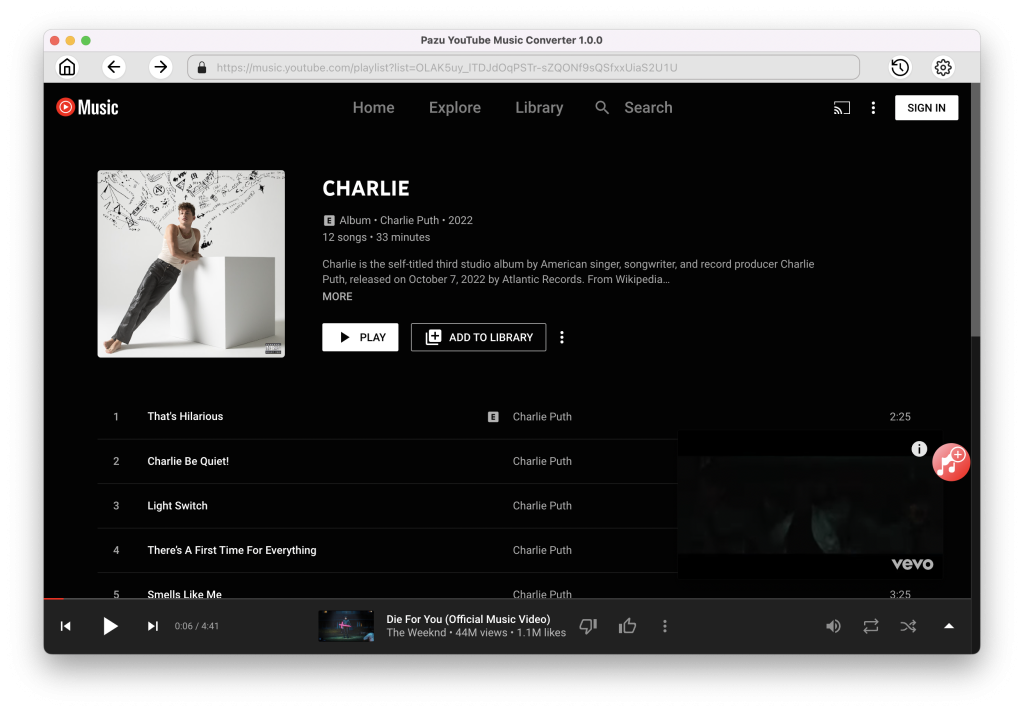
All songs in the playlist/album will be selected by default. You can uncheck the songs you don’t want to get.

After selecting the songs, click Convert button to start downloading YouTube Music songs to the format you choose. You will see a progress circle indicating your music is downloading.
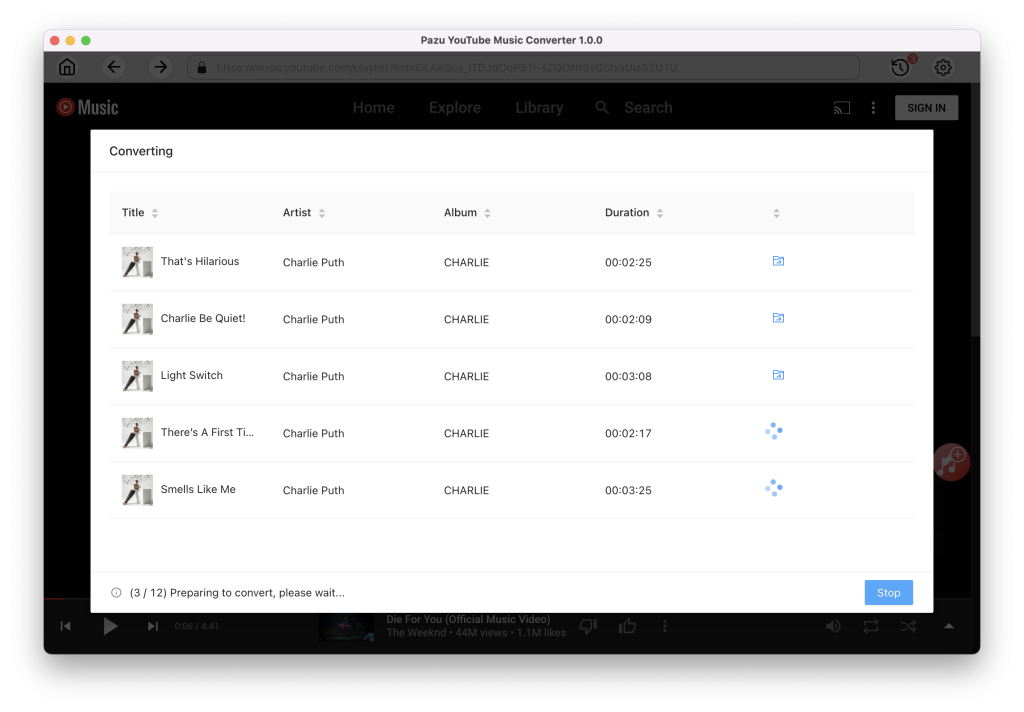
Once the songs have been downloaded, click the folder icon to quickly locate the DRM-free YouTube Music songs in the format you choose. You can then transfer and play it anywhere.
To view or manage all music you’ve downloaded, click the clock icon on the top right corner of the YouTube Music Converter interface.
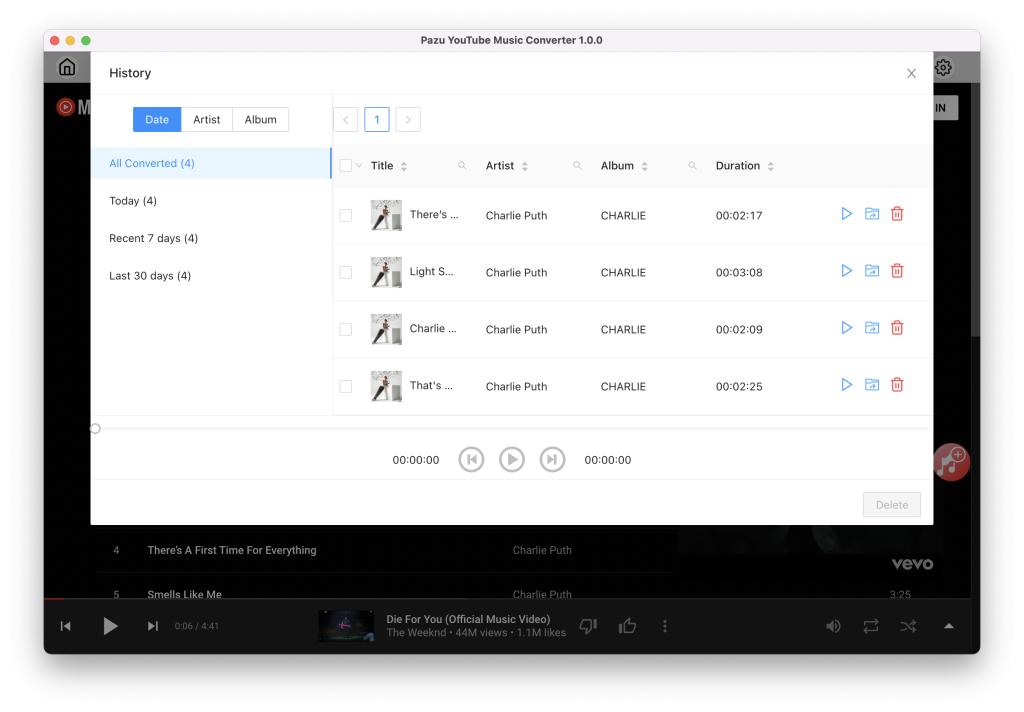

Download and convert YouTube Music to MP3, M4A, etc