You can get access to popular apps on your Xbox Series X|S and Xbox One console, including all your favorites, like Netflix, Hulu, Disney+, Apple TV, Amazon Video, Sling TV, Pandora, and more! However, YouTube Music is missing on the list. Although there is YouTube app for Xbox, there is no feature to listen to music while playing other games. Compared to other music streaming apps, Xbox allows you to play music in the background while you use other apps and games.
Since currently there is no YouTube Music app for Xbox, to listen to YouTube music on Xbox while playing games, you can download YouTube Music to MP3 and then play them on Xbox from USB drive.
Xbox consoles have three USB 3.0 ports: two on the rear of the console and one that’s either on the front (Xbox Series X|S, Xbox One S, or Xbox One X) or the left side (original Xbox One). You can play media from a USB 1.0, 2.0, or 3.0 removable drive. USB 1.0 and 2.0 drives will automatically be treated as media drives.
So, if you can download YouTube Music songs to MP3, you can then play them with Simple Background Music Player on Xbox One, Series S|X. To download YouTube Music songs, albums and playlists to mp3, all you need is Pazu YouTube Music Converter.
To get started, download, install and run Pazu YouTube Music Converter on your Windows PC, which features a built-in YouTube Music web player.
If you have already purchased a license, click the key icon to register the converter. If not, continue using the trial version.
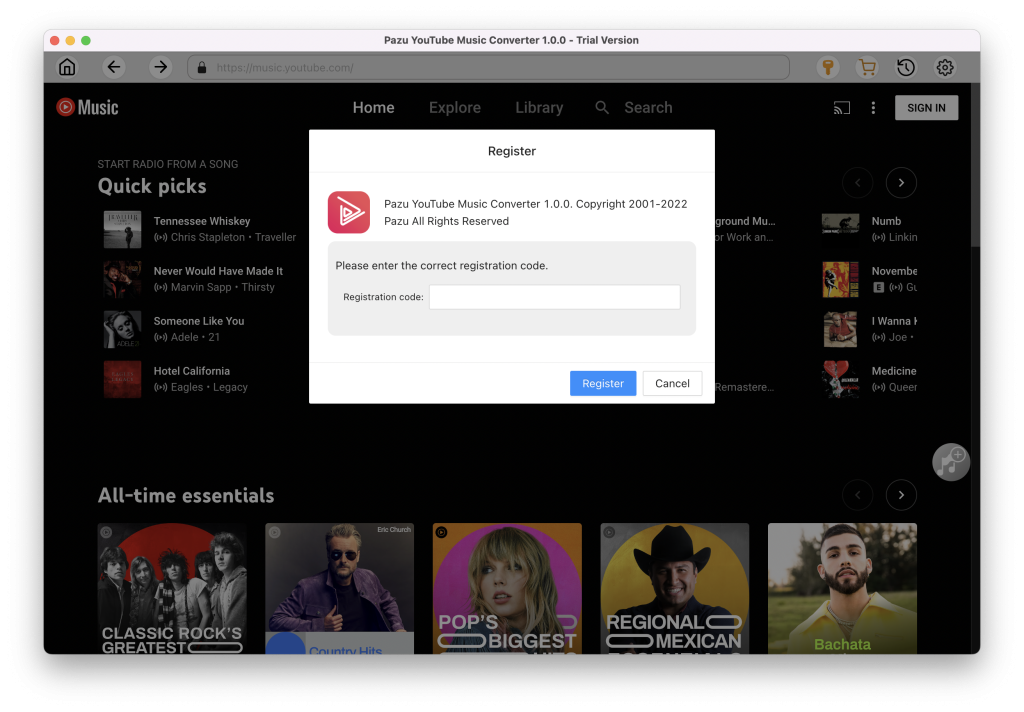
You don’t need to sign in to your YouTube Music account.
The default output format is M4A. Pazu YouTube Music Converter also supports MP3, AAC, FLAC, WAV and AIFF. Click Option button to change output format or output folder if you need. You can also change bitrate, samplerate according to your needs.
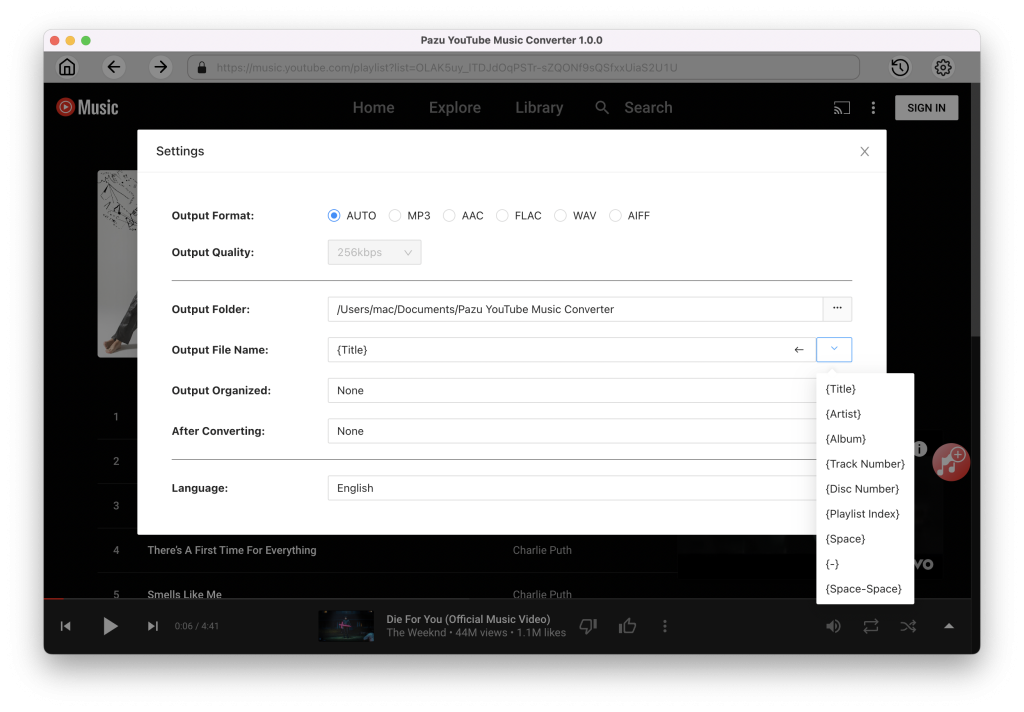
Browse or search to fidn the songs, albums or playlist you want to download. Click the album or playlist you want to download. Then click the red icon to load songs.
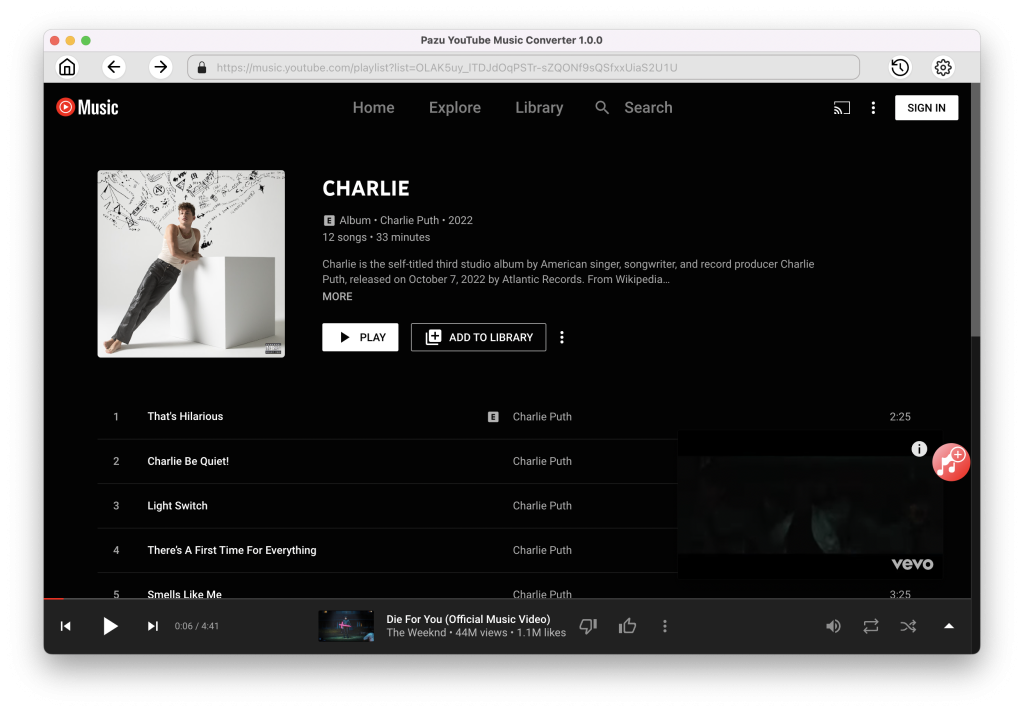
All songs in the playlist/album will be selected by default. You can uncheck the songs you don’t want to get.

After selecting the songs, click Convert button to start downloading YouTube Music songs to the format you choose. You will see a progress circle indicating your music is downloading.
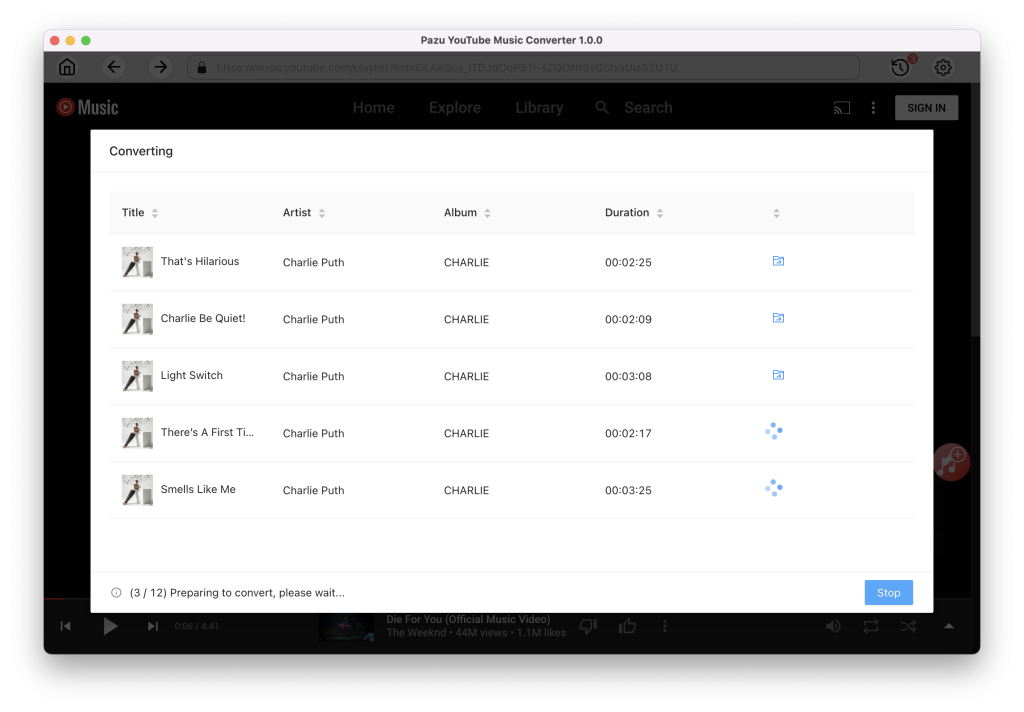
Once the songs have been downloaded, click the folder icon to quickly locate the DRM-free YouTube Music songs in the format you choose. Transfer them to the USB drive and play with Simple Background Music Player or Media Player on Xbox.

Simple Background Music Player is a music app for Xbox that supports background music. It supports playing MP3, M4A, MP4, FLAC and WMA music files from a USB key or USB external drive formatted as FAT32 or NTFS. Simply create a folder called “Xbox Music Library” on a USB key or USB external drive, copy some of your favorite music into that folder, plug the USB key into your Xbox, start the app and start play back of all the music in that folder. Then go play your favorite game with your favorite music in the background!


If you don’t mind background music play, you can also get Media Player, which allows you to play media from your USB device or DLNA media server on your Xbox One.
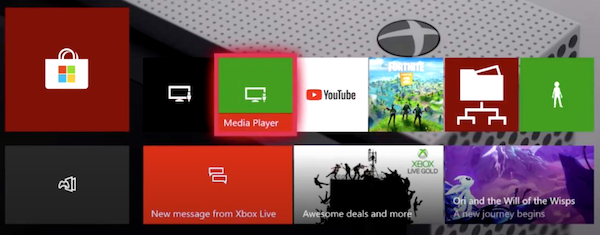

Download and convert YouTube Music to MP3, M4A, etc