Spotify’s sleep timer feature allows you to turn Spotify off after a certain amount of time. You don’t have to worry about leaving Spotify running and draining your battery after you fall asleep. But the Spotify sleep timer only works on the mobile app for Android and iOS. It is not available on the web player or desktop version of the Spotify app. Currently, you can set the sleep timer to end playback after 5, 10, 15, 30, 45 minutes, 1 hour, or End of track. However, there is no way to set the Spotify sleep timer for longer.
Here’s how to use the sleep timer on Spotify, so you can listen to your favorite songs without killing your battery. In order to set a sleep timer for your music playback, follow these steps:

There is a separate way to set a sleep timer for podcasts. In order to set a Spotify sleep timer for podcasts, follow these steps:

As mentioned above, the sleep timer is available in the iPhone, iPad, and Android Spotify apps. But you won’t find it on the web player, or in the Mac or PC apps. However, there are alternative methods you can use to set a sleep timer for Spotify on your Mac. Here’s one possible approach:
On macOS Monterey and earlier
1. Go to System Preferences on your Mac and choose “Battery” settings. In macOS Catalina and earlier, you will need to choose Energy Saver.
2. Click Schedule. Set the preferred time for your Mac to shut down or sleep and click Apply to confirm.
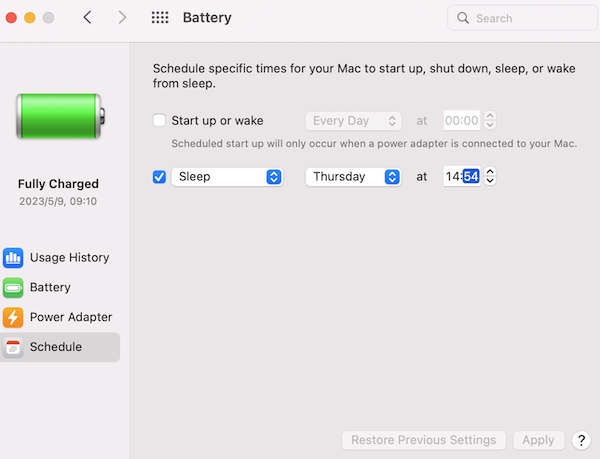
3. Now your Mac will go into sleep mode at the desired time and Spotify stops then.
On macOS Ventura and Sonoma
Set a sleep timer for Spotify while a song was playing on your phone. Then choose your computer from Spotify Connect, the music started playing from your computer. You will get the “The sleep timer will stop when you use connect” message on your phone. Ignore it as it still works.

Alternatively, you can also use third-party media player app that has a built-in sleep timer feature to play Spotify songs and utilize their sleep timer feature to stop the playback after a specified time. There are many other music players that allow you to set sleep timer on your Mac or PC. Is it possible to play Spotify songs on other music players?
Spotify songs are encoded in Ogg Vorbis audio format with built-in DRM protection technology. If you want to play Spotify songs on other music players, it’s necessary to remove DRM from Spotify music and convert Spotify Ogg Vorbis to MP3, M4A, WAV or other plain audio formats that are playable on your music players. Pazu Spotify Converter is the best tool to convert protected Spotify songs to common audio files. It can download Spotify songs to plain MP3, M4A, AAC, FLAC, WAV or AIFF audios at fast speed with the original sound quality preserved. All the ID3 tags including title, artwork, artist, album, genre, track number will be kept for better organizing your music library. Let’s follow this guide to download and convert Spotify music to digital audio files you prefer so that you can play them on other music players with the sleep timer function on your Mac or PC.
Key features of Pazu Spotify Converter:
Download, install and run Pazu Spotify Converter on your Mac or Windows. Log in your Spotify account with the built-in web player.

Click the gear icon on the top right corner. Here you can select output format (AUTO(M4A)/MP3/AAC/FLAC/WAV/AIFF), choose output audio quality, customize the output path, organize the output files in various ways, rename output files and more.

Use the integrated Spotify web player to search the songs, album, playlist or podcast you want to download. Click the Add to list button to load all songs in the album or playlist, uncheck the songs you don’t want to download if there are any.

Click Convert button to start downloading the Spotify songs to your local computer.
Once the conversion is done, you can find your Spotify songs downloaded as local files by clicking below folder button or directly going to the output folder you customized in the previous step.
Note: The free trial version of Pazu Spotify Converter enables you to convert the first three minutes of each song. You can remove the trial limitation by purchasing the full version.


Download and convert any Spotify songs, albums, playlists to MP3/M4A etc.