Spotify is an innovative and cutting-edge music streaming app that has taken the world by storm. It is renowned for its exceptional social features that allow users to connect and share their musical preferences with each other. With a vast library of millions of titles, including albums, songs, and podcasts, Spotify has become the go-to platform for music lovers around the globe.
One of the most popular features of Spotify is its ability to create and share playlists. Playlists are an excellent way for users to curate and organize their favorite tracks according to different moods, genres, or themes. With just a few clicks, users can create a customized playlist that they can share with friends, family, or even the wider Spotify community.
Sharing a Spotify playlist has never been easier. If you have created a playlist that you are particularly proud of and want to share it with others, then you’re in luck! In this tutorial, we will guide you step-by-step on how to share a Spotify playlist with ease.
So whether you’re a seasoned Spotify user or a newbie, get ready to learn how to share your favorite playlists and discover new music with others. With Spotify, the world of music is just a few clicks away!
1. Open Spotify app and log in your account.
2. Open the playlist you’d like to share. Then, tap on the three horizontal dots in the center.

3. Scroll down the menu and select Share.
4. Select one of the options in the list to share your Spotify playlist.
5. Follow the steps on the screen to send your Playlist. You may need to log into the platform you’ve chosen before you can complete the process.

1. Open Spotify app and log in your account.
2. Tap on the playlist you’d like to share. Then, tap on the three horizontal dots.
3. Scroll down the menu and select Share.
4. Select one of the options in the list to share your Spotify playlist. These options differ based on the Android device you’re using.
5. Follow the steps on the screen to send your Playlist. You may need to log into the platform you’ve chosen before you can complete the process.

You can also choose Embed playlist to embed a playlist to your webpage. After setting background color, size, click COPY. Then paste the embed code to your blog or webpage.

The embedded Spotify playlist looks like below:
People can preview any songs directly.
To share a Spotify playlist, follow these steps:
That’s it! The people you shared the playlist with can now access it and listen to it on Spotify.
The best way to hare a Spotify playlist with friends is to create a collaborative playlist. With this option, you can invite other Spotify users to team up with you to create a collaborative playlist – they will be able to add, remove, and reorder tracks.
Although Spotify free users can also add, remove, and reorder tracks in the collaborative playlist, they can only shuffle play the playlist on mobile and can’t download songs for offline playback. To download Spotify playlists with Spotify free, you will need Pazu Spotify Converter.
Pazu Spotify Converter is specially designed for you to download Spotify music to MP3, M4A, WAV, FLAC, AAC, and AIFF with either a free or premium account on Mac/Windows. Featuring a built-in Spotify web player, it allows you to download Spotify songs, albums and playlists even without Spotify app. With the adoption of advanced encryption technology, it’s able to keep all the converted audio files with 100% lossless audio quality and the original ID3 tags and metadata information. For more details, you can check them below.
Key features of Pazu Spotify Converter:
Download, install and run Pazu Spotify Converter on your Mac or Windows. Log in your Spotify account with the built-in web player.
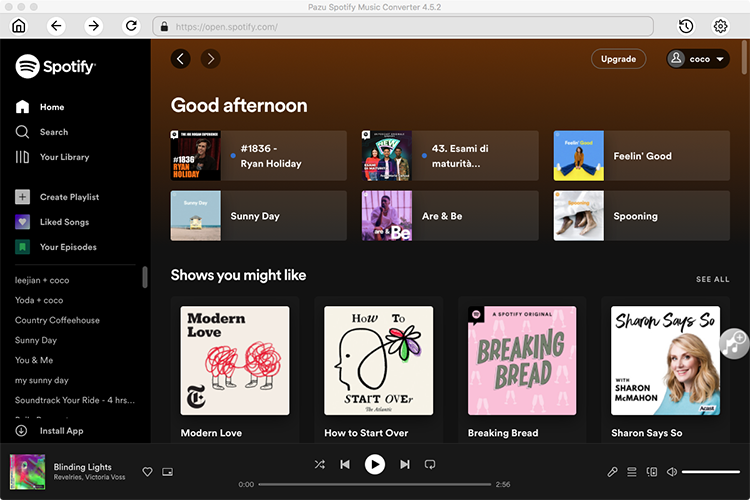
Click the ” Options ” button on the top right corner. Here you can select output format (MP3/M4A/AAC/FLAC/WAV/AIFF), output quality, customize the output path, organize the output files in various ways, rename output files and more.

Select the blend playlist you want to download and click the red “Add to list” button.

Spotify Converter will detect and display all songs. Uncheck the songs you don’t want to download if there are any.

Click the Convert button to start downloading Spotify songs in MP3 format.

Once the conversion is done, click the folder icon to find the downloaded mp3 songs. You can then play them with your favorite MP3-supported music player.
Note: The free trial version of Pazu Spotify Converter enables you to convert the first three minutes of each song. You can remove the trial limitation by purchasing the full version.

Download and convert any Spotify songs, albums, playlists to MP3/M4A etc.