Spotify allows users to change playback speed for podcasts, however for songs there is not such an option. Some people like sped up and pitched up songs, there’s even a sub-genre called Nightcore for those. Some people like to change playback speed on Spotify because some songs just sound better faster or slower.
Altering the playback speed of music files proves to be valuable for various purposes such as music transcription, musical practice, language learning, dance rehearsals, and enjoying lengthy audio content.
There is a extension for Spotify web player and Spotify Windows app that allows you to modify the Playback Rate of the songs. However, there is no such tool for Spotify on Mac and iOS/Android. If you want to speed up Spotify songs on mobile devices, you can convert Spotify to MP3 and player the songs with other music player that supports playback speed control.
Spotify Playback Speed is a Chrome extension that adds a button and menu to manipulate playback speed on Spotify Web player.
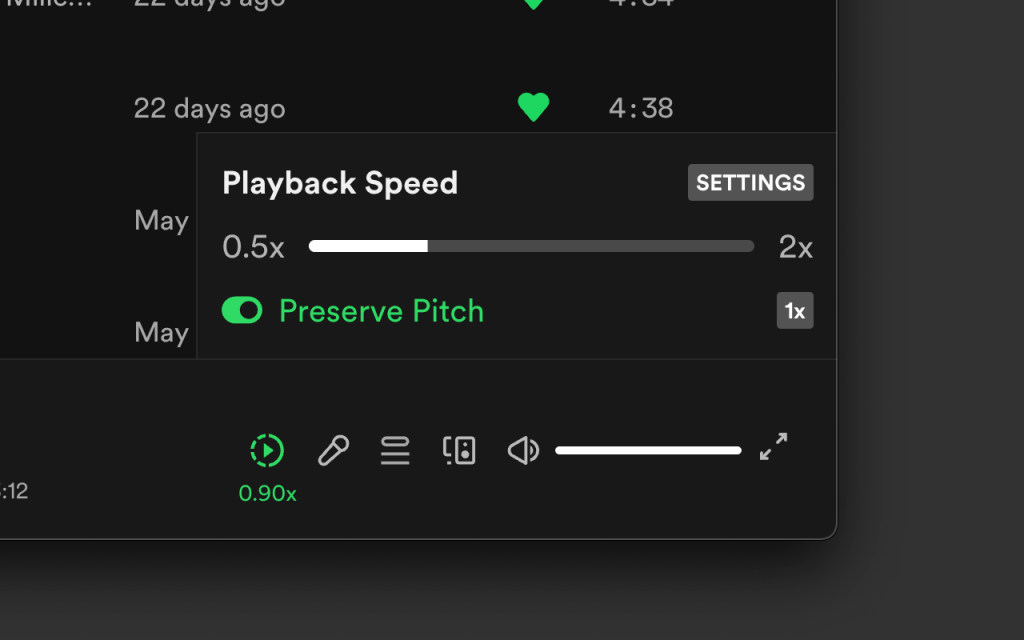
How to quickly change playback speed on Spotify Web Player?
1. Go to Chrome web store and add Spotify Playback Speed to Chrome.

2. Visit open.spotify.com in Google Chrome and log in your account. Now you will ind the Spotify Playback Speed icon on the bottom. Click it to change speed. It can also preserve pitch.

Effectify is a Windows app that allows you to speed up or slow down music from your Spotify player in any way you like, by changing playback speed, adding reverb and other effects.
1. Download and install Spotify app on your Windows.
2. Download and install Effectify on the same computer.
3. Run Spotify app and you will find a star icon on the bottom.
4. Click it to change Spotify playback speed.

Unlike Spotify for Windows, currently there is no third-party tools that allows you to change playback speed on Spotify for Mac app. If you want to speed up or down Spotify songs on Mac, you can use Spotify web player and Spotify Playback Speed extension. Another alternative is to download Spotify music to MP3 and play the songs with other music player that supports changing playback speed, such as QuickTime Player.
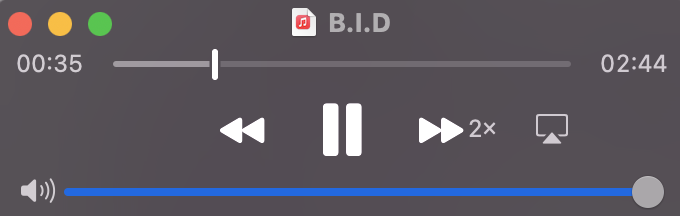
How to download Spotify music to MP3 and speed up with QuickTime Player?
Same as Mac, there are no third-party tools to speed up Spotify songs on mobile either. The alternative is also to download Spotify songs to MP3 and then play them on mobile devices with other music player. On iOS you can use Audipo and on Android you can use Audipo or Music Speed Changer.
Audipo
Audipo – Audio Speed Changer is a versatile music player capable of altering the playback speed of music files without altering the pitch. It can adjust audio playback speed within the range of 0.25x to 4.0x. It is available on iOS and Android.

Music Speed Changer
Music Speed Changer allows you to change the speed of audio files on your device in real time without affecting the pitch (time stretch). Alternatively, both speed and pitch may be adjusted together with a single control. Music Speed Changer is great for musicians practicing an instrument needing to slow down the tempo or practice in a different tuning, speeding up audio books for faster listening, making nightcore or just rocking out to your favorite song at 130%.

As mentioned above, to adjust Spotify playback speed on Mac and mobile devices, you need to download Spotify songs to MP3 and then play them with other music players that support playback speed control, such as QuickTime Player, Audipo and Music Speed Changer.
To download Spotify songs to MP3 and then play them with other music players, all you need is Pazu Spotify Converter. It is specially designed for both Spotify Free and Premium users to download any Spotify songs/playlists/albums for offline listening. It can extract Spotify music and convert it to MP3, M4A, AIFF, WAV, FLAC, and AAC. With Pazu Spotify Music Converter, you can easily download any Spotify songs with ease.
Key features of Pazu Spotify Converter:
Now, let’s learn how to use Pazu Spotify Music Converter to download your favorite songs and leave songs you don’t like behind.
Download, install, and run Pazu Spotify Converter on your Mac or Windows. Log in to your Spotify account with the built-in web player.

Click the gear icon on the top right corner. Here you can select the output format (AUTO(M4A)/MP3/AAC/FLAC/WAV/AIFF), choose output audio quality, customize the output path, organize the output files in various ways, rename output files, and more.

Use the integrated Spotify web player to search the songs, albums, playlists,s or podcasts you want to download. Click the Add to List button to load all songs in the album or playlist, and uncheck the songs you want to hide in the playlist.
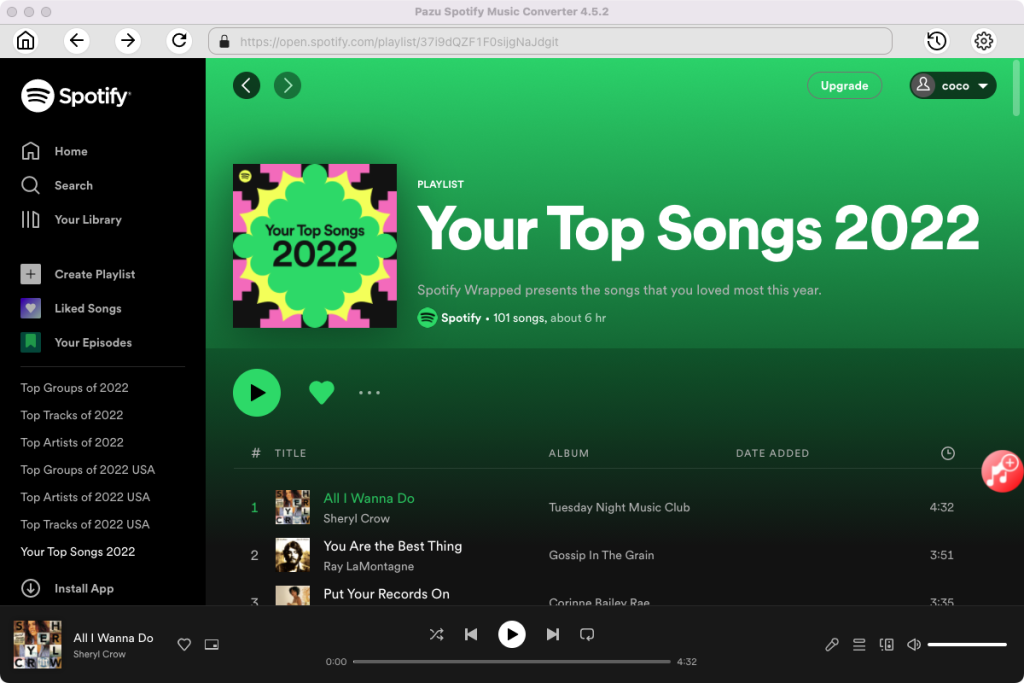

Click the Convert button to start downloading the Spotify songs to your local computer.
Once the conversion is done, you can find your Spotify songs downloaded as local files by clicking the below folder button or directly going to the output folder you customized in the previous step.
Now you can play the Spotify songs on Mac with QuickTime Player and change playback speed as you like.
Or transfer the Spotify songs to iOS/Android and play them with Audipo or Music Speed Changer which supports playback changing.
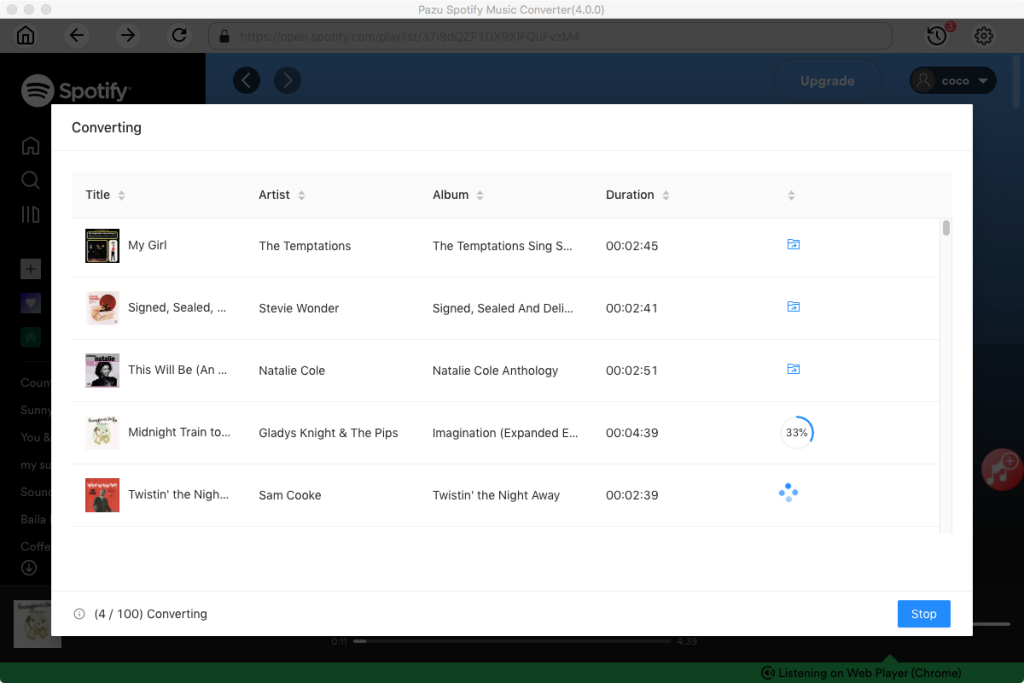

Download and convert any Spotify songs, albums, playlists to MP3/M4A etc.