“I used to be able to upload my personal songs to my Amazon library but am not finding the option to do so. Goggle guides say that I need to click on the 3 horizontal bars icon on my Amazon Music app but I do not see that icon.”- reddit user asked. If you have the same confusion. Here you will find the solution.
The quick answer is that Amazon has shut down this feature in Amazon Music app. BUT Amazon does allow users to access own local files. You can import your local music to Amazon Music desktop app. In this article, you will find detailed steps about importing music to Amazon Music.

4. Click Select Folder and choose the music you want to add to Amazon Music.
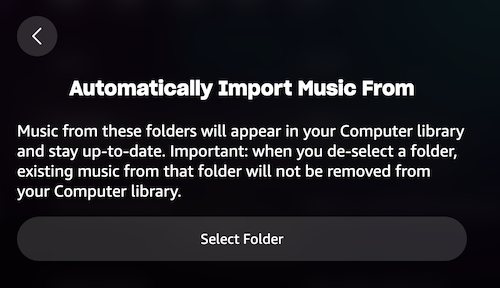
5. To play the upload local music with Amazon Music app, go to Library – Music – Songs. Click Locations and choose Offline.

It’s important to mention that Amazon Music desktop app’s ability to play local files is limited to the devices on which the files are stored. Amazon Music does not store or sync these local files across different devices like it does with its streaming catalog.
However, some Apple Music subscribers found that songs downloaded from Apple Music can’t be uploaded to Amazon Music. Files from Apple Music streaming service are DRM protected, and won’t be playable in any other software, hence why these files do not upload to Amazon Music.
To upload Apple Music songs to Amazon Music, the alternative is to extract MP3 songs from Apple Music and then upload them to Amazon Music as ordinary local music. All you need is Pazu Apple Music Converter, which allows you to easily extract MP3s from Apple Music, then upload them to Amazon Music local library with ease.
Download, install and run Pazu Apple Music Converter on your Mac or Windows.
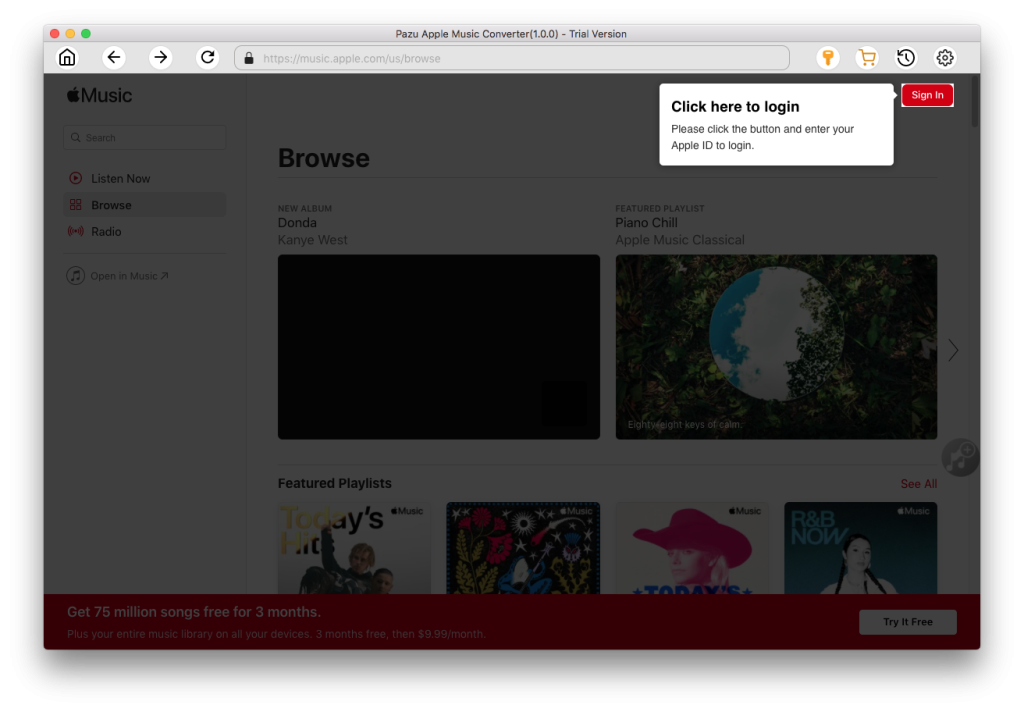
The default format is M4A in 256kbps. Apple Music Converter also supports MP3, AAC, FLAC, WAV and AIFF. Click the gear icon if you want to change output format or output folder.
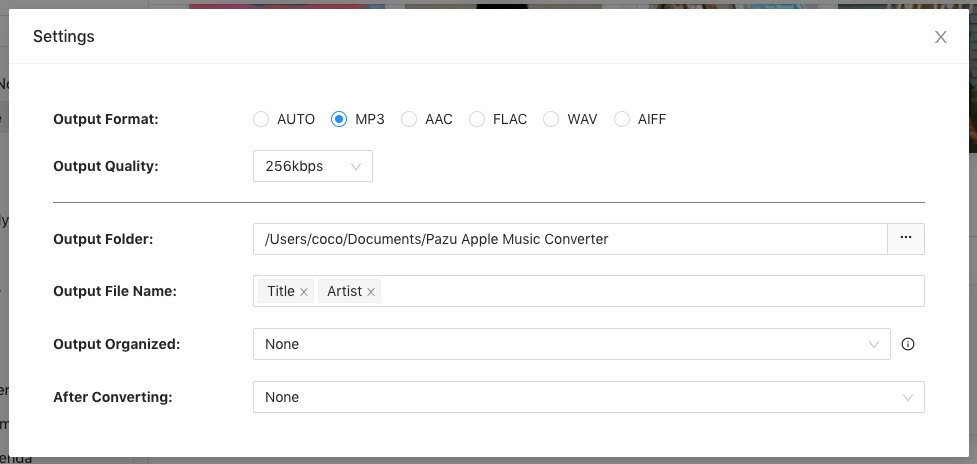
Follow the on-screen instructions to choose a playlist, artist, or album that you want to download.
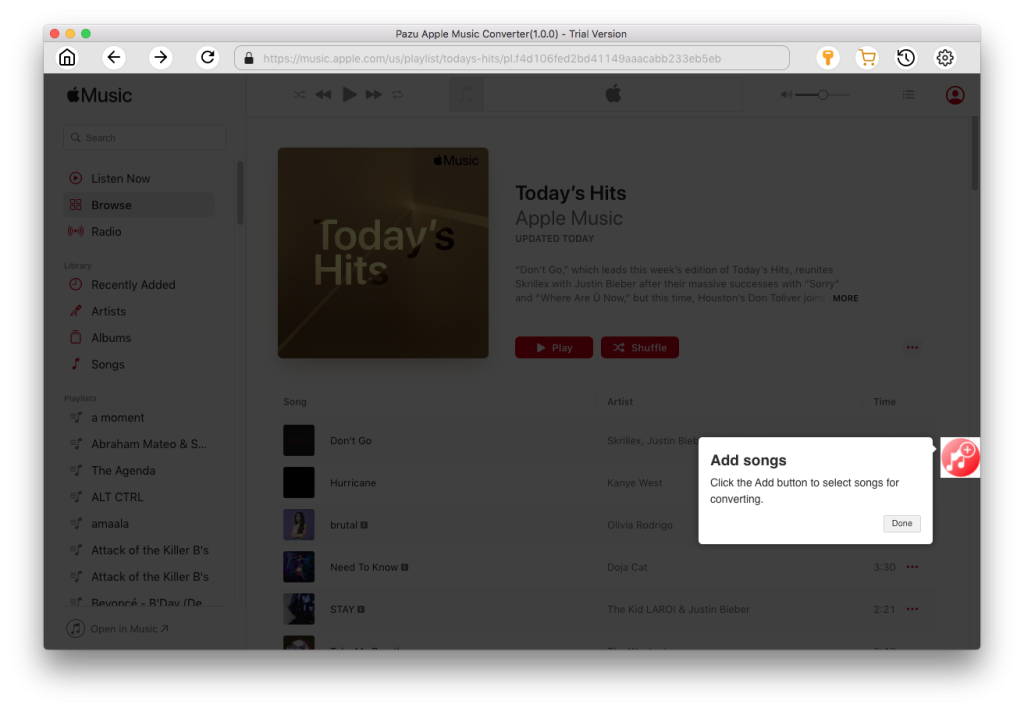
Click “Convert” button to start downloading Apple Music songs, albums and playlists to mp3. After downloading, you can upload the download Apple Music songs to Amazon Music.
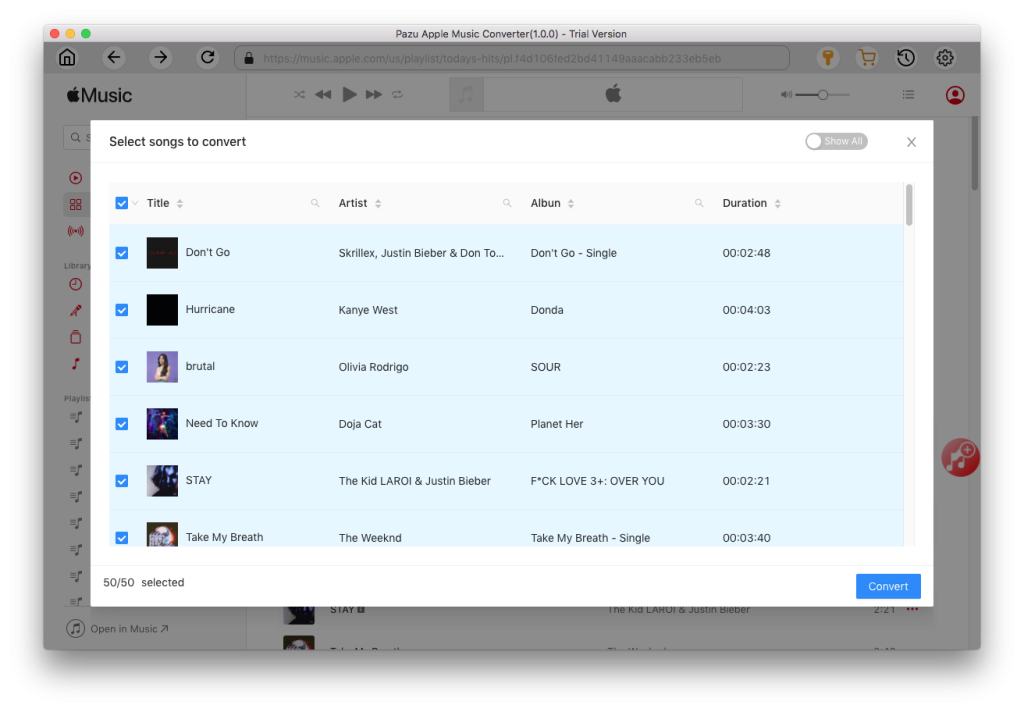
Spotify songs you downloaded with Premium can’t be imported to Amazon Music as local songs since they are DRM protected and can only be recognized by Spotify app. To import Spotify music to Amazon Music, you will need a professional Spotify music downloader to download Spotify to mp3 first.
Pazu Spotify Converter is a professional Spotify music downloader for you to download Spotify songs, albums, playlists, and podcasts to common formats, including MP3, M4A, AAC, FLAC, WAV, and AIFF with 100% original quality kept. After downloading, all ID3 Tags and metadata, including title, artwork, artist, album, and track number, will be preserved. Pazu Spotify Converter allows you to download Spotify to MP3 with either a free or Premium account, so you can import Spotify music to Amazon Music even with Spotify free.
Key features of Pazu Spotify Converter:
Download, install and run Pazu Spotify Converter on your Mac or Windows. Log in your Spotify account with the built-in web player.

Click the ” Options ” button on the top right corner. Here you can select output format (MP3/M4A/AAC/FLAC/WAV/AIFF), output quality, customize the output path, organize the output files in various ways, rename output files and more.
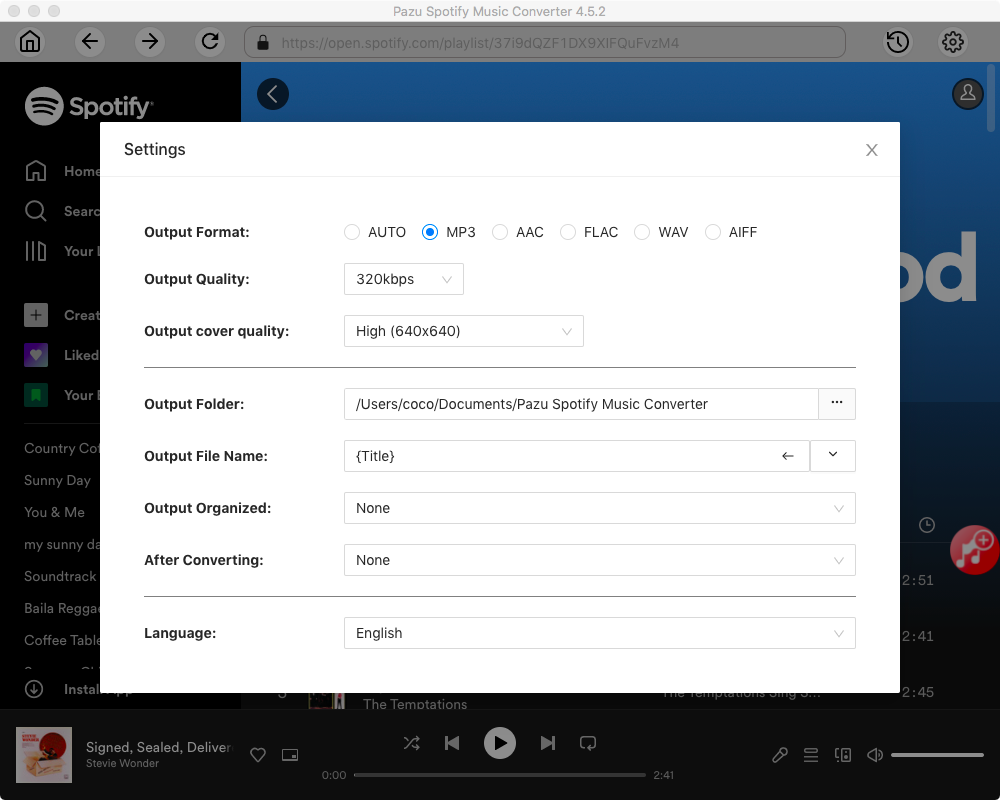
Select the songs, album or playlist you want to download. Spotify Converter will detect and display all songs. Uncheck the songs you don’t want to download if there are any. Click “Show All” icon to toggle “Hide Converted” on in case some songs have been downloaded before.

Click Convert button to start downloading the Spotify songs to your local computer.

Follow above steps to upload the downloaded Spotify songs to Amazon Music on Mac or Windows.


Download Amazon Music to MP3, FLAC, etc.