If you subscribe to Apple Music, you can turn on Sync Library to access your music library and music that you’ve downloaded from Apple Music on all of your devices. If you only want to sync your existing music library across all of your devices, and not any music from the Apple Music catalog, you can subscribe to iTunes Match on your computer. iTunes Match lets you access your music library on any Apple device or a PC with iTunes for Windows.
You can also drag a file or folder from the Finder to the Music window to import it. By default, Music places a copy of each audio file in the Music folder (Home/Music/Music) and leaves the original file in the current location.
If you subscribe to Apple Music, you can turn on Sync Library to access your music library and music that you’ve downloaded from Apple Music on all of your devices. If you don’t subscribe to Apple Music or iTunes Match, you won’t see an option to turn on Sync Library.
On your iPhone, iPad, or iPod touch

On your Mac
On your PC
If you have a large music library, it might take some time to upload and sync your music library across all of your devices.
If you plan to switch from Spotify to Apple Music but want to preserve all playlists, you may wonder how to upload Spotify music to Apple Music. Unfortunately, even you downloaded playlists with Spotify premium, you can’t upload them to Apple Music, since the songs are DRM protected and can only be recognized by Spotify. To upload Spotify music to Apple Music, you need to download Spotify playlists to MP3 first.
Pazu Spotify Converter is a professional Spotify music downloader for you to download Spotify songs, albums, playlists and podcast to common format including MP3, M4A, AAC, FLAC, WAV and AIFF with the 100% original quality kept. After downloading, all ID3 Tags and metadata including title, artwork, artist, album, track number will be preserved. To learn how to download Spotify music to computer with free account, here is a quick and short tutorial that you need to follow.
Key features of Pazu Spotify Converter:
Download, install and run Pazu Spotify Converter on your Mac or Windows. Log in your Spotify account with the built-in web player.

Click the ” Options ” button on the top right corner. Here you can select output format (MP3/M4A/AAC/FLAC/WAV/AIFF), output quality, customize the output path, organize the output files in various ways, rename output files and more.
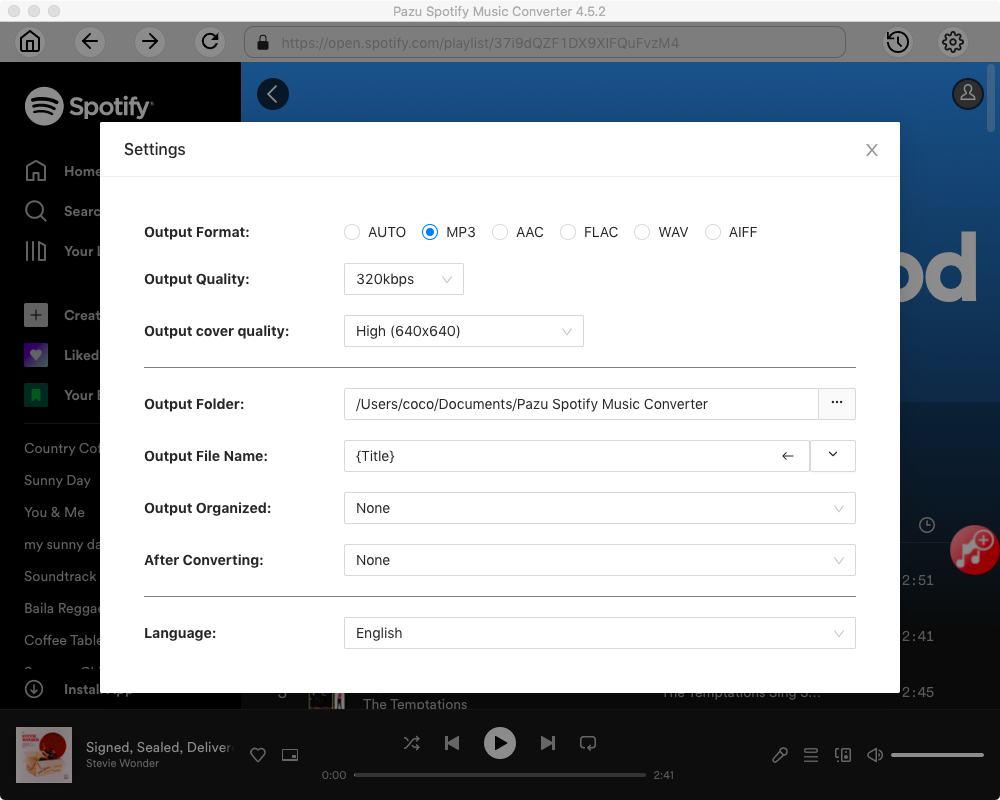
Select the songs, album or playlist you want to download. Spotify Converter will detect and display all songs. Uncheck the songs you don’t want to download if there are any. Click “Show All” icon to toggle “Hide Converted” on in case some songs have been downloaded before.

Click Convert button to start downloading the Spotify songs to your local computer.

Follow above steps to upload the downloaded Spotify songs to Apple Music.

How to find uploaded Spotify playlists on Apple Music?


Download Apple Music to MP3, M4A, etc.