Apple Music Sing is a feature within the Apple Music app that enhances the sing-along experience. With adjustable vocal volume and precise real-time lyrics on the screen, you can easily follow along and sing to your favorite tracks. Available to Apple Music subscribers worldwide, Apple Music has quickly gained popularity, especially among karaoke lovers. Whether you’re hosting a party, learning new songs, or simply enjoying a solo karaoke session, Apple Music Sing is the perfect tool to elevate the experience. This article offers a comprehensive guide on how to use and make the most of this exciting feature.

Related: How to Use Spotify Karaoke Mode?
Apple Music Sing, as the name suggests, transforms select Apple Music songs into karaoke-style experiences. It allows you to adjust the vocal volume, so you can follow the music and sing along with real-time, beat-by-beat lyrics. This Sing feature works with a wide range of songs in Apple Music’s vast library, giving you access to millions of karaoke songs directly from your iPhone, iPad, or Apple TV. For duets and group performances, Apple Music Sing offers a Duet view, displaying each singer’s lyrics side-by-side for easy following.

Apple Music Sing is integrated into Apple Music’s Lyrics feature. Display the Lyrics of the song and lower the vocal volume so that you can sing along to the song.
Apple Music Sing can be enjoyed with the latest version of Apple Music on iPhone, iPad, and Apple TV devices with OS 16.2 and later. Currently, it is not supported on a Mac, Windows, Android, or other Smart TVs.
Devices supporting Apple Music Sing feature:

In addition to the iPhone and iPad, you can also enjoy the Apple Music Sing feature on your Apple TV 4K (3rd generation). Here’s how:

While Apple Music Sing offers an incredible singing experience, it does not work on every song in the Apple Music library. Apple hasn’t shared what songs are compatible with Apple Music Sing. Theoretically, any song with lyrics will be compatible with Apple Music Sing.
To find Apple Music Sing songs, simply Search “Sing” in the Apple Music app and select the Sing category. It will allow you to explore a curated collection of songs with Apple Music Karaoke mode.
If you want to find out whether a song works with Apple Music Sing, play the song and tap the lyrics button. If you don’t see the Mic button, then the song is not support Apple Music Sing yet.



If you cannot use Apple Music Sing on your device, try the following solutions.
Apple Music Sing currently supports iPhone, iPad, and Apple TV with OS 16.2 or later. If you are using a device beyond this list such as an Android phone or a Macbook, it will display the lyrics with the playing song but won’t have the slider to adjust vocals.
If you cannot use Apple Music Sing on your device, one possible reason can be that this Karaoke mode requires at least iOS/iPad/TV OS 16.2. You’ll need to update your device system if you’re on a ealier version.
To check which software version of operation system you’re using, navigate to Settings > General > Software Update on your iPhone/iPad. If there is an update available, go ahead to update and then you can use Apple Music Sing.

Apple Music Sing may not function if you have activated the Low Power mode on your iPhone. To make it work, go to Settings > Battery, and turn off the Low Power mode.

Keep in mind that Apple Music Sing isn’t available for every song. If you’re having trouble, the song you’re playing might not be compatible. Try playing other tracks or explore the Apple Music Sing category directly. This will help you see whether the karaoke mode works on your device.
Now that you have a good understanding of how Apple Music Sing works, it’s time to let your voice soar and sing your heart out. However, it’s important to note that you can only use the karaoke mode on Apple Music with an internet connection. When you are offline, Apple Music will gray out the Lyrics button even if the song has already been downloaded.
If you want to listen to Apple Music songs without an internet connection, there is a smart and user-friendly solution available. Pazu Apple Music Converter is a reliable and effective downloader that can help you download any Apple Music songs, albums, and playlists to MP3, AAC, FLAC, and other popular formats on Mac/Windows without losing quality.
Not only does Pazu Apple Music Converter download your favorite songs, but it also preserves the original audio quality, ID3 tags, and metadata, so you won’t lose any important information. Plus, one of the distinguishing features of Pazu Apple Music Converter is the really fast download and convert speed – almost 10 times faster than any other similar software.
Pazu Apple Music Converter is integrated with the Apple Music web player, so you can batch convert any Apple Music playlist or album to the format you choose without iTunes or the Apple Music app.
Key Features
The following tutorial will show you how to download Apple Music to MP3.
Download, install and run Pazu Apple Music Converter on your Mac or Windows.
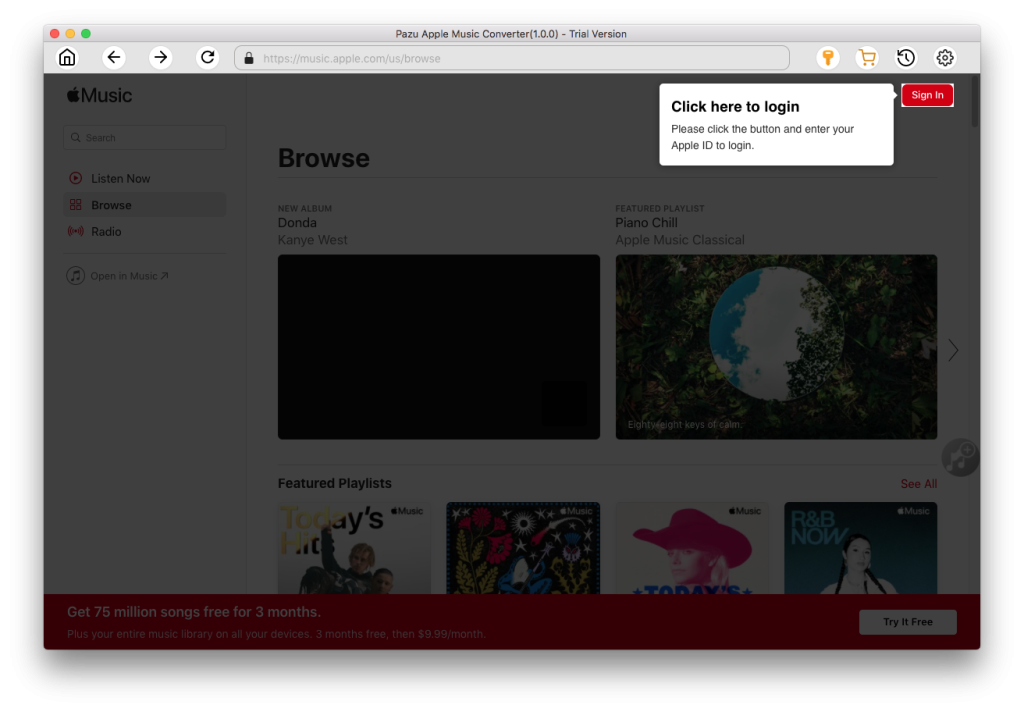
Click the gear icon to customize the output format or output folder. The default format is M4A in 256kbps. Apple Music Converter also supports MP3, AAC, FLAC, WAV, and AIFF.
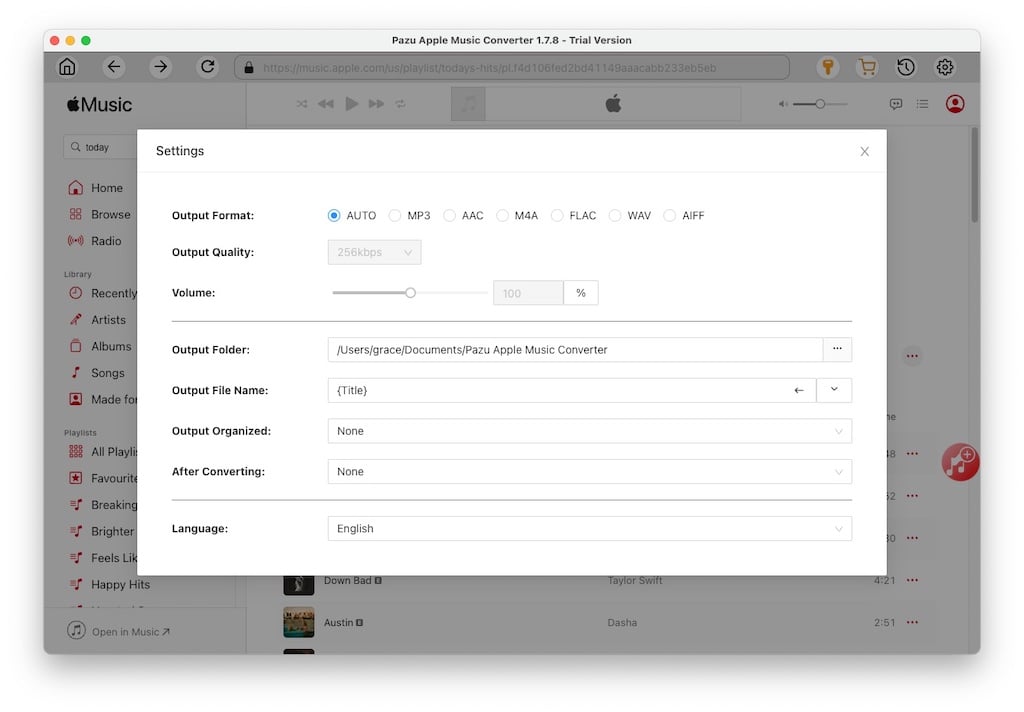
Search for a playlist, artist, or album you want to download. Click the “Add to List” button to load all songs in the album or playlist.
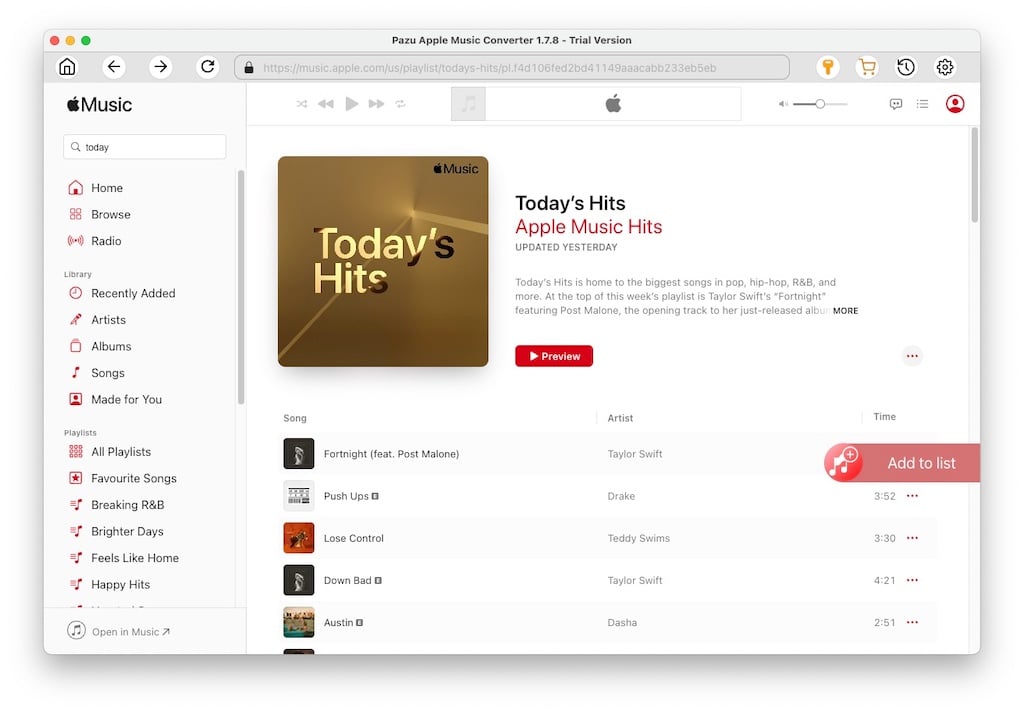
Uncheck the songs you don’t want to download if there are any. Click the “Convert” button to download Apple Music songs, albums, and playlists to MP3.
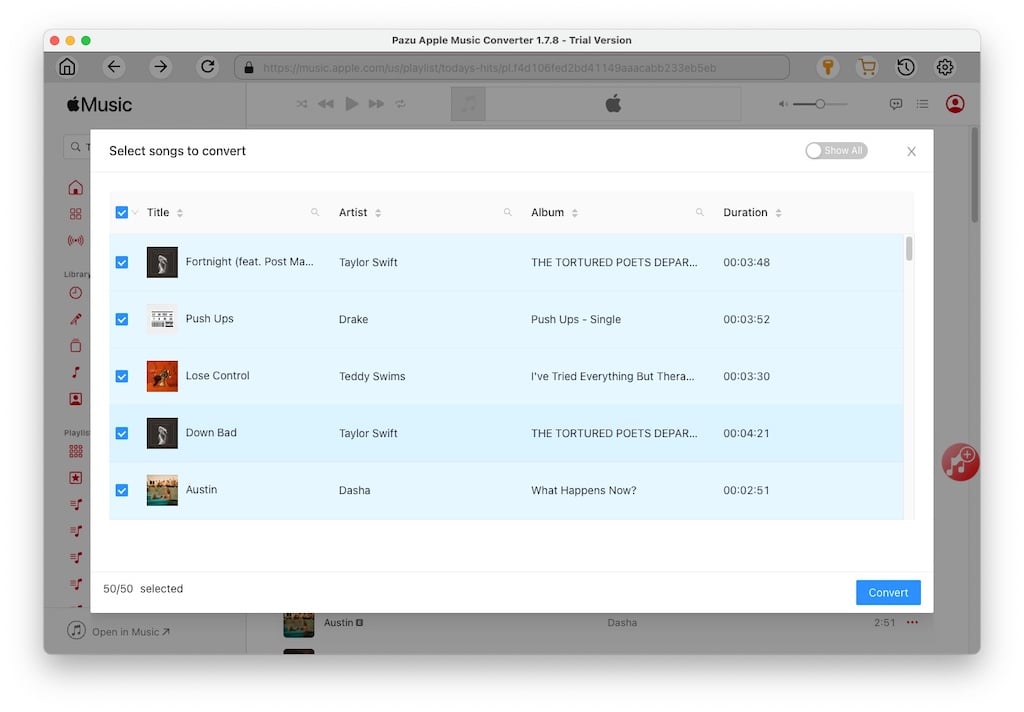
After downloading, click the clock icon in the upper right to view the converted Apple Music songs. You can play them on any supported device, even after your subscription ends.

Download Apple Music to MP3, M4A, etc.