With the Clock app, you can turn your phone into an alarm clock. You many set many alarms every day. Just open the Clock app to set an alarm from the Home Screen. You are free to choose the sound that will play when the alarm goes off. On iPhone, you can purchase new alarm sounds from the Tone Store or use a song from your Music library, including songs from Apple Music. On Android, the default Clock app allows you to choose music from your device as alarm tone. The Google Clock app even allows you to wake up to your favorite music on Spotify by setting it as your chosen alarm music. However, what if you are a Tidal user? It seems currently there is no clock app supporting Tidal music as alarm music.


If you are a TIDAL user, you may ask is it possible to set Tidal songs as alarm sound?
As you can only select songs from Music library on iPhone and local songs from your Android, to set Tidal songs as alarm sound, you need to download Tidal songs to MP3 and then save to your phone. There’s a handy tool that allows you to download Tidal music to MP3 and keep them forever – Pazu Tidal Converter
The best way to get Tidal free forever is to download Tidal music to MP3 with Pazu Tidal Converter, which allows you to download any Tidal songs, albums and playlists to M4A/MP3/AAC/FLAC/WAV/AIFF on your Mac and Windows. Follow below steps and learn how to download Tidal music to MP3.
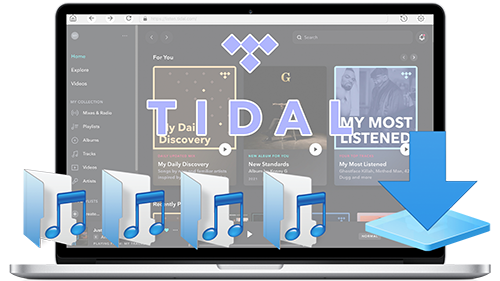
Download, install and run Pazu Tidal Converter on your Windows, which features a built-in Tidal web player.

If you have purchased a license, click the key icon to register the converter. If not, continue using the trial version.
Follow the onscreen instructions to log in yout Tidal account.

The default output format is M4A. Pazu Tidal Music Converter also supports MP3, AAC, FLAC, WAV, AIFF. Click the Gear icon on the top right corner to change output format or output folder if you need.
You can also customize output song name with any combination of Title, Artist, Album, Track Number, Playlist Index.

Click any playlist you want to download.

Then click the red icon to load songs. All songs in the playlist will be added by default. You can uncheck the songs you don’t want to get.

Click Convert button to start downloading Tidal music to MP3.

After conversion, click the folder icon to quickly locate the downloaded Tidal songs in the format you choose. You can now transfer them to your Android or iPhone and select them as alarm sound.


Download Tidal songs/albums/playlists to M4A etc