Amazon Alexa, also known simply as Alexa, is a virtual assistant technology bought by Amazon in 2013. It was first used in the Amazon Echo, Echo Dot, Echo Studio and other smart speakers. Alexa app also works on iPhone, iPad, iPod touch, Android and can be used even if you don’t have an Amazon device. You can ask Alexa to play Apple Music just like you use Siri.
Listening to your favorite music on an Alexa speaker can be an enjoyable experience, but it can be incredibly frustrating when you encounter issues with the device and it refuses to play your requested songs. What should be a seamless experience can quickly turn into a headache, leaving you feeling disappointed and discouraged. Whether it’s a connectivity issue or a problem with the device’s settings, dealing with Alexa malfunctions can definitely put a damper on your day. However, with proper troubleshooting, you can get your Alexa device up and running again in no time, so you can get back to enjoying your favorite tunes hassle-free. Luckily you will find the solutions here.
Related: How to get Spotify for free?
Apple Music for Alexa is available only in Austria, Australia, Brazil, Canada, France, Germany, India, Ireland, Italy, Japan, Mexico, New Zealand, Spain, United Kingdom, and United States.
If you are not in above countries, you can’t link Apple Music to Alexa.
To play Apple Music with Alexa, you will need:
Note: You can only use Alexa to play Apple Music on Amazon Echo, Amazon Fire TV, or Alexa-enabled Sonos speaker. Other Alexa-enabled devices are not supported including Bluetooth gear, AirPods, no Kenwood, Bose Portable Smart Speaker, etc.
The quick solution is to restart the device and wait for some time. After restarting, the device access might get recovered.
Sure, here are the steps to restart your Alexa device:
When Profanity Filter is enabled, music services that can filter will block explicit songs on Alexa-enabled devices. Follow these steps to disable Profanity Filter:
Your Apple Music subscription may have expired: If your Apple Music subscription has expired, you won’t be able to play Apple Music on Alexa. Check your subscription status in the Apple Music app.
Actually it is not completely impossible to play Apple Music with Alexa without Apple Music subscription. The premise is that you can download Apple Music songs to MP3 before the subscription expires, you can still stream Apple Music songs on Alexa as Alexa also supports local music.
My Media for Alexa lets you voice control and stream music from your home media collection to your Amazon Echo or Amazon Dot device. To get started, visit https://www.mymediaskill.com and click the Download link to install the My Media for Alexa app on the computer that contains your home media library or iTunes library.

Once My Media for Alexa is installed on your computer, launch it and log in to your Amazon account. Now you need to convert Apple Music songs to MP3 to play with My Media for Alexa.
Pazu Apple Music Converter lets you download any Apple Music songs, albums and playlists to MP3, AAC, WAV, FLAC, M4A, AIFF without any loss in quality. One of the distinguishing features of Pazu Apple Music Converter is that it can download and convert Apple Music at a really fast speed — almost 10 times faster than any other similar software. It is integrated with the Apple Music web player, so you can batch convert any Apple Music playlist or album to the format you choose without iTunes app. The following tutorial will show you how to download Apple Music to MP3 and get Apple Music for free.
Download, install and run Pazu Apple Music Converter on your Mac or Windows.
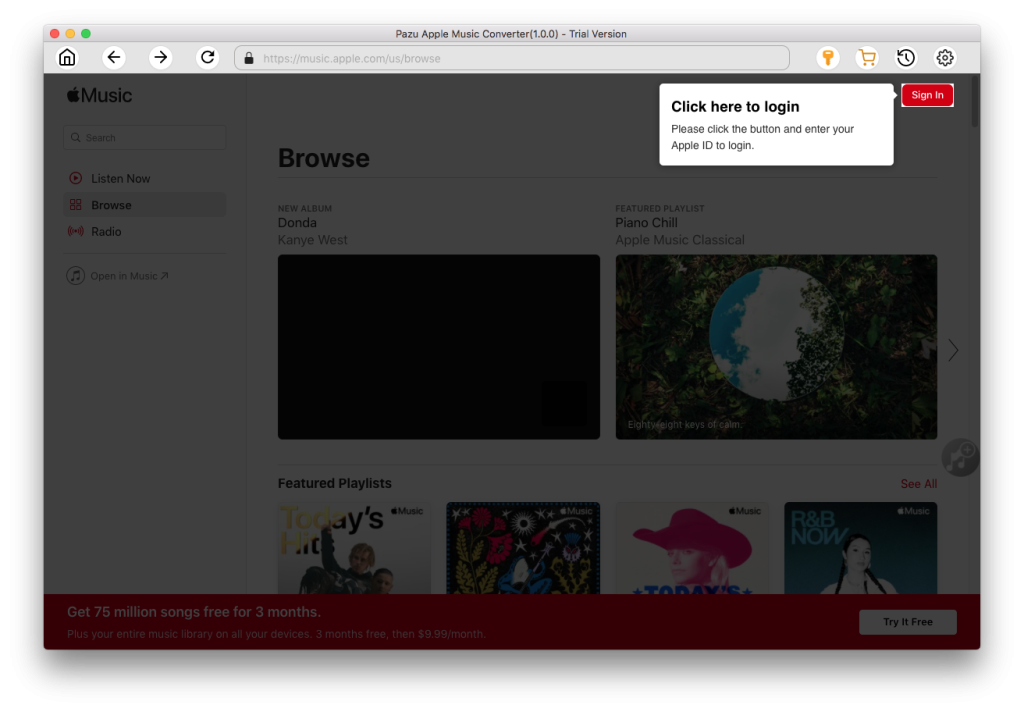
The default format is M4A in 256kbps. Apple Music Converter also supports MP3, AAC, FLAC, WAV and AIFF. Click the gear icon if you want to change output format or output folder.
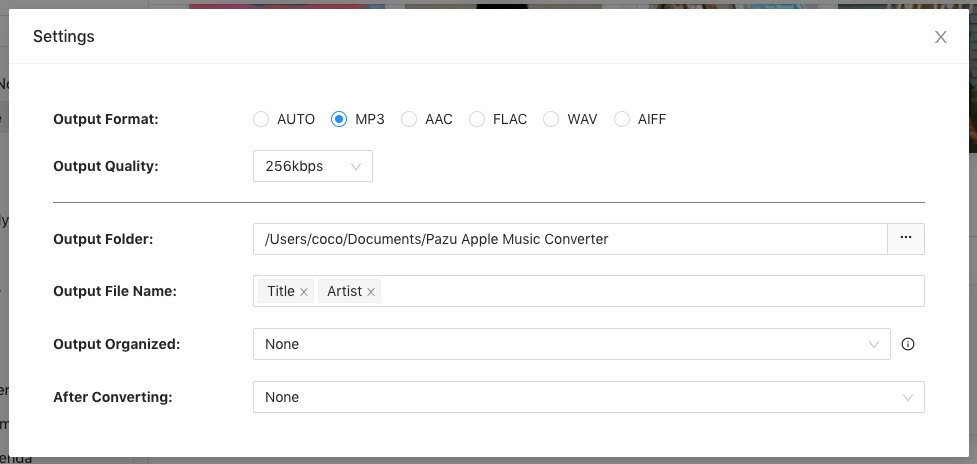
Follow the on-screen instructions to choose a playlist, artist, or album that you want to download.
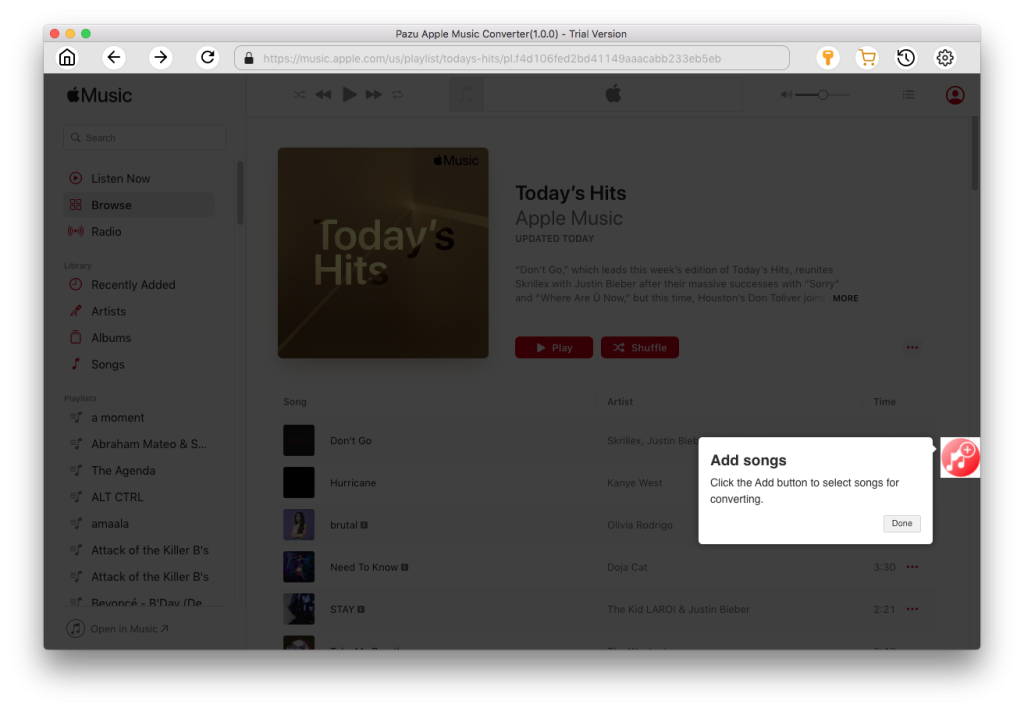
Click “Convert” button to start downloading Apple Music songs, albums and playlists to MP3, so you can play them anywhere you want, even after cancelling Apple Music subscription.
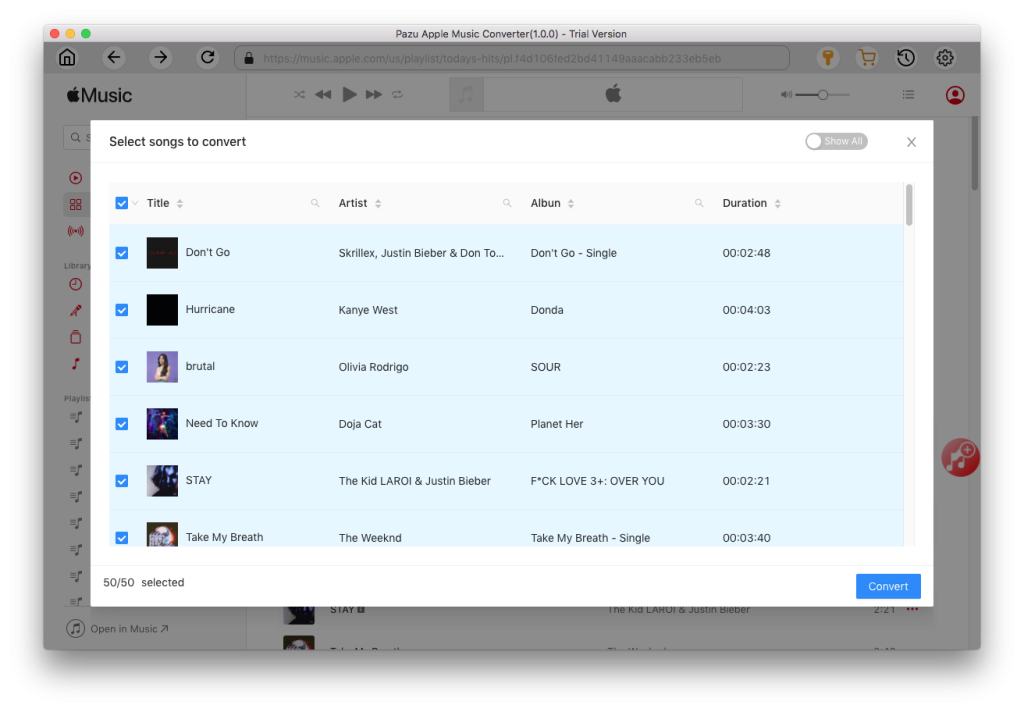
Launch My Media for Alexa on your computer and log in to your Amazon account. Click Watch Folders – Add Folder and select the above output folder to let My Media for Alexa scan all downloaded Apple Music mp3 songs. My Media for Alexa will automatically index your music and make it available to Alexa.

After the process, click Songs on the left side and you will find all songs.

Now just ask Alexa to play your music, for example: “Alexa, ask My Media to play music by Michael Jackson” The first time you invoke My Media you may be asked to link My Media with your Amazon account – use the Alexa companion app to do this and please ensure you use the same Amazon account you used when you installed the My Media app on your computer.
Watch this video if you have any confusion.

Download Apple Music to MP3, M4A, etc.