As you probably know, people often use YouTube to play music, search for new songs, and compose playlists of their favorite songs. This has prompted Google to release a new upgraded service called “YouTube Music,” a service for playing music and music videos only.
YouTube Music is a dedicated music service from YouTube, owned by Google. Back in September of 2021, Google said YouTube Music hit 50 million subscribers faster than it expected. Of the 523.9 million (up 26.4% YoY) music subscribers at the end of Q2 2021, 8% use YouTube Music. In this article, you’ll learn how to download music from YouTube Music, so that you’ll be able to listen to it offline.

Same as other music streaming services, downloading music to listen to offline is a paid feature. You need to subscribe to YouTube Music Premium. YouTube Music Premium costs $9.99/month($99.99/year) with 1-month free trial.
Other plans include:
If you’re a YouTube Music Premium member, you can enjoy music offline by downloading your favorite songs and videos to your mobile device. Note only mobile device, you still can’t download songs on computer. Besides, you need to reconnect to the internet at least once every 30 days to maintain your downloads.
You can also subscribe to YouTube Premium if you often watch YouTube videos. YouTube Premium costs $11.99 a month and gives subscribers access to all of the benefits of YouTube Music, with the ability to also download and watch regular videos ad-free.
On computer
On Android/iPhone/iPad
You can also click the download arrow on the album or playlist details page.
You can download individual songs from the watch page, by tapping on the cover art of any song and then tapping Download icon or by tapping three dots icon and then tapping Download icon.
Once you turn on your offline mixtape, YouTube Music app will automatically download content based on your previous listening history.

YouTube Music didn’t set a limit on the quantity of songs you can download. Actually, the number of songs you can download depends on how much free space is available on your device.
You can limit the number of songs for your smart downloads and choose between audio or video downloading by tapping your profile photo > Settings > Offline settings.
If you cancel or pause your subscription or allow it to lapse, your downloads instantly break and can no longer be used. If you then resume your subscription after it has been cancelled, paused, or allowed to lapse, you need to download them again.
If you want to download YouTube Music songs, albums and playlists without subscribing to YouTube Music Premium, then all you need is Pazu YouTube Music Converter. Pazu YouTube Music Converter is specially designed for both YouTube Music free and premium users to download any songs, albums and playlists from YouTube Music to MP3, M4A, AAC, FLAC, WAV and AIFF for offline playback. Then you can get YouTube Music Premium for free.
To get started, download, install and run Pazu YouTube Music Converter on your Mac or Windows PC, which features a built-in YouTube Music web player.
If you have already purchased a license, click the key icon to register the converter. If not, continue using the trial version.
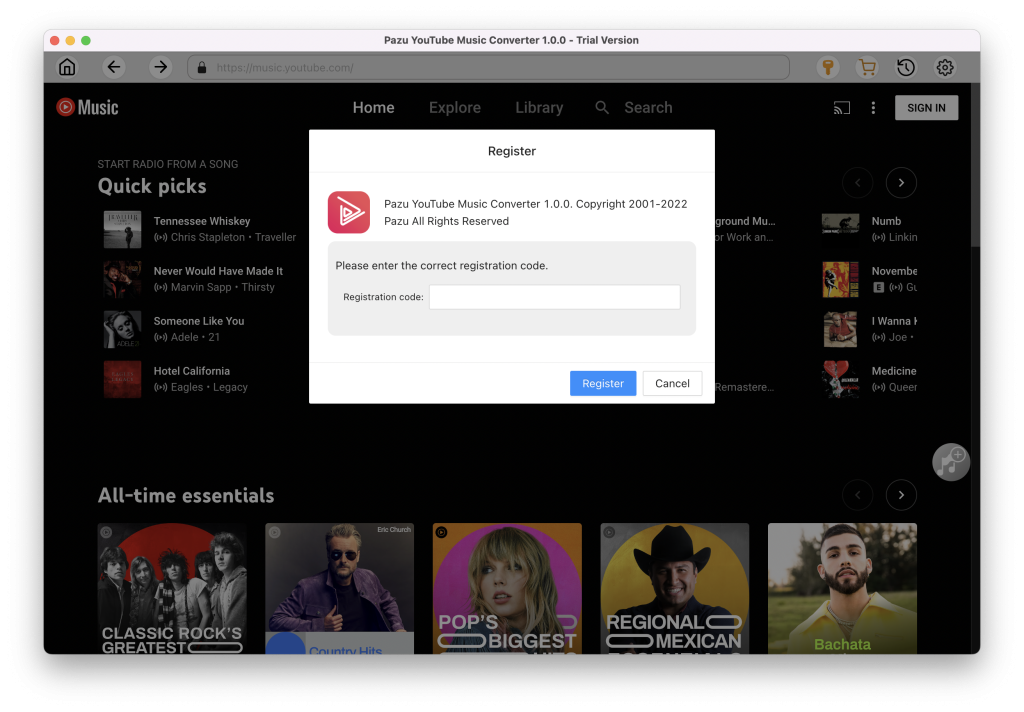
You don’t need to sign in to your YouTube Music account.
The default output format is M4A. Pazu YouTube Music Converter also supports MP3, AAC, FLAC, WAV and AIFF. Click Option button to change output format or output folder if you need. You can also change bitrate, samplerate according to your needs.
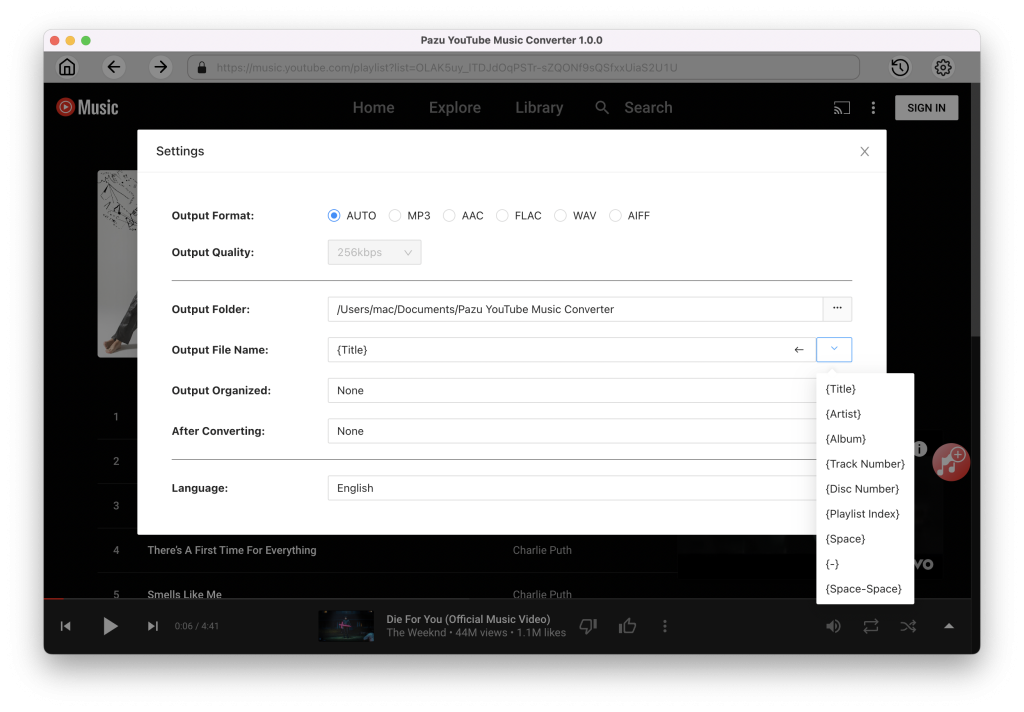
Browse or search to fidn the songs, albums or playlist you want to download. Click the album or playlist you want to download. Then click the red icon to load songs.
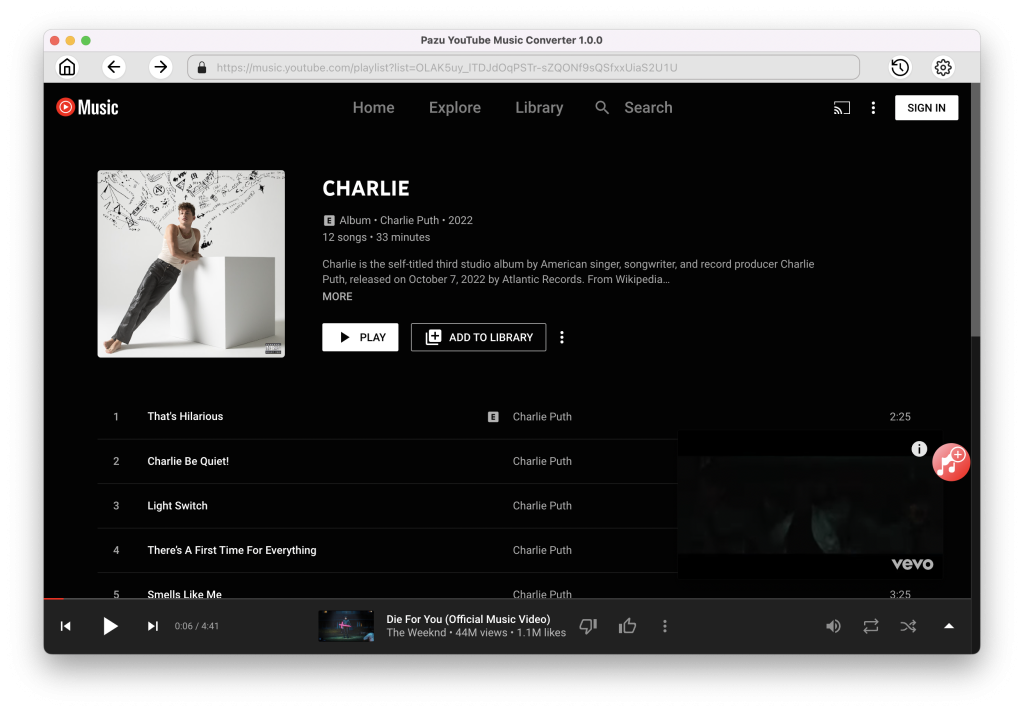
All songs in the playlist/album will be selected by default. You can uncheck the songs you don’t want to get.

After selecting the songs, click Convert button to start downloading YouTube Music songs to the format you choose. You will see a progress circle indicating your music is downloading.
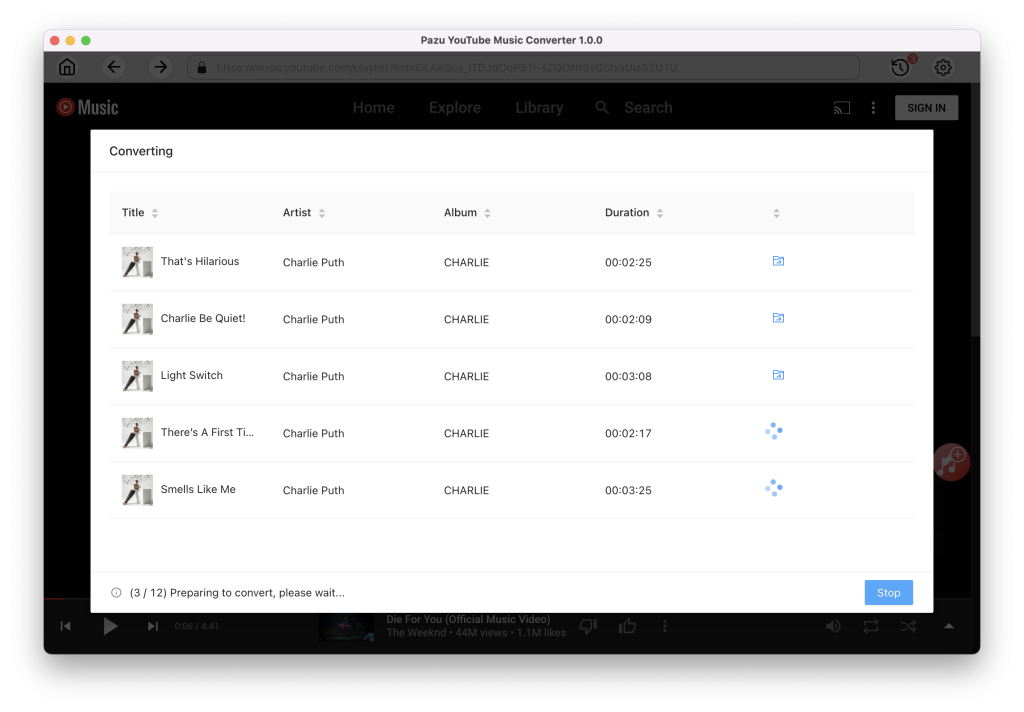
Once the songs have been downloaded, click the folder icon to quickly locate the DRM-free YouTube Music songs in the format you choose. You can then transfer and play it anywhere.
To view or manage all music you’ve downloaded, click the clock icon on the top right corner of the YouTube Music Converter interface.
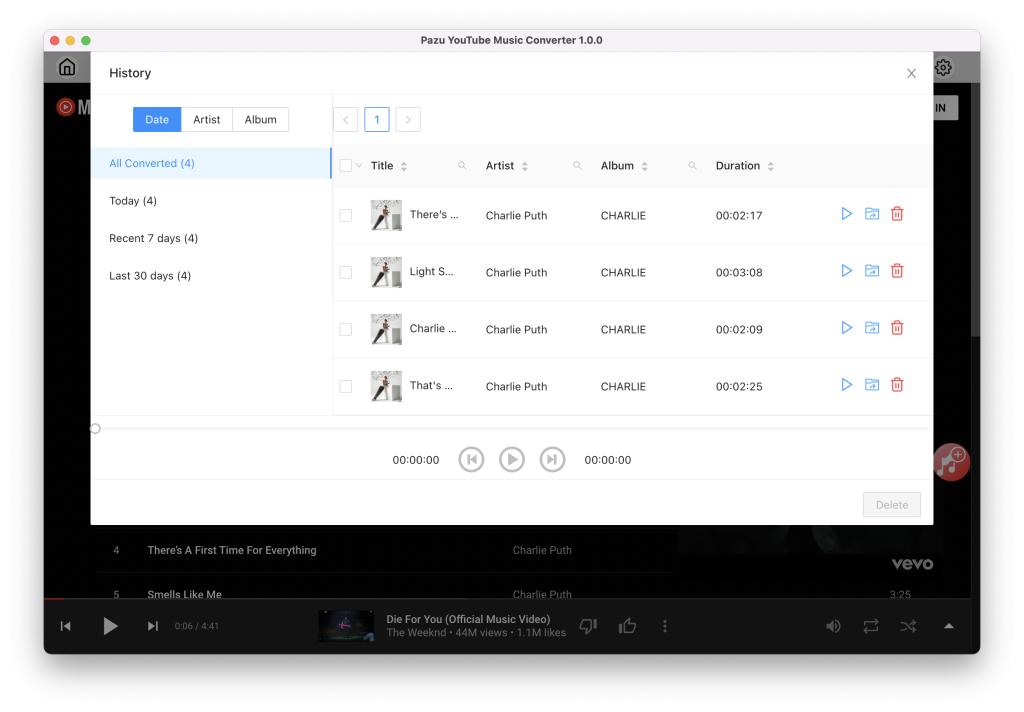

Download and convert YouTube Music to MP3, M4A, etc