Google’s Pixel Watch is finally being released on October 13, 2022. This new device has been a long time coming, especially after Google acquired Fitbit back in 2021, and now it’s finally here. The Google Pixel Watch costs $349.99 for the Bluetooth/Wi-Fi model and $399.99 for 4G LTE model. The watch runs WearOS. You need an Android phone running Android OS 8.0 or newer to pair the watch; iOS phones are not currently supported. On your Android phone, download the Google Pixel Watch app from the Google Play Store. Manage watch faces, settings, notifications, and preferences from your phone with the app. You can listen to music from apps like YouTube Music and Spotify on Google Pixel Watch. Here we will show you how to stream and download Spotify music on Pixel watch. First you need to install Spotify app on your Pixel watch.
With Spotify app on Pixel watch, you can:
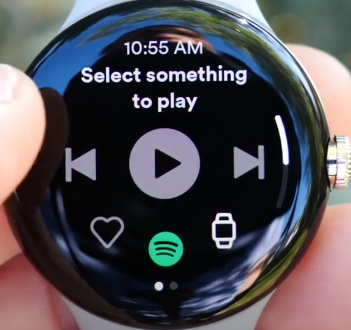
Streaming music playing through the watch speaker isn’t supported at this time, you need to connect to Bluetooth headphones.
You may find there are still some limitations for even Premium users, such as you can only download the offline songs on up to 3 different devices at the same time. Or you must go online once every 30 days to keep your offline music valid. So it seems no good deal to pay for the Premium every month. Is there any possibility to enjoy Spotify Premium for free? If you are looking for an alternative way to get Spotify Premium for free even longer, the following tutorial will introduce a simple and legal way for you to get all Premium features of Spotify for free forever.
To get free Spotify Premium account, you can try a smart Spotify music downloader — Pazu Spotify Converter. It is specially designed for both Spotify Free and Premium users to download all Spotify songs/playlists/albums for offline listening. It’s able to extract Spotify music and convert them to MP3, M4A, AIFF, WAV, FLAC and AAC. With Pazu Spotify Music Converter, you can easily enjoy any Spotify Premium feature within a free account forever. Now, let’s learn how to use Pazu Spotify Music Converter to download and convert Spotify songs with a free subscription from the following tutorial.
Key features of Pazu Spotify Converter:
Download Spotify songs, albums, playlists and podcast with either Spotify free or premium account.
Built-in Spotify web player, no Spotify app needed.
Download Spotify to MP3 in 320kbps.
Multiple output formats: MP3, M4A, AAC, FLAC, WAV and AIFF.
Keep all ID3 tags.
Rename Spotify songs with title, album, artist, etc.
Archive downloaded songs by album or artist.
Multilingual interface.
Download, install and run Pazu Spotify Converter on your Mac or Windows. Log in your Spotify account with the built-in web player.

Click the gear icon on the top right corner. Here you can select output format (AUTO(M4A)/MP3/AAC/FLAC/WAV/AIFF), choose output audio quality, customize the output path, organize the output files in various ways, rename output files and more.

Use the integrated Spotify web player to search the songs, album, playlist or podcast you want to download. Click the Add to list button to load all songs in the album or playlist, uncheck the songs you don’t want to download if there are any.

Click Convert button to start downloading the Spotify songs to your local computer.
Once the conversion is done, you can find your Spotify songs downloaded as local files by clicking below folder button or directly going to the output folder you customized in the previous step.
Note: The free trial version of Pazu Spotify Converter enables you to convert the first three minutes of each song. You can remove the trial limitation by purchasing the full version.


Download and convert any Spotify songs, albums, playlists to MP3/M4A etc.