YouTube Music allows you to listen to official songs, albums, playlists, artist radios, remixes and live versions of songs and watch music videos. It is available as a desktop web player and as an iOS and Android app. There is a free-to-use tier if you’re not bothered by adverts. YouTube Music Premium tier is ads-free and gives you the possibility to listen in the background even when you exit the app, and you can also download songs to listen to offline at your leisure. YouTube Music Premium is designed for use by only one person. If you want to share it with additional people you need to first convert your YouTube Music Premium subscription into a YouTube Music Premium family subscription. YouTube Music Premium is available for $10.99 a month, and YouTube Music Premium Family is available for $16.99 a month. A YouTube Music Premium family plan subscription can be shared with up to 5 other family members. When you set up a YouTube Music Premium family plan, each person you invite to join your plan receives the benefits of YouTube Music Premium.
YouTube Music Premium is included in YouTube Premium, if you also watch YouTube video, you can subscribe to YouTube Premium family.
| YouTube Premium | YouTube Music Premium | |
| Individual | $13.99/month | $10.99/month |
| Family | $22.99/month | $16.99/month |
First you need to subscribe to YouTube Family plan or YouTube Music Family plan. If you have subscribed to family plan, go to part 2 directly.
To sign up for a YouTube Premium membership & create a family group, go to https://www.youtube.com/premium/family on a web browser. To sign up for a YouTube Music Premium membership & create a family group, go to https://www.youtube.com/musicpremium/family on a web browser.
You’d better not subscribe to YouTube or YouTube Music through YouTube or YouTube Music on iOS device, which costs more due to Apple Tax.

If you are an existing YouTube Music Premium member, you can follow the steps to upgrade your individual Music Premium membership to a family plan.
Android:
Computer:
iPhone or iPad:
Once you have subscribed to YouTube Premium family plan, you can follow the steps to create a family group.
Computer:
1. Go to https://www.youtube.com/paid_memberships on a web browser and click Manage membership.
2. Click Edit next to Family sharing settings.

3. Select Continue.

4. Go to https://myaccount.google.com/family/details and click Get started.
5. Click Create a family group and Confirm.
6. Enter name or email to invite your family. You can invite up to 5 people to join your family group if they are 13 years or older. Children can be added via Google Family Link.


7. The family member you invite will receive an email and can simply click “Accept Invitation” to become part of the family group. This means they will also gain access to both YouTube Premium and YouTube Music Premium.
iPhone or iPad:



Are you the family manager of an existing Google family group? Select Continue to proceed and share your family plan with members of your existing family group.
Are you creating a Google family group? To set up a family group:
Are you a family member of an existing Google family group? You can’t purchase a YouTube family plan, but you can ask your family manager to make the purchase.
YouTube Premium and YouTube Music premium users can download songs, albums and playlists for offline playback, but only on mobile devices. There is no YouTube Music app for computer and you can’t download music from YouTube Music web player. Then how to listen to YouTube Music offline on computer? The best solution is to download YouTube Music songs, albums and playlists to MP3.
Pazu YouTube Music Converter is a specialist in converting any songs from YouTube Music to AAC/MP3/FLAC/WAV/AIFF/M4A with zero quality loss. With no need to install the YouTube Music app, it can convert YouTube Music songs at 10X fast conversion speed with original ID3 tags after conversion. Next, you’ll learn about how to use Pazu YouTube Music Converter to download YouTube Music with a free YouTube Music account.
It’s pretty easy. So, read on below to learn what you need to do.
To get started, download, install and run Pazu YouTube Music Converter on your Windows PC, which features a built-in YouTube Music web player.
If you have already purchased a license, click the key icon to register the converter. If not, continue using the trial version.
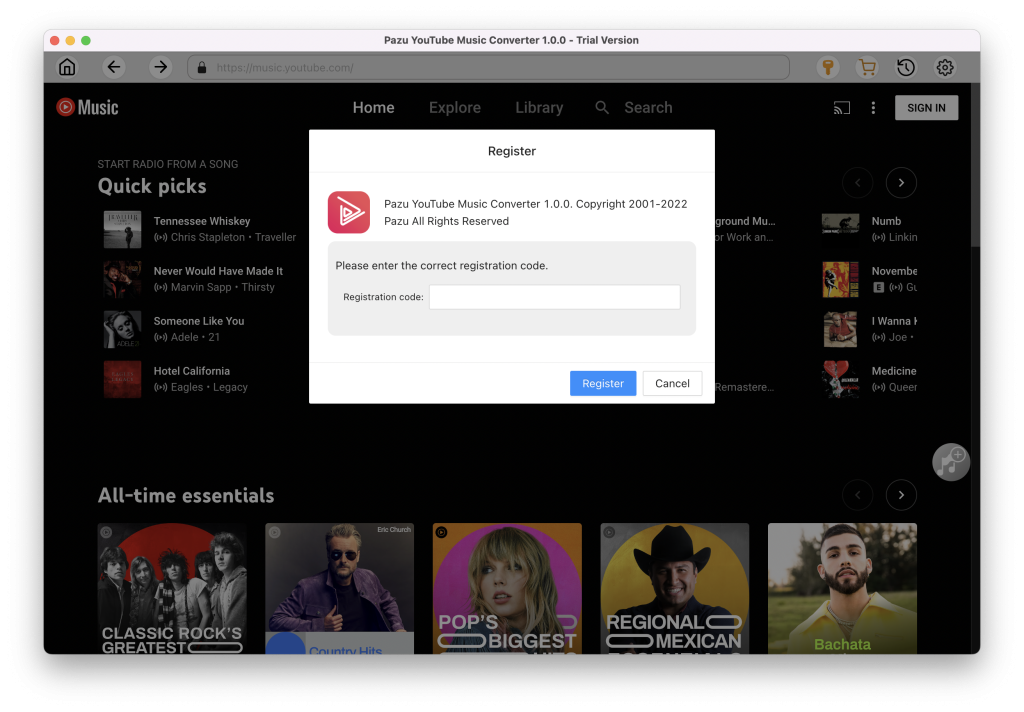
You don’t need to sign in to your YouTube Music account.
The default output format is M4A. Pazu YouTube Music Converter also supports MP3, AAC, FLAC, WAV and AIFF. Click Option button to change output format or output folder if you need. You can also change bitrate, samplerate according to your needs.
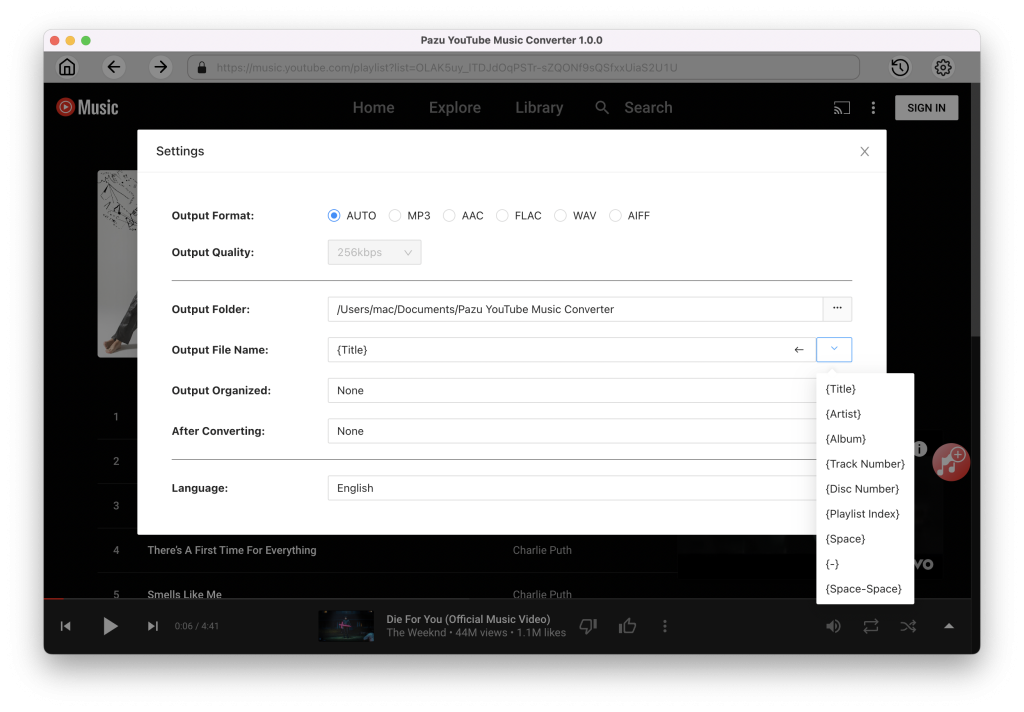
Browse or search to find the songs, albums or playlists you want to download. Click the album or playlist you want to download. Then click the red icon to load songs.
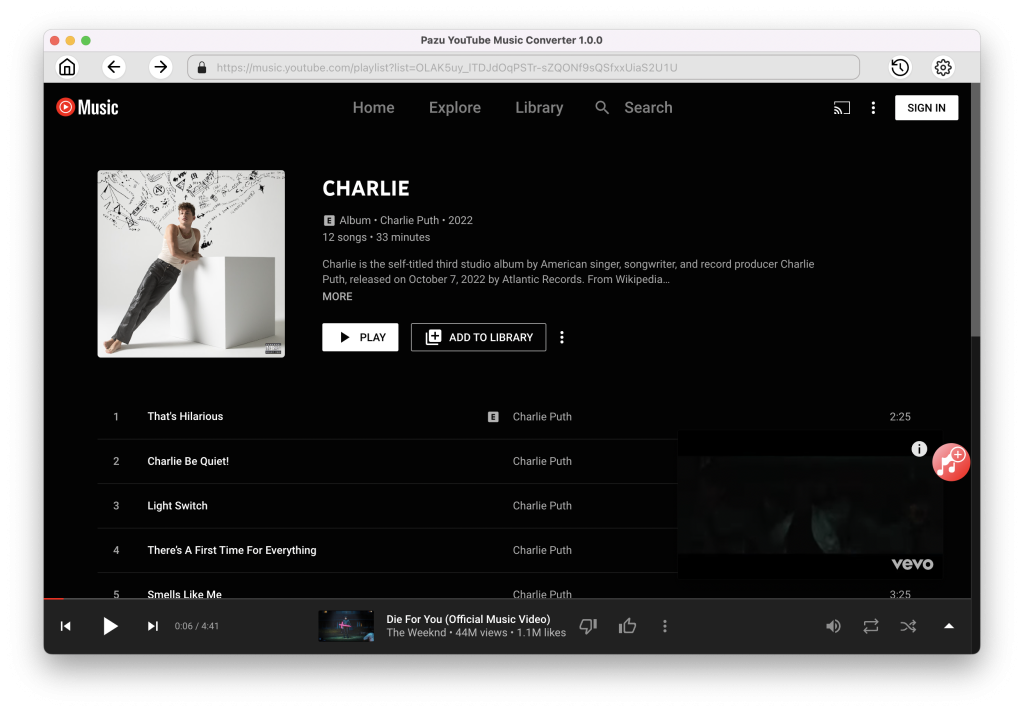
All songs in the playlist/album will be selected by default. You can uncheck the songs you don’t want to get.

After selecting the songs, click Convert button to start downloading YouTube Music songs to the format you choose. You will see a progress circle indicating your music is downloading.
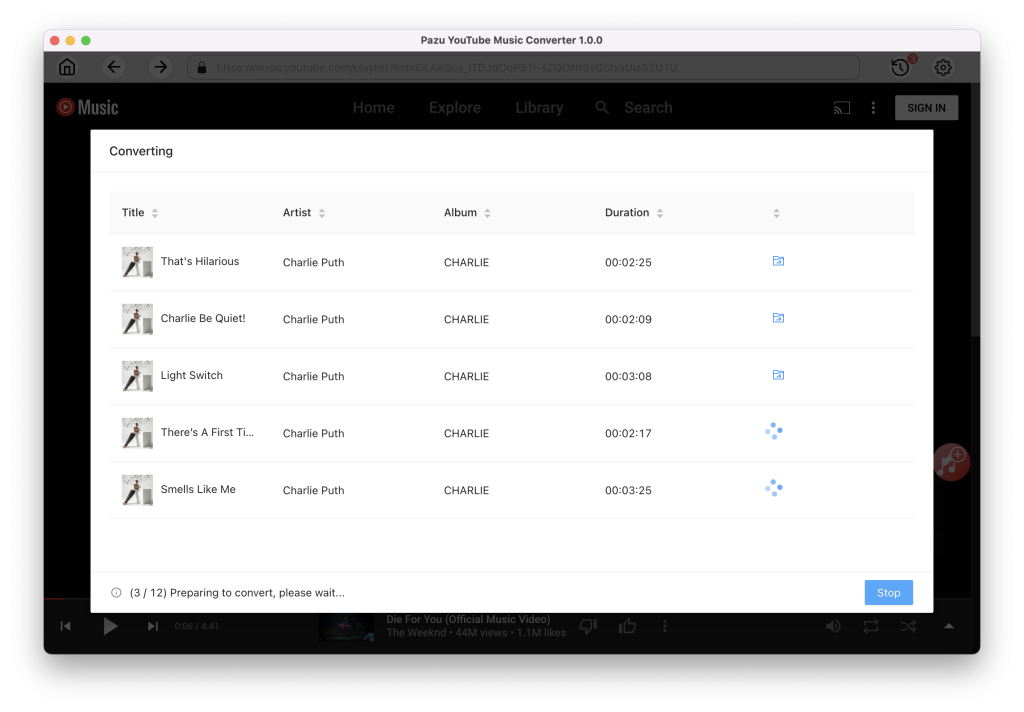
Once the songs have been downloaded, click the folder icon to quickly locate the DRM-free YouTube Music songs in the format you choose. You can then transfer and play it anywhere.
To view or manage all music you’ve downloaded, click the clock icon on the top right corner of the YouTube Music Converter interface.
The downloaded songs are playable whether you have YouTube Music Premium or not.
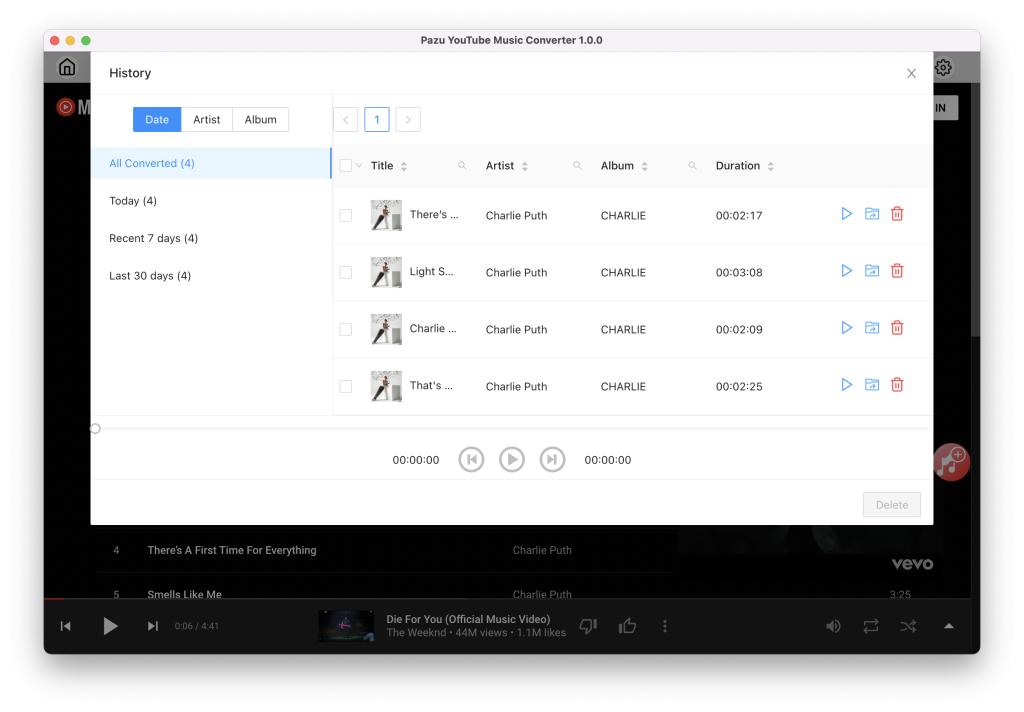

Download and convert YouTube Music to MP3, M4A, etc