YouTube Music has been one of the fastest-growing music services in the world over the last few years. YouTube Music thrives on music videos and the music that comes from them. Alongside general tracks, music videos add a second layer to the service and allow you to discover audible and visual content. You may have decided to change from Spotify to YouTube Music. However, you will find that Spotify do not offer a built-in way to move your playlists — the ones that you’ve spent months or years building up — to a different music app.
In this article we will introduce 3 tools that will help you move your Spotify playlists to YouTube Music or other music services: Soundizz, Tune My Music and Pazu Spotify Converter.

However, some songs may missing or not matched correctly.
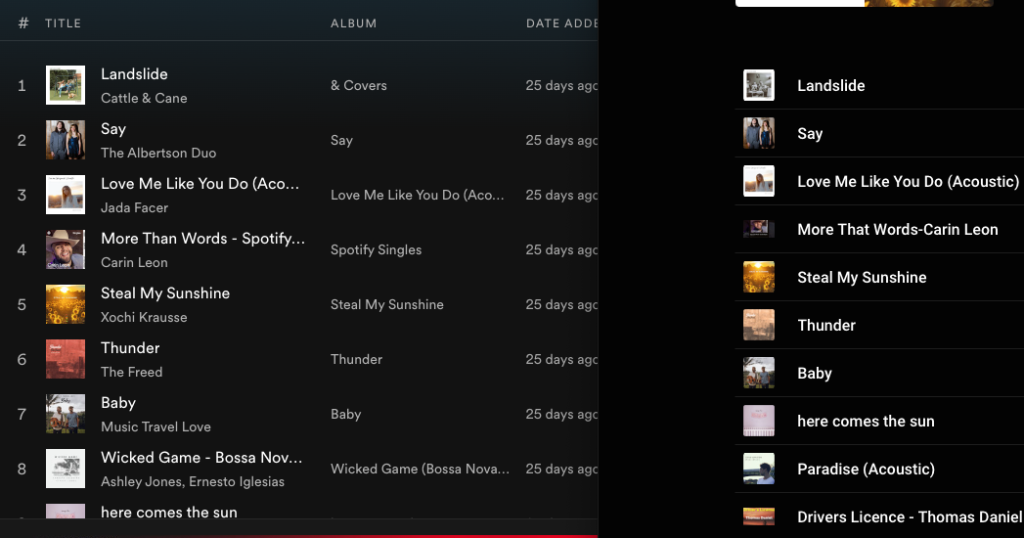
Price: The free version allows you to convert all your lists – but one by one, and up to 200 tracks. The Premium plan costs $36 annually or $4.50 / month, will transfer all your playlists and songs in one go and will sync up to 20 playlists. The Creator plan, at $75 annually or $9.50 per month, lets you sync up to 50 playlists and Advanced Smartlinks features.
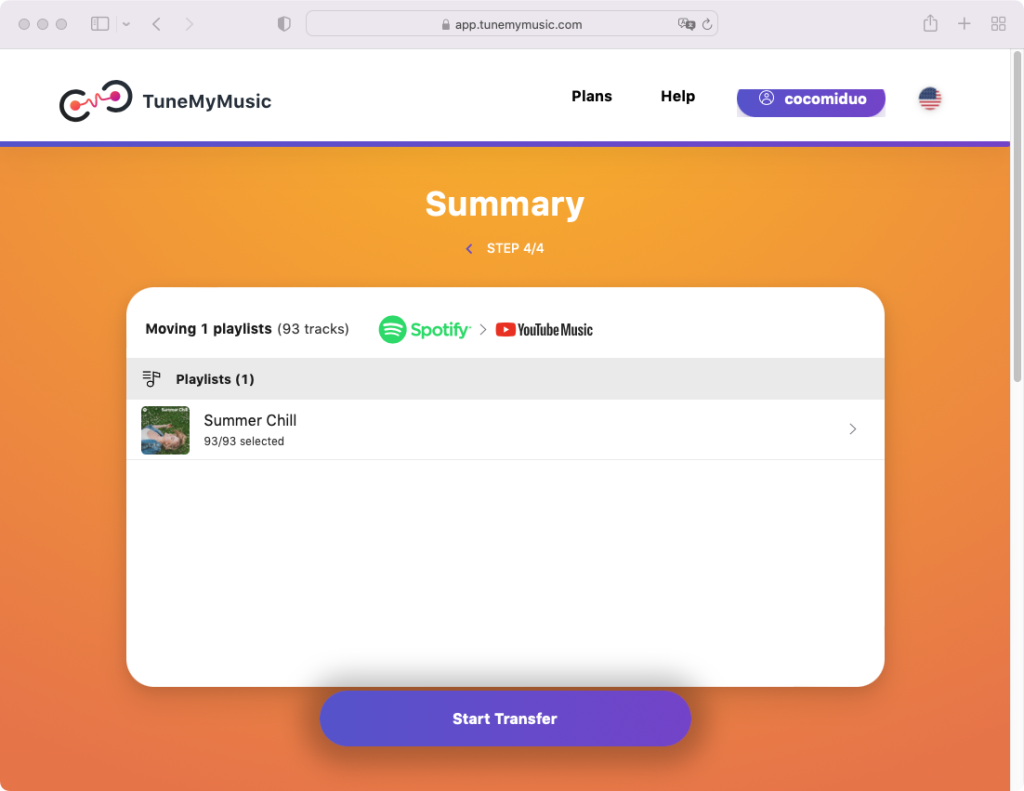
Same as Soundiiz, some songs are missing.

Or some songs don’t match.


Price: The free plan lets you convert up to 500 tracks. You can also export your playlists to a TXT or CSV file. A Premium plan ($24 annually or $4.50 / month) offers unlimited conversions and up to 20 automatic syncs.
The most stable way to convert Spotify playlists to YouTube Music is to download Spotify playlists to MP3 with Pazu Spotify Converter and then upload the mp3 songs to YouTube Music.
YouTube Music allows you to add your personal music collection to your YouTube Music library by uploading your songs and albums, up to 100,000 songs. Supported file formats for uploads include FLAC, M4A, MP3, OGG, and WMA. Once your music is uploaded, you can use YouTube Music to play your uploaded music as part of your listening experience.
There are two ways to upload your music to YouTube Music on a computer:
So you all need to do is download Spotify music to YouTube Music supported format and then upload them to YouTube Music.
Pazu Spotify Converter is specially designed for you to download Spotify music to MP3, M4A, WAV, FLAC, AAC, and AIFF with either a free or premium account on Mac/Windows. Featuring a built-in Spotify web player, it allows you to download Spotify songs, albums and playlists even without Spotify app. With the adoption of advanced encryption technology, it’s able to keep all the converted audio files with 100% lossless audio quality and the original ID3 tags and metadata information. For more details, you can check them below.
Key features of Pazu Spotify Converter:
Download, install and run Pazu Spotify Converter on your Mac or Windows. Log in your Spotify account with the built-in web player.
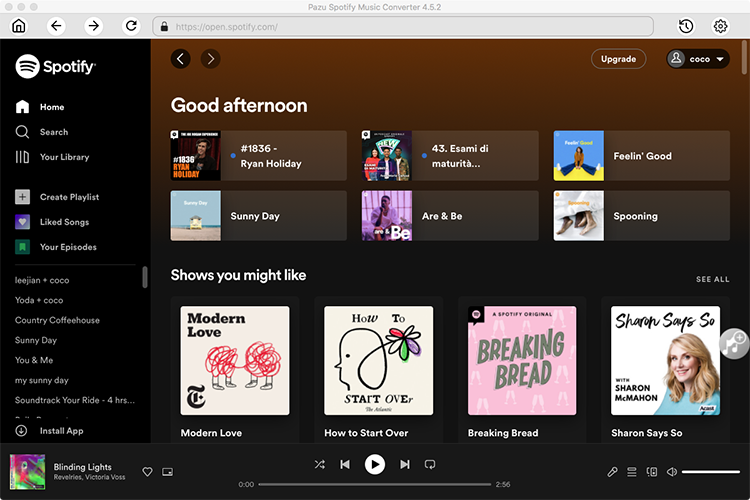
Click the ” Options ” button on the top right corner. Here you can select output format (MP3/M4A/AAC/FLAC/WAV/AIFF), output quality, customize the output path, organize the output files in various ways, rename output files and more.
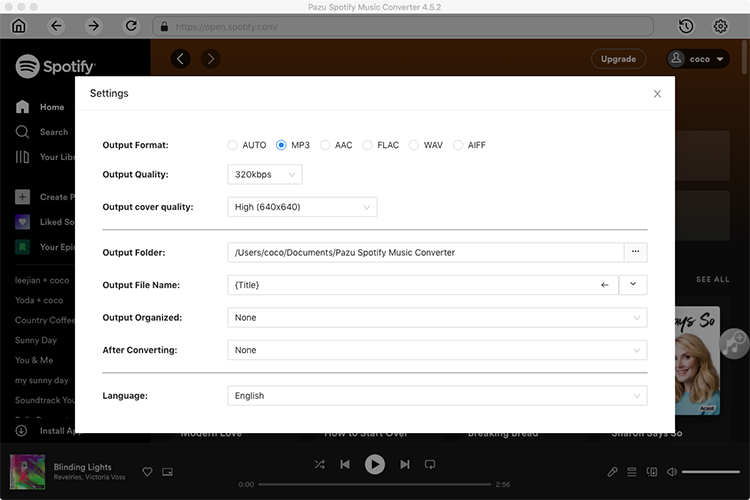
Select the blend playlist you want to download and click the red “Add to list” button.
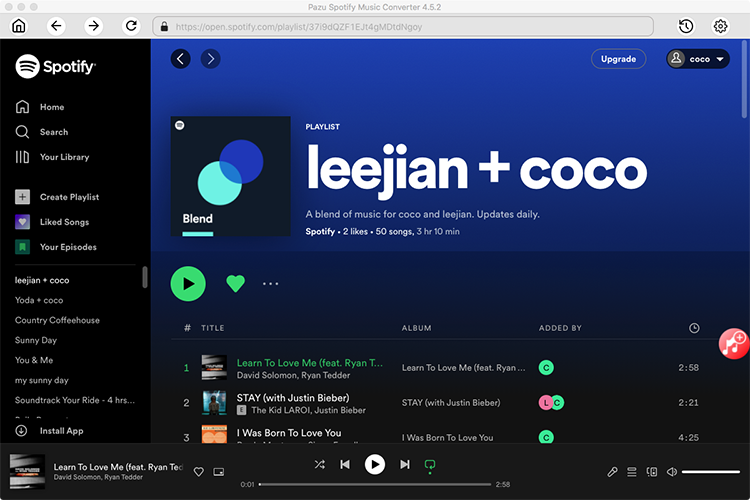
Spotify Converter will detect and display all songs. Uncheck the songs you don’t want to download if there are any.
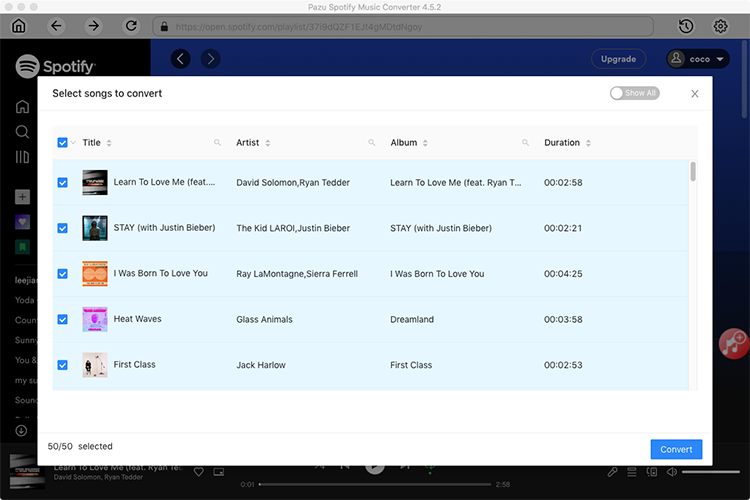
Click the Convert button to start downloading Spotify songs in MP3 format.
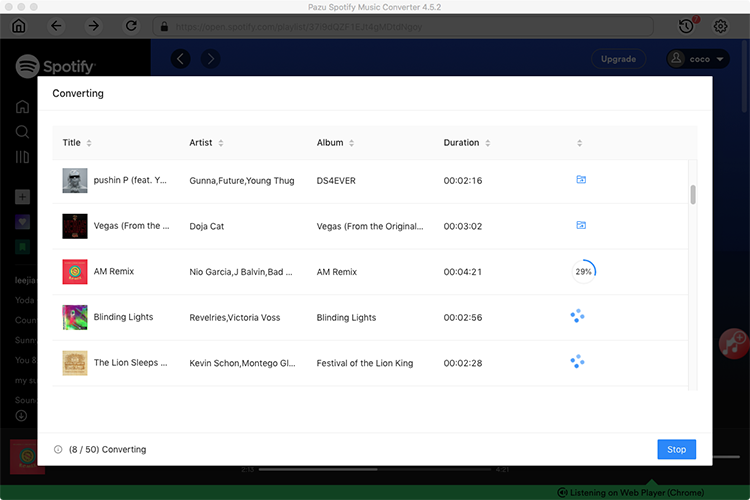
Once the conversion is done, click the folder icon to find the downloaded mp3 songs. You can then play them with your favorite MP3-supported music player.
Note: The free trial version of Pazu Spotify Converter enables you to convert the first three minutes of each song. You can remove the trial limitation by purchasing the full version.

Download and convert any Spotify songs, albums, playlists to MP3/M4A etc.