One common reason people convert YouTube videos to audio files, such as WAV, MP3, or other audio formats, is for offline listening. By converting a YouTube video to an audio file, you can listen to the content on the go, even when there is no internet connection available.
This practice allows individuals to create personalized playlists or collections of their favorite music, speeches, podcasts, or other audio content from YouTube, which can be conveniently accessed offline. It provides the flexibility to enjoy the content without relying on a stable internet connection or in situations where streaming may not be feasible or desired, such as during travel or in areas with limited connectivity.
There are several reasons why converting YouTube videos to WAV files is recommended. The vast majority of them reside in the uncompressed nature of this format, which ensures the higher audio quality.
However, it’s worth noting that while converting YouTube videos to WAV format can provide higher audio quality, it does not necessarily enhance the quality of the original audio from the video. The audio quality will still be limited to what was originally uploaded to YouTube.
Converting YouTube videos to WAV format can be done using online video conversion websites. Here’s a step-by-step guide on how to convert YouTube videos to WAV:
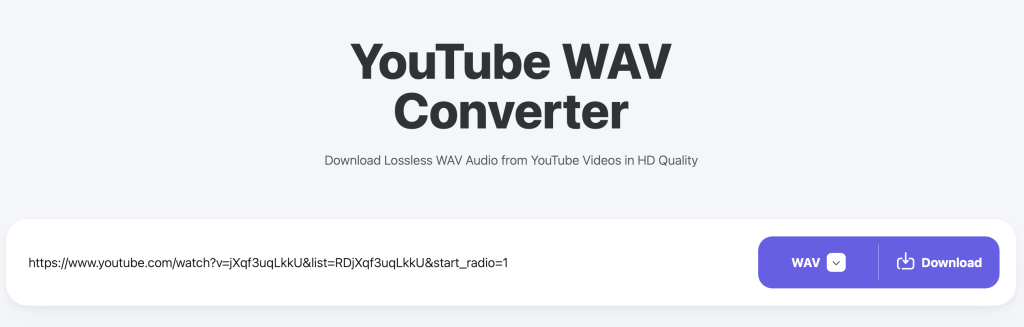
Cons: Doesn’t support downloading YouTube playlists.
Yout.com is also an online tool that allows you to download individual YouTube videos or entire playlists into MP3, MP4 and WAV formats. Yout.com is able to download YouTube playlists to WAV but a Pro subscription is required.
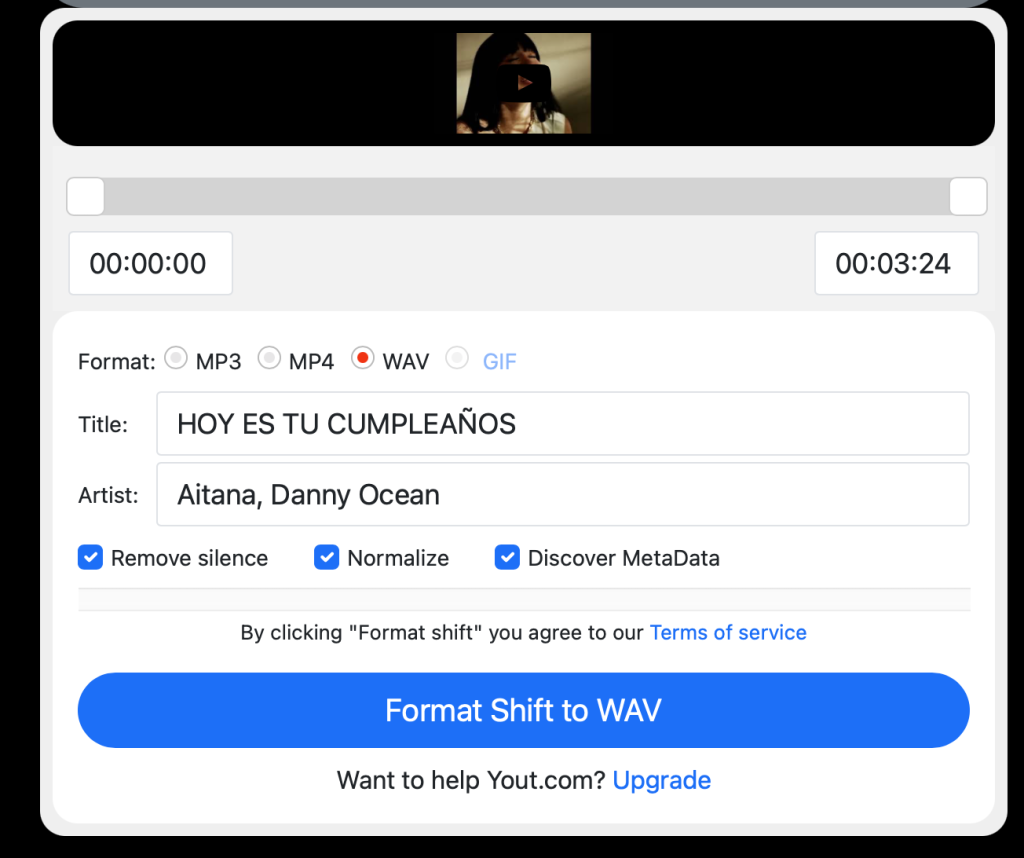
Cons: You can only convert 2 videos for free each day.
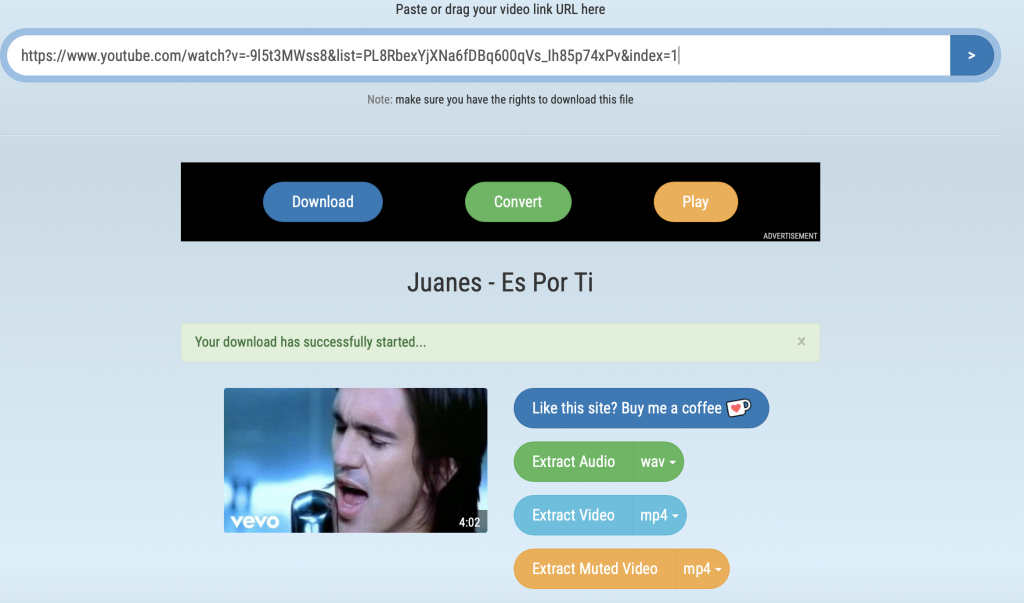
Cons: Contains ads.
It’s easy to convert YouTube to WAV with online YouTube to WAV converter, however there are 2 drawbacks:
If you mainly convert YouTube songs, music videos, and podcasts, we recommend using Pazu YouTube Music Converter. This tool allows you to convert any YouTube content, including songs, albums, playlists, and podcasts, into popular audio formats such as MP3, M4A, AAC, FLAC, WAV, and AIFF. The best part is that you don’t have to manually copy and paste video URLs one by one.
Pazu YouTube Music Converter integrates with the YouTube Music web player, making the conversion process hassle-free. You can easily select and convert entire albums, playlists, or podcasts with just a few clicks. This feature saves you time and effort, giving you the freedom to enjoy your favorite YouTube Music content offline.
The best way to convert YouTube songs, albums, playlists and playlists to WAV is to use a professional YouTube Music Downloader. Pazu YouTube Music Converter is such a professional YouTube Music Downloader with YouTube Music web player built-in. You can easily browse or search the songs, album and playlist you want to download and then download them to MP3, M4A, AAC, FLAC, WAV and AIFF within one click.
If you want to download YouTube Music songs, albums and playlists to WAV, then all you need is Pazu YouTube Music Converter. However, as mentioned above, it’s important to keep in mind that while converting YouTube Music to WAV format can offer a higher audio quality compared to other formats, it doesn’t magically enhance the original audio quality of the music itself. The converted WAV file will retain the audio quality limitations that were present in the original YouTube Music upload.
While exploring the sound quality settings in YouTube Music, it’s important to note the available options—Low, Normal, and High—and their corresponding bitrates, which are Low(48kbps AAC & OPUS), Normal(128kbps AAC & OPUS) and High(256kbps AAC & OPUS), respectively. These settings reflect the streaming quality provided by YouTube Music, indicating the maximum audio fidelity you can expect within the platform.
It’s worth mentioning that even if you convert YouTube Music to WAV format using third-party tools or converters, the inherent limitations of the original streaming quality still apply. In other words, converting to WAV won’t magically enhance the audio quality beyond what is provided by YouTube Music itself.
While WAV is a lossless format known for its high audio quality, the source audio quality from YouTube Music is ultimately limited by the maximum bitrate offered by the platform. Therefore, converting YouTube Music tracks to WAV won’t yield a higher quality than the High setting of 256kbps AAC & OPUS.
Keep in mind that the primary advantage of converting YouTube Music to WAV lies in preserving the audio without additional compression artifacts or loss of quality during the conversion process. However, the audio quality will still be bound by the limitations of the original YouTube Music streaming quality.
We strongly recommend you to converting YouTube Music songs and podcasts to 256kbps AAC or 320kbps MP3.
To get started, download, install and run Pazu YouTube Music Converter on your Windows PC, which features a built-in YouTube Music web player.
After the installation is complete, launch the YouTube Music to MP3 Converter on your computer. If you have already purchased a license, click the key icon to register the converter. If not, continue using the trial version.
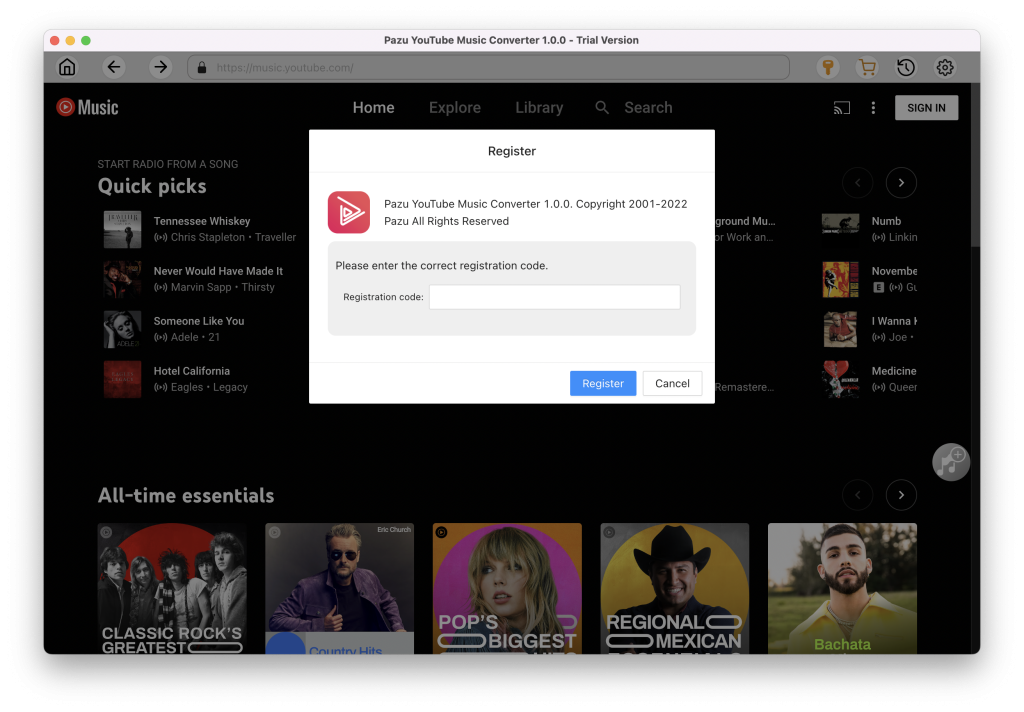
You don’t need to sign in to your YouTube Music account.
Click on the “Setting” icon in the upper right corner to open the Setting window in which you can customize the output format, output quality, output folder, file name format, how output songs organized, interface language, etc.
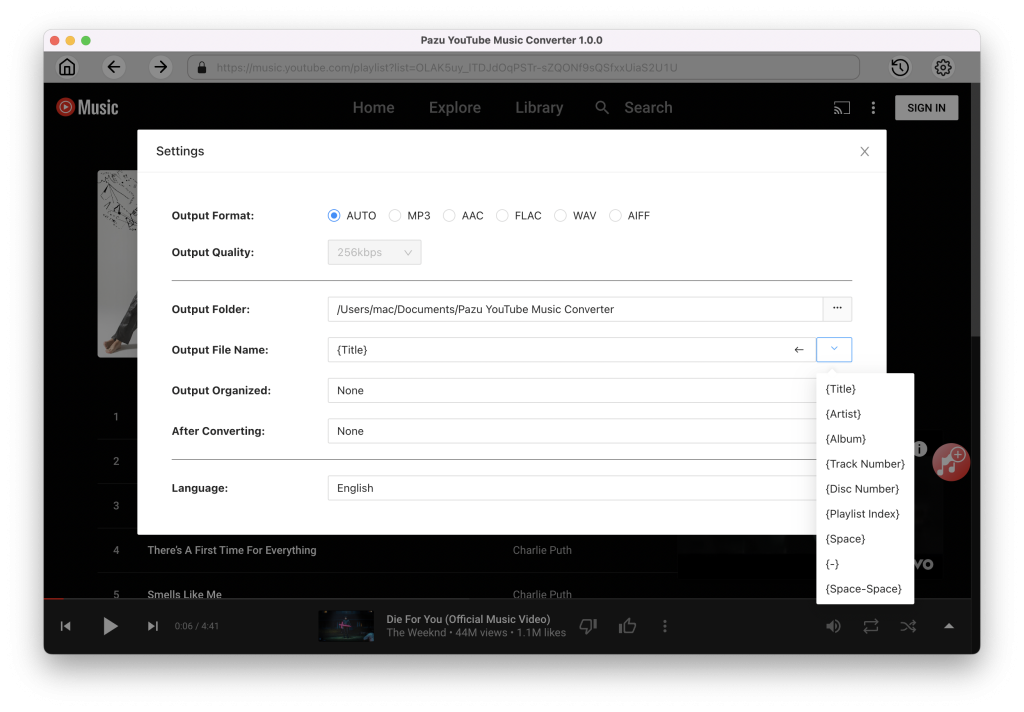
Browse on the Home, Explore, or Library page or search for the songs, albums and playlists you want to convert to MP3, then press the red “Add to list” icon.
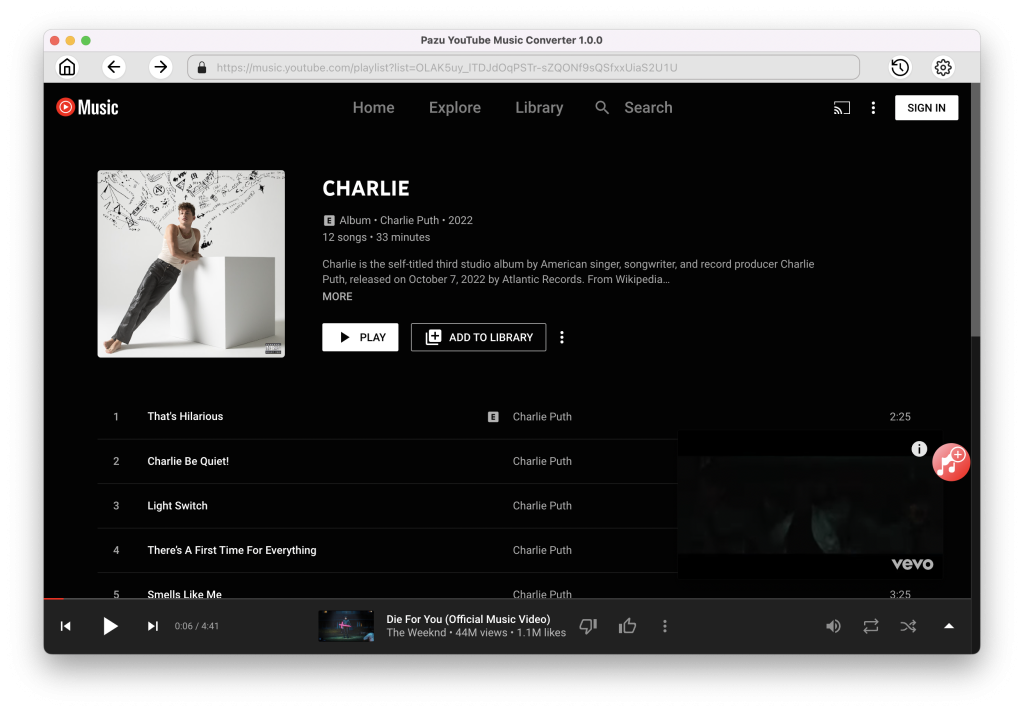
All songs in the playlist/album will be selected by default. You can uncheck the songs you don’t want to get.

Click on the “Convert” icon and the program starts to convert YouTube Music songs.
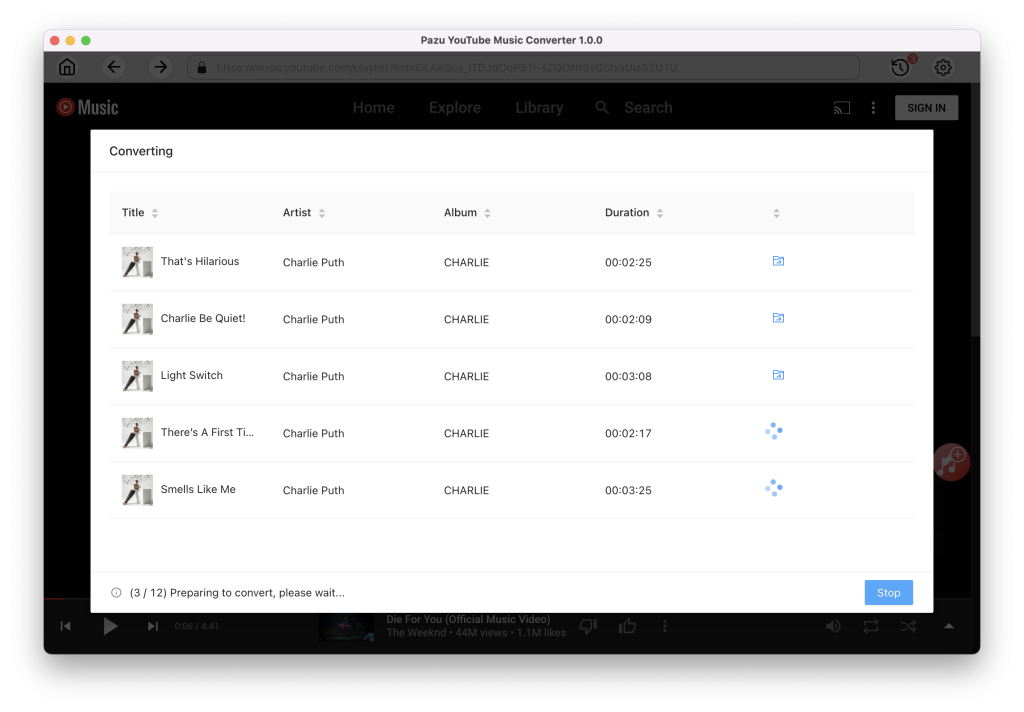
After the converting is complete, click on “clock” icon in the upper right corner to find the converted YouTube Music songs from the local directory.
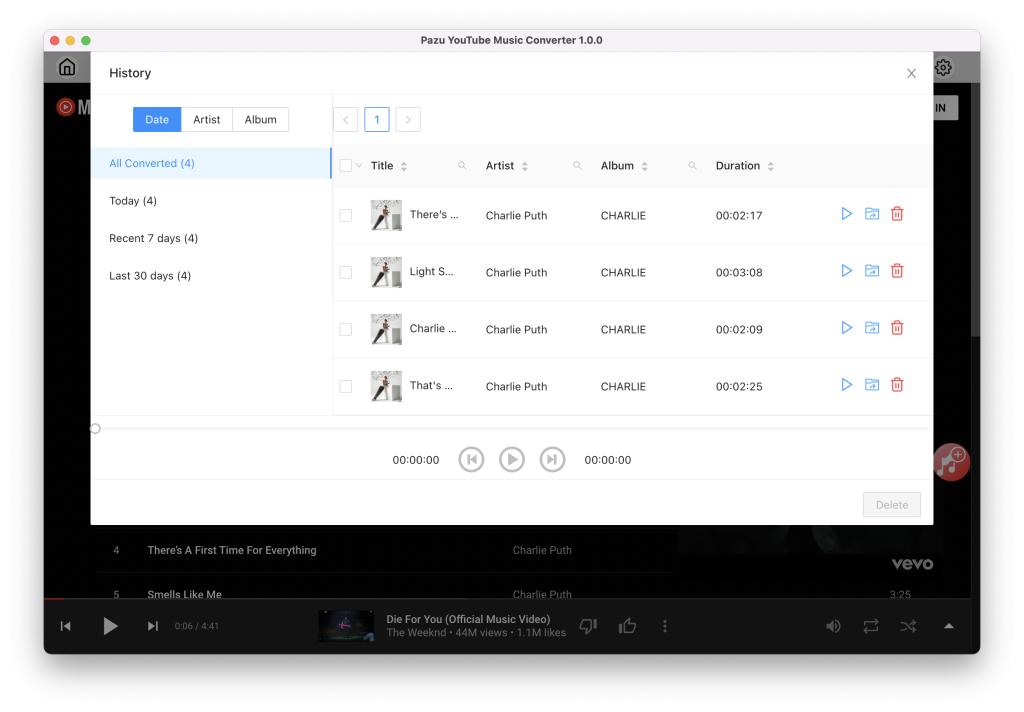

Download and convert YouTube Music to MP3, M4A, etc