Similar to numerous other media platforms in the present day, Spotify provides a social aspect for its users. By incorporating a social feature, Spotify enables you to connect with your friends and discover their musical preferences.
Furthermore, the platform allows fans to stay up-to-date with their favorite artists by following their official Spotify accounts. This ensures that fans never miss out when the artists release new music or updates.
Whether you’re interested in keeping track of your beloved musicians or simply curious to explore your best friend’s music taste, here’s a straightforward guide on how to follow someone on Spotify.
Contents
Related:
If the friend you want to add on Spotify has a Facebook account, then finding them will be much easier. This can only be done on Spotify desktop/mobile app.
On desktop
1. Open Spotify app and click Friend Activity icon(red circle), then Add Friends icon(green circle).

2. Click Connect with Facebook.

3. Click Connect.

4. Log in your Facebook account.

5. Confirm your Facebook account.

6. A window will pop up with all your Facebook friends that have a Spotify account. Choose the ones you want to follow and click the Add Friend icon. There you go. You have successfully added your Facebook friends. Your friends also need to connect Spotify to Facebook to be found in the list.

7. If you add your friend A, A will appear in your Followings. If A add you, A will appear in Followers in your profile.
8. To disconnect Spotify from Facebook, click your profile icon and choose Settings. Scroll down to Social and click Disconnect from Facebook.

If your Spotify account’s connected to Facebook but you still can’t find your friends, check on Facebook to see if your Friends list is shared with Spotify:
On mobile
1. Open Spotify app and log in.
2. Tap Home – Settings.
3. In Settings, press the button that says View Profile.

4. On the following screen tap the three-dots icon.

5. Tap Find friends.
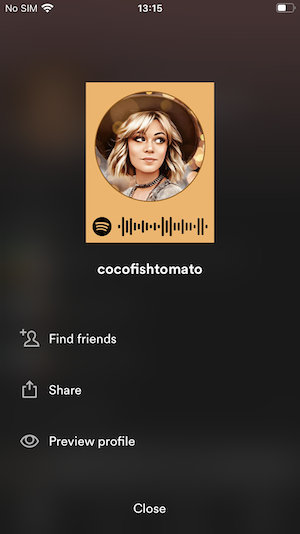
6. If you’ve already connected your Facebook account to Spotify, you should see a list of friends who also use Spotify. You can tap the add friend button next to any specific person or press FOLLOW ALL to follow all people in the list.

On desktop
1. Open Spotify app or web player and log in to your account.
2. Click Search icon on the left side and enter your friends’ profile name.

3. Confirm the profile and click FOLLOW.

You can also ask your friends for the username, which can be found in Spotify Account page.
Click your profile icon on the top right corner and choose Account.


On mobile and tablet
1. Open Spotify app and log in to your account.
2. Tap Search icon on the bottom and enter your friends’ profile name.

3. Confirm the profile and tap it to Follow.
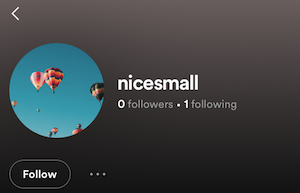
Friends on Spotify are called Followings and Followers.
On desktop
1. Open Spotify app or web player.
2. Click your profile on the top right corner and choose Profile.
3. Scroll down and you will find Followings and Followers.

However, you can’t chat with friends within Spotify app. To chat with friends while listening to Spotify, use Discord.
If you don’t know what to listen, check out your friends’ public playlists. It is interesting to delve into and immerse myself in other people’s playlists and music taste.
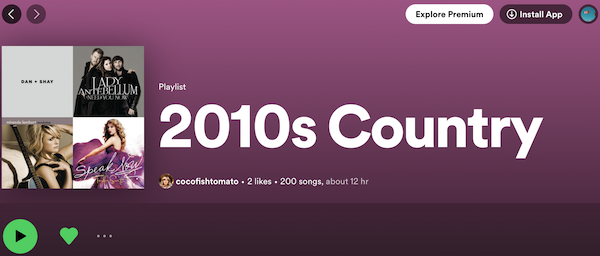
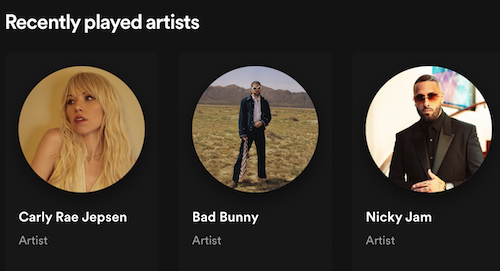
Spotify Collaborative playlist allows you and your friends add, remove, and reorder tracks in the playlist. Any changes of the playlist will show on all of your account. To make a playlist Collaborative:
1. Open the playlist in Spotify app.
2. Tap the Invite collaborators icon. This generates a link that’s valid for 7 days.

3. Share the link to your friends. Once they click the link, it will open Spotify app and join the Collaborative playlist automatically.
4. Anyone in the Collaborative playlist can add, remove, and reorder tracks.
Friend Activity is only on Spotify desktop app.
1. Open Spotify app and log in to your account.
2. Click the Friend Activity icon(in red circle) and you will see Friend Activity.

It’s important to highlight that Spotify’s offline playback feature is exclusively available to Spotify Premium users. Free users are unable to download songs from Collaborative Playlists or any other playlists for offline listening. However, a solution like Pazu Spotify Converter offers a remedy.
Pazu Spotify Converter is specifically designed to enable users to download Spotify music to various formats such as MP3, M4A, WAV, FLAC, AAC, and AIFF, regardless of whether they have a free or premium account. Compatible with both Mac and Windows, the converter comes with a built-in Spotify web player, allowing users to download songs, albums, and playlists without the need for the Spotify app.
Moreover, Pazu Spotify Converter utilizes advanced encryption technology to ensure that all converted audio files maintain a 100% lossless audio quality, preserving the original ID3 tags and metadata information. For more detailed information, you can refer to the details provided below.
Key features of Pazu Spotify Converter:

Download and convert any Spotify songs, albums, playlists to MP3/M4A etc.