Update: Group Session has been replaced by Spotify Jam.
You have the option to connect with friends on Spotify, enabling you to share and explore new music together. Additionally, Spotify has introduced a feature called Group Sessions, which enables you and up to seven friends, regardless of your respective locations, to listen to songs or podcasts simultaneously. By sharing a link through text or a social media app, you can invite others to join the session. Once accepted, participants can enjoy the shared listening experience, control playback, and queue songs.
To utilize this feature, an active Spotify Premium subscription is required. Furthermore, Group Sessions are exclusively available through the mobile app and not accessible via the desktop app.
Here’s a step-by-step guide on how to enjoy Spotify with friends using the built-in Group Sessions feature.
During a group session, all participants, regardless of their location, have the ability to control the playback. However, it’s important to note that the Spotify group session feature is exclusively accessible to Premium users on mobile and tablet devices.
To initiate a group session on Spotify, follow these steps:
 at the bottom of the screen.
at the bottom of the screen.

By following these steps, you can easily start a group session on Spotify and invite your friends to join you in listening to music together.
Currently, there is no built-in messaging feature within Spotify Group Sessions to directly chat with other Premium users. However, users can explore third-party solutions or external messaging platforms to communicate with each other while participating in a Group Session on Spotify.
Make sure your device and the speaker are on the same WiFi network.
 and choose the speaker you want to play on.
and choose the speaker you want to play on.If you’re connected to the same WiFi network, you can effortlessly join the session without needing an invitation.
 and select the speaker your friend is playing on.
and select the speaker your friend is playing on.In case you’re not connected to the same WiFi network, the host or another participant can conveniently send you an invitation through a QR code or a link. By scanning the QR code or utilizing the provided link, you can seamlessly join the session.
To add someone to the session:
To remove someone from the session:
To troubleshoot issues with joining or starting a group session on a speaker, please ensure the following:
Currently Spotify Group Session is not available on Spotify desktop app and web player. While you cannot currently start the Group Session from the desktop app, you can switch the playback to the desktop app after starting or joining the session in the mobile app.
After joining a session on your phone, open Spotify on PC and the Group Session is playing. Then just change it to play on the PC speakers. However you have no ability to add to the queue or control playback.
Alternatively, you have the option to explore alternatives to Spotify Group Session. These alternatives allow you to conduct online group sessions on desktop platforms while streaming Spotify songs simultaneously. Below, we’ve compiled a list of tools that enable you to enjoy Spotify music in sync with your friends.
With Discord, you can not only invite your friends to listen to your music, but also join them and listen to theirs! You can also see and play what your friends are listening to, and even listen together.
Read more: How to listen to Spotify along with your friends on Discord?
AmpMe™ is the record breaking #1 iPhone music syncing app that boosts the sound of your music by syncing it with all of your friends’ phones, bluetooth and speakers! You can choose to stream music from Spotify in AmpMe, just like you would choose YouTube or SoundCloud or your local library. But you will have to sign in with your Spotify premium account for that to work. All party participants (other phones) will need a Spotify premium account as well to join in on the fun.
Both of Spotify group sessions and Spotify collaborative playlists are social features that allow multiple users to interact and contribute to the music experience. Here are the differences:
Spotify Group Session: Group sessions in Spotify enable multiple users to listen to the same music simultaneously, regardless of their physical location. During a group session, participants have the ability to control the playback, queue songs, and make real-time changes to the listening experience. It’s an interactive way for friends or colleagues to share and enjoy music together, where everyone can have a say in what plays. Spotify Group Session is only for Premium users.
Collaborative Playlists: Collaborative playlists, on the other hand, are a feature that allows users to create playlists that can be edited and modified by multiple people. When a playlist is set as collaborative, it can be shared with others who can then add, remove, or rearrange tracks within the playlist. This feature is primarily designed to facilitate collective music curation and collaboration among users, where everyone can contribute to building a playlist over time. Spotify Collaborative Playlists are available for both premium and free users.
In summary, group sessions are focused on real-time shared listening experiences, allowing participants to control the playback, while collaborative playlists emphasize the collaborative creation and modification of playlists among multiple users.
It’s worth noting that Spotify’s offline playback feature is exclusively available to Spotify Premium users. Free users do not have the ability to download songs from Collaborative Playlists or any other playlists for offline listening. Luckily with Pazu Spotify Converter it’s not a problem.
Pazu Spotify Converter is specially designed for you to download Spotify music to MP3, M4A, WAV, FLAC, AAC, and AIFF with either a free or premium account on Mac/Windows. Featuring a built-in Spotify web player, it allows you to download Spotify songs, albums and playlists even without Spotify app. With the adoption of advanced encryption technology, it’s able to keep all the converted audio files with 100% lossless audio quality and the original ID3 tags and metadata information. For more details, you can check them below.
Key features of Pazu Spotify Converter:
Download, install and run Pazu Spotify Converter on your Mac or Windows. Log in your Spotify account with the built-in web player.
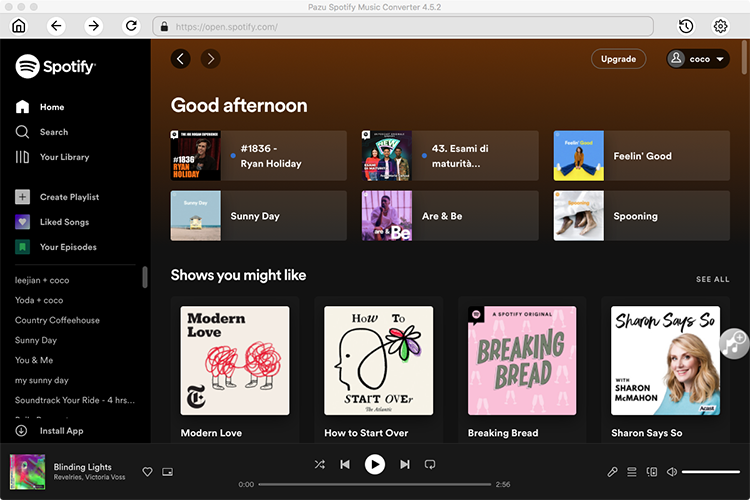
Click the ” Options ” button on the top right corner. Here you can select output format (MP3/M4A/AAC/FLAC/WAV/AIFF), output quality, customize the output path, organize the output files in various ways, rename output files and more.

Select the blend playlist you want to download and click the red “Add to list” button.

Spotify Converter will detect and display all songs. Uncheck the songs you don’t want to download if there are any.

Click the Convert button to start downloading Spotify songs in MP3 format.

Once the conversion is done, click the folder icon to find the downloaded mp3 songs. You can then play them with your favorite MP3-supported music player.
Note: The free trial version of Pazu Spotify Converter enables you to convert the first three minutes of each song. You can remove the trial limitation by purchasing the full version.

Download and convert any Spotify songs, albums, playlists to MP3/M4A etc.