Spotify is a fantastic platform for streaming and discovering your favorite music, but there may be times when certain songs don’t align with your preferences, especially when the Autoplay is on. To refine your listening experience and receive more personalized recommendations, Spotify provides a “Hide song” button for these situations.
This hide song feature can be handy, allowing you to block songs you dislike on Spotify. However, it also comes with certain limitations. In this article, we will provide a guide on how to hide and unhide songs on Spotify.
For better listening experience, Spotify allows you to hide songs you don’t enjoy, preventing them from playing within the specified playlist or album. Hidden tracks appear greyed out in the playlist/album with a hidden sign. If the song is in your queue, Spotify will skip it and play the next track. This feature is particularly useful for automatically bypassing songs you dislike.
The ability to hide songs is exclusively available through the Spotify app on mobile devices such as Android, iPhone, and iPad. You cannot hide songs using the desktop app (PC or Mac) or the web player. Keep in mind that while hiding a song on mobile will prevent it from playing there, the song will still be played if you access the same playlist on your computer.
You can only hide songs within playlists curated by Spotify or other users. If you’ve created your own playlist and want to block a song from playing, you’ll need to delete it from the playlist rather than hiding it. There is no “hide” function for songs in playlists created by you, which is also applicable to your Liked Songs playlist.

As previously mentioned, the option to hide a song is currently available only on the Spotify mobile app. Here’s a step-by-step guide on how to hide a song using the mobile app:

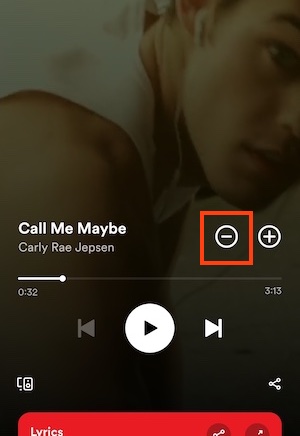


Return to the playlist, and you will notice that the song you wanted to hide is now grayed out with a hidden icon. The hidden song cannot be played by tapping on it, and Spotify will automatically skip it if it appears in a playlist or album.
To unhide a song with the Spotify mobile app is also a straightforward process. You can choose either of the following methods to undo the hiding of a song:
Method 1. Tap the Hidden icon to unhide the song.
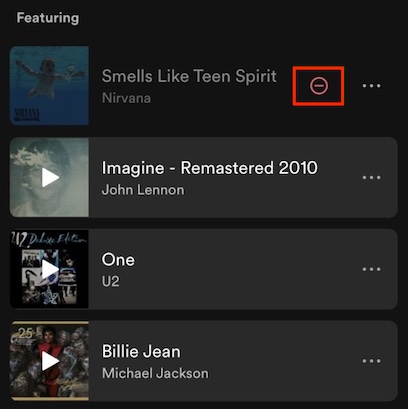
Method 2. Tap the three dots (…) by the song and select Hidden in the menu.

By using either of the methods, the hidden song will be restored and can be played again. As this feature is exclusive to the mobile app, you won’t need to repeat these steps to play hidden songs on a PC or Mac.
You can listen to Spotify music with a free Spotify account. However, on the free version, you can only download podcasts. If you want to download albums and playlists, you will need to upgrade to Spotify Premium. Please keep in mind that individual song downloads are not supported by Spotify; you can download them by adding them to a playlist and downloading the entire playlist. In addition, the downloaded content can only be accessed through the Spotify app, and reinstalling the app may result in the loss of your downloads.
To download your Spotify songs without Premium, you can try a smart Spotify music downloader — Pazu Spotify Converter. It allows both Spotify Free and Premium users to download Spotify songs/playlists/albums for offline listening. The downloader can extract Spotify music and convert it to MP3, M4A, AIFF, WAV, FLAC, and AAC. With Pazu Spotify Music Converter, you can easily enjoy any Spotify Premium feature within a free account forever.
Key features of Pazu Spotify Converter:
Now, let’s learn how to use Pazu Spotify Music Converter to download and convert Spotify songs with a free subscription from the following tutorial.
Download, install, and run Pazu Spotify Converter on your Mac or Windows. Log in to your Spotify account with the built-in web player.

Click the gear icon on the top right corner. Here you can select the output format (AUTO(M4A)/MP3/AAC/FLAC/WAV/AIFF), choose output audio quality, customize the output path, organize the output files in various ways, rename output files, and more.
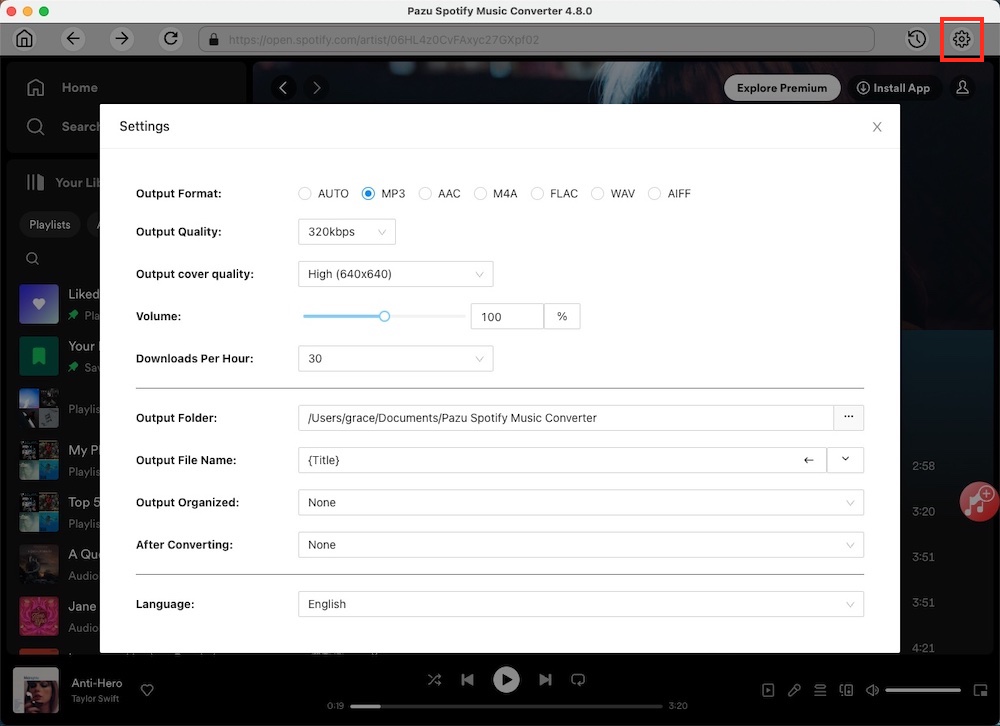
Use the integrated Spotify web player to search the songs, albums, playlists,s or podcasts you want to download. Click the Add to List button to load all songs in the album or playlist, and uncheck the songs you don’t want to download if there are any.

Click the Convert button to start downloading the Spotify songs to your local computer.

Once the conversion is done, you can find your Spotify songs downloaded as local files by clicking the below folder button or directly going to the output folder you customized in the previous step.

Note: The free trial version of Pazu Spotify Converter enables you to convert the first three minutes of each song. You can remove the trial limitation by purchasing the full version.

Download and convert any Spotify songs, albums, playlists to MP3/M4A etc.