Spotify allows users to shuffle any playlist, album, or artist profile to mix up what plays next. However, when you want to play music on demand, you can turn off shuffle play.
Note that your Spotify account (free or premium version) determines the possibility of turning off the shuffle play feature. If you have Premium you can listen to what you want, when you want – with or without shuffle. Spotify free users can’t turn off shuffle play on mobile devices.
One of the Spotify free limits is shuffle play only on mobile devices. You can only shuffle music except on certain Spotify playlists such as those made for you. Besides, you are limited to 6 skips per hour. Is there any way to get rid of shuffle play on mobile/tablet if you are using Spotify free?
Actually, there’s an alternative method to disable Spotify’s shuffle mode on mobile/tablet without needing a Premium subscription. You can achieve this by downloading Spotify music as local files and then playing them on-demand. We’ll provide detailed instructions for this alternative method in the part 3 of this page.
No matter you have Spotify free or premium, you can turn off shuffle play on desktop or web player:



If you are using Spotify free, you can‘t turn off the shuffle feature on Spotify mobile app.
There is no way to turn off shuffle play within Spotify app if you only have Spotify free. The best way to get rid of Spotify free and play your favorite songs on demand is to download Spotify songs to MP3 and then play them with other music player. It’s quite easy to download Spotify to MP3 with professional Spotify to MP3 converter – Pazu Spotify Converter.
Pazu Spotify Converter is specially designed for you to download Spotify music to common formats with either a free or premium account on Mac/Windows. Pazu Spotify Music Converter allows you to convert Spotify songs to the most popular audio formats, such as MP3, M4A, WAV, FLAC, AAC, and AIFF. With the adoption of advanced encryption technology, it’s able to keep all the converted audio files with 100% lossless audio quality and the original ID3 tags and metadata information. For more details, you can check them below.
Key features of Pazu Spotify Converter:
Download, install and run Pazu Spotify Converter on your Mac or Windows. Log in your Spotify account with the built-in web player.

Click the ” Options ” button on the top right corner. Here you can select output format (MP3/M4A/AAC/FLAC/WAV/AIFF), output quality, customize the output path, organize the output files in various ways, rename output files and more.
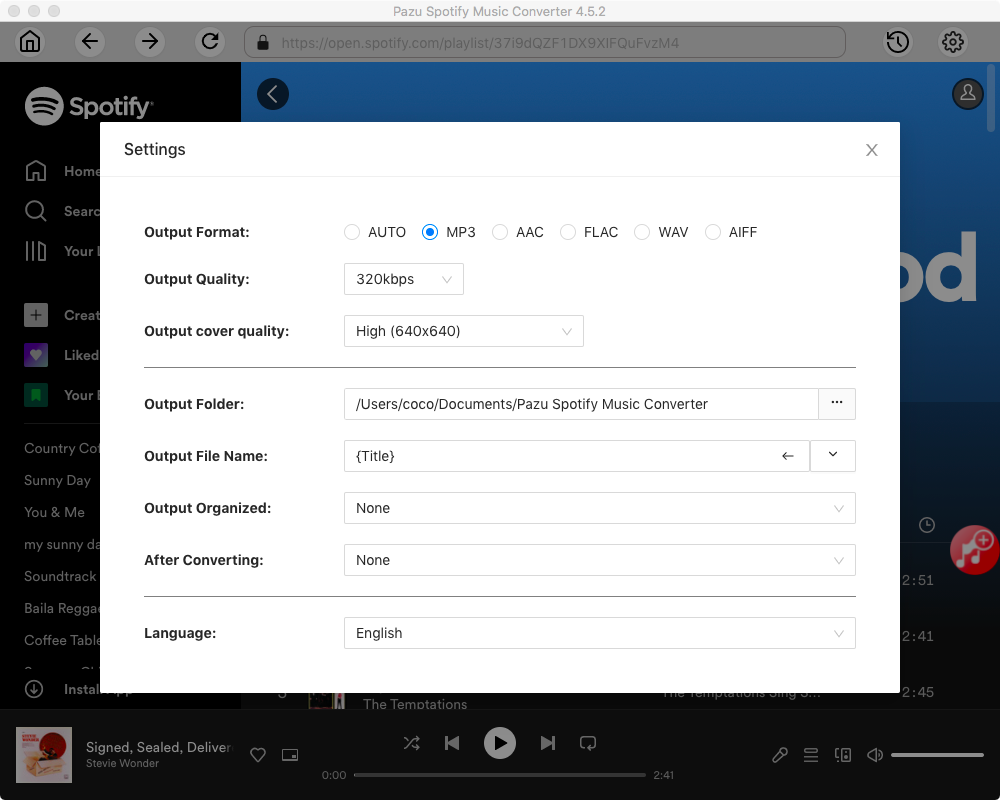
Select the songs, album or playlist you want to download. Spotify Converter will detect and display all songs. Uncheck the songs you don’t want to download if there are any. Click “Show All” icon to toggle “Hide Converted” on in case some songs have been downloaded before.

Click the Convert button to start downloading Spotify songs in MP3 format.

Once the conversion is done, click the folder icon to find the downloaded mp3 songs. You can then transfer the Spotify music to Apple Music or Amazon Music, or play them with your favorite music player for iOS/Android.
Note: The free trial version of Pazu Spotify Converter enables you to convert the first three minutes of each song. You can remove the trial limitation by purchasing the full version.
It’s easy to get rid of Spotify shuffle play without Premium by downloading Spotify to MP3 and play them with other music player. After that, you can also block ads with Spotify free.
Many people complain that Spotify’s default shuffle feature doesn’t fully shuffle your songs, check these solutions to get truly Spotify shuffle.

Download and convert any Spotify songs, albums, playlists to MP3/M4A etc.