The DJ software from Algoriddim djay is a great option for DJs of all levels and is available on multiple platforms: Windows, Mac, Android and iOS. djay also gives users the ability to choose from multiple sources of content like Apple Music, djay Music, Tidal, Soundcloud, Beatport, and Beatsource. However, Spotify is not supported since Spotify has stopped cooperation with third party tools since 2020.
Then is there any alternative way to mix Spotify music with djay Pro? Of course, in this article we will introduce the best way to import Spotify music to djay Pro.
Contents
After July 1, 2020, you can’t. Spotify has stopped integration with 3rd party DJ apps since July 1, 2020. Currently, you cannot play any Spotify tracks in djay even if you have Spotify Premium subscription. This limitation applies to other third-party music integration apps as well.
Spotify stopped its links with DJ software a few years ago. Currently, Mixonset is the only DJ app compatible with Spotify. It offers a simple and smooth experience, allowing your Spotify DJ app to create a personalized party atmosphere wherever you are. It’s more about automixing for music listeners.

Besides music streaming services, djay Pro also supports local music. so the best workaround to add Spotify to djay Pro is to download Spotify music to local files in djay Pro supported format such as MP3.
All you need is Pazu Spotify Converter. It allows you to download any Spotify music in MP3 format without limitations, and there is no need to get Spotify app as it features built-in Spotify web player. You can download as many music, playlists, and albums as you want. All you need to do is download Spotify songs to MP3 with Pazu Spotify Converter and then import the MP3 songs to your DJ software.
Pazu Spotify Converter is a professional Spotify music downloader for you to download streamed Spotify music, playlists and podcasts to common formats including MP3, M4A, WAV, FLAC, OGG, and AIFF with 100% original quality kept. After downloading, all ID3 Tags and metadata including title, artwork, artist, album, track number will be preserved. To learn how to download Spotify music to MP3 to use in djay Pro, here is a quick and short tutorial that you need to follow.
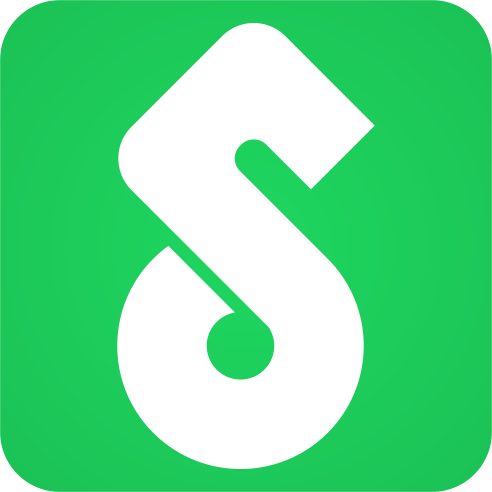
Download Spotify songs/albums/playlists to MP3, M4A, WAV, FLAC, AIFF, AAC.
Download, install and run Pazu Spotify Converter on your Mac or Windows. Log in to your Spotify account with the built-in web player.

Select the songs, album or playlist you want to download. Spotify Converter will detect and display all songs. Uncheck the songs you don’t want to download if there are any. Click “Show All” icon to toggle “Hide Converted” on in case some songs have been downloaded before.

Click the ” Options ” button on the top right corner. Here you can select output format (MP3/M4A/AAC/FLAC/WAV/AIFF), output quality, customize the output path, organize the output files in various ways, rename output files and more.

Click Convert button to start downloading the Spotify songs to your local computer.

How to add Spotify songs to djay for Mac?

After downloading Spotify to MP3 on Mac, transfer the mp3 songs to your iOS device via AirDrop. The song will be saved to Files app.
1. Now open djay app on your iOS.
2. Tap the blink area and select Files as source. Then tap + and choose Add Files.

3. Select the songs you want and they will be saved to Linked Files.
4. Now tap Linked Files and choose a song to import to djay. Now you can start mixing.

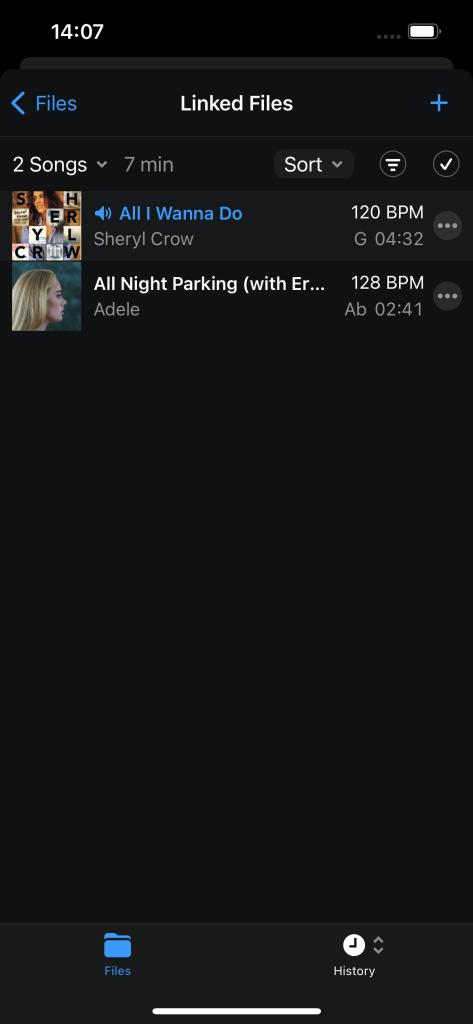

On Android devices, open djay app. Tap the blink area and choose Music as source. Then select the downloaded Spotify songs.

Download and convert any Spotify songs, albums, playlists to MP3/M4A etc.